Initial Password Setup
Overview
When a new platform user is created (by an account administrator or a site manager), an email is sent to that new user with a temporary link to define his password.
Only the user can set up is own password - the account administrator/site manager cannot define a password for the new user or view/edit it.
Once the user receives an email informing him that a user has been created for him in an MCL-Mobility Platform account, he must use the temporary link included in the email to set up the password that will allow him to access that account.
If the password setup is not executed within the expected time frame (= email link expires), the platform user should inform the account administrator/site manager. See Expired Link for Password Setup.
The step-by-step below is to be followed by the platform user after his profile is created at account level (by the account administrator) or at site level (by the site's site manager). See Adding a Site User (site level).
To Set Up the Initial Password
Step-by-step
1. Check your mailbox and open the email you received from MCL-Mobility Platform. This implies a user has been created in an MCL-Mobility Platform account.
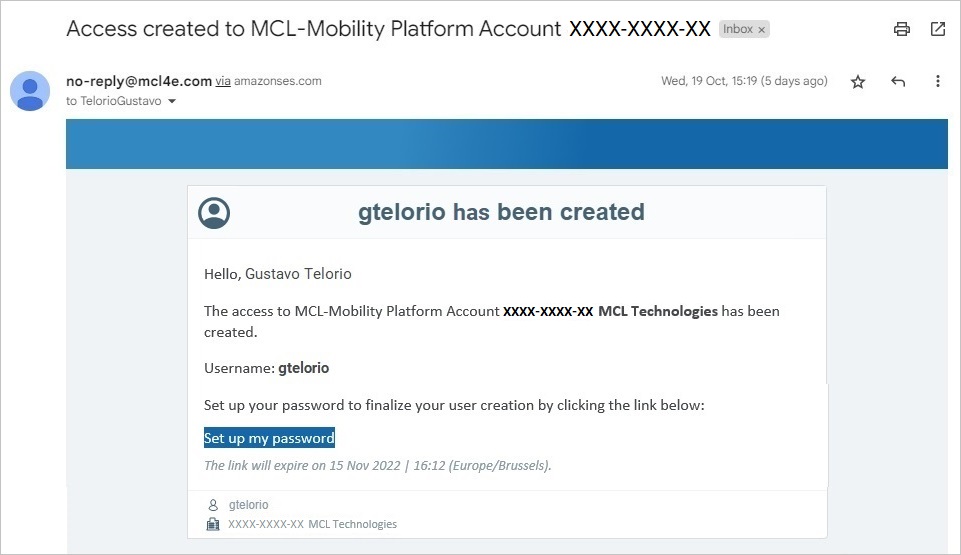
![]()
Be aware that the password setup operation must be executed within a time frame. Check the expiration date below the ![]() link.
link.
If you let the link expire before setting up a password, you will have to wait for another email with a new link. You can inform the account administrator (or the site's site manager) but he will also be made aware of this situation when he checks your status and confirms you have not set up your password as expected. He will resend the email with a new temporary link so you can execute the password setup. See Expired Link for Password Setup.
2. In the email, click ![]() . This opens a wizard where you can set up your password.
. This opens a wizard where you can set up your password.
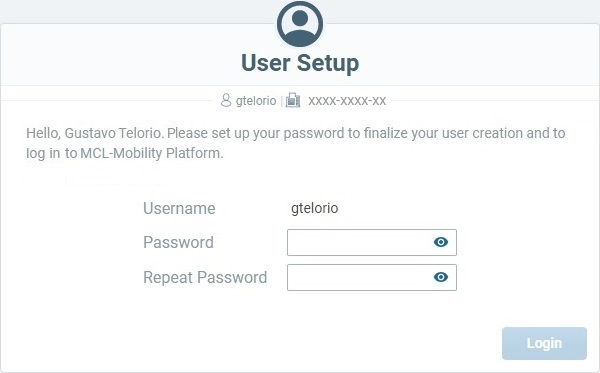
3. Define a password that complies with the password requirements and repeat it in the corresponding input fields.
![]()
Password Requirements
The password MUST include, at least, 1 alphabetic AND 1 numeric character.
The password MUST have a minimum of 8 characters.
Spaces are NOT allowed.
The username CANNOT be used as a password.
4. Once you define/repeat the password, the ![]() button becomes active. Click it to confirm the password setup.
button becomes active. Click it to confirm the password setup.
If no Two-Factor Authentication has been enabled for you, you will proceed to the intended area of the MCL-Mobility Platform account.
If Two-Factor Authentication is enabled, you will proceed to the corresponding wizard to continue the login/authentication operation. See Two-Factor Authentication Login.
At this point, you receive an email confirming a successful password setup and your status within the MCL-Mobility Platform account changes to "Enabled".
Example of the email to be received by the new user:
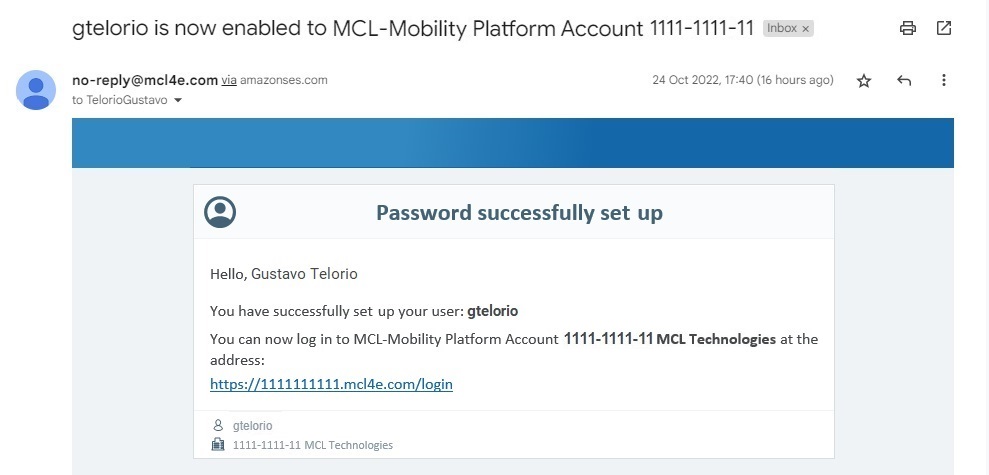
This email confirms the operation's success and provides a direct link to the login page of your MCL-Mobility Platform account.
Example of the new user's "User Details" page after the initial password setup.
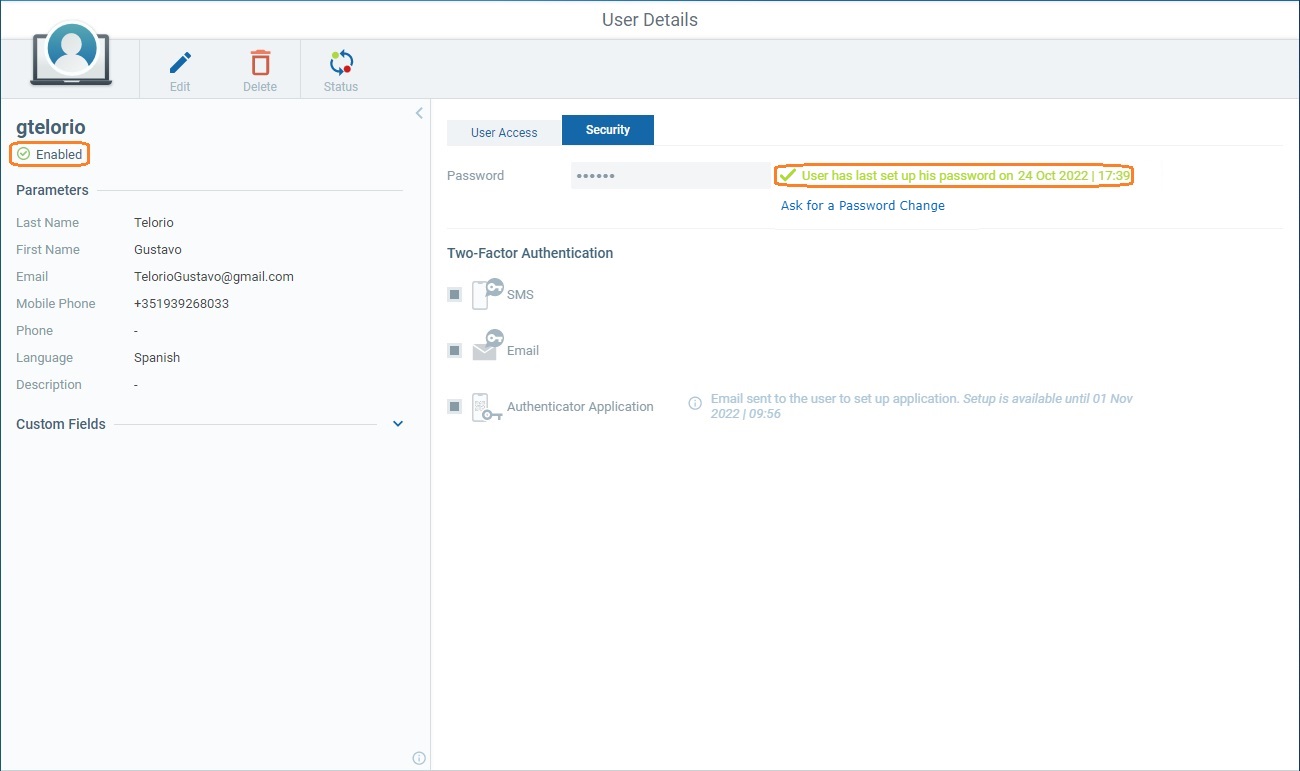
The newly created user's status has changed from "Pending" to "Enabled" (left panel) and the password information (next to the "Password" field) refers the date/time of the password setup.
Expired Link for Password Setup
There is a defined time frame to set up the initial password - the link, which is included in the email that informs you that your user was created, is temporary.
The link's expiration date is displayed below the link itself:
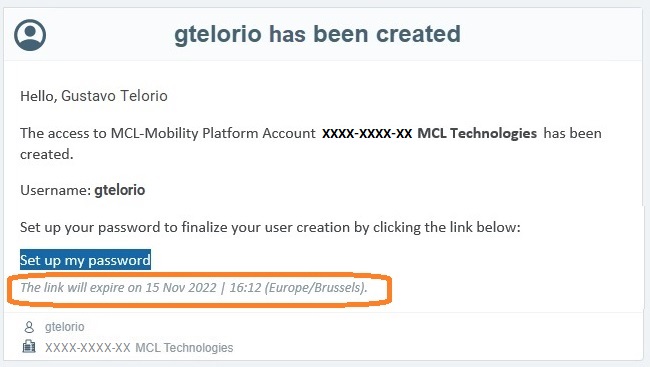
If, for whatever reason, the user is unable to complete the password setup before the link expires, the account administrator or site manager must be informed so he can send another email with a new temporary link.
The account administrator (or site manager) will also be made aware of this situation when he checks the platform user's status and confirms the password was not set up as expected.
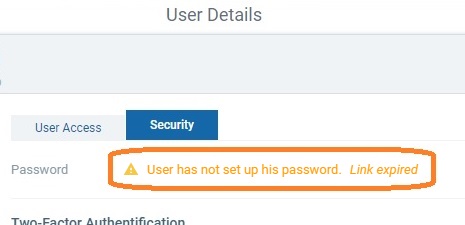
Below are the steps that the account administrator/site manager must take when he is informed/he realizes that a user's password setup is pending due to an expired link:
Step-by-step
1. Open the details page of the user that did not set up the password during the expected time frame (= the email link expired).
2. Click the
3. Click
|
Once the new user gets another email with a new temporary link, he can proceed with the password setup as described in To Set Up the Initial Password.