Editing Device Details
Overview
It is possible to edit some of the device's details, namely the "Properties" tab of the "Device Details" page. The remaining tabs are NOT editable. The information displayed in these tabs comes from the recurring communication between device and account.
Step-by-step
1. Click 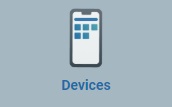 , in the "Control Panel" and, in the resulting row below, click
, in the "Control Panel" and, in the resulting row below, click 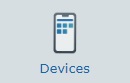 .
.
This opens a "Devices" page.
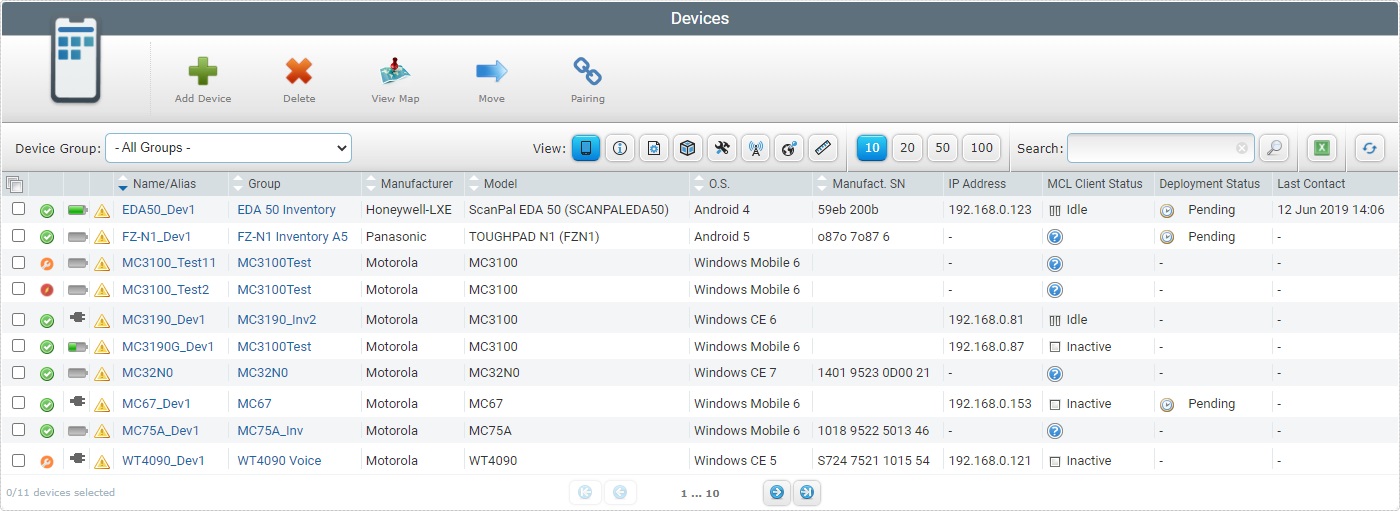
![]()
Make sure you have the correct "device group" filter (click ![]() ,located below the device icon, and select the appropriate option from the drop-down list).
,located below the device icon, and select the appropriate option from the drop-down list).
If you select "All Groups", it will only display the device groups you create. To view the "Unassigned Devices", select that specific option.
2. Select the device you want to view by clicking its name (displayed in light blue). This opens the corresponding "Device Details" page.
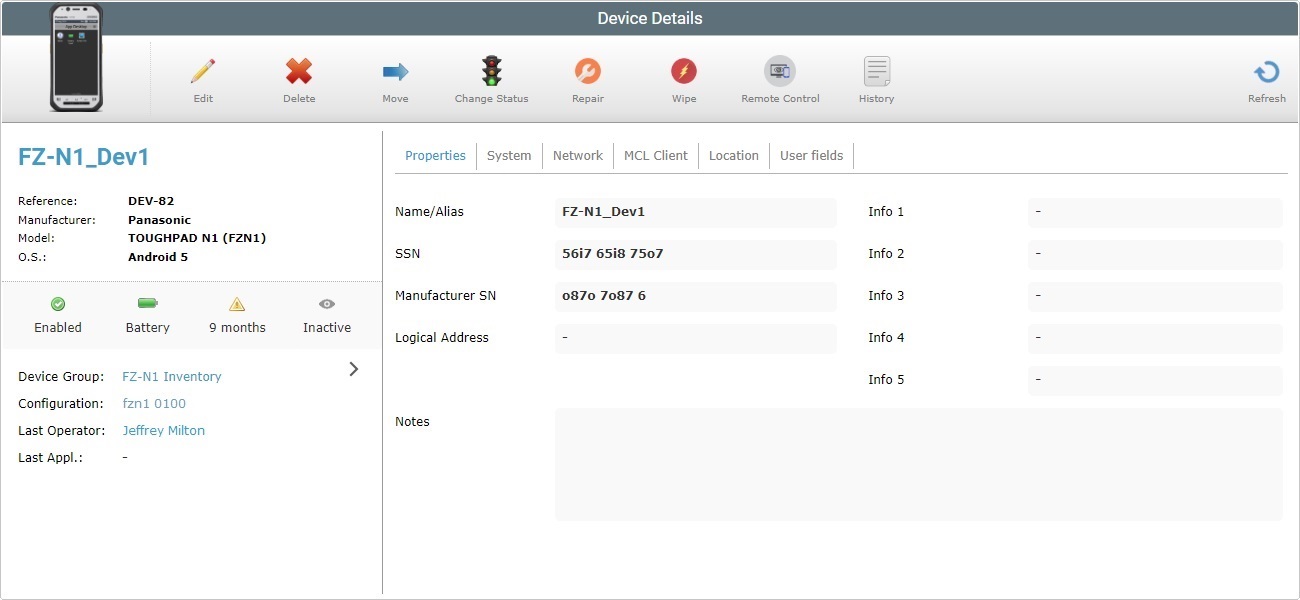
3. Click ![]() to set the page to edit mode.
to set the page to edit mode.
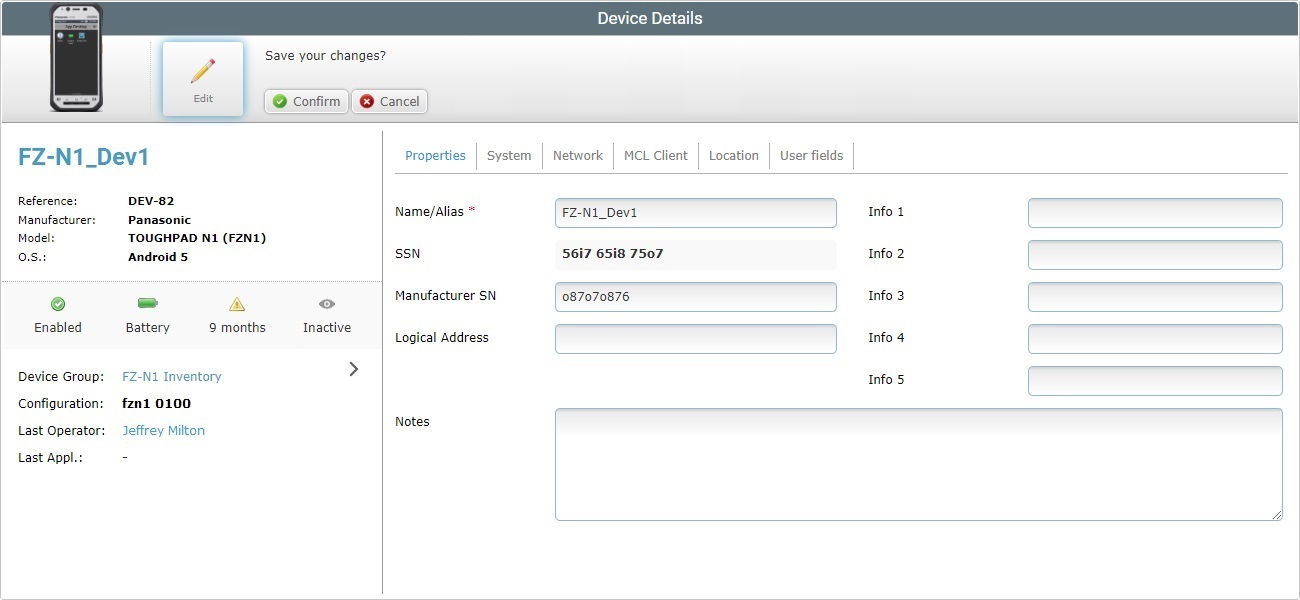
4. In the "Properties" tab (the only editable tab), edit the information in the following fields, as required:
Name/Alias * |
Maintain or enter a new device name or alias.
The underscore and/or dash characters are allowed. Start the device name with an alphabetic character. |
SSN * |
Maintain or edit the software's serial number. |
Manufacturer SN |
Maintain or edit the device's serial number. |
Logical Address |
Maintain or edit the MCL Logical Address (Subnet ID – Device ID) (MCL Client Version 3 legacy). |
Info 1 -> 5 |
Maintain or edit the information regarding the device. |
Notes |
Maintain or edit the information regarding the device. |
5. Once you have edited the appropriate fields in the "Properties" tab, click ![]() to apply the modifications.
to apply the modifications.