Changing a Device's Status
Overview
It is possible to change the device's status. There are several statuses available depending on the device's current situation:
•Enabled - The device is active and can run applications.
•Disabled - The device runs the installed applications and keeps contacting the account to check if there is a status change. The device does NOT receive deployments.
•Locked - The device is locked, unable to run any application but keeps contacting the account to check if there is a status change.
The device's screen will either display the image of a lock or a message stating that the device is locked.
•Repair - A specific inactive situation where the device is NOT working due to some malfunction and is being repaired. The installed MCL firmware (ex: MCL-Agent) remains but the MCL applications are removed from the device.
Apply this status, directly, by clicking ![]() on the device's corresponding "Device Details" page (located on the page's header). See Repair Status.
on the device's corresponding "Device Details" page (located on the page's header). See Repair Status.
Once the device is repaired and returned to a device group, with an "Enabled" status, it will receive the latest assigned deployment for that device group.
![]() Depending on the type of malfunction/repair (ex: software issue), it may be required to:
Depending on the type of malfunction/repair (ex: software issue), it may be required to:
•reinstall MCL-Agent (see Installing MCL-Agent into a Windows Mobile Device or Installing MCL-Agent into an Android Device).
•pair the device with the platform (see Adding a Device).
![]()
When a device's status is set to Repair, the corresponding MCL-Client license unit is freed and another device can use it.
The number of devices with a Repair status is limited to a percentage of the site's device pool.
•Wiped - A specific situation that involves erasing all MCL software from the device (ex: MCL-Client, MCL-Agent, MCL applications) and setting the device's factory default configurations.
Apply this status, directly, by clicking ![]() on the device's corresponding "Device Details" page (located on the page's header). See Wipe Status.
on the device's corresponding "Device Details" page (located on the page's header). See Wipe Status.
![]()
A Wipe represents a definitive cutoff of the device from the account. The device will only keep its original factory default settings, everything else (custom settings, drivers, add-ons, etc.) is removed.
•Spare - A "virtual status" automatically applied to any device that is moved to the Unassigned Devices (see To Move a Device into the Unassigned Devices).
If the device being moved was already in use within MCL-Mobility Platform, it will NOT lose the installed firmware (ex: MCL-Agent).
![]()
When a device is moved to the "Unassigned" device group, the corresponding MCL-Client license unit is freed and another device can use it.
The number of devices in the "Unassigned" device group is limited to a percentage of the site's device pool.
Step-by-step
1. Click 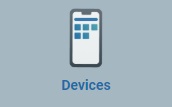 , in the "Control Panel" and, in the resulting row below, click
, in the "Control Panel" and, in the resulting row below, click 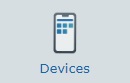 .
.
This opens a "Devices" page.
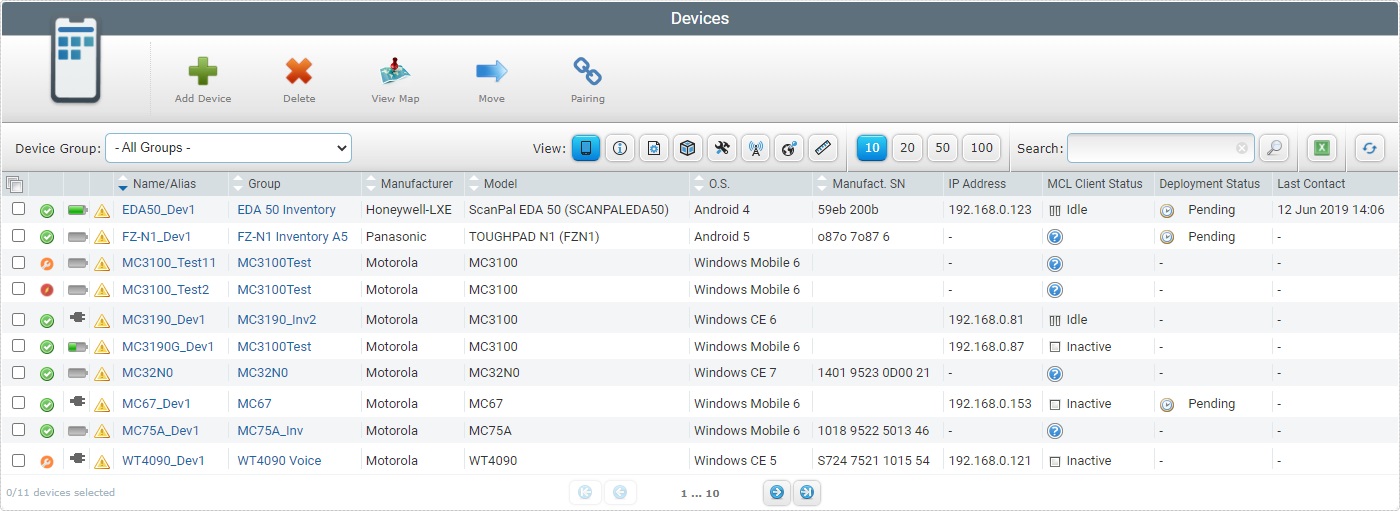
![]()
Make sure you have the correct "device group" filter - select the appropriate option from the "Device Group" drop-down.
If you select "All Groups", it will only display the device groups you create. To view the "Unassigned" devices, select that specific option.
2. Select the device you want to view by clicking its name (displayed in light blue). This opens the corresponding "Device Details" page.
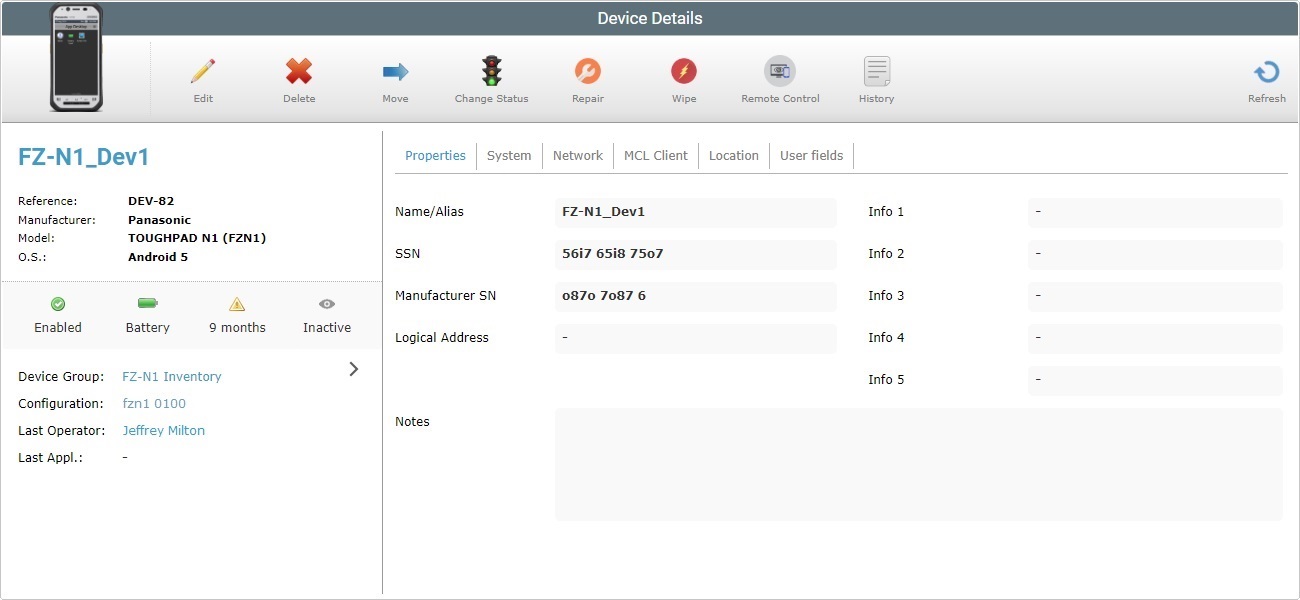
3. To change the device's current status (Enabled, Disabled or Locked), click ![]() .
.
If you want to change the device's current status to "Repair", see "Repair" Status.
If you want to apply the "Wipe" status, see "Wipe" Status.
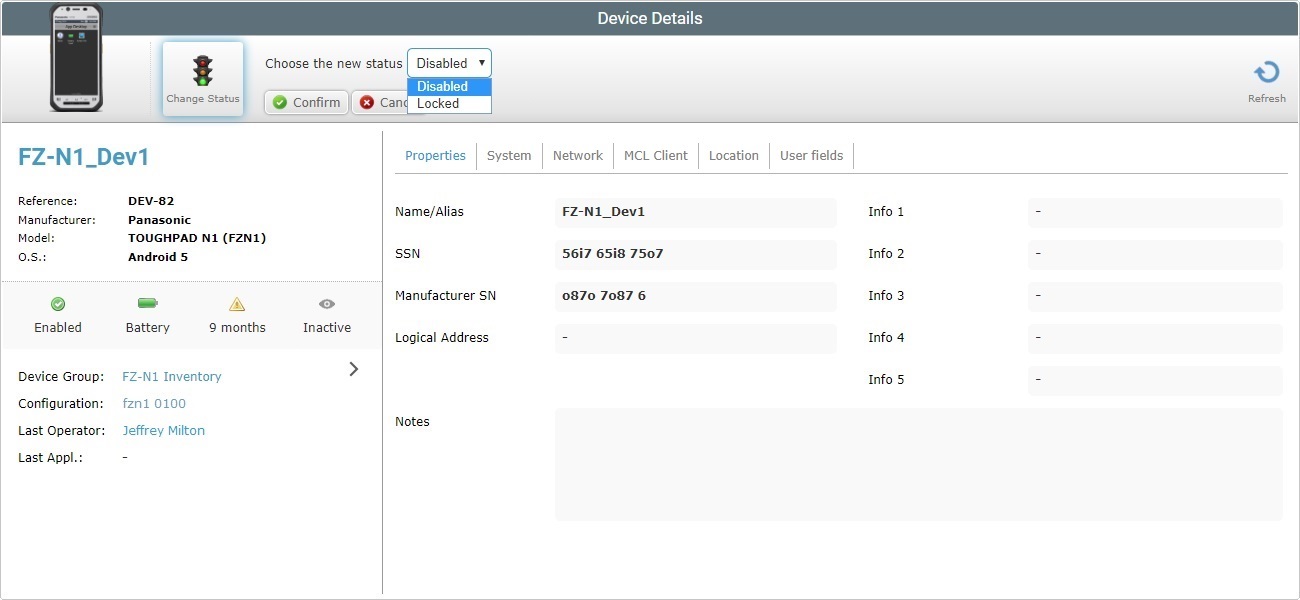
4. Select the new status from the drop-down list. The available status options depend on the device's current status.
Ex: If the device is currently "Enabled", the available options are "Disabled" and "Locked".
5. Click ![]() to apply the status change.
to apply the status change.
The new status is displayed in the "Status" field, on the page's "left panel" and in the device's screen.
Below are 2 examples of status related information displayed in the screen of the device:
"Disabled" status |
"Locked" status |
|
|
If an error message appears, check Possible Error Message(s) below.
Possible Error Message(s):

Occurrence: When clicking ![]() to save the status change.
to save the status change.
Cause: The device is not included in a device group, meaning, when it is included in the Unassigned Devices.
Action: Include the device into a compatible device group and, then, change the device's status.
![]()
When a device's status is set to Repair, the corresponding MCL-Client license unit is freed.
The number of devices with a Repair status is limited to a percentage of the site's device pool.
1. To apply this specific status, open the "Device Details" page of the device you want to modify.
2. Click ![]() .
.
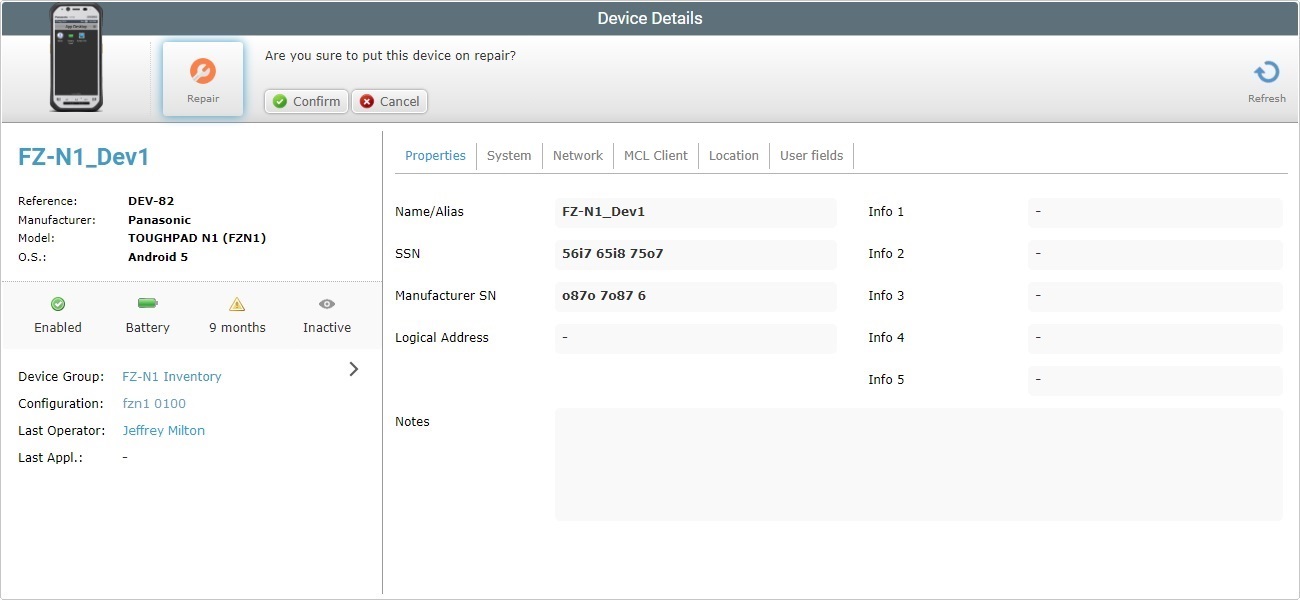
3. Click ![]() to complete the status change.
to complete the status change.
The new status is displayed in the "Status" field, on the page's "left panel" and in the device's screen.
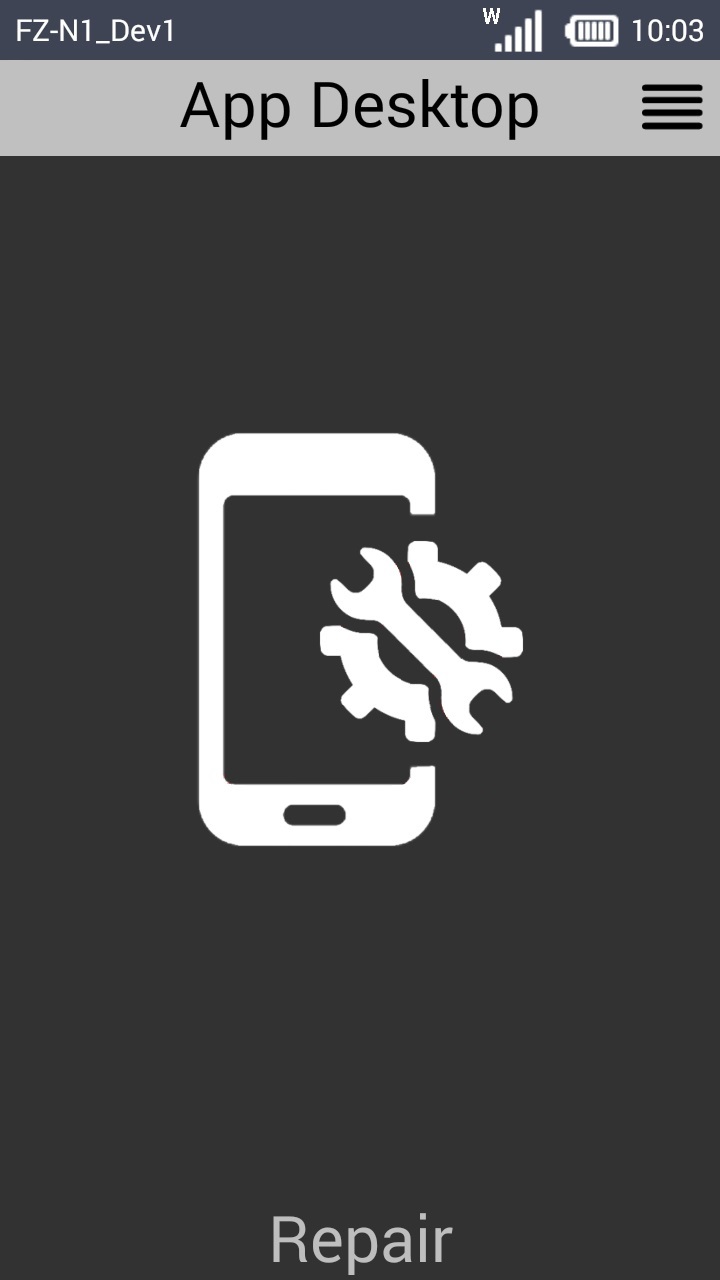
To change the device's status (after repair), back to "Enabled", click ![]() , select "Enabled" from the drop-down and conclude by clicking
, select "Enabled" from the drop-down and conclude by clicking ![]() .
.
![]()
Remember that this status erases all MCL applications and firmware - for instance, the device will lose all the software components that allow for a connection with the account (ex: MCL-Agent). Operationally speaking, and as far as the account is concerned, the device becomes permanently inactive. It also returns the device to its factory default settings, everything else (ex: custom settings, drivers, add-ons, etc.) is removed.
1. To apply this specific status, open the "Device Details" page of the device you want to modify.
2. Click ![]() .
.
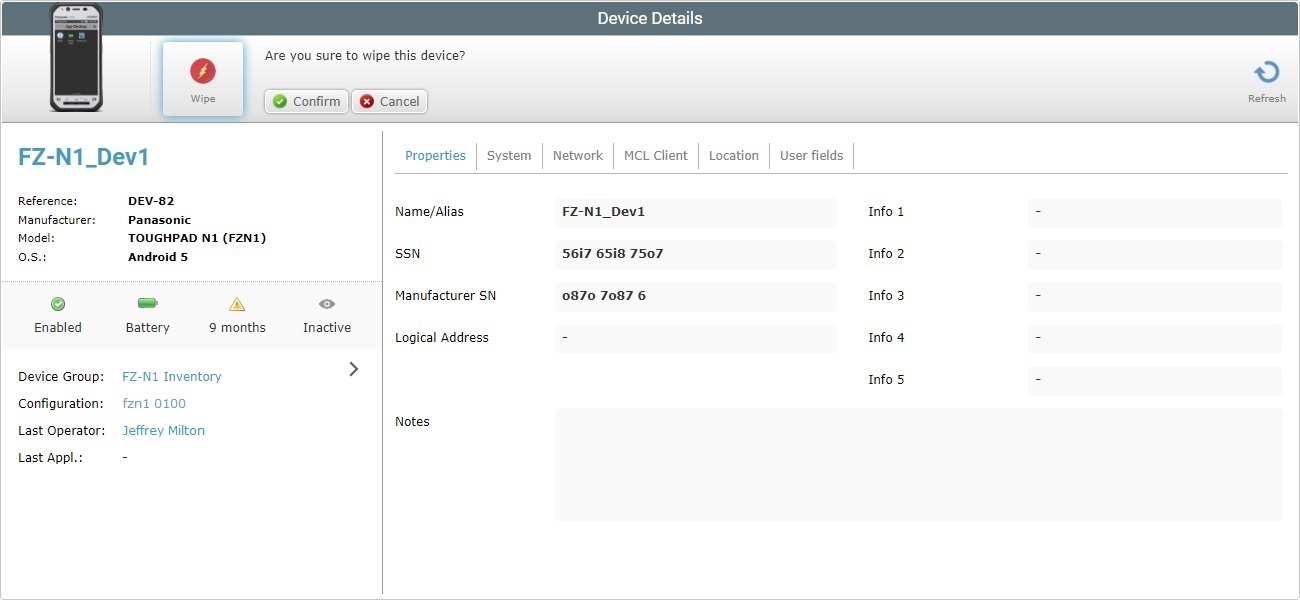
3. Click ![]() to conclude the operation.
to conclude the operation.
The device is no longer associated to your MCL-Mobility Platform account.