Unpairing an Android Device
Overview
The "Unpairing" process is different for WM/CE and Android devices. This topic describes the "unpairing" of a paired Android device.
Once you have executed the "Unpairing" procedure, the device will NO longer communicate with your MCL-Mobility Platform account. To restore the connection, you must repeat the pairing (and eventual staging) operation.
See Android Manual Pairing ; Automatic Pairing/Staging and/or Android File Pairing/Staging.
Step-by-step
1. Launch MCL App Desktop in your device by clicking ![]() .
.
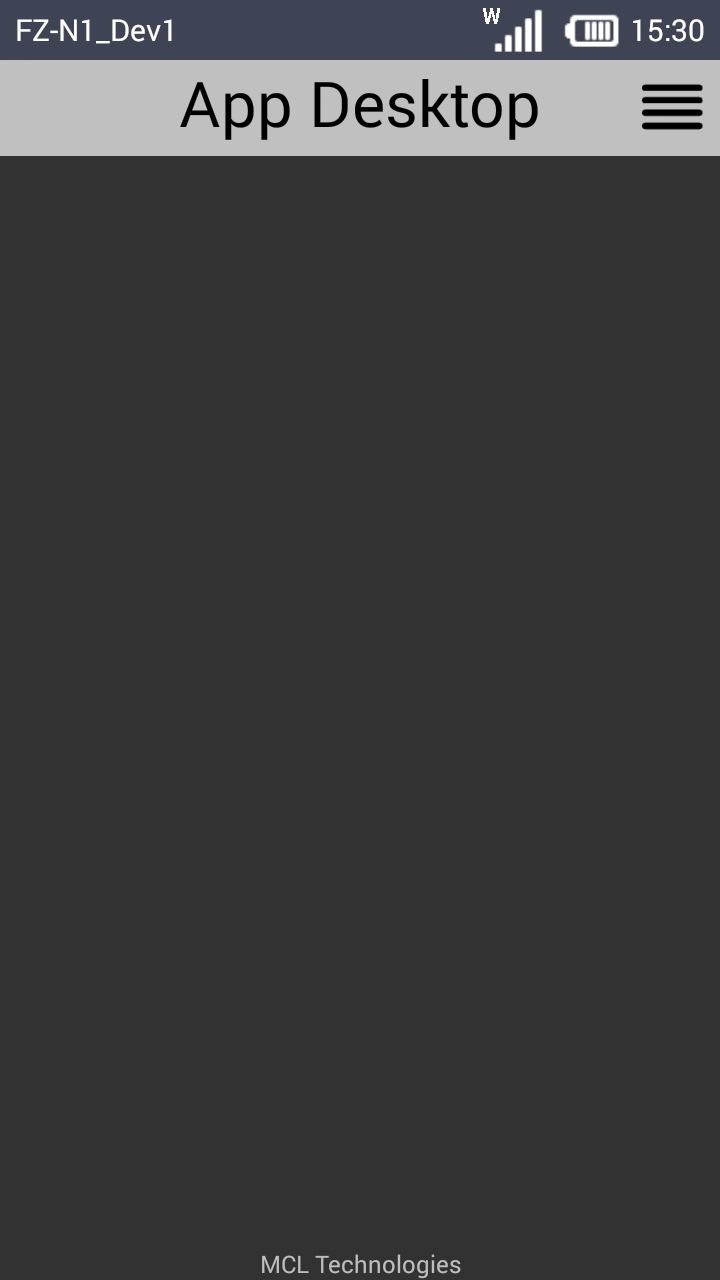
2. Click ![]() (located on the screen's upper right corner) to access MCL App Desktop's menu options.
(located on the screen's upper right corner) to access MCL App Desktop's menu options.
As an alternative, use the "Menu button" (![]() ) (a software or hardware key on the Android device).
) (a software or hardware key on the Android device).
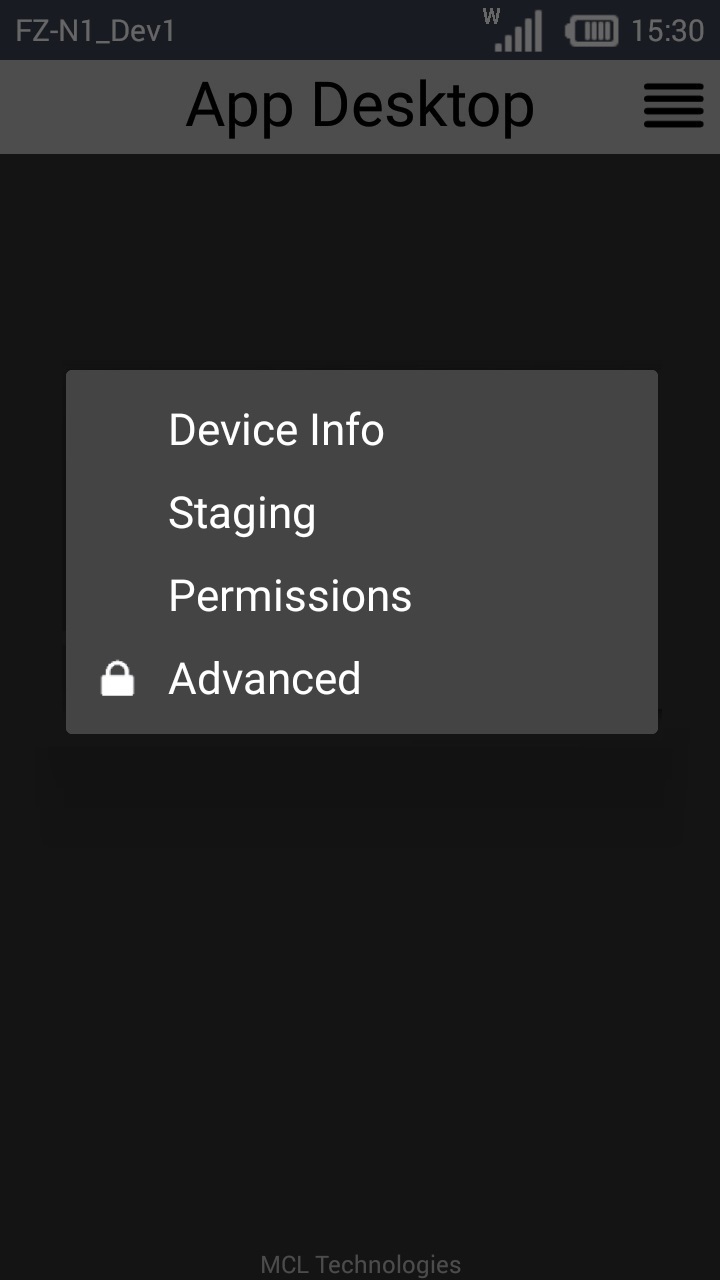
The options available in MCL App Desktop's menu depend on the device's OS version and manufacturer.
Our step-by-step illustrates the options/steps to take for the unpairing of an Android Panasonic FZ-N1 device.
3. Click ![]()
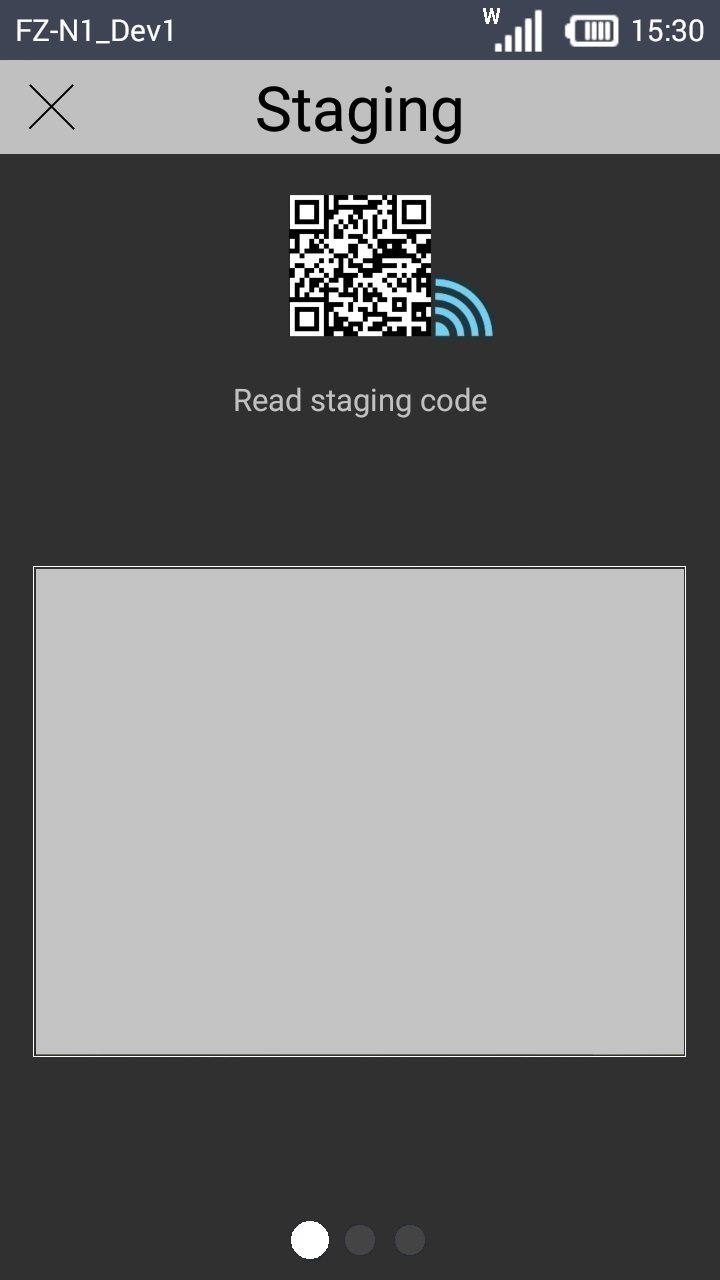
4. Swipe the screen twice to the left until you get to the "Unpairing" screen or use the ![]() , at the bottom of the screen.
, at the bottom of the screen.
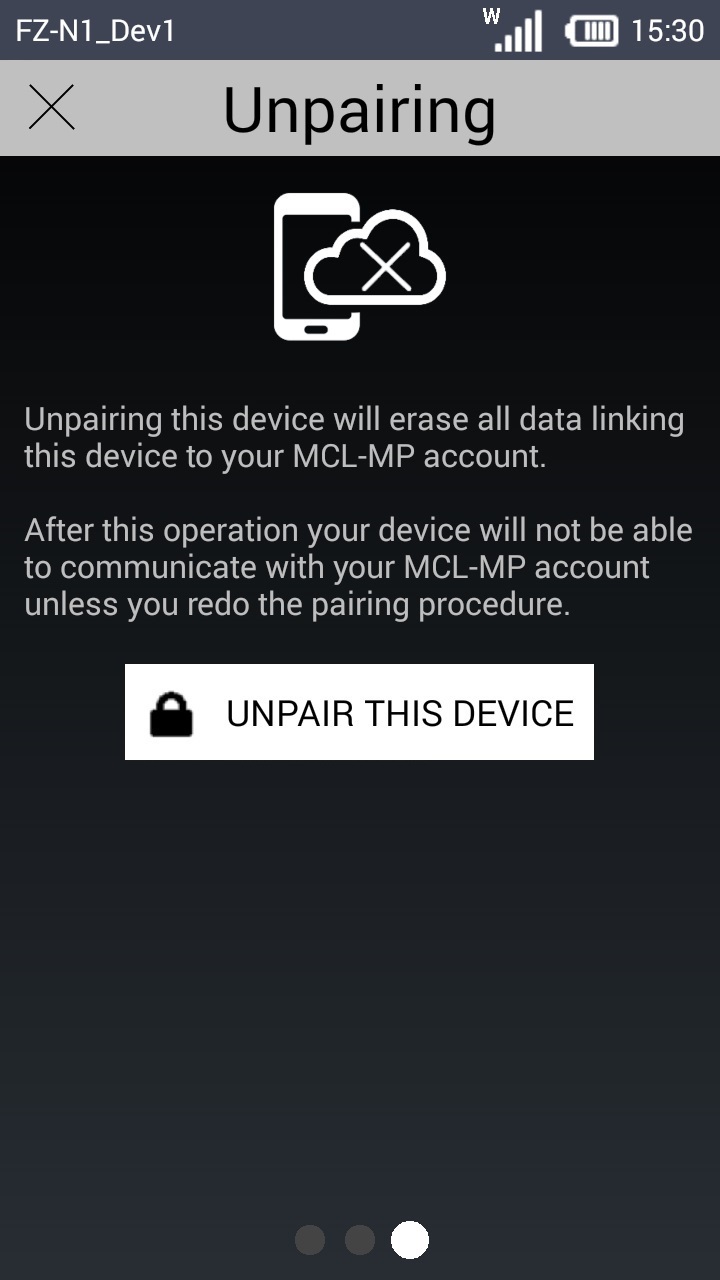
5. Click ![]() .
.
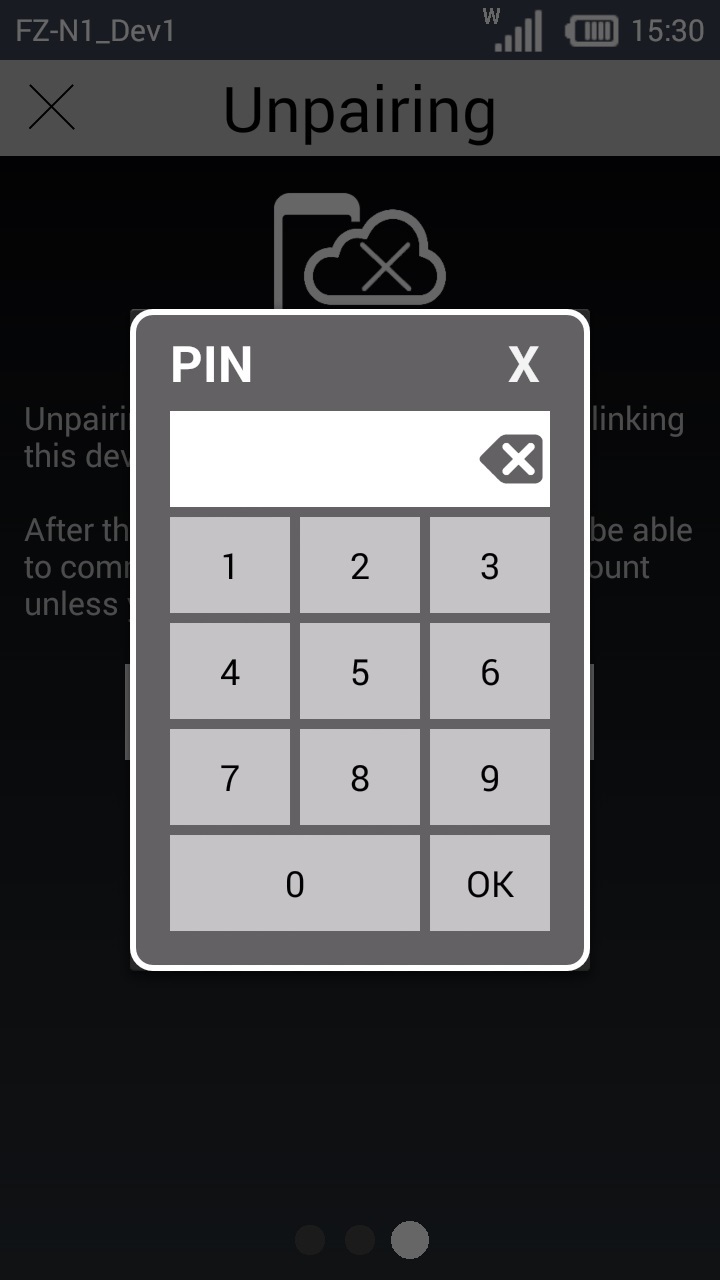
6. Insert the PIN Code (a daily Pin code provided by the MCL-Mobility Platform and displayed in the upper right corner of the Site Dashboard).
![]()
Check our MCL Knowledge Base for more information on the MCL App Desktop Default PIN Code.
You must register/log in to access this document.
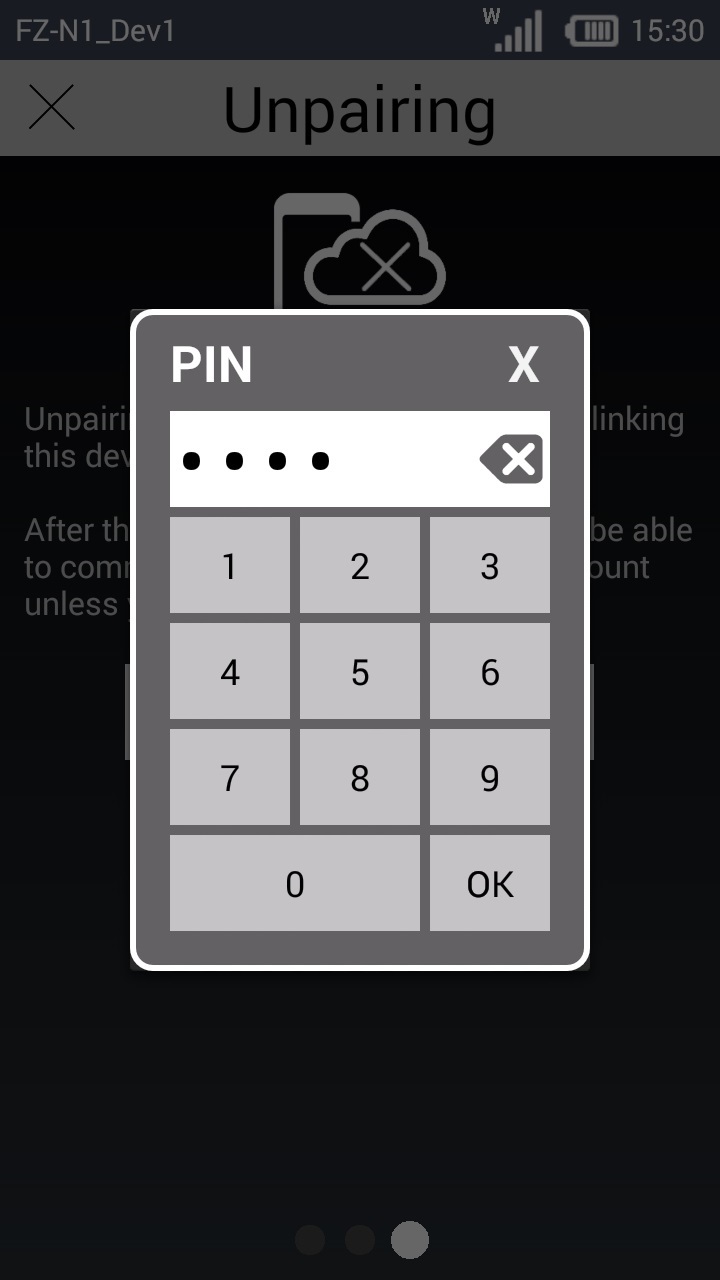
![]()
This Pin code is ONLY active for 5 minutes. To unlock any MCL App Desktop option after the 5 minutes, a new Pin code input must be performed.
If the entered Pin code is wrong, there is a delay before a new Pin code can be entered. This delay (initially 1 second) is doubled after each new Pin Code input attempt with a limit set for 900 seconds (= 15 minutes).
If necessary, the operator can reboot the device to reset the delay.
The delay can also be reset by changing the device’s status from “Enabled” to another status, such as “Locked”, waiting for the new status to be communicated to the device and changing it back to “Enabled”.
7. Click ![]() to continue.
to continue.
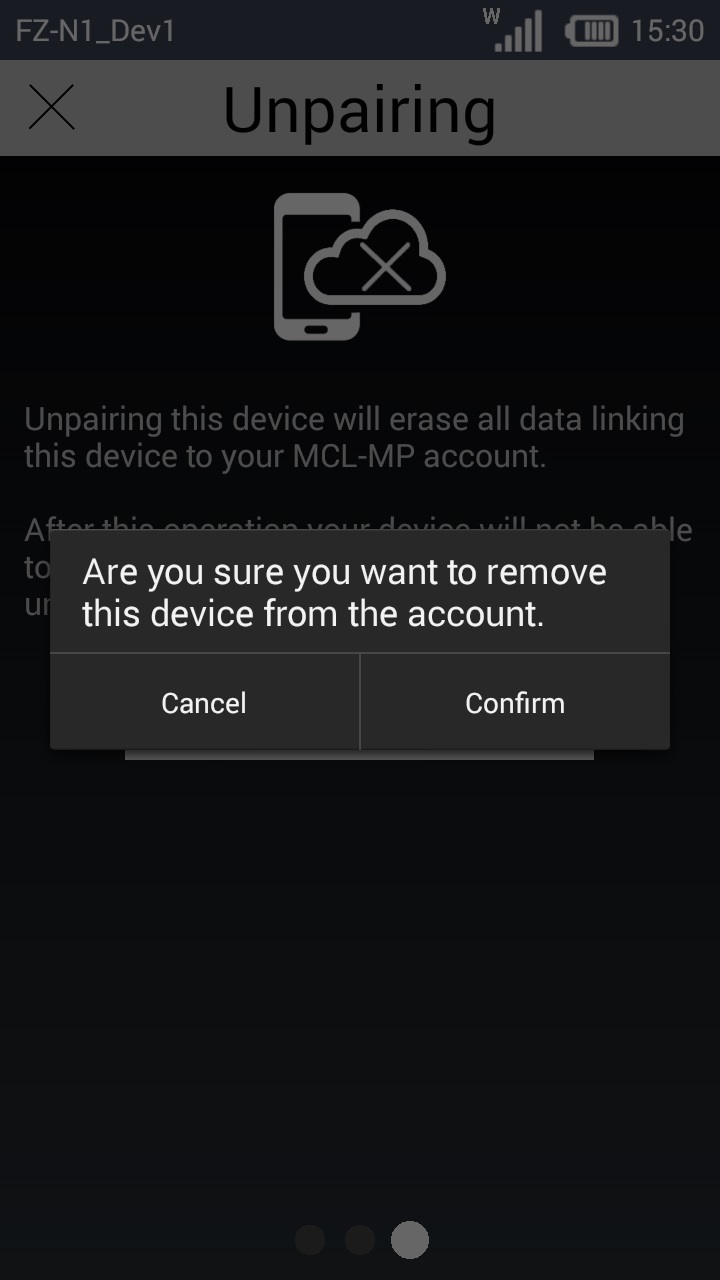
8. Click![]() to confirm.
to confirm.
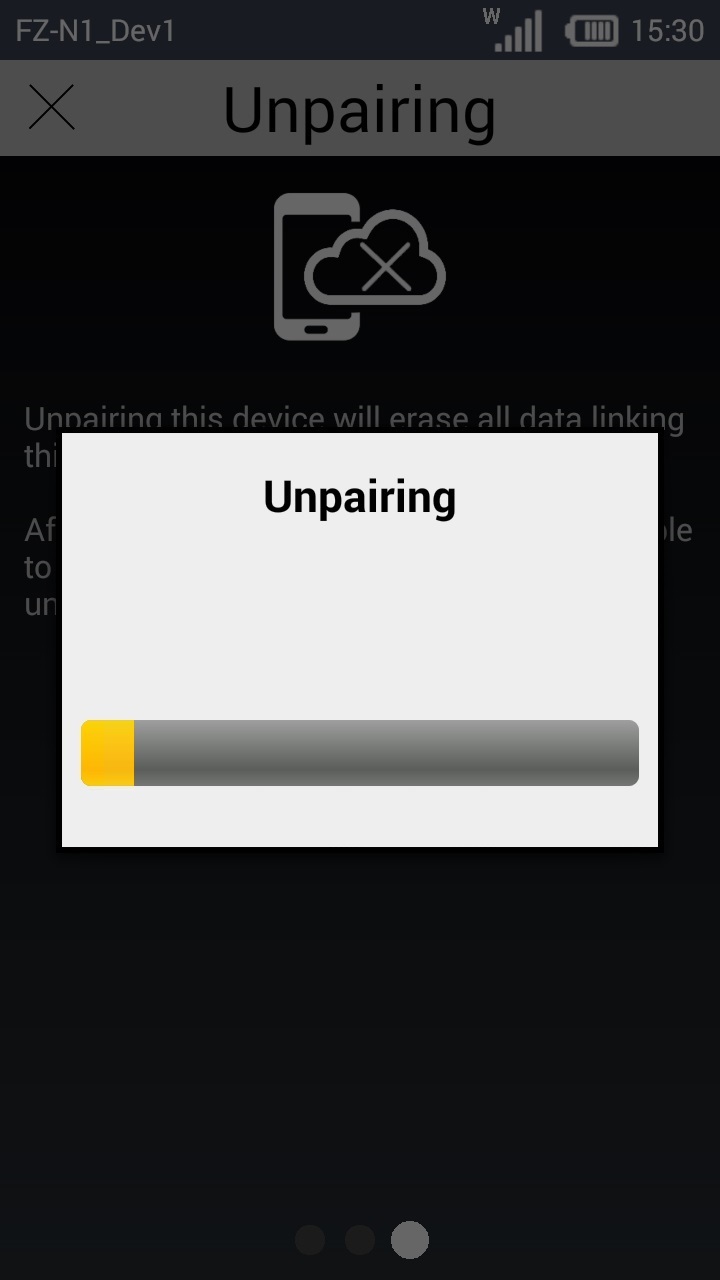
9. Wait a few seconds til you get the following screen.
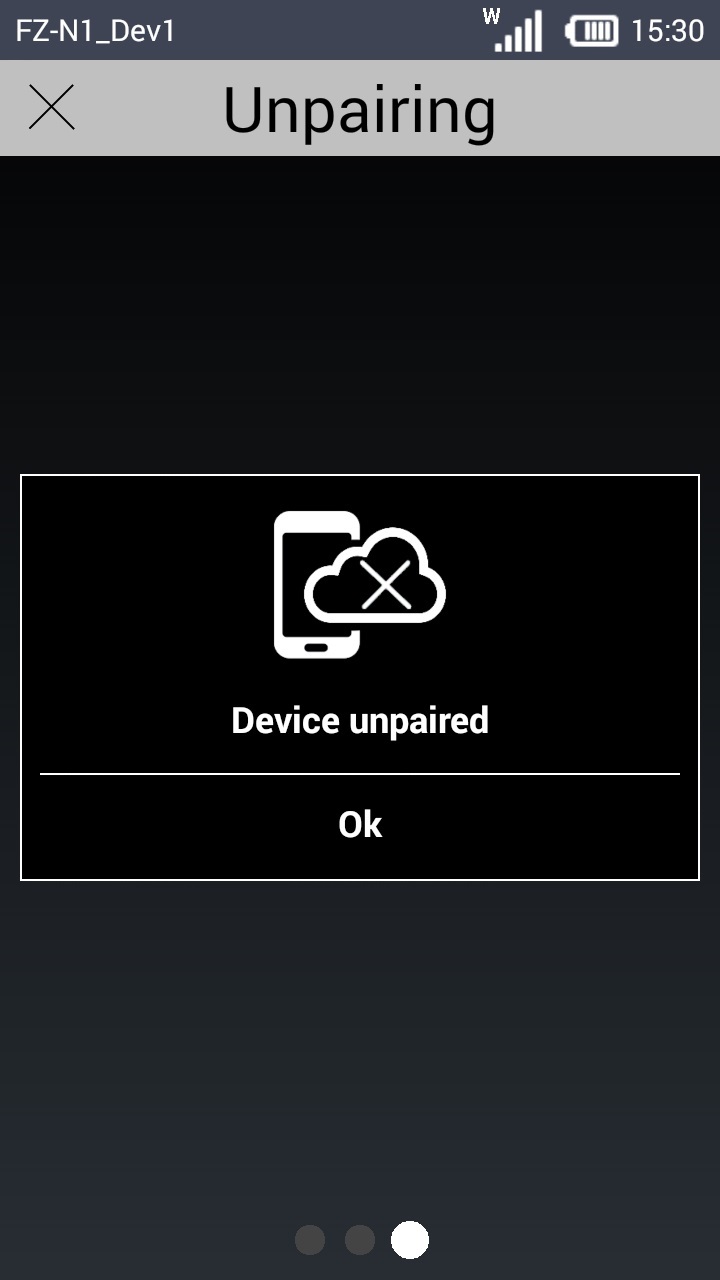
10. Click ![]() to complete the Unpairing procedure. The device displays the information "unregistered" at the bottom of the screen.
to complete the Unpairing procedure. The device displays the information "unregistered" at the bottom of the screen.
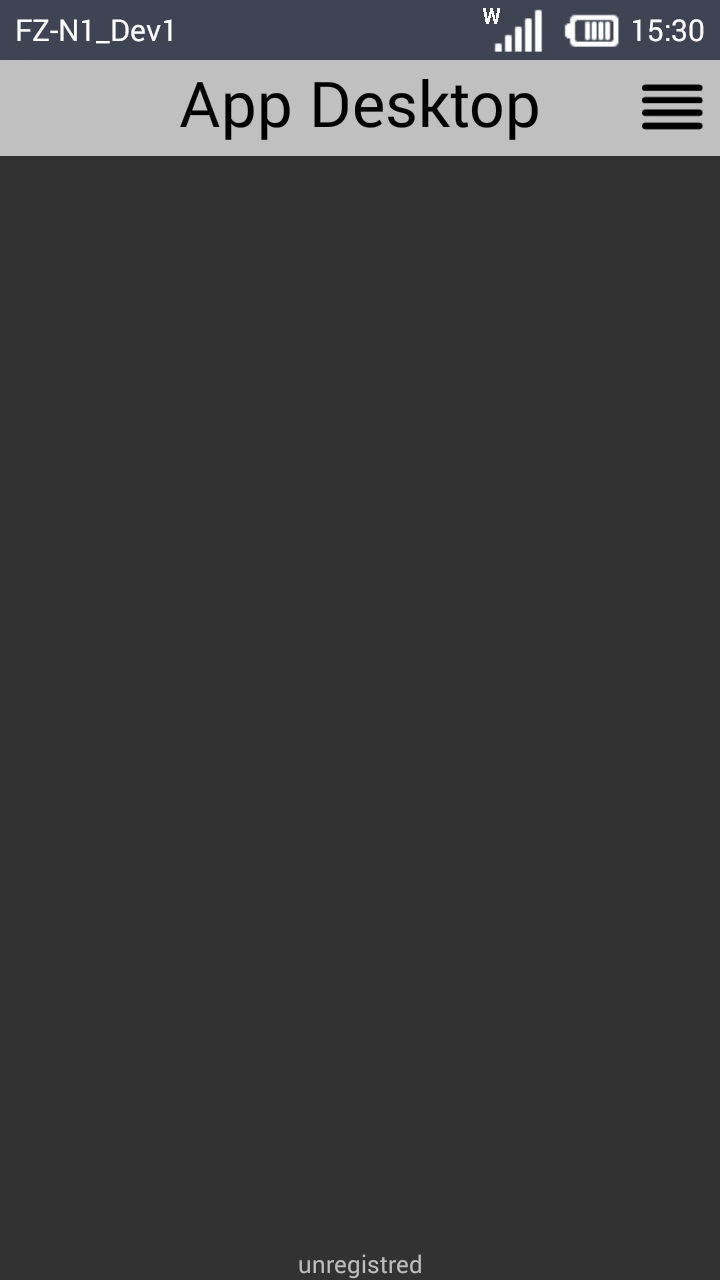
The device is no longer communicating with the MCL-Mobility Platform and the corresponding entry in the site's device list has also been removed.