Android Manual Pairing
Overview
The Manual Pairing is different for WM/CE and Android devices. This topic describes the manual pairing of an Android device.
Before initiating the pairing, consider the following:
•The compatible MCL-Agent for Android devices MUST to be installed into the device(s) being paired.
•There MUST be an Internet connection.
•The site SHOULD include a device group that is compatible with the device(s) being paired. Otherwise, the pairing MUST target the "Unassigned" device group - the devices will NOT be ready for use, they will have to be moved onto a compatible device group.
•The devices being paired MUST have their system date up-to-date and their timezone MUST be the same as the one defined in the destination site.
![]()
We recommend disabling the "automatic date/time" configuration of the device's OS. Having MCL-Agent as the ONLY application in charge of this setting is a way to avoid potential date/time management issues.
•The pairing operation occurs simultaneously in the device and in the MCL-Mobility Platform account.
Step-by-step
1. Make sure the device being paired has a compatible MCL-Agent installed.
If it does not, install it. See Installing MCL-Agent into an Android Device.
MCL App Desktop should launch automatically, once the device has MCL-Agent installed and running, in which case, continue to step 3.
If it does NOT, proceed to step 2 to launch it manually:
2. Launch MCL App Desktop by clicking ![]() .. The bottom of the device's screen displays the message "unregistered".
.. The bottom of the device's screen displays the message "unregistered".
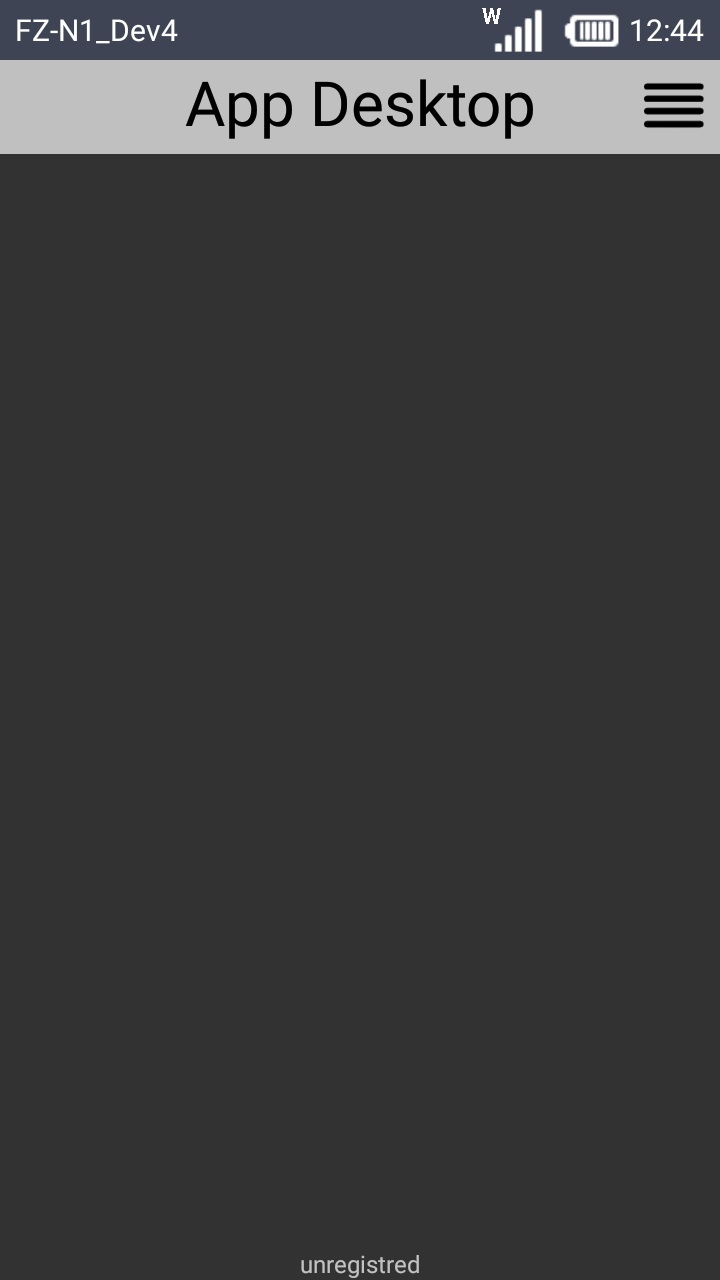
3. Click ![]() (located on the screen's upper right corner) to access MCL App Desktop's menu options.
(located on the screen's upper right corner) to access MCL App Desktop's menu options.
As an alternative, use the "Menu button" (![]() ) (a software or hardware key on the Android device).
) (a software or hardware key on the Android device).
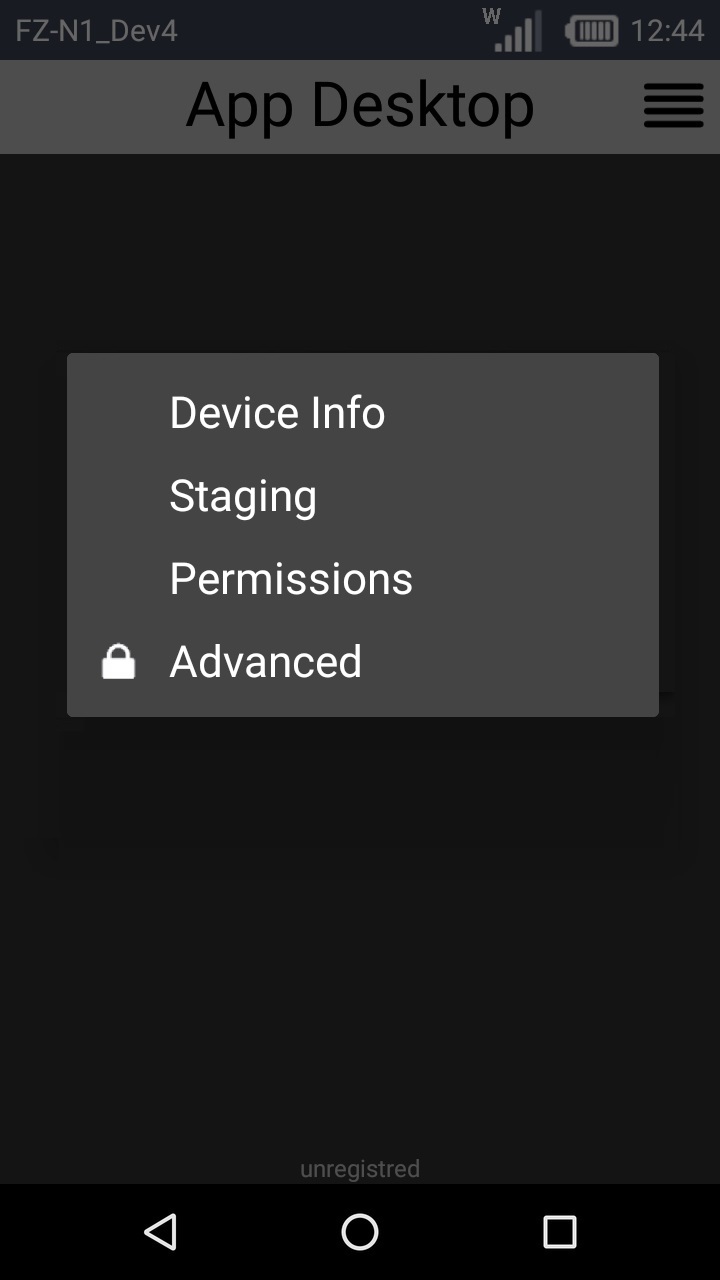
4. Click ![]() .
.
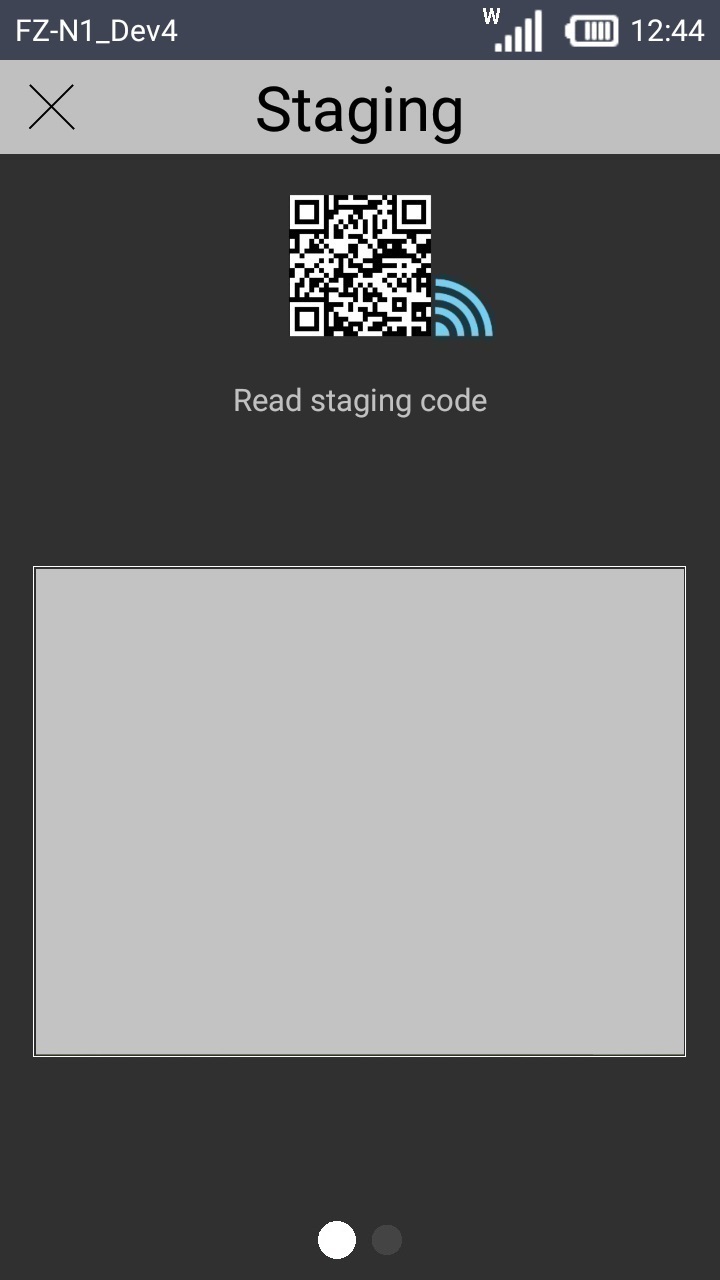
5. The first option is for an automatic pairing (see Automatic Pairing). Ignore it and slide the screen to the right - swipe left or use the ![]() at the bottom of the screen.
at the bottom of the screen.
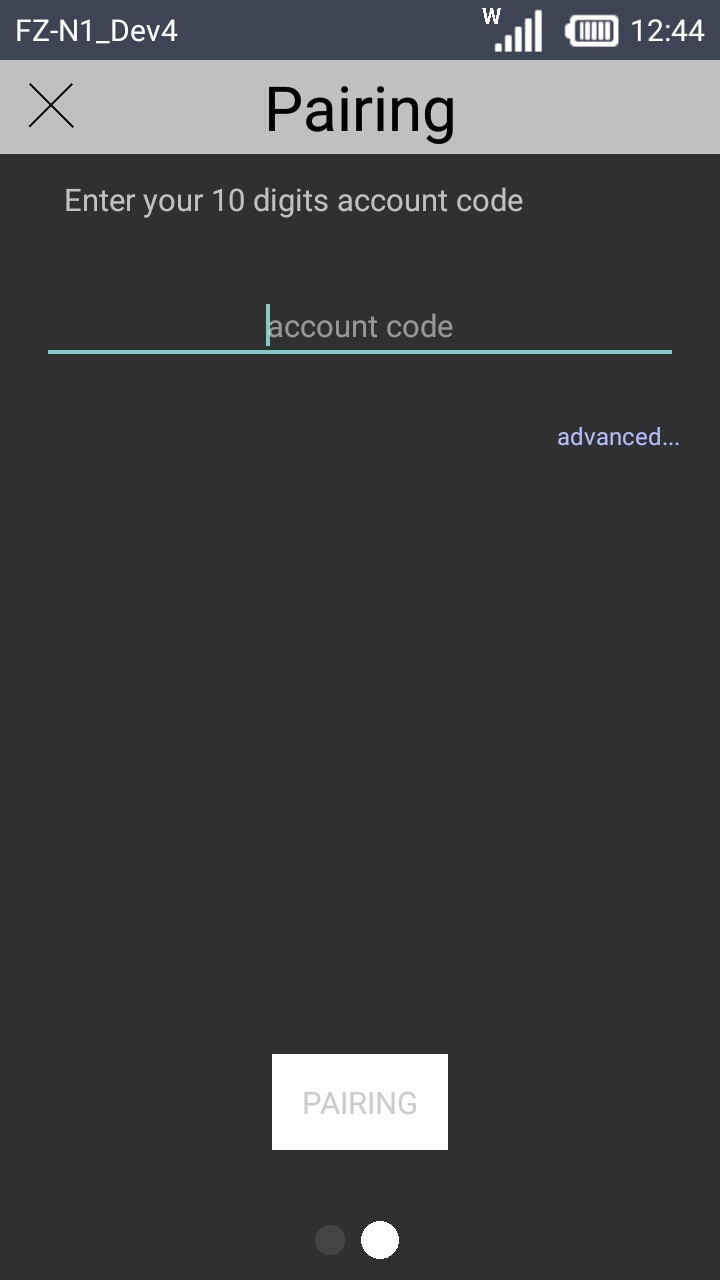
6. Click the field to enable the virtual keyboard and key in your account number. The ![]() button becomes visible when you enter the last digit.
button becomes visible when you enter the last digit.
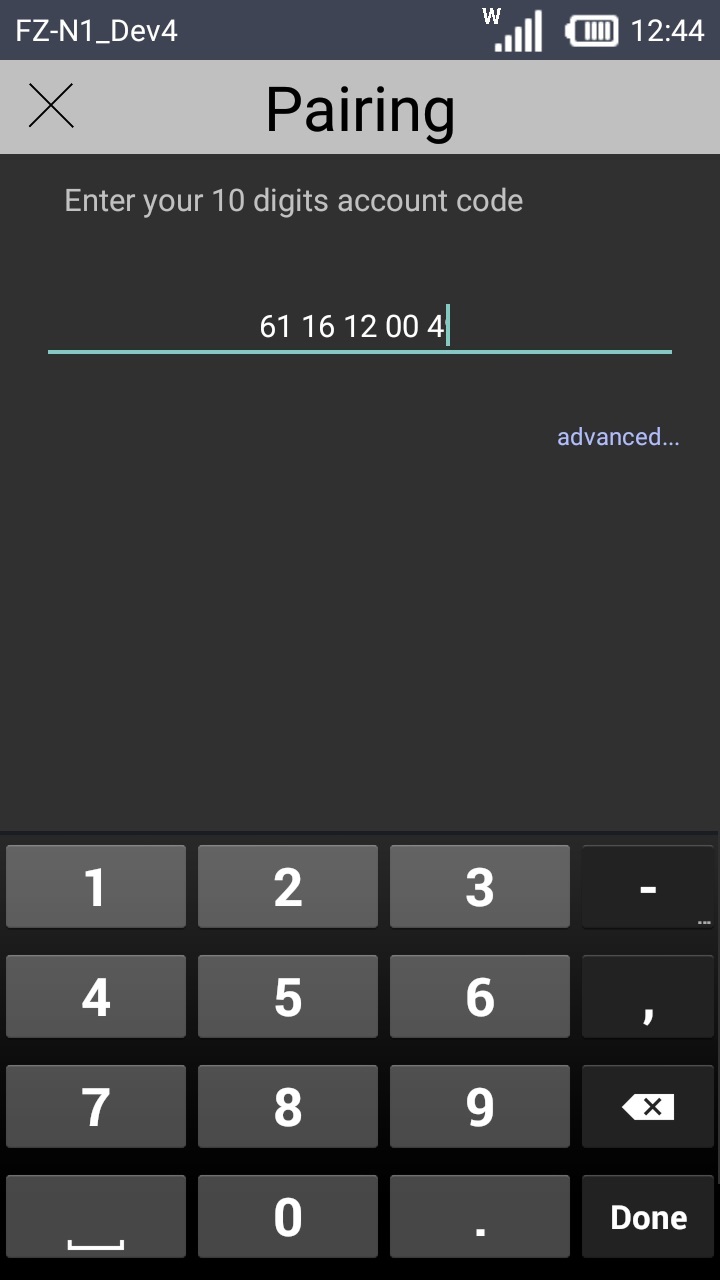
![]() If required, click "advanced..." and enter the used network's domain name in the newly enabled field.
If required, click "advanced..." and enter the used network's domain name in the newly enabled field.
Click "hide" to hide the "domain" related field.
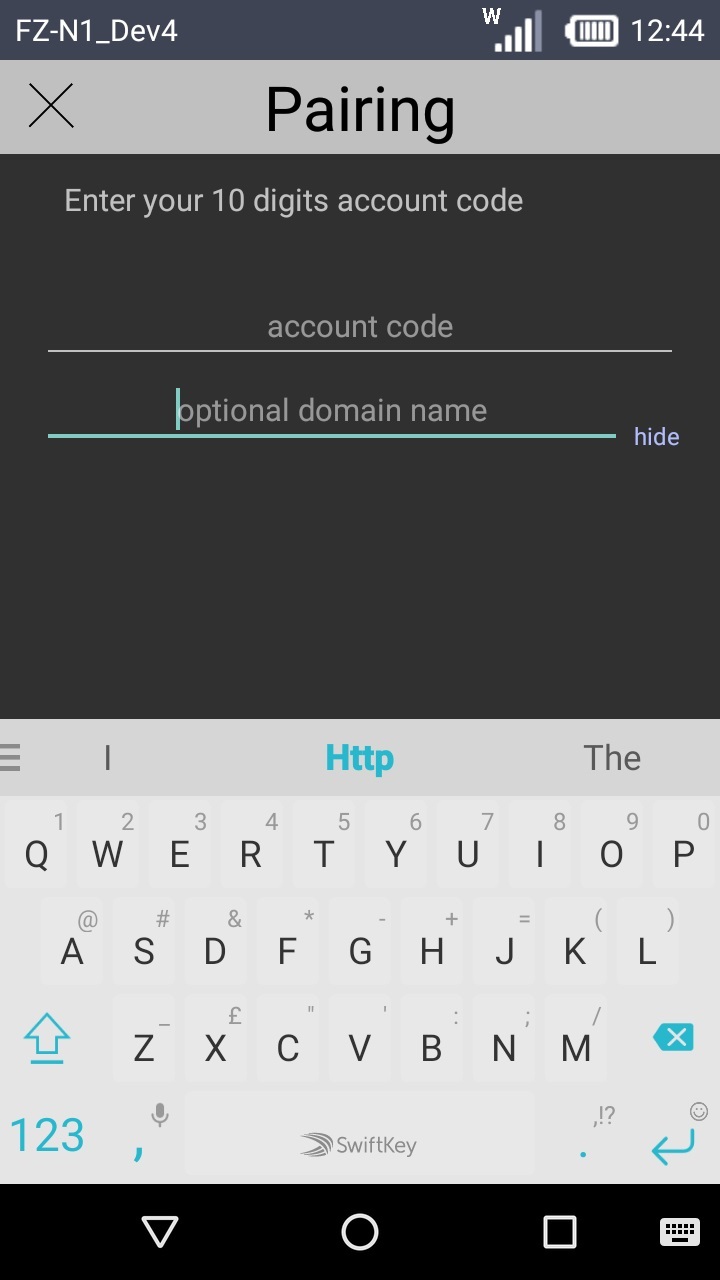
7. Click ![]() .
.
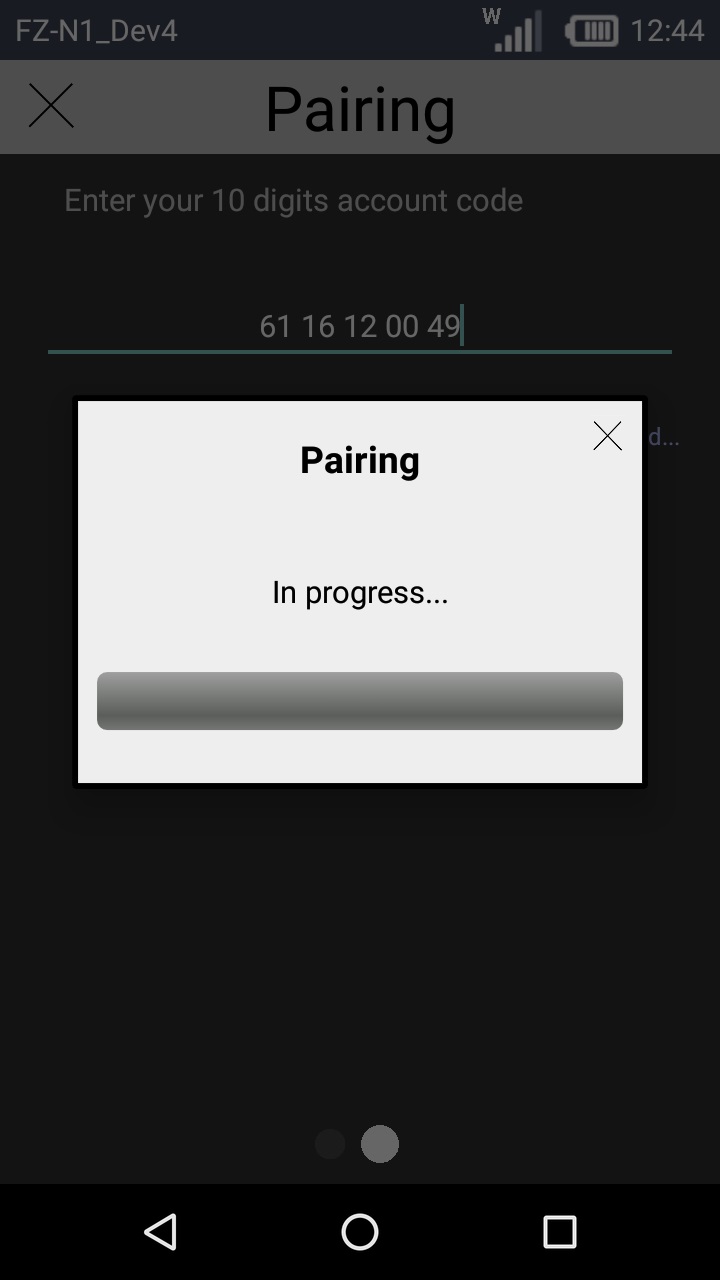
8. Wait a few moments for the device's MCL-Agent to generate an 8 numbers sequence PIN to be entered in your MCL-Mobility Platform account.
If an error message appears, check Possible Error Message(s) to know how to proceed.
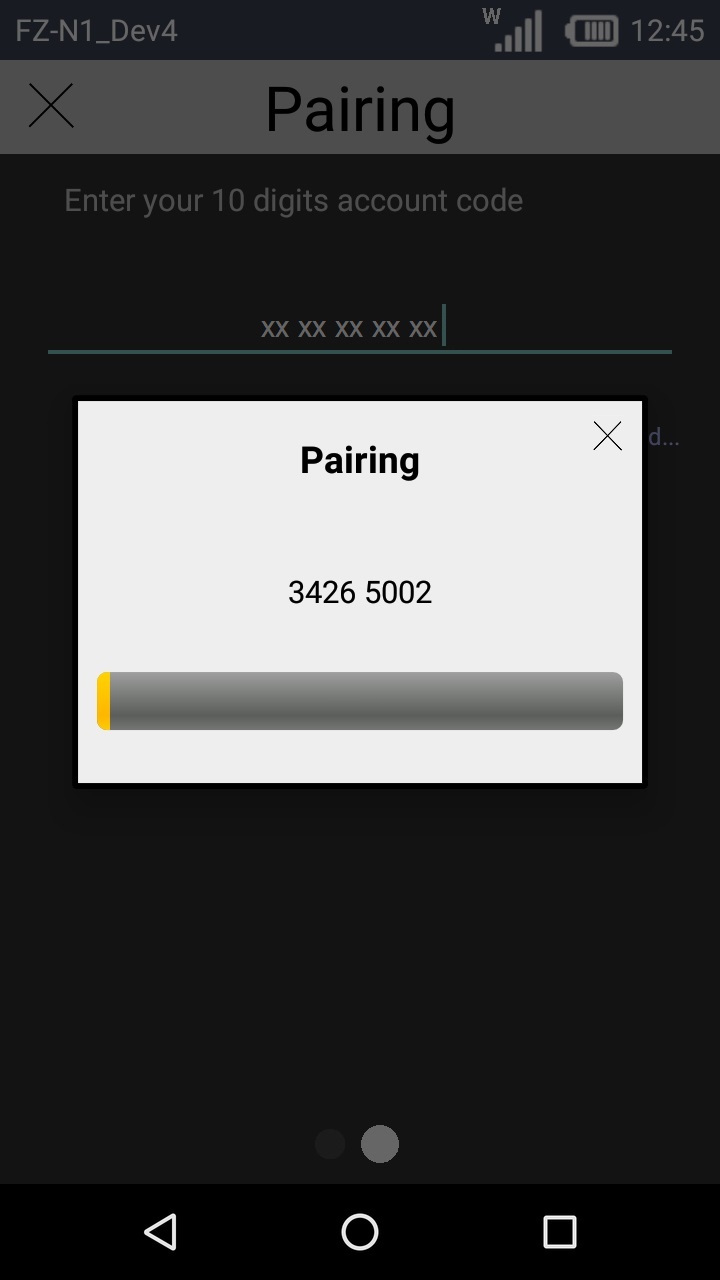
![]() Be aware of the 5 minutes time frame you have to complete the "Pairing" operation - the progress bar illustrates the countdown.
Be aware of the 5 minutes time frame you have to complete the "Pairing" operation - the progress bar illustrates the countdown.
Now, the pairing operation proceeds to the MCL-Mobility Platform account:
9. In the Site Dashboard's "Control Panel", click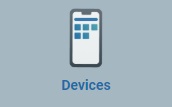 and, then, select the
and, then, select the 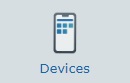 sub-module.
sub-module.
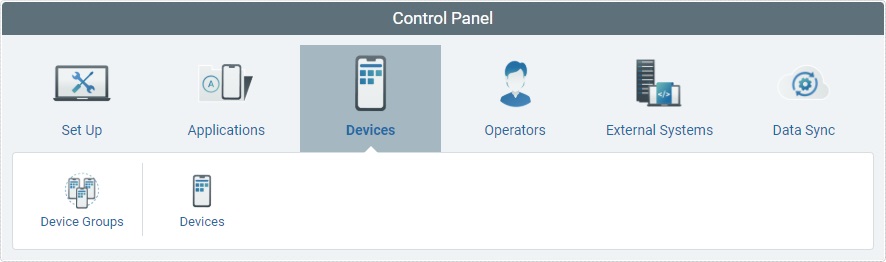
This opens a "Devices" page.
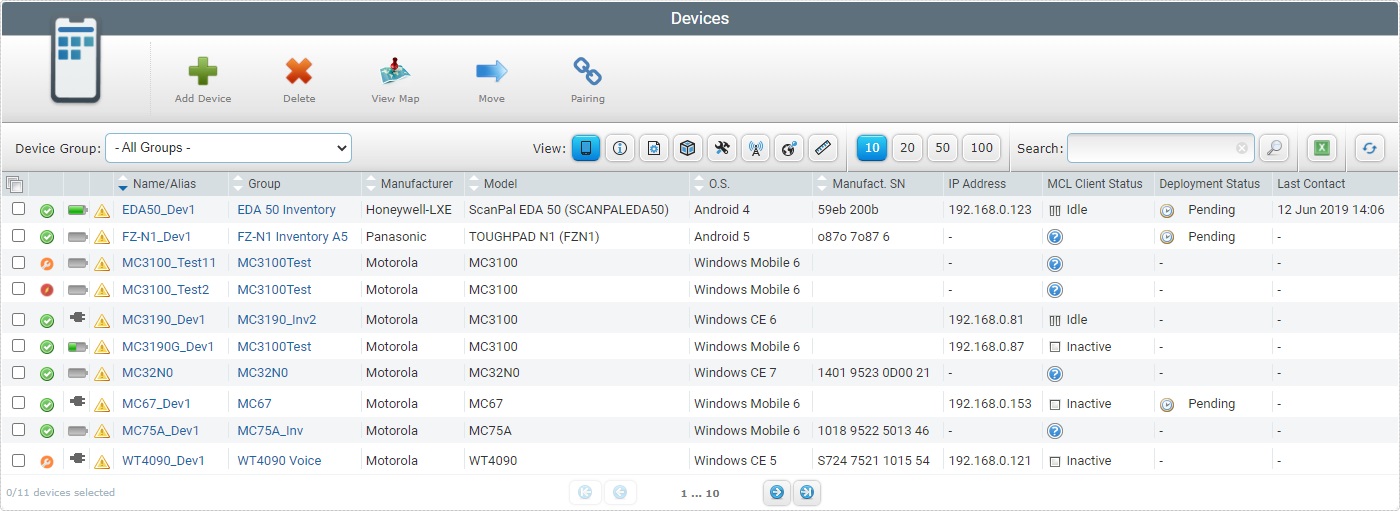
10. Click ![]() .
.
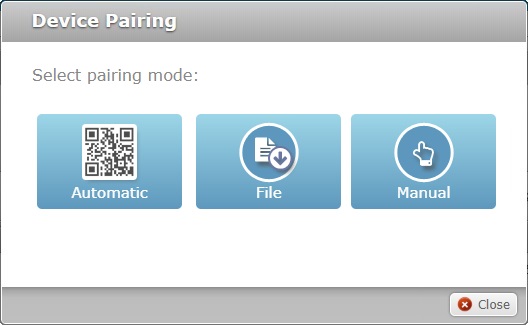
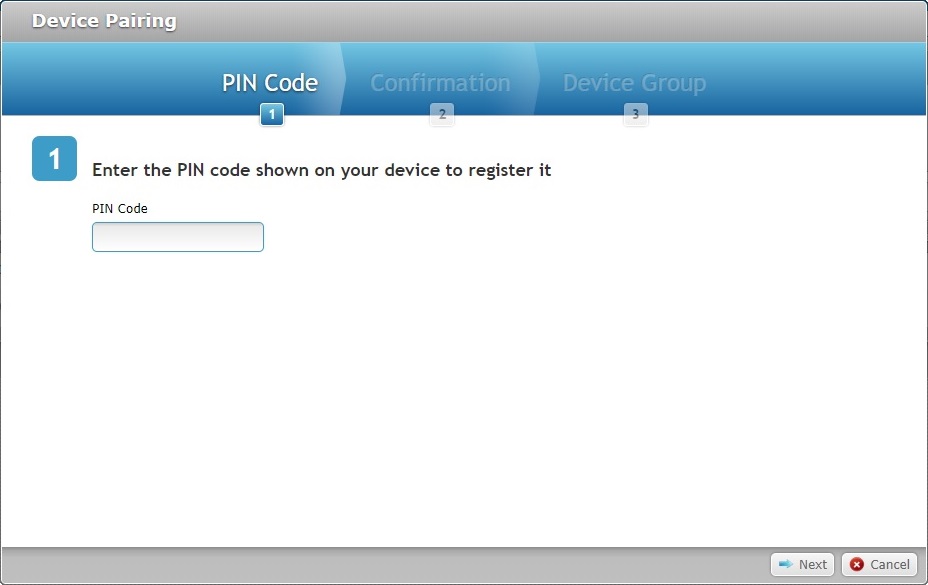
12. Enter the PIN code (8 numbers) provided by the device's MCL-Agent.
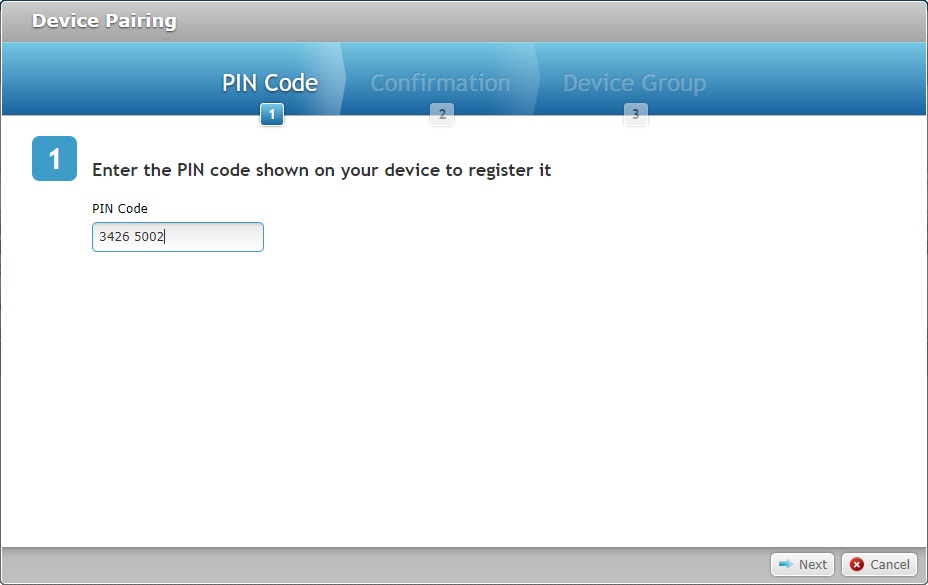
13. Click ![]() .
.
If an error message appears, check Possible Error Message(s) to know how to proceed.
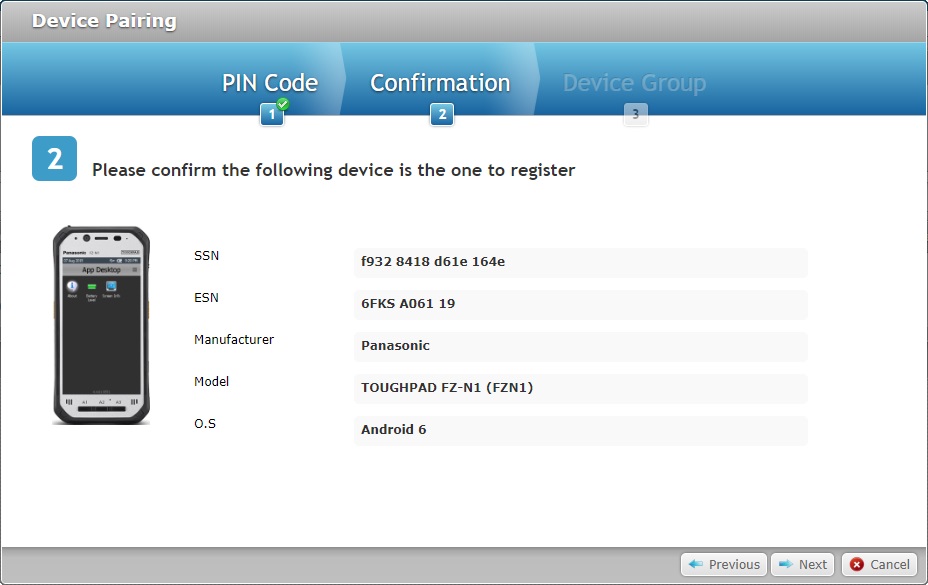
14. Check the information about the device.
SSN |
The device's software serial number. |
|---|---|
ESN |
The device's manufacturer serial number. |
Manufacturer |
The device's manufacturer. |
Model |
The device's model. |
O.S. |
The device's Operating System. |
15. Click ![]() to proceed.
to proceed.
If you want to return to the previous window and restart, click ![]() .
.
If you want to abort the operation, click ![]() .
.
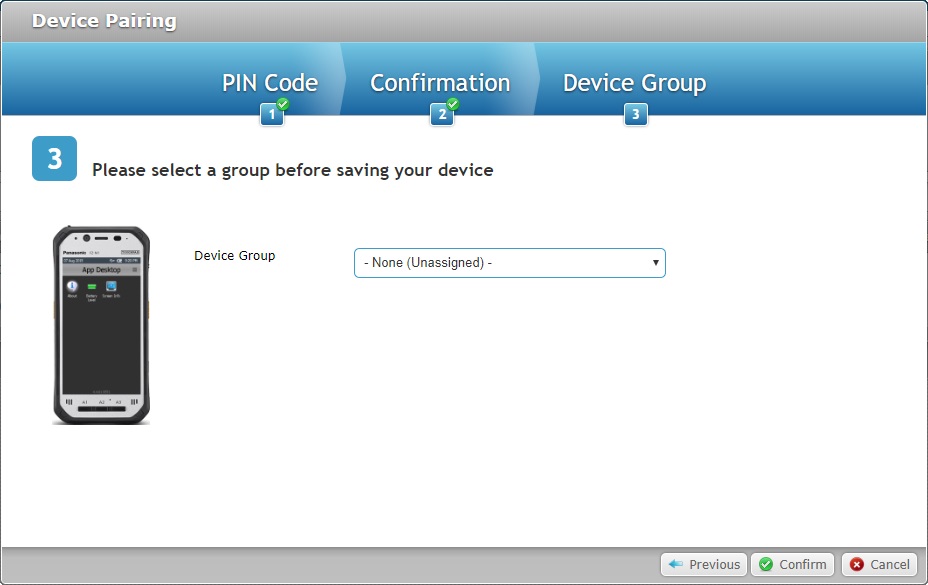
16. Select the appropriate device group. The drop-down list only displays device groups that are compatible with the device.
If you select "-None (Unassigned)", the device will have a "spare" status after it is paired and you will not be able to work with it. You must move the device to a compatible device group (see Moving a Device) and enable the device's status - see Changing a Device's Status.
![]()
In the case of a Samsung device, instead of adding it to a directly compatible device group (defined for the same specific model), you can add it to a device group that accepts all Samsung Android model types (the target for that device group is defined as "Generic Device Android"). This is NOT available for other manufacturers.
![]()
If the device has a "Generic Android" software installed (a software provided by MCL), the device MUST be added to a specific device group type - it must be set as "Manufacturer - [Others]"; "Model - Generic" and "OS - Android".
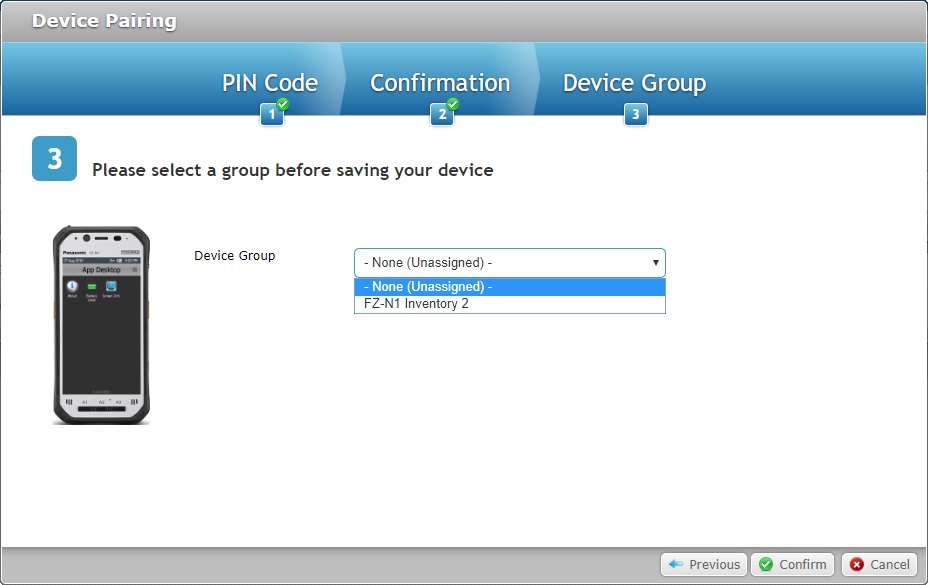
17. Click ![]() to conclude the pairing operation in the MCL-Mobility Platform account.
to conclude the pairing operation in the MCL-Mobility Platform account.
If you want to return to the previous window, click ![]() .
.
If you want to abort the operation, click ![]() .
.
Once you click ![]() , the corresponding "Device Details" page opens.
, the corresponding "Device Details" page opens.
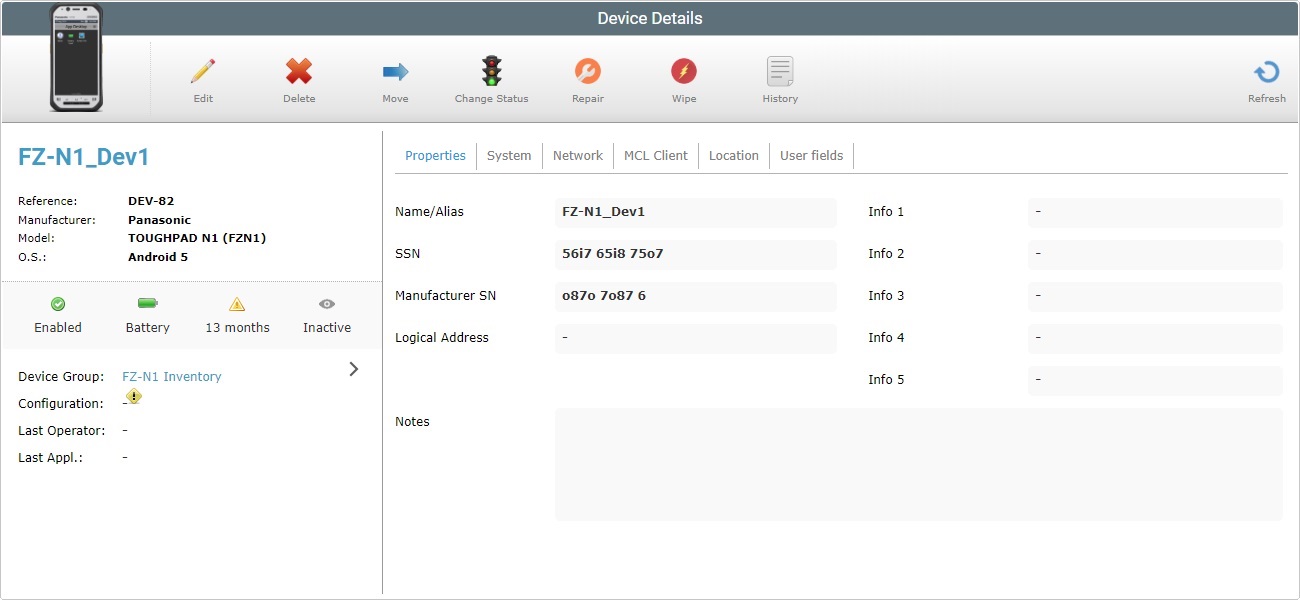
![]() We recommend you rename the device according to your site's structure/organization.
We recommend you rename the device according to your site's structure/organization.
By default, the account suggests a name based on the previously paired/added device’s name with an added increment.
For instance, if the name of the device that was paired/added last is “Dev-123”, the suggestion for the next device is “Dev-124” – the increment is based on the last character, which is numeric. If, however, the last character is an alpha character, the suggested device name will include a dash and an incremented number (ex: The name “Device_HH” in the previous pairing will have the account suggest “Device_HH-1” for the next device to be paired).
![]()
If you pair a device that has already been connected to the account and, then, disconnected without removing the corresponding entry (meaning, you "unpaired" a device and left its entry in the site's device list), the device is identified and automatically adopts its former name/alias. The device also adopts its previous status (ex: If the device had an "enabled" status before the unpairing, it will resume that "enabled" status once the "pairing" is concluded).
18. Return to your device.
The information/option display depends on the Android version installed in the device. You must proceed accordingly.
Below is an example of what you will see in the device:
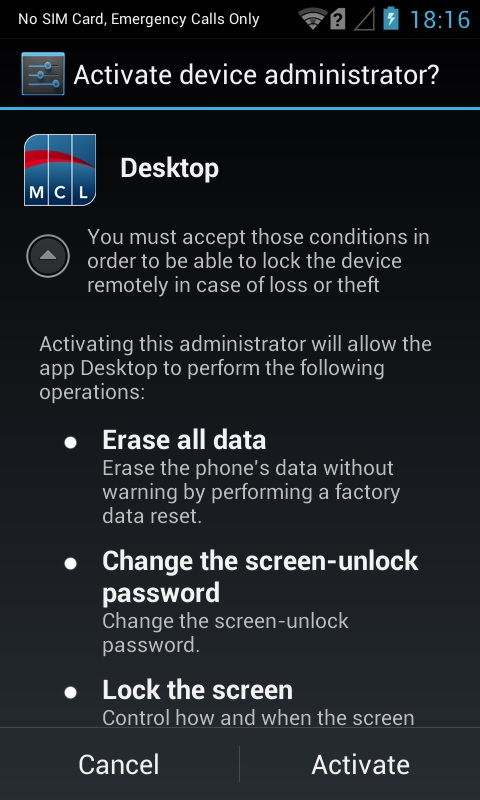
19. Click ![]() to provide administrator rights to the MCL-Agent and enable your MCL-Mobility Platform account to manage some background device settings (scroll down the screen for a full list of required permissions).
to provide administrator rights to the MCL-Agent and enable your MCL-Mobility Platform account to manage some background device settings (scroll down the screen for a full list of required permissions).
![]()
Clicking ![]() opens the following message:
opens the following message:
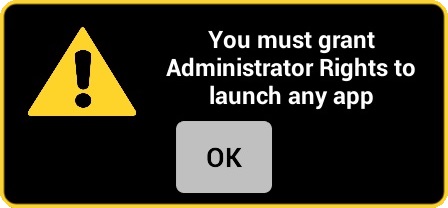
Confirm the granting of Administrator Rights to MCL-Agent and, then, click ![]() to conclude.
to conclude.
For more information, please contact MCL Support.
The pairing is concluded. The device's screen shows MCL App Desktop.
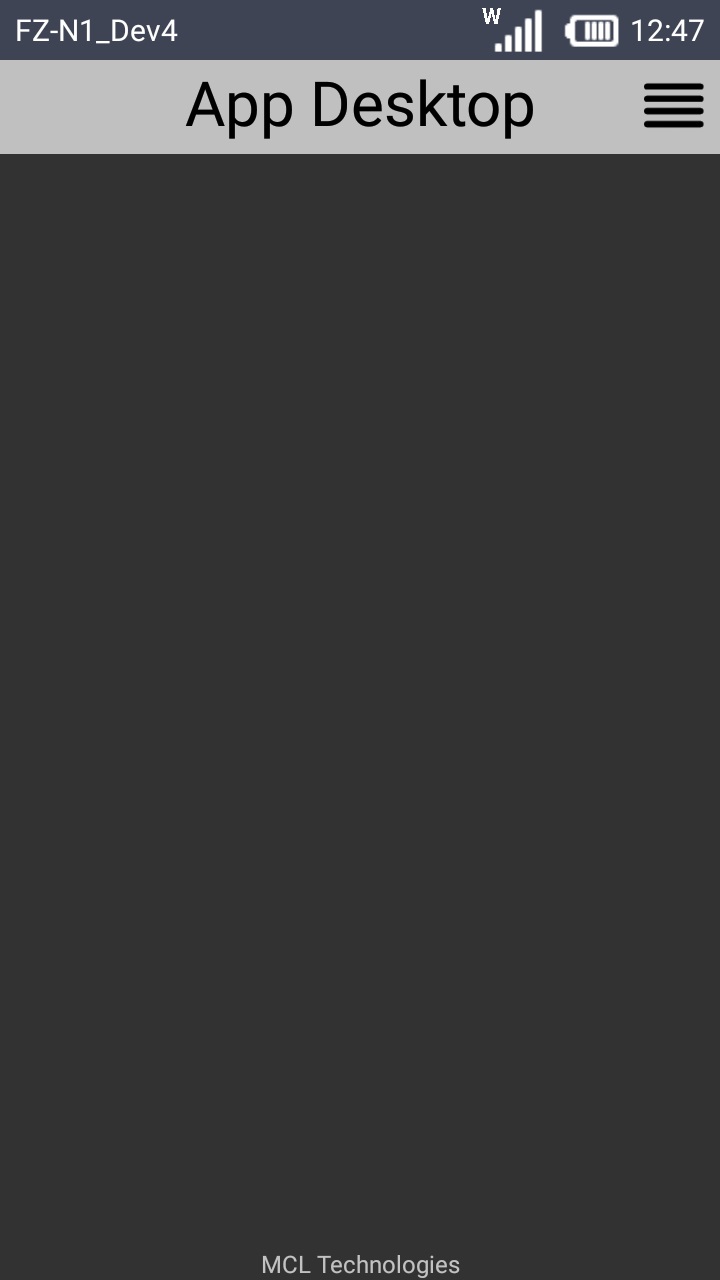
In MCL-Mobility Platform:
![]()
![]()
Occurrence: After entering the PIN code and clicking ![]() .
.
Cause: The entered PIN code is incorrect.
Action: Make sure the PIN code is correct, enter it in the appropriate field and click ![]() .
.
In the Device:
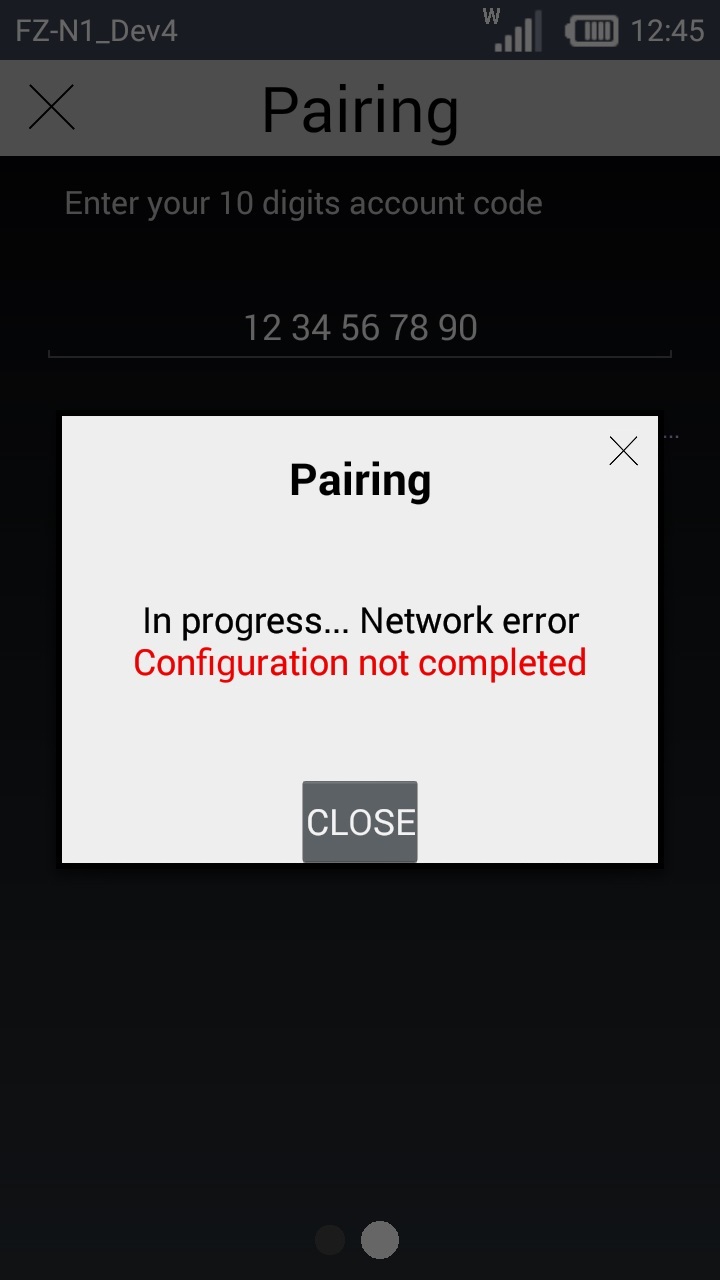
Occurrence: After clicking ![]() in the device.
in the device.
Cause: Wrong account number.
Action: Click ![]() to return to MCL App Desktop and repeat step 3 onwards.
to return to MCL App Desktop and repeat step 3 onwards.