Report View
Overview
A Report provides specific information on your site's entities - devices, operator groups, device groups, etc.
Access the available reports to check for relevant data and, if necessary, to export it.
Use the  button (in the Site Dashboard's "Control Panel") to access the "Reporting" sub-module.
button (in the Site Dashboard's "Control Panel") to access the "Reporting" sub-module.
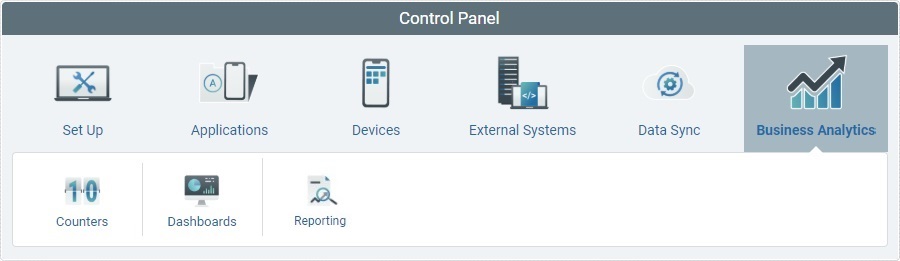
Click 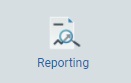 .
.
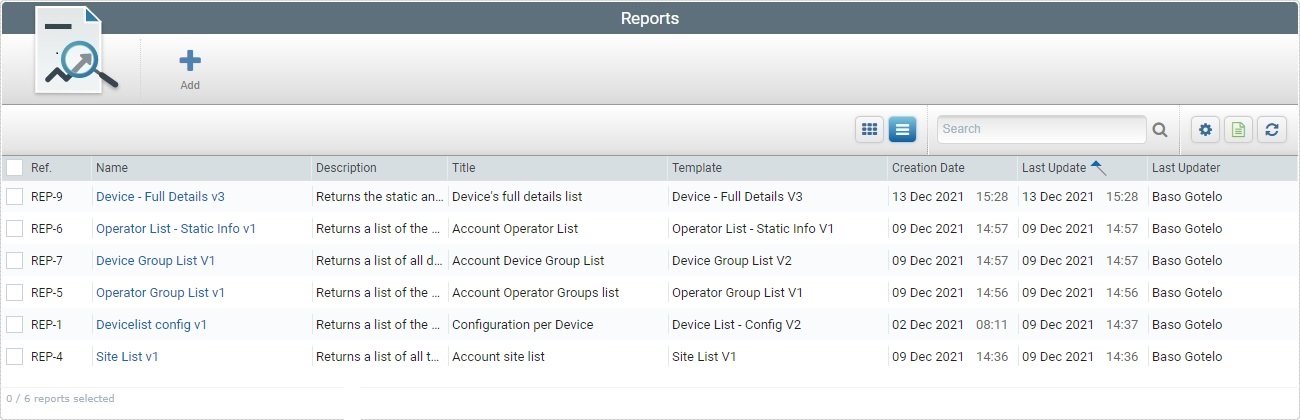
In the "Reports" page, click the name of the report (displayed in light blue) you want to access. This opens the report's report view page.
The report view page of a report includes 2 sections, a "Data" section which is open by default and a "Parameters" section (hidden to the left) that can be expanded, if necessary.
This section displays the data returned by the selected report which is aggregated according to its defined parameters (you can expand the "Parameters" section to check which parameters, if any, have been set for the current report).
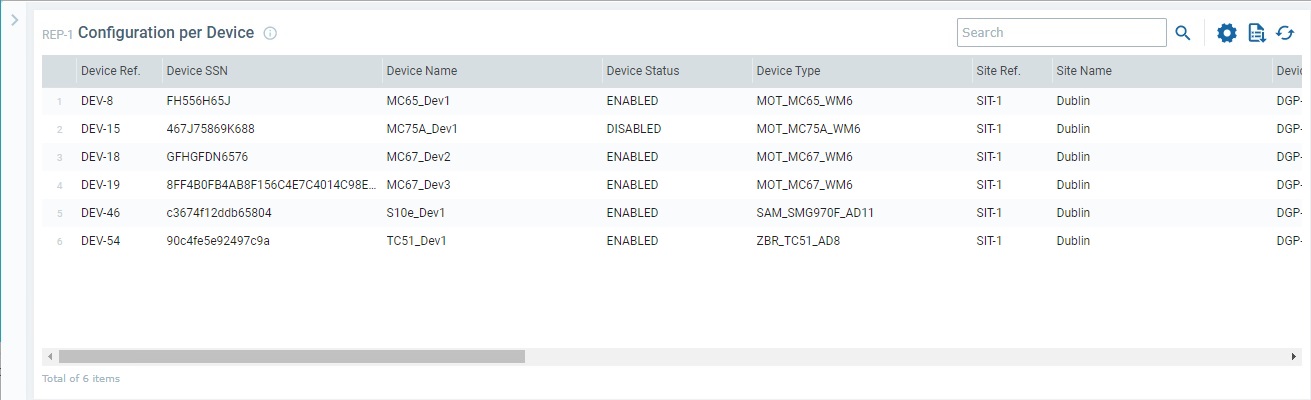
This section provides the report's internal reference (ex: "REP-1"), the report's title (ex: "Configuration per Device") and a table with the data that is meant to be returned by the selected report.
Ex: This report is meant to return a device's configuration related data so the table is made up of columns that convey that type of information ("Device Ref.", "Device SSN", "Device Name", "Device Status", "Device Type", "Site Ref.", etc.).
If you mouse over the ![]() icon next to the report's title, you get information on the report.
icon next to the report's title, you get information on the report.
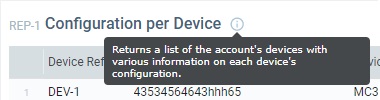
This section is hidden by default. You must click ![]() (upper left corner) to expand the section.
(upper left corner) to expand the section.
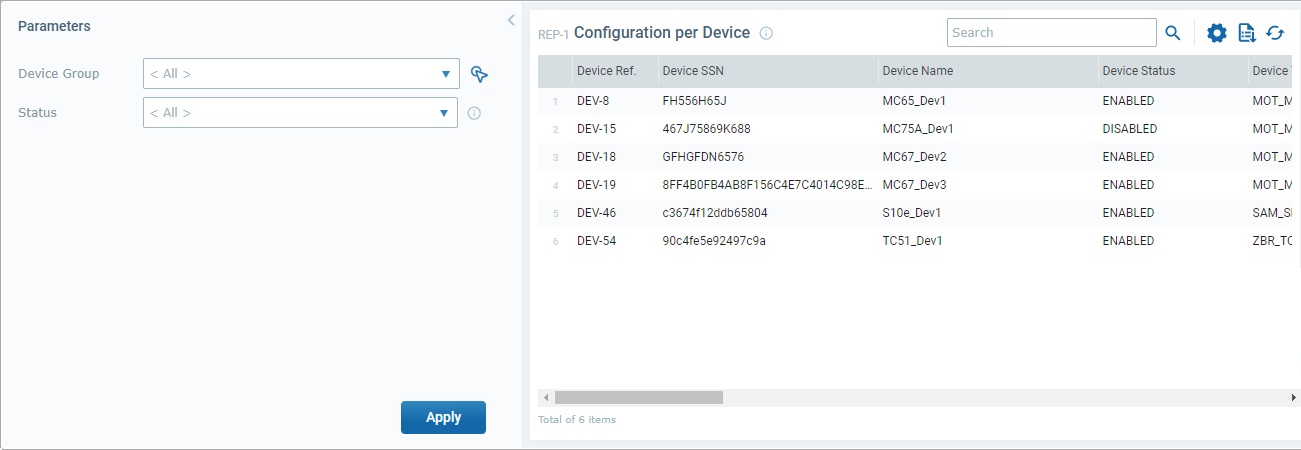
This section displays the parameters associated to the current report. Ex: This report includes 2 parameters "Device Group" and "Status" with defined values.
If one or more of the available parameters are set as editable (this is set at account level), the options will be active so you can temporarily attribute different values to those parameters.
•Open the drop-down, when available, and select a listed element.
•Use the ![]() button, when available, to open a window with the corresponding list and select an item. For more details on this window, see Details on the "Select <entity>" window.
button, when available, to open a window with the corresponding list and select an item. For more details on this window, see Details on the "Select <entity>" window.
•If there is a ![]() icon, you can mouse over it to check its information.
icon, you can mouse over it to check its information.
•To apply your parameter values and view the filtered data in the "Data" section, click the ![]() button.
button.
![]() Your edition will affect the data display in the "Data" section but will NOT be saved into the report.
Your edition will affect the data display in the "Data" section but will NOT be saved into the report.
Example of available Editable Parameters:
Device Group |
Restrict the returned data to a specific device group. Select a device group from the drop-down. As an alternative, click
Selecting "<All>" means the scope of the returned data includes all the device groups in your site. |
Status |
Filter the returned data by entity status. Select a status from the drop-down.
If you select "<All">, the status of the source entity for the returned data will not matter. If, for instance, you select the "Disabled" status for a report that is meant to provide device data, the report will only include data about devices that have a disabled status. |
Available Operations
•Use the ![]() and
and ![]() arrows (top of the page) to expand and collapse the tab area.
arrows (top of the page) to expand and collapse the tab area.
• Use the ![]() box to look for specific listed elements.
box to look for specific listed elements.
a. Enter what you want to search for.
b. Click ![]() or press <ENTER> in your PC keyboard to initiate the search.
or press <ENTER> in your PC keyboard to initiate the search.
c. Use one of the following to clean the searched data to start a new search or return to a full view:
▪empty the search box and click ![]() ;
;
▪empty the search box and press <ENTER> in your PC keyboard;
▪click the ![]() button.
button.
•Use ![]() to show/hide report columns. The listed columns depend on the report type/data it is meant to return.
to show/hide report columns. The listed columns depend on the report type/data it is meant to return.
a. Click ![]() (located on the upper right corner) to access the list of available columns.
(located on the upper right corner) to access the list of available columns.
b. Select the column(s) to be shown by clicking the corresponding ![]() .
.
c. Click ![]() to hide the list again and apply your changes.
to hide the list again and apply your changes.
•Click ![]() to export a "*.csv" file with the report's returned data.
to export a "*.csv" file with the report's returned data.
![]() Since the export ONLY includes the currently displayed information, make sure the page contains the intended columns/data before you begin the export. Click
Since the export ONLY includes the currently displayed information, make sure the page contains the intended columns/data before you begin the export. Click ![]() to open a list with the report's existing columns and make sure the required columns are selected. Once you are done checking the columns you need, click
to open a list with the report's existing columns and make sure the required columns are selected. Once you are done checking the columns you need, click ![]() again to close the list.
again to close the list.
a. Click ![]() and
and ![]() in the resulting pop-up window.
in the resulting pop-up window.
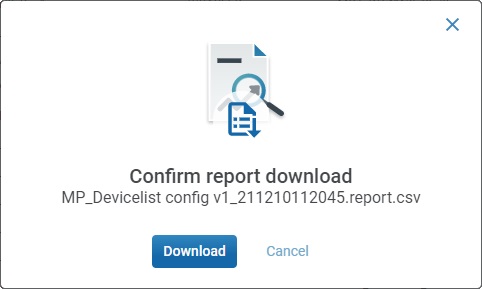
An "MP_<report name>_<time stamp>.report.csv" file is, automatically, generated (ex. "MP_Devicelist config v1_211210112045.report.csv").
b. Conclude the export operation by saving the Excel file in your PC - select the intended PC location from the OS browse window and save it.
•Click ![]() to refresh the data display of the "Data" section.
to refresh the data display of the "Data" section.
To refresh the page's view, use the ![]() button.
button.
The name/content of this window is context-based. It opens when pressing the Ex: If
Check the
Other Available Operations/Options:
a. Enter what you want to search for and, then, click b. To clean the searched data for a new search or return to a full view, empty the search box and click
a. Click
b. Check the
c. Click
Click it, confirm the download of the "*.csv" export file in the resulting window and save the file in your PC.
|