Reporting
Overview
Reports can provide specific information about the devices paired to your site and other site entities such as device groups, operators, etc. (= the site's master data) which makes them very useful for data analysis.
The "Reporting" sub-module (included in the "Business Analytics" module of the "Control Panel") displays the reports created at account level. Reports are NOT managed at site level - it is NOT possible to create a report, edit its settings or delete it.
A site user with the appropriate access rights can access the existing reports to view and export its data for analysis, whenever necessary.
In the Site Dashboard's "Control Panel", click  and, in the resulting row, click
and, in the resulting row, click 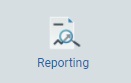 to access the "Reports" page.
to access the "Reports" page.
The "Reports" page displays the existing reports.
Display Options
Use the following options to organize the display of the listed reports:
•![]() These buttons represent the available views for the reports:
These buttons represent the available views for the reports:
![]() List view (default "Reports" page view).
List view (default "Reports" page view).
![]() Grid view
Grid view
Proceed as follows to define the intended view:
▪For a List View:
Click ![]() to have the reports organized into a list:
to have the reports organized into a list:
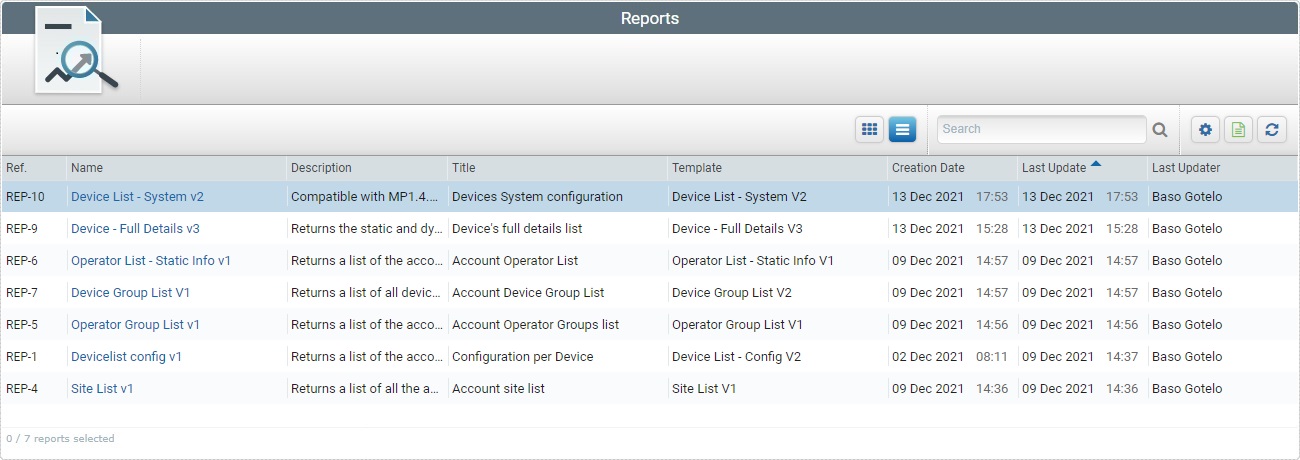
This view displays the following information:
Ref. |
The report's internal reference. |
Name (in light blue) |
The report's name (ex: Devicelist config v1). If you click it, you access the corresponding report's report view page. See Report View. |
Description |
Information about the report. |
Title |
The report's title (it is displayed along with the data in the report view page). |
Template |
The name of the report template chosen to be the basis of the current report. |
Creation Date |
When the report was created. |
Last Update |
The date of the report's last update. |
Last Updater |
The name of the user that last updated the report. |
You can use the navigation bar to sort the listed information:
![]()
▪![]() Click this box to select all the displayed reports, at once.
Click this box to select all the displayed reports, at once.
▪If you mouse over the desired column header, you activate the sorting arrow to organize/select the listed items of the corresponding column:
![]() by ascending order.
by ascending order.
![]() by descending order. by descending order.
by descending order. by descending order.
▪For a Grid View:
Click ![]() to have the reports displayed as a grid:
to have the reports displayed as a grid:
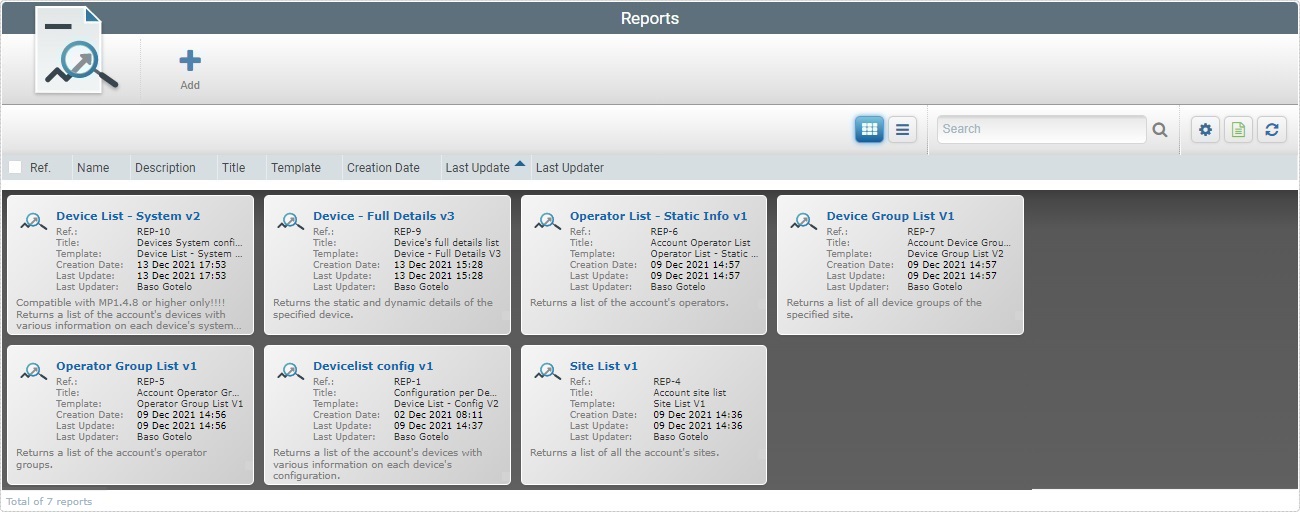
This view provides the following information inside each box:
Report Name (in light blue) |
The report's name (ex: Devicelist config v1). Click it to access the corresponding report's report view page. See Report View. |
Ref.: |
The report's internal reference. |
Title: |
The report's title (it is displayed along with the data in the report view page). |
Template: |
The name of the report template chosen to be the basis of the current report. |
Creation Date: |
When the report was created. |
Last Update: |
The date of the report's last update. |
Last Updater: |
The name of the user that last updated the report. |
If there is information about the report, it will be displayed below the "Last Updater" field (ex: "Returns a list of the account's devices with various information on each device's configuration."). |
|
•![]() Use the search box to look for a specific report.
Use the search box to look for a specific report.
I. Enter what you want to search for. You can search by name or description.
II. Click ![]() or press <ENTER> in your PC keyboard to initiate the search.
or press <ENTER> in your PC keyboard to initiate the search.
III. To conclude the search operation, empty the search box and click ![]() OR press <ENTER> in your PC keyboard OR use the
OR press <ENTER> in your PC keyboard OR use the ![]() button to clear the entered search data and return to a full view.
button to clear the entered search data and return to a full view.
Further Options/Information
The "Reports" page also provides the following options:
•![]() Use this button to show/hide columns in the list view's navigation bar/grid view's boxes. Proceed as follows:
Use this button to show/hide columns in the list view's navigation bar/grid view's boxes. Proceed as follows:
I. Click ![]() to access the list of available columns/fields.
to access the list of available columns/fields.
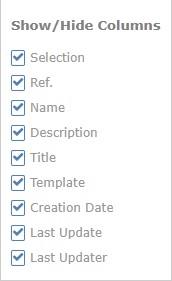
II. Select the column(s)/field(s) to be shown/hidden by clicking the corresponding ![]() . The changes are applied, immediately.
. The changes are applied, immediately.
III. Click ![]() to hide the list again.
to hide the list again.
•![]() Use this button to export a list with the reports in view.
Use this button to export a list with the reports in view.
The reports list is exported with an Excel file format.
![]() Since the export ONLY includes the currently displayed information, make sure the page contains the intended columns/data before you begin the export. Click
Since the export ONLY includes the currently displayed information, make sure the page contains the intended columns/data before you begin the export. Click ![]() to open a list with the report's existing columns and make sure the required columns are selected. Once you are done checking the columns you need, click
to open a list with the report's existing columns and make sure the required columns are selected. Once you are done checking the columns you need, click ![]() again to close the list.
again to close the list.
•![]() Click this button to refresh the page's information.
Click this button to refresh the page's information.
This chapter includes the following topics:
Topic |
|---|