Adding an MCL-Net v4 Add-on
Overview
An MCL-Net License v4 (perpetual license) includes two service types - a predefined number of users and MCL Support Service (ex: predefined period of time for access to MCL software updates).
It is possible to expand the existing services in the form of add-ons. In other words, you can add users to an MCL-Net PC/server (= a PC/server with an active MCL-Net master license) and/or you can extend MCL Support Service availability.
Ex: If you add 5 additional users to an MCL-Net PC/server where you already activated an MCL-Net license with 25 users, the total number of users for that PC/server will increase to 30.
This is done in your MCL-License Manager account by associating the add-on to a license which can also be referred to as master license.
The master license that will include an add-on must be registered and enabled in your MCL-License Manager account but it does NOT have to be activated, meaning, you can link your add-on to a registered/enabled license that is not presently in use/linked to a PC or server.
After the purchase of an add-on, you receive an email (subject: "Add-on Delivery Notification") with information regarding that product and a link to MCL-License Manager.
Some of the details will be used in the add-on addition (the add-on number, the activation code).
![]()
The purchased add-on MUST be compatible with the (perpetual) master license you want to associate it to, meaning, it must be of the same type (Std or Pro). For instance, if the master license is an MCL-Net Pro license, the add-on must also be an MCL-Net Pro add-on, NOT an MCL-Net Std add-on.
![]()
When adding an add-on to extend MCL Support Service to an MCL-Net master license, you must make sure the add-on is of the same type (Pro or Std) but, you must also match the number of add-on users to the currently available users in the master license (= the license's predefined users + any additional users from previously added add-ons) to apply the service extension. This may require the association of more than one add-on to a master license.
Ex: If the master license has a total of 30 users (MCL-Net license with 25 users and an associated add-on with 5 users = 30 users), you can associate one MCL Support Service Add-on with 25 users and another MCL Support Service Add-on with 5 users to the master license to match the number of users and enable the MCL Support Service extension.
It is possible to associate the add-on to a license via the "Registration Link" (a link provided by the "Add-on Delivery Notification" email) OR to perform the addition in the target license's "License Activations" page.
See Add-on Addition via Registration Link below and Add-on Addition inside your MCL-License Manager Account for more details on each method.
Add-on Addition via Registration Link
Step-by-step
1. Click the link ("Registration Link") provided by the email you receive when purchasing an MCL-Net add-on (subject: "Add-on Delivery Notification").
If your MCL-License Manager account is already open, you will be redirected to the page below. If not, you are required to log in to your account first.
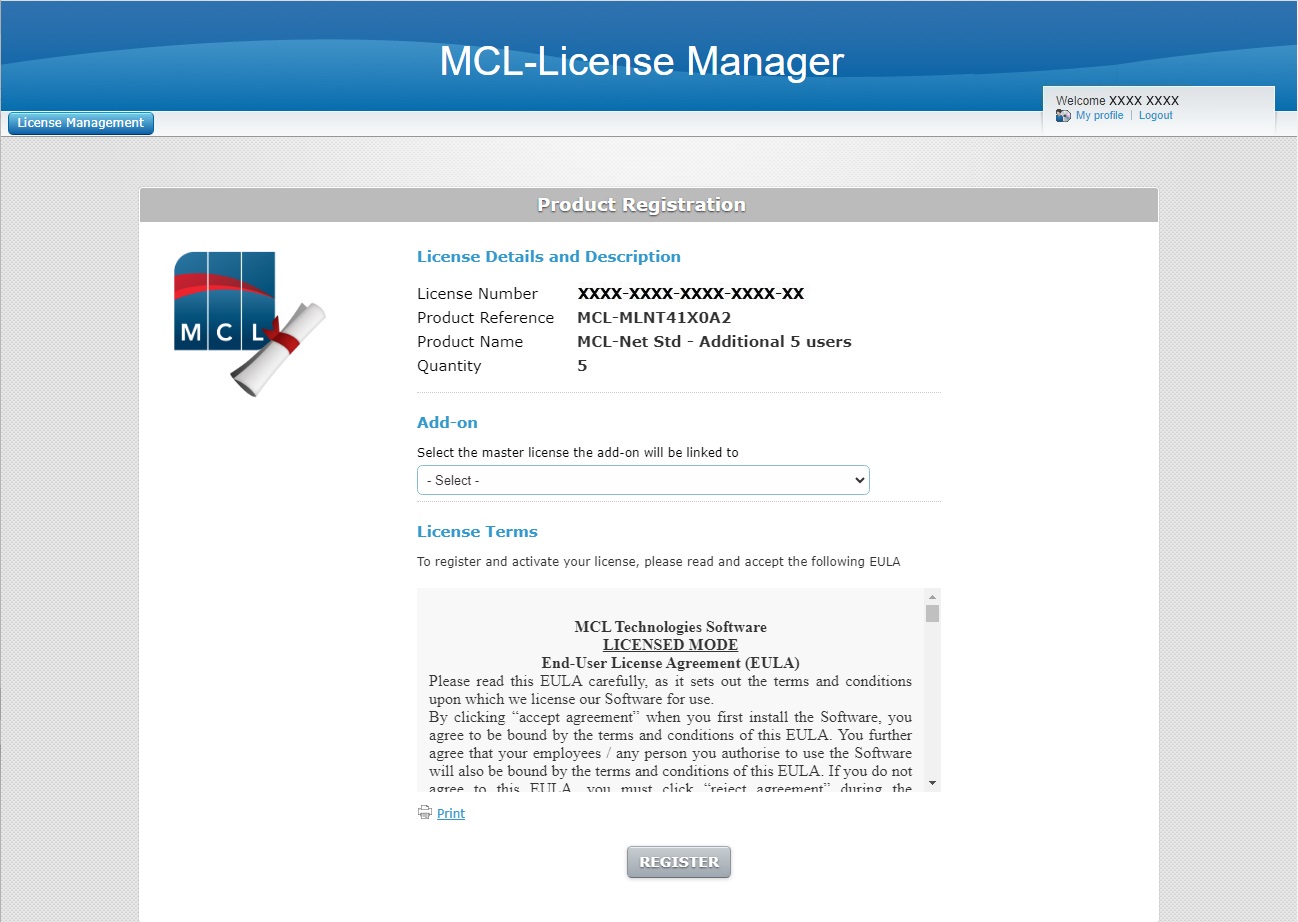
2. Select the license that will include the new add-on from the drop-down. The drop-down only displays licenses that are compatible with the new add-on (ex: an "MCL-Net Std" type add-on can only be added to an "MCL-Net Std" type license).
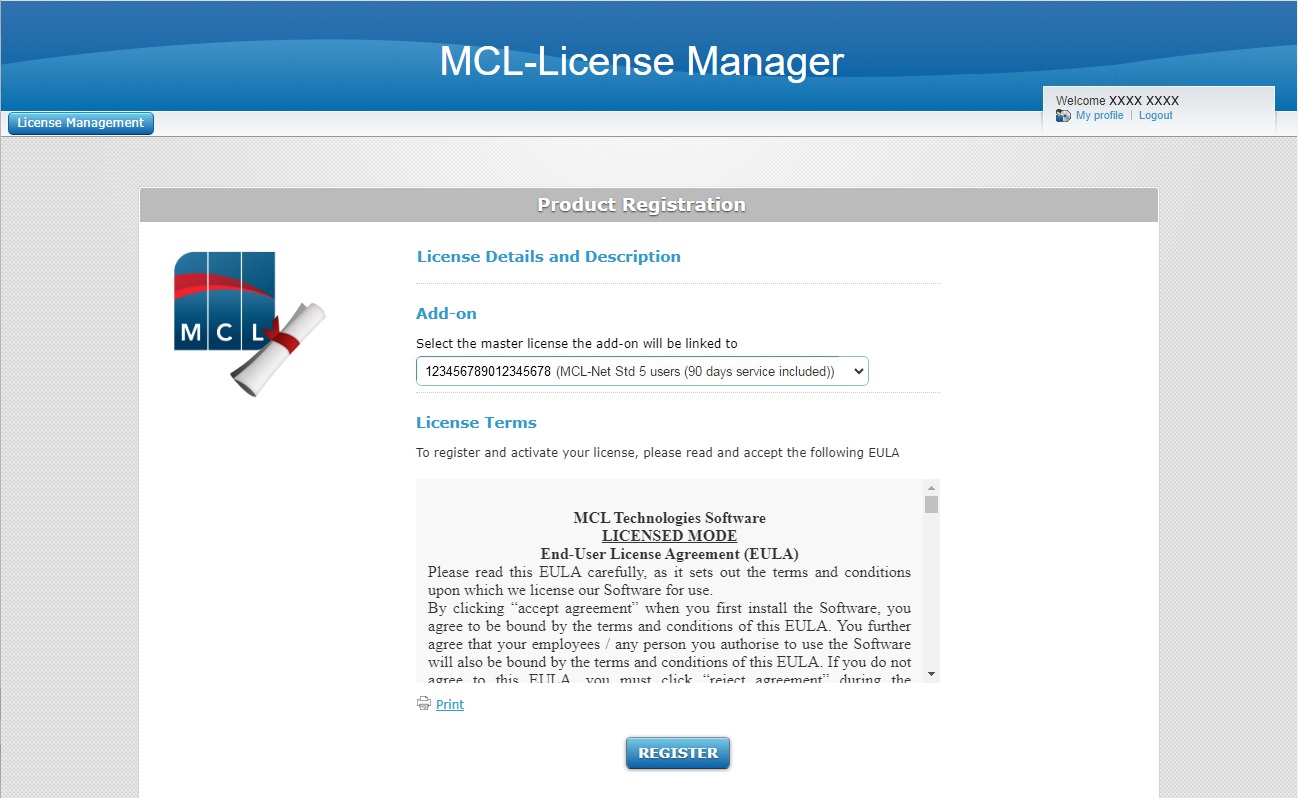
3. Read the "EULA" regarding the new MCL-Net add-on (scroll down to access the text and activate the ![]() button) and click
button) and click ![]() .
.
![]() At this point, you receive an email (subject: "Add-on Activation") with the product name, product reference, add-on number and the master license number as well as a link ("License administration") to access MCL-License Manager.
At this point, you receive an email (subject: "Add-on Activation") with the product name, product reference, add-on number and the master license number as well as a link ("License administration") to access MCL-License Manager.
The next page displays add-on and company/licensee details.
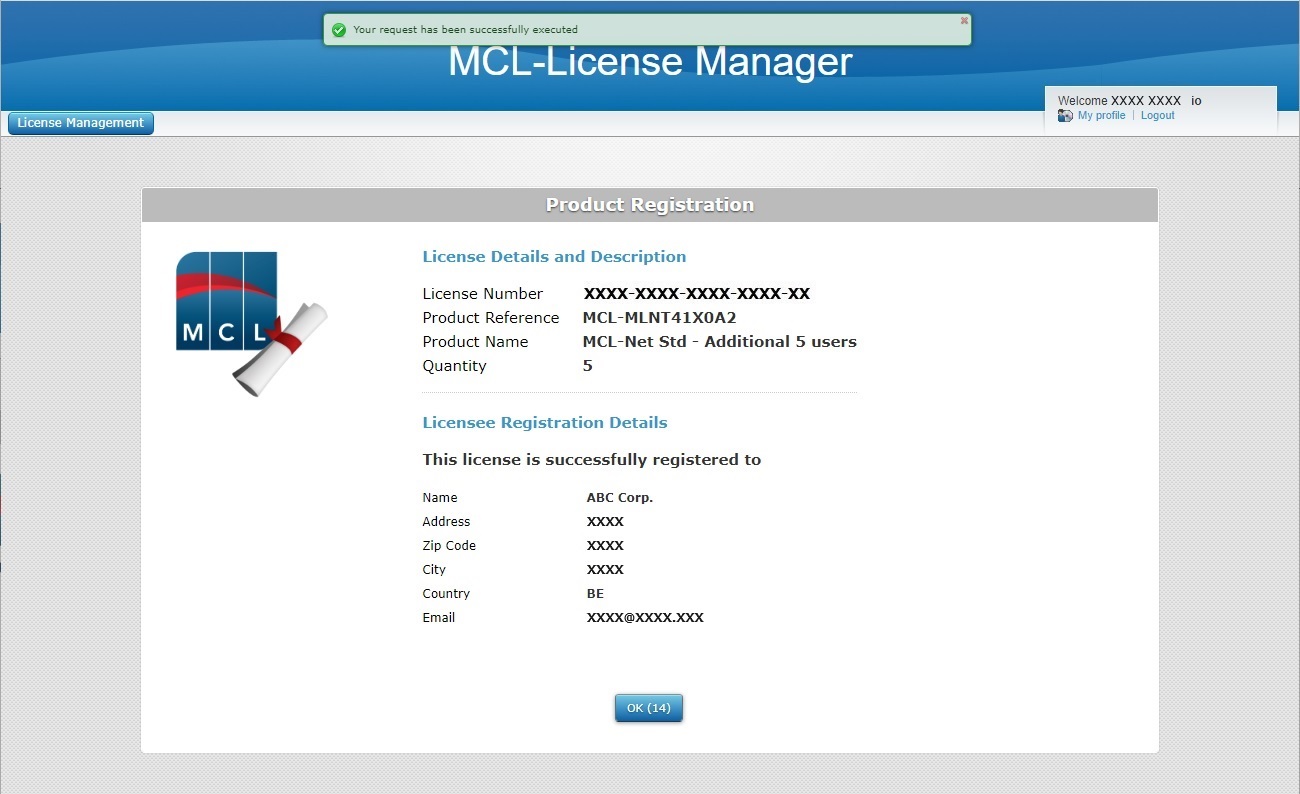
4. Click ![]() to open the "Licenses" page or wait for the countdown to end (in the "OK" button).
to open the "Licenses" page or wait for the countdown to end (in the "OK" button).
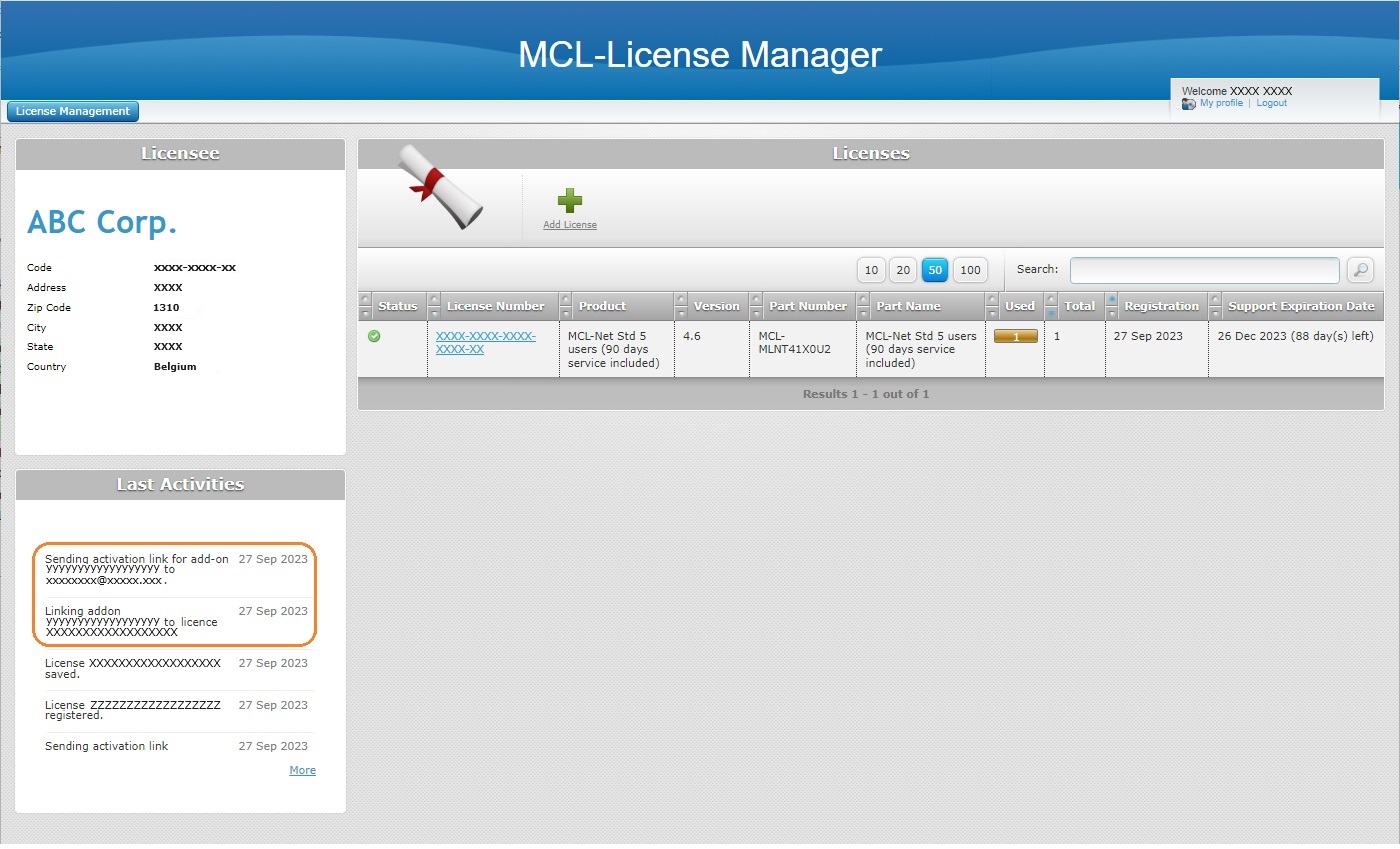
![]() You can check in the "Last Activities" section (lower-left corner) that the add-on was linked to the intended license and that the email was sent to the account's email contact.
You can check in the "Last Activities" section (lower-left corner) that the add-on was linked to the intended license and that the email was sent to the account's email contact.
5. Click the number (displayed in light blue) of the master license you selected earlier to open the corresponding "License Activations" page and check the license addition.
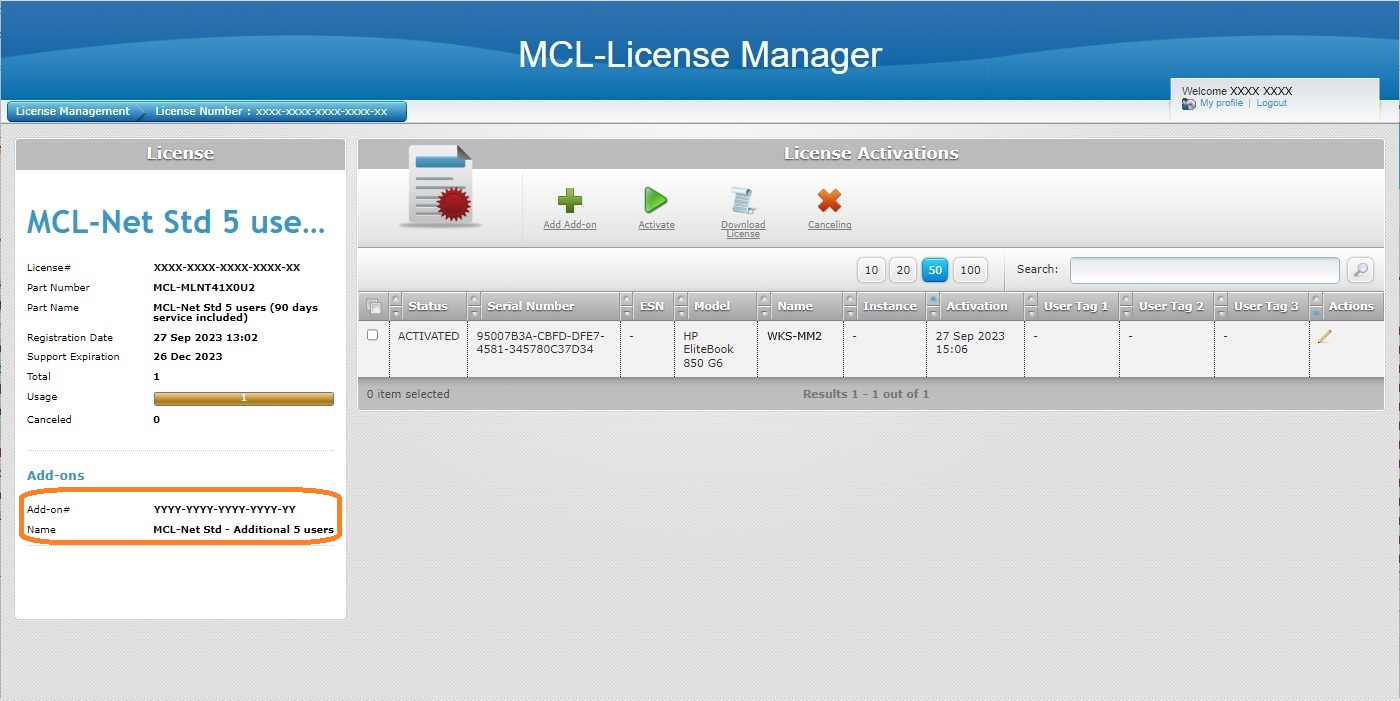
The add-on details are displayed in the left panel, in the "Add-ons" section.
![]()
You can link an add-on to a license that is registered in your MCL-License Manager account but has not been activated in a PC/server yet. The view of the inactive license's "License Activations" page is different. It only displays license related information in the left panel and the table, which is supposed to display information on the PC that has MCL-Net installed, is empty. If you have associated your add-on to an inactive license,you can wait for the master license to be activated in a PC before performing the next steps.
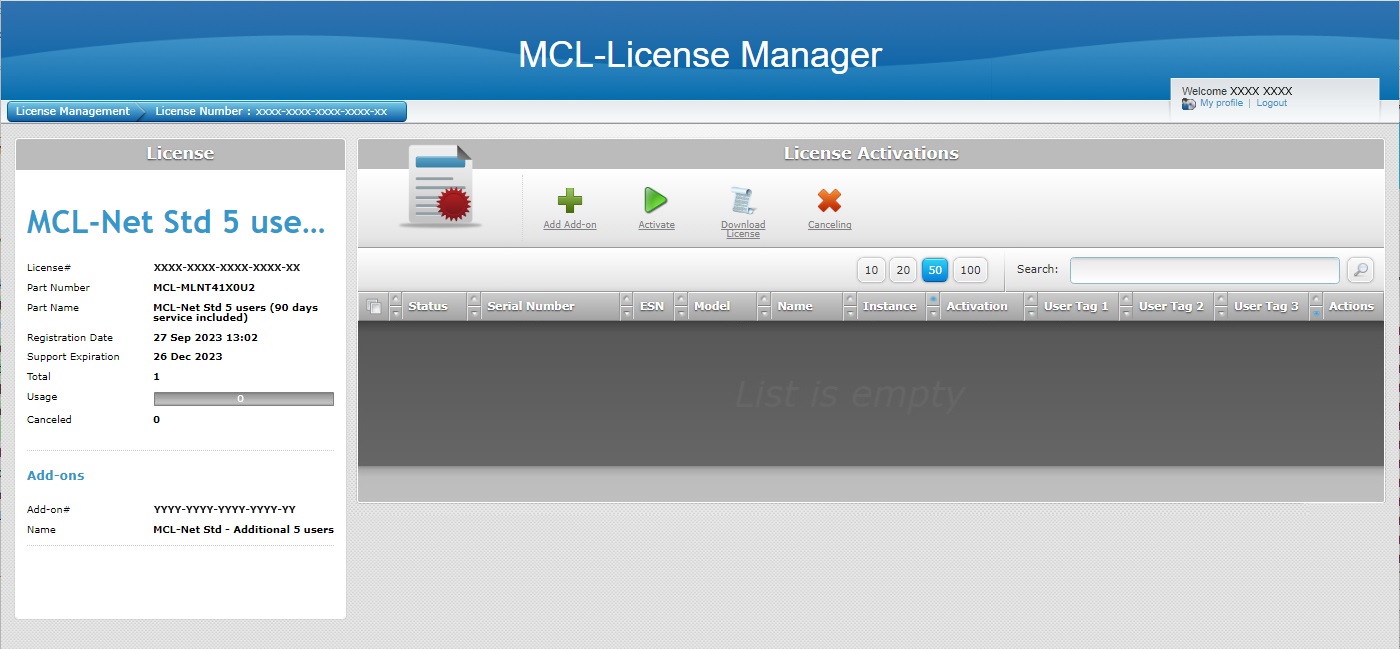
6. Check the license's ![]() and click
and click ![]() .
.
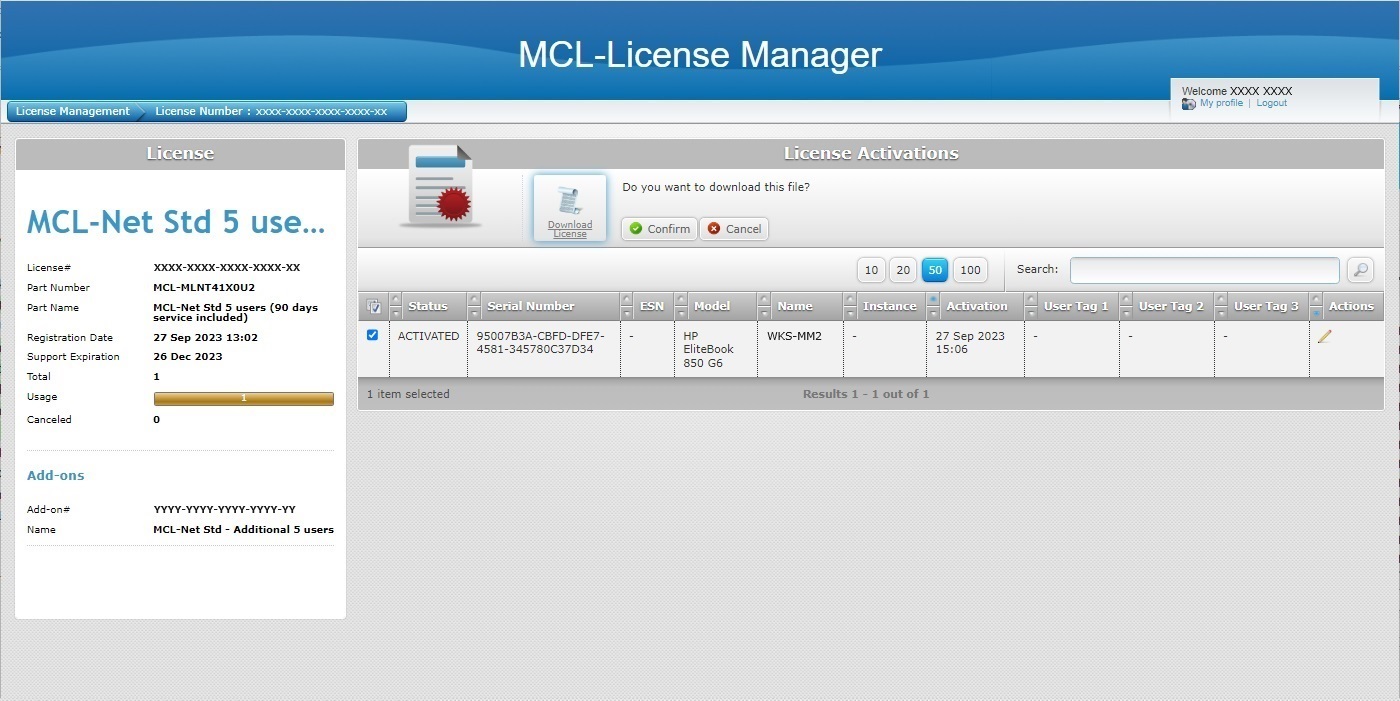
7. Click ![]() to initiate the download of an updated ".lic" file.
to initiate the download of an updated ".lic" file.
8. Place the downloaded ".lic" file in the license folder "MCL4" (C:/ProgramData/MCL-Technologies/MCL4).
![]()
The "MCL4" folder may be hidden, so make sure your folder viewing properties are set to view hidden files and folders.
Ex: In a PC with Windows 10, open the "Folder Options" window (Control Panel > Folder Options) and check the corresponding option:
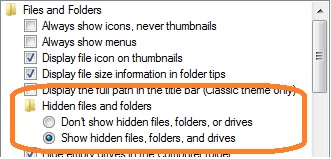
9. Restart MCL-Net v4 to apply the add-on addition/update the license:
•If MCL-Net v4 is running as a service, stop and restart that service.
•If MCL-Net v4 is set to run as an application, close the application and launch it again.
The addition (more users and/or extended support time) is now available within the MCL-Net license.
Add-on Addition inside your MCL-License Manager Account
Step-by-step
1. Open your MCL-License Manager account ("Licenses" page).
![]() You can enter https://license.mcl4e.com/mclls/licensing/login.html in your Internet browser to open MCL-License Manager OR you can use the link provided by received MCL emails.
You can enter https://license.mcl4e.com/mclls/licensing/login.html in your Internet browser to open MCL-License Manager OR you can use the link provided by received MCL emails.
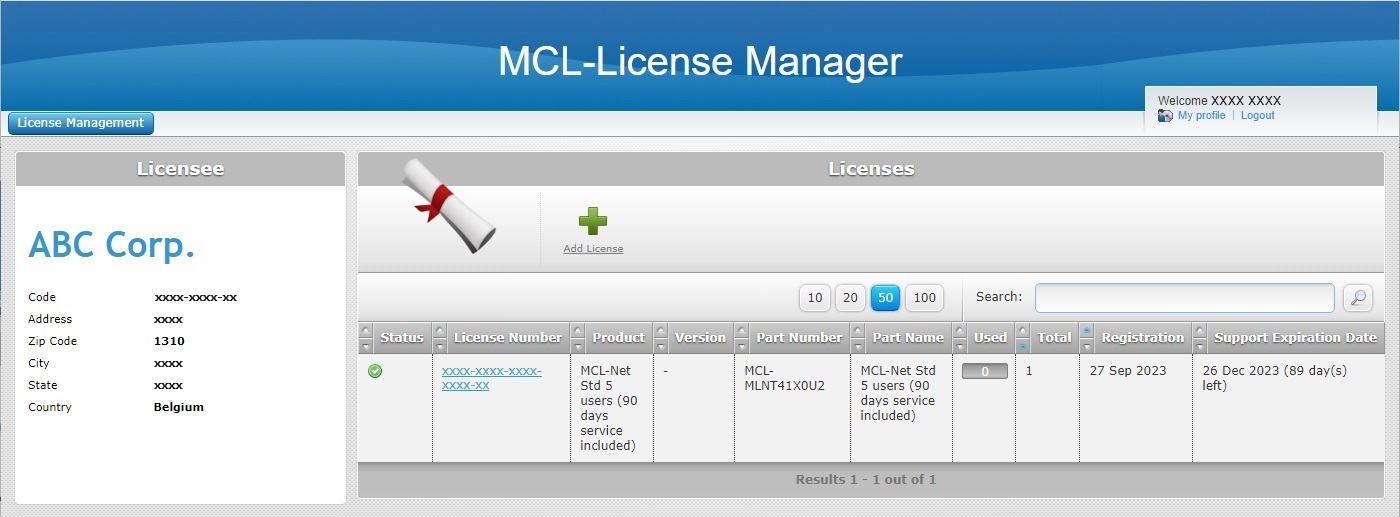
2. Click the MCL-Net v4 license you want to associate the add-on to (displayed in light blue).
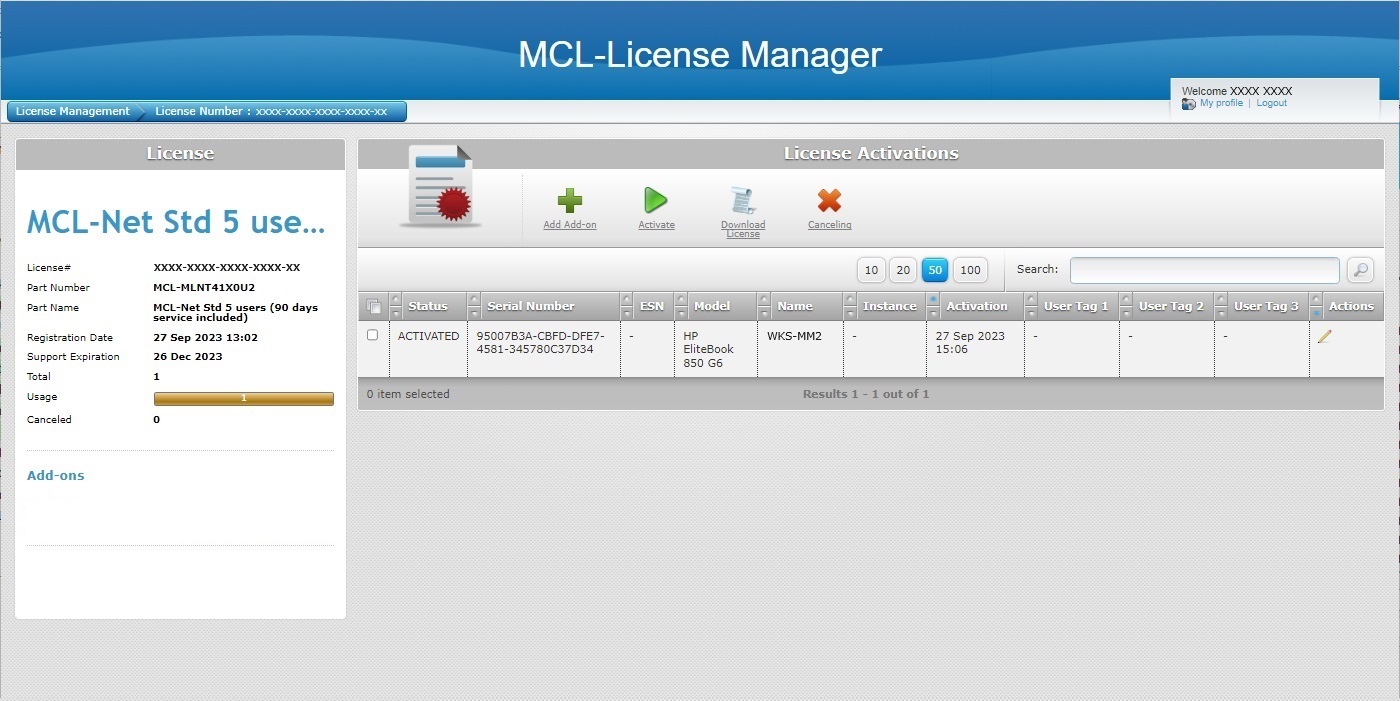
3. Click ![]() .
.
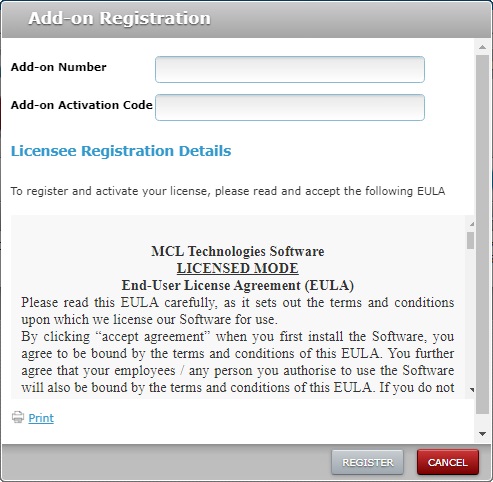
4. Enter the add-on number and activation code (information provided by the "Add-on Delivery Notification" email).
5. Read the "EULA" terms regarding the new add-on (scroll down to access the text and activate the ![]() button) and click
button) and click ![]() .
.
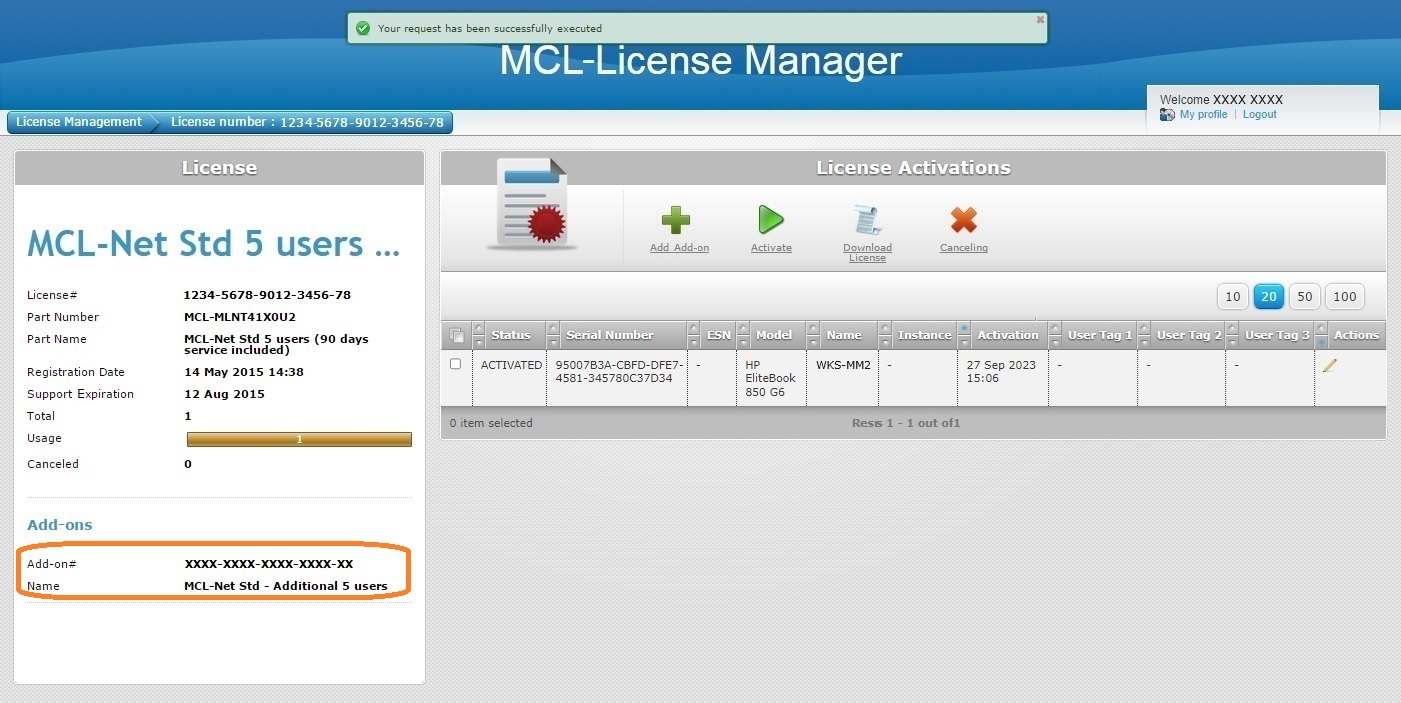
The add-on details are displayed in the left panel, in the "Add-ons" section.
![]()
You can link an add-on to a license that is registered in your MCL-License Manager account but has not been linked to a PC/server yet. The view of the inactive license's "License Activations" page is different. It only displays license related information in the left panel and the table, which is supposed to display information on the PC that has MCL-Net installed, is empty. If you have associated your add-on to an inactive license, you can wait for the master license to be activated in a PC/server to perform the next steps.
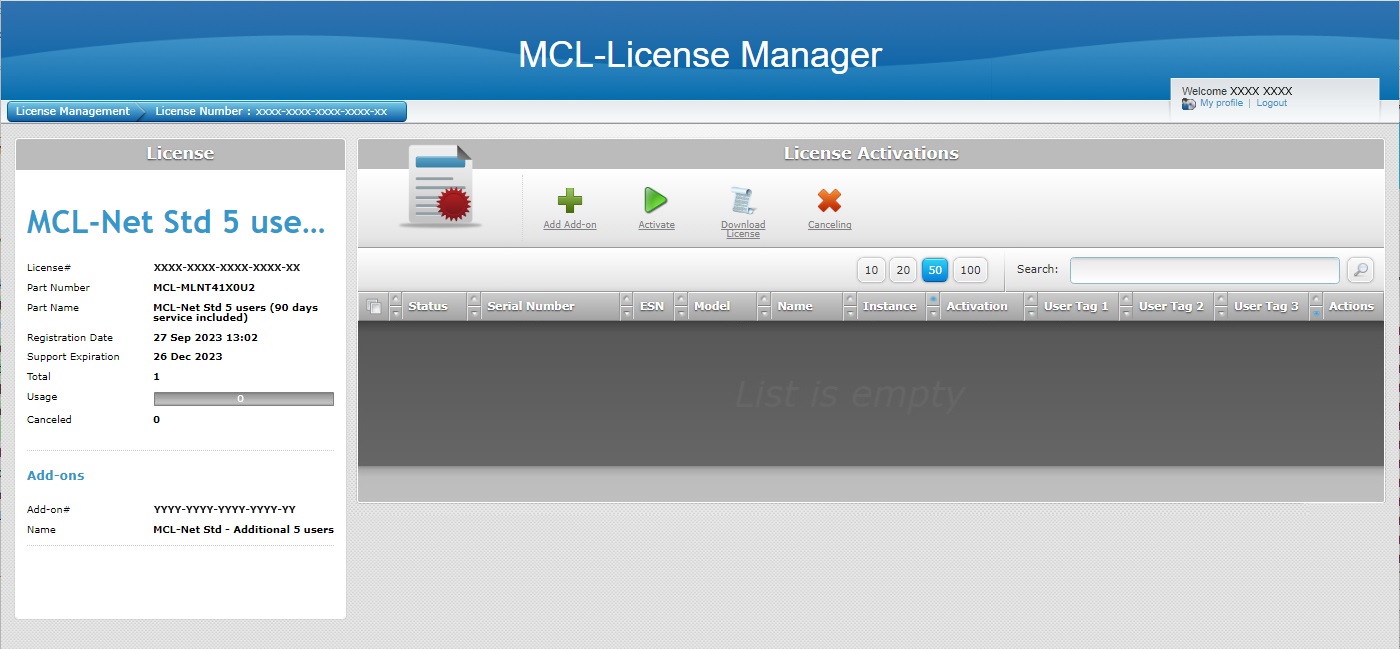
6. Check the MCL-Net v4 license's ![]() and click
and click ![]() .
.
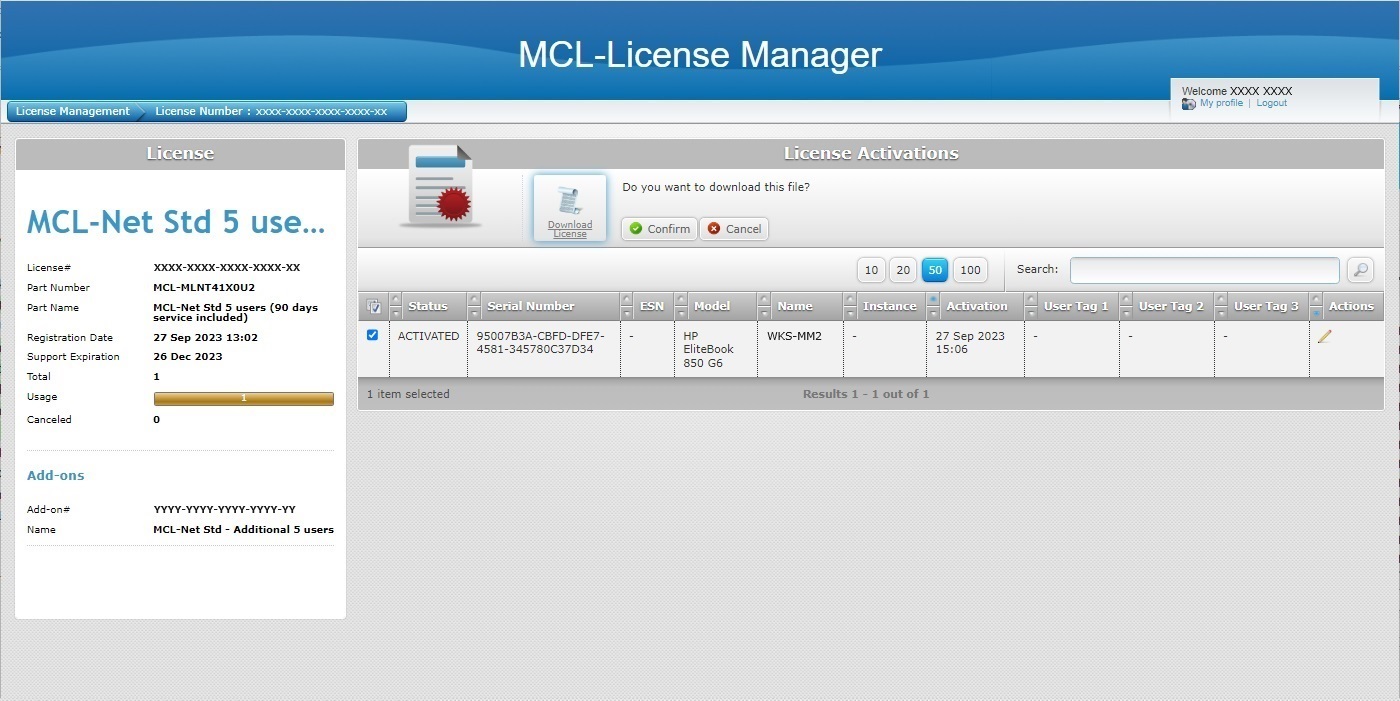
7. Click ![]() to initiate the download of an up-to-date ".lic" file.
to initiate the download of an up-to-date ".lic" file.
8. Place the downloaded file in the license folder "MCL4" (C:/ProgramData/MCL-Technologies/MCL4).
![]()
The "MCL4" folder may be hidden, so make sure your folder viewing properties are set to view hidden files and folders.
Ex: In a PC with Windows 10, open the "Folder Options" window (Control Panel > Folder Options) and check the corresponding option:
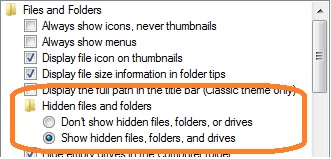
9. Restart MCL-Net v4 to apply the add-on addition/update the license:
•If MCL-Net v4 is running as a service, stop and restart that service.
•If MCL-Net v4 is set to run as an application, close the application and launch it again.
The addition is now available within the MCL-Net license.