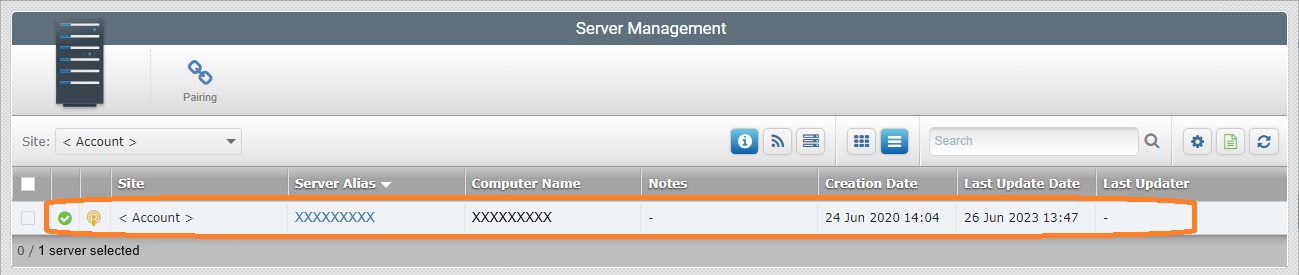Silent Installation/Activation
Overview
It is possible to perform a "Silent Installation/Activation" of the MCL-Net v4 subscription, meaning, you can install it in the intended server/PC without activating it/connecting it to the MCL-Mobility Platform 1.4 account, at the same time - it is a two-part operation (1. installation >>> 2. activation).
You will have to activate the MCL-Net v4 subscription to be able to use it but this can be done at a later time.
A "Silent Installation/Activation" of the MCL-Net v4 subscription is the opposite of a standard installation (= simultaneous installation/activation).
The MCL-Net v4 subscription's "Silent Installation/Activation" operation requires a specific subscription maintenance service - "MCL-Net Agent Service v4".
"MCL-Net Agent Service v4": This is the ONLY subscription maintenance service that can be used to connect the MCL-Net v4 subscription and your MCL-Mobility Platform 1.4 account.
This service is responsible for subscription validity checks and it also ensures data exchange between both entities (ex: status info).
To Execute a "Silent Install" of MCL-Net v4 (Subscription)
The first part of the "Silent Installation/Activation" (= MCL-Net installation) is solely performed in the server/PC you want to install the MCL-Net v4 in.
When it is time to activate the MCL-Net subscription/connect it to your MCL-Mobility Platform 1.4 account, you will have to access the account and the server/PC to perform the necessary activation steps.
![]() Both the installation and the subsequent activation require the server/PC to be connected to the Internet.
Both the installation and the subsequent activation require the server/PC to be connected to the Internet.
![]() Make sure you already have an MCL-Mobility Platform 1.4 account.
Make sure you already have an MCL-Mobility Platform 1.4 account.
To create a 1.4 account, refer to the MCL-Mobility Platform 1.4 User Guide.
Step-by-step
1. Download the MCL-Net installer file (ex.: MCL_Net_XXXXPXX.exe) from our website.
2. Open a command prompt window in the folder where you placed the installer file (Ex: "C:\temp").
Make sure you open it as an Administrator.
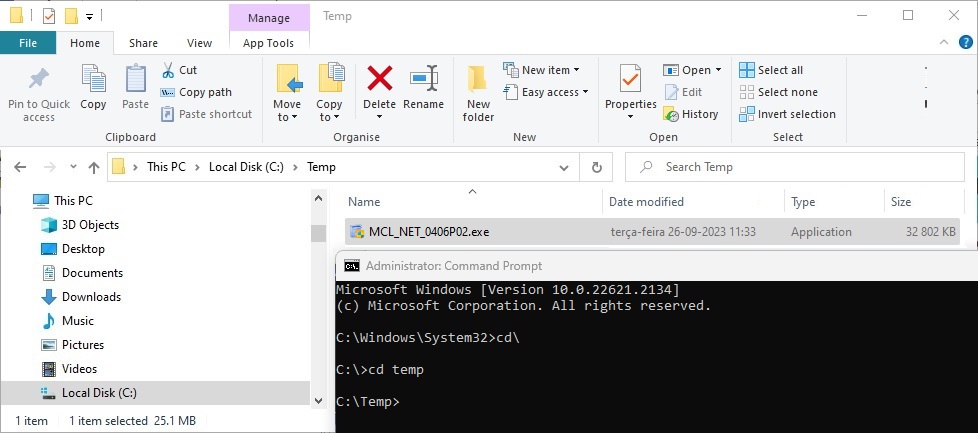
3. Run the installer file using the following instructions:
"<MCL_NET_0406P02.exe /S /D=C:\MCL4\Net_Silent>" (You can define any installation folder by using the "/D=X:\XXXX" command.)
"<ENTER>"
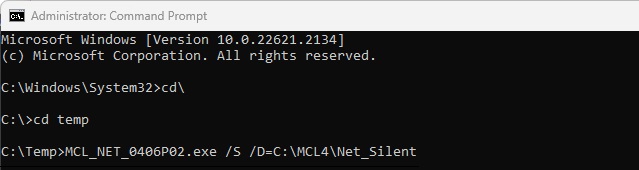
Once the installation is completed, the prompt will return to the initial folder.
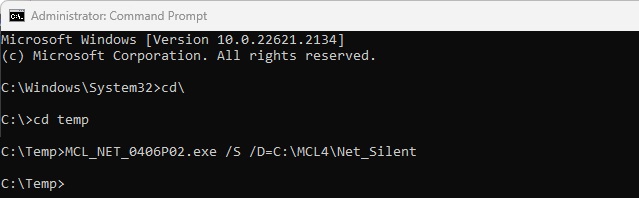
4. Close the command prompt window.
The first part of the "Silent Installation/Activation" is concluded.
The MCL-Net v4 instance is installed in "C:\MCL4\Net_Silent", as defined.
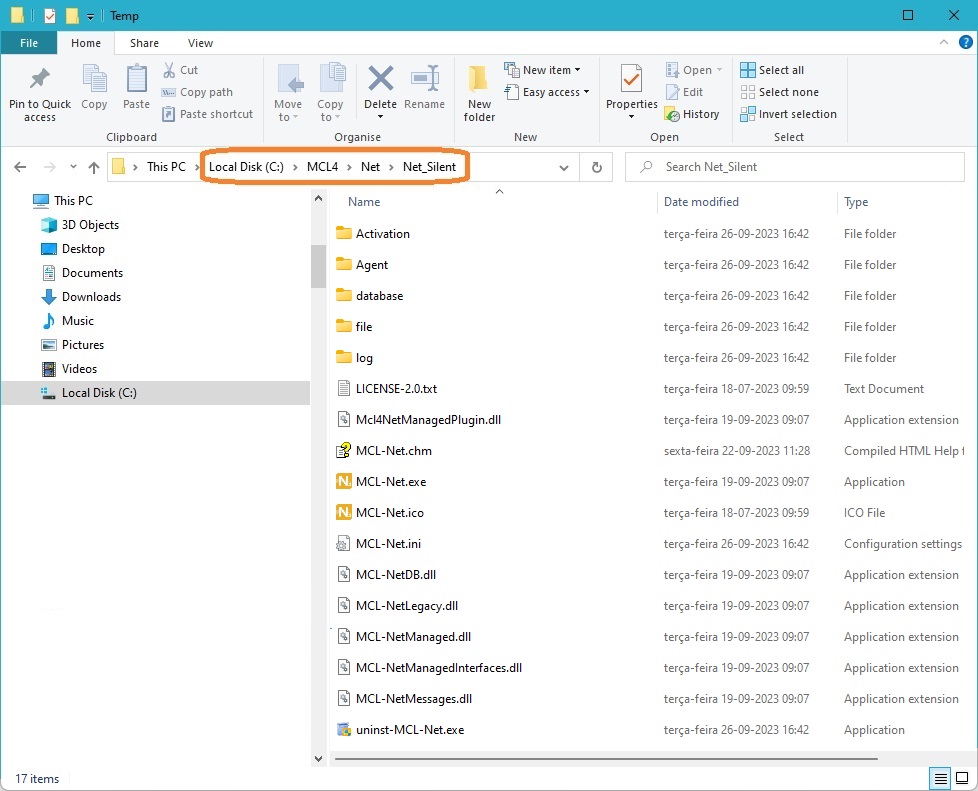
When required, proceed with the MCL-Net v4 subscription's activation to have a fully functional MCL-Net v4 instance.
See To Execute a "Silent Activation" of MCL-Net v4 (Subscription) below.
To Execute a "Silent Activation" of MCL-Net v4 (Subscription)
![]()
Before initiating this step-by-step, make sure that there is an installed MCL-Net v4 instance with a subscription ready to be activated.
![]()
Make sure you have NOT exceeded the number of enabled servers included in the subscription before initiating the activation.
If you have reached the server limit, you can use the "enable/disable status" feature. Disable an existing server and replace it with the new server.
Refer to the MCL-Mobility Platform 1.4 User Guide.
Step-by-step
1. Access your MCL-Mobility Platform 1.4 account.
2. In the account's "Control Panel", click 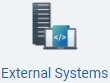 and, then, in the resulting row below, select
and, then, in the resulting row below, select ![]() which opens the "Server Management" page.
which opens the "Server Management" page.
3. Click ![]() to download the generated license file (an "*.mcfg" file).
to download the generated license file (an "*.mcfg" file).
4. Place it in your PC into the same folder that already contains the MCL-Net v4 instance you installed earlier (ex: "C:\MCL4\Net\Net_Silent").
The "Silent Installation/Activation" operation is, now, concluded.
5. Use the ![]() to refresh the "Server Management" page - it will show a server instance that represents the newly activated MCL-Net v4 subscription.
to refresh the "Server Management" page - it will show a server instance that represents the newly activated MCL-Net v4 subscription.