Working with Insert Record Process
Process Purpose
The Insert Record process is used to insert a record into a table of a remote database in a specific Host server.
![]() The remote database profile you create within MCL-Designer V4 is responsible for the direct communication between your MCL-Designer project and a remote database.
The remote database profile you create within MCL-Designer V4 is responsible for the direct communication between your MCL-Designer project and a remote database.
Once the project is loaded into a device, that same profile can be used to allow communication between the device and the remote database/host server, via MCL-Net. Therefore, make sure that the connection string of the selected profile includes an OLE DB provider that is compatible with the intended remote database. Ex: If you intend to use an Oracle database, select a remote database profile with the corresponding driver Microsoft OLE DB for Oracle Provider.
When you add a process, you are required to define its settings. This occurs in the process's properties window which is displayed automatically after having added the Insert Record process. In this case, the properties window includes two tabs - "General" and "Advanced".
If any subsequent edition is required, double-click the process to open its properties window and enter the necessary modifications.
General tab
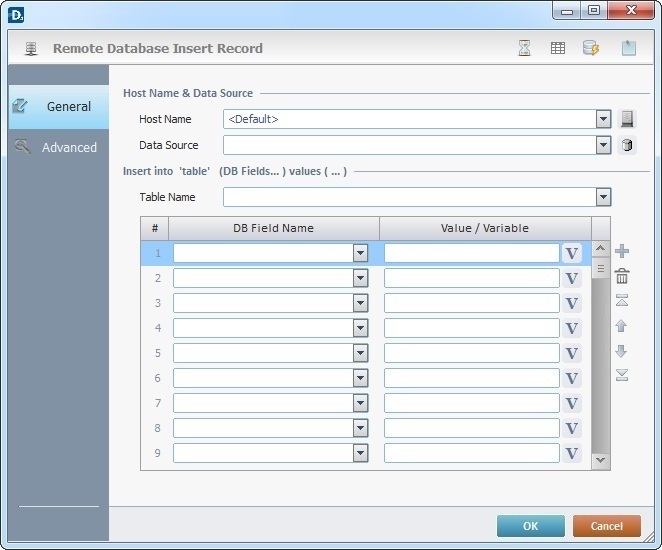
Fill in the following options:
Host Name & Data Source |
|
Host Name |
Select a Host profile from the drop-down list or click |
Data Source |
Select the target database that will include the new record(s) from the drop-down list or click |
Insert into ‘table’ (DB Fields…) values (…) |
|
Table Name |
Select the table (within the selected database) that will contain the new record(s) from the drop-down list. |
DB Field Name column |
Select the table's field(s)that will include the new record(s) from the drop-down list. |
Value/Variable column |
Enter a fixed value to be inserted in the corresponding DB field or click |
Example
|
Records will be inserted in the "Inventory" database, in its "Items" table, more specifically in the "ItemNumber" and "ItemDescription" fields. |
Use the editing icons to the right of the table to move the rows up and down and to delete or add more rows.
Proceed to the "Advanced" tab.
Advanced tab
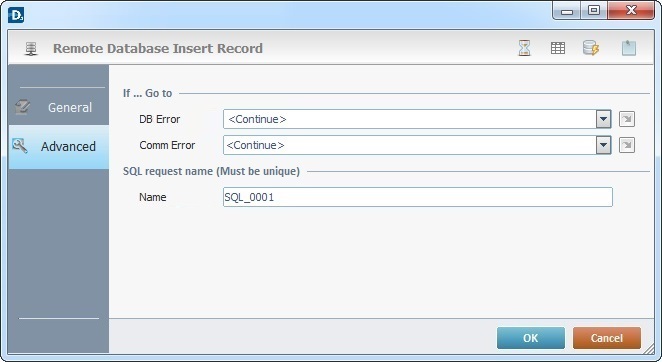
Fill in the following options:
If … Go to |
|
DB Error |
Select a target location from the drop-down or |
Comm Error |
Select a target location from the drop-down or |
SQL Request Name (must be unique) |
|
Name |
Define a unique name for the SQL request. One is always suggested. |
Detail of a ![]() window:
window:

"S:Menu" is a screen included in the same program as the process.
"R:Routine_1" is a routine included in the same program as the process.
If required, use the icons on the top of the process properties window:
![]() Use it to setup a time out. See To Define a Time Out.
Use it to setup a time out. See To Define a Time Out.
![]() Click it to edit a data file. See Editing a Data File.
Click it to edit a data file. See Editing a Data File.
![]() Click it to test SQL Scripts. See To Test SQL Scripts.
Click it to test SQL Scripts. See To Test SQL Scripts.
![]() Use the icon to attach any relevant notes to this process. Click it and enter your notes in the resulting text box. These notes will be displayed in the corresponding "Actions" tab or "Process" window (in the "Notes" field) and in the "Developer Report".
Use the icon to attach any relevant notes to this process. Click it and enter your notes in the resulting text box. These notes will be displayed in the corresponding "Actions" tab or "Process" window (in the "Notes" field) and in the "Developer Report".
Click ![]() to conclude and apply the choices made in both tabs or select
to conclude and apply the choices made in both tabs or select ![]() to abort the operation.
to abort the operation.
The added process is displayed in the corresponding "Actions" tab or "Process" window.
![]()
Use the right click in MCL-Designer's input boxes to access certain features regarding the input box's option as well as general actions such as "Copy"; "Paste"; "Search".
Ex: If you right-click the "Variable" input box (included in a "Conversion's" properties window), you are provided with the "Search..."and "Variable Select" options.
If you right-click another input box, it will provide other possibilities.
