Working with Select Record Process
Process Purpose
The Select Record process is used to retrieve a record from tables of a remote database in a specific Host server.
![]() The remote database profile you create within MCL-Designer V4 is responsible for the direct communication between your MCL-Designer project and a remote database.
The remote database profile you create within MCL-Designer V4 is responsible for the direct communication between your MCL-Designer project and a remote database.
Once the project is loaded into a device, that same profile can be used to allow communication between the device and the remote database/host server, via MCL-Net. Therefore, make sure that the connection string of the selected profile includes an OLE DB provider that is compatible with the intended remote database. Ex: If you intend to use an Oracle database, select a remote database profile with the corresponding driver Microsoft OLE DB for Oracle Provider.
When you add a process, you are required to define its settings. This occurs in the process's properties window which is displayed automatically after having added the Select Record process. In this case, the properties window includes three tabs - "General", "Query" and "Advanced".
If any subsequent edition is required, double-click the process to open its properties window and enter the necessary modifications.
General tab
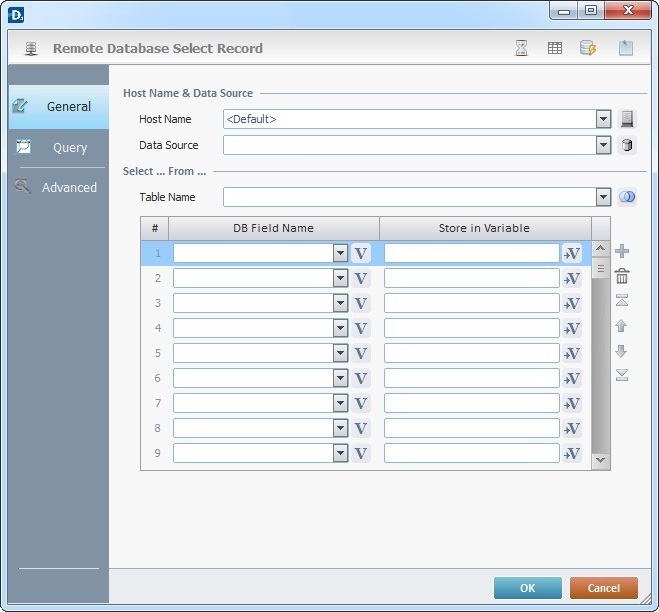
Fill in the following options:
Host Name & Data Source |
|
Host Name |
Select a Host profile from the drop-down list or click |
Data Source |
Select the source Database from the drop-down list or click |
Select … From … |
|
Table Name |
Use the drop-down list to define the table to select data from. If needed, click |
DB Field Name column |
Select the table's field name(s) from the drop-down list or click |
Store in Variable column |
Click |
Example
|
The records being selected are included in the "Inventory" database, more specifically in the "Locations" table (in its "Warehouse", "Location", "ItemNumber" and "Quantity" fields). The retrieved data is stored the corresponding variables ("L_Warehouse", "L_Location", "L_ItemNumber" and "L_Qty"). |
Use the editing icons to the right of the table to move the rows up and down and to delete or add more rows.
Proceed to the "Query" tab.
Query tab
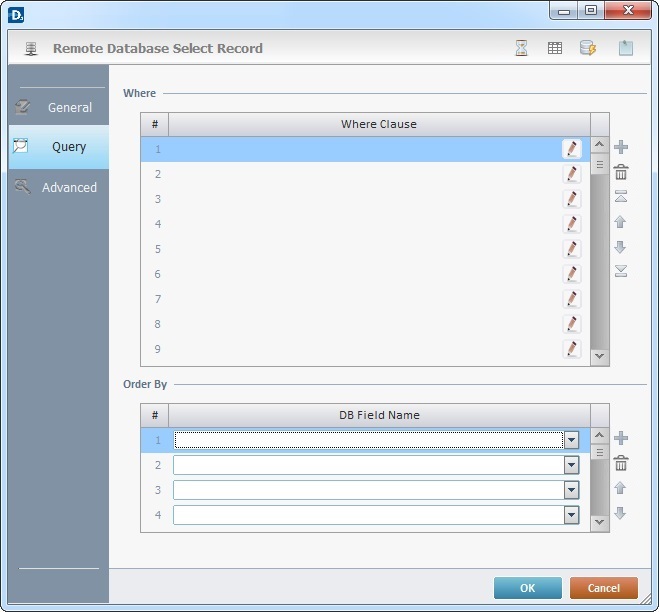
Fill in the following options:
Where |
|
Where Clause |
Click |
Order By |
|
DB Field Name |
Define the result order by selecting the fields of the selected table. |
Use the editing icons to the right of the table to move the rows up and down and to delete or add more rows.
Click the "Advanced" tab to continue.
Advanced tab
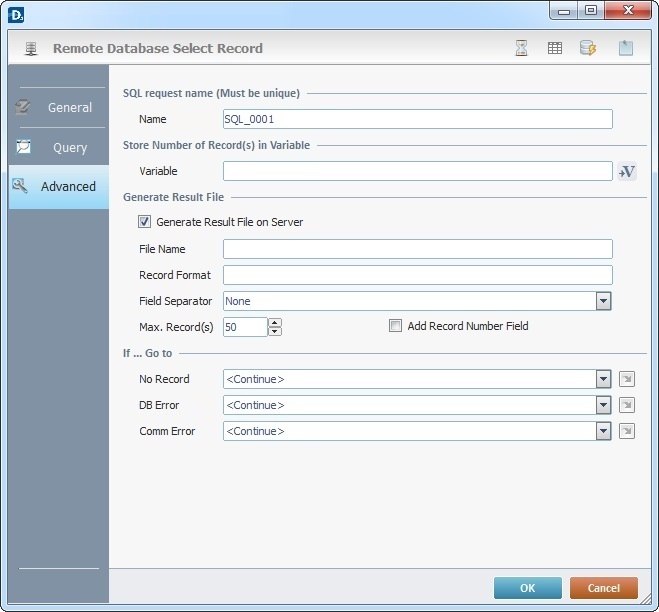
Fill in the following options:
SQL Request Name (must be unique) |
|
Name |
Define a unique name for the SQL request. One is always suggested. |
Store Number of Record(s) in Variable |
|
Variable |
Click |
Generate Result File |
|
Generate Result File on Server |
Check this option to enable the creation of a result file and then define the next set of settings. |
File Name |
Define name and path for the result file. |
Record Format |
Define the mask of a selected record. |
Field Separator |
Select the appropriate field separator from the drop-down list. |
Max. Record(s) |
Define the maximum number of records for the result file. |
Add Record Number Field |
Check this option to enable the creation of a field with the record number. |
If … Go to |
|
No Record |
Select a target location from the drop-down or |
DB Error |
Select a target location from the drop-down or |
Comm Error |
Select a target location from the drop-down or |
Detail of ![]() window:
window:

"S:Menu" is a screen included in the same program as the process.
"R:Routine_1" is a routine included in the same program as the process.
If required, use the icons on the top of the properties window:
![]() Click it to setup a time out. See To Define a Time Out.
Click it to setup a time out. See To Define a Time Out.
![]() Click it to edit a Data File. See Editing a Data File.
Click it to edit a Data File. See Editing a Data File.
![]() Use it to test SQL Scripts. See To Test SQL Scripts.
Use it to test SQL Scripts. See To Test SQL Scripts.
![]() Use the icon to attach any relevant notes to this process. Click it and enter your notes in the resulting text box. These notes will be displayed in the corresponding "Actions" tab or "Process" window (in the "Notes" field) and in the "Developer Report".
Use the icon to attach any relevant notes to this process. Click it and enter your notes in the resulting text box. These notes will be displayed in the corresponding "Actions" tab or "Process" window (in the "Notes" field) and in the "Developer Report".
After filling in the required options, click ![]() to conclude, or
to conclude, or ![]() to abort the operation.
to abort the operation.
The added process is displayed in the corresponding "Actions" tab or "Process" window.
![]()
Use the right click in MCL-Designer's input boxes to access certain features regarding the input box's option as well as general actions such as "Copy"; "Paste"; "Search".
Ex: If you right-click the "Variable" input box (included in a "Conversion's" properties window), you are provided with the "Search..."and "Variable Select" options.
If you right-click another input box, it will provide other possibilities.
