Adding an "Advanced List Box" Control to a Screen
Control Purpose
This control is used to display the content of a data file or a local database and, if required, to specify which data is viewed on the screen. Each row can contain multiple fields from the selected data file or local database table.
Add an advanced list box to a screen by dragging an "Advanced List Box" control ![]() from the top section of the "Control" tab OR the "Style Preview Section" onto the screen.
from the top section of the "Control" tab OR the "Style Preview Section" onto the screen.
Step-by-step
1. Drag the control onto the screen:
•If dragged from the "Control" tab, the control will assume the default style. (See Set Default.)
•If dragged from the "Style Preview Section", it will assume that particular style.
![]() The elements/fields of the "Advanced List Box" properties window may vary, depending on its selected style. Make sure that the style you select or create contains all the necessary elements you want to use in the "Advanced List Box". Our example displays the options available for an "Advanced List Box" with a standard style (the top standard style displayed in the "Style Preview Section"). See Editing and Creating the "Advanced List Box" Style.
The elements/fields of the "Advanced List Box" properties window may vary, depending on its selected style. Make sure that the style you select or create contains all the necessary elements you want to use in the "Advanced List Box". Our example displays the options available for an "Advanced List Box" with a standard style (the top standard style displayed in the "Style Preview Section"). See Editing and Creating the "Advanced List Box" Style.
2. Now, double-click the selected control on the screen OR the representation in the tree view to open the properties window.
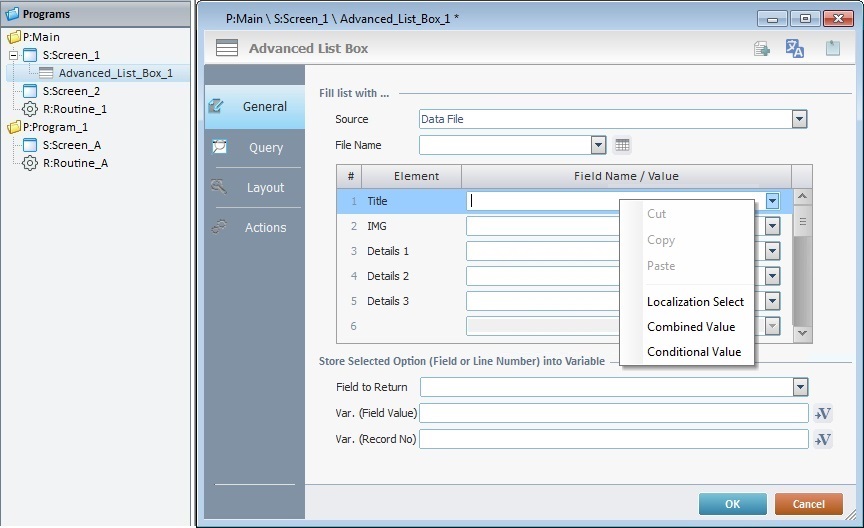
The "General" tab is open by default.
3. In the "Source" option, select the source of the values to be displayed in the "Advanced List Box". Either check "Data File" or "Local Database".
4. Fill in the options according to the "Source" option.
When selecting the “Data File” option, follow these instructions:
a. In the "File Name" option, select the data file to be displayed from the drop-down list. If the selected data file needs editing, click ![]() . See Editing a Data File.
. See Editing a Data File.
b. Fill in the table:
# |
Element |
Field Name/Value |
1 |
Title |
Define the data file information to display. Select a data file field for each element (Title, IMG, Details 1/2/3) from the drop-down list. If needed, use the "Combined Value" and "Conditional Value" options in the right click menu. To do so, see Detail of Combined Value/Conditional Value. If you are done, continue to step c. |
2 |
IMG |
|
3 |
Details 1 |
|
4 |
Details 2 |
|
5 |
Details 3 |
c. Fill in the "Store Selected Option (Field or Line Number) into Variable" section:
Field to Return |
Select the field used to retrieve the information. |
Var. (Field Value) |
Define the variable that stores the value of the field defined in "Field to Return". To store the information, click the corresponding |
Var. (Record No) |
Define the variable that stores the selected record number. To store the information, click the corresponding |
d. Continue to Step 5.
When selecting the “Local Database” option, follow these instructions:
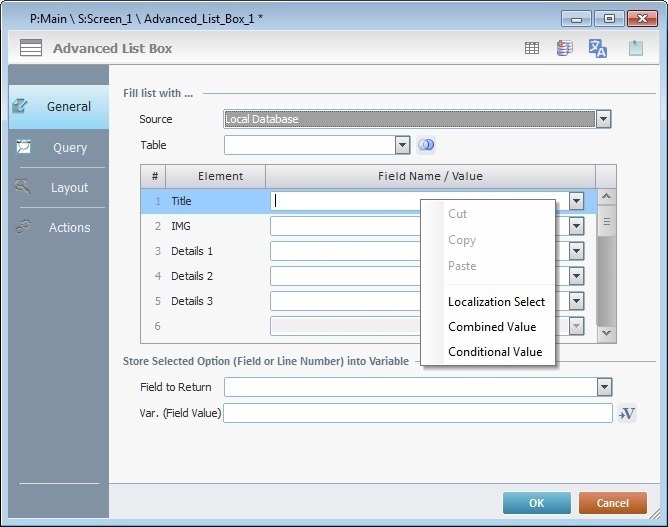
a. In the "Table" option, select the local database table to be displayed from the drop-down list. See How to Work with a Local Database.
If the local database contains more than one table, you can join their data. Click ![]() to open the "Join Tables" window. See To Join Tables.
to open the "Join Tables" window. See To Join Tables.
![]() If a variable is used to define the local database table, the required field names must be entered manually and enclosed in square brackets [].
If a variable is used to define the local database table, the required field names must be entered manually and enclosed in square brackets [].
Ex: Table - "P_descending"
Title - "[date]"
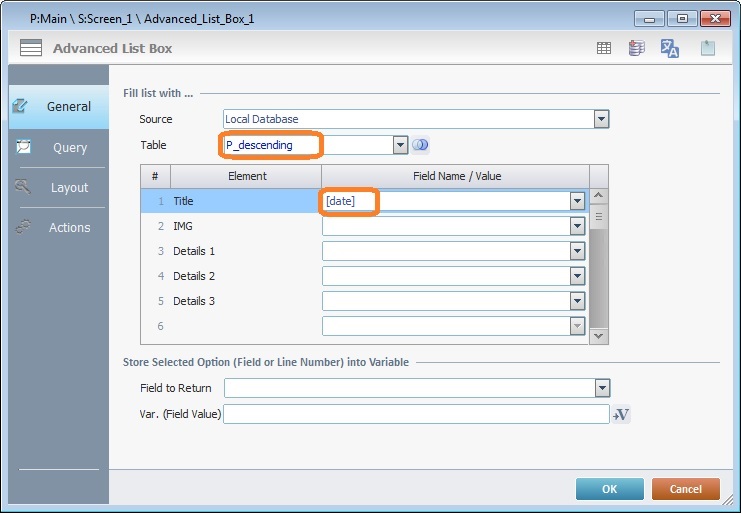
b. Fill in the table:
# |
Element |
Field Name/Value |
1 |
Title |
Define the database table information to display. Select a table field for each element (Title, IMG, Details 1/2/3) from the drop-down list. If needed, use the "Combined Value" and "Conditional Value" options in the right click menu. To do so, see Detail of Combined Value/Conditional Value. If you are done, continue to step c.
You must enter the name of each intended field manually and always enclose it in square brackets []. |
2 |
IMG |
|
3 |
Details 1 |
|
4 |
Details 2 |
|
5 |
Details 3 |
c. Fill in the "Store Selected Option (Field or Line Number) into Variable" section:
Field to Return |
Select the field used to retrieve the information. |
Var. (Field Value) |
Define the variable that stores the value of the field defined in "Field to Return". To store the information, click the corresponding |
d. Proceed to Step 5.
5. Go to the "Query" tab.
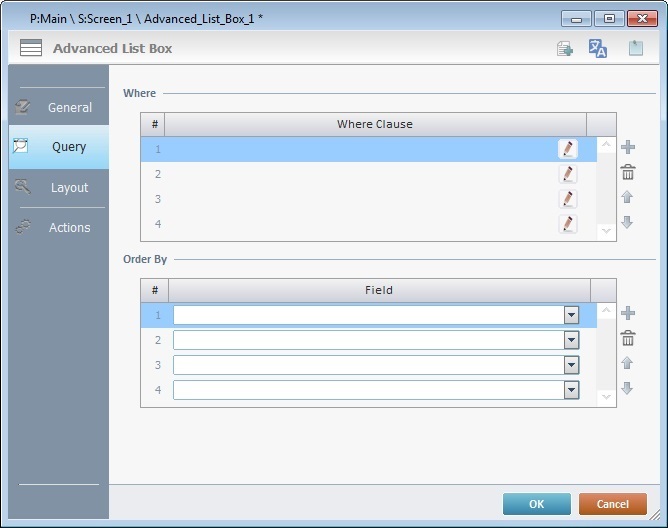
6. If required, define a query using "where conditions" in the "Where Clause" table. The Query Assistant will help you define the criteria for the necessary "Where" clause(s) (fields, operand, value type). Use the editing icons to the right of the table to move the rows up and down and to delete or add more rows.
If the query is not needed, continue to step 8.
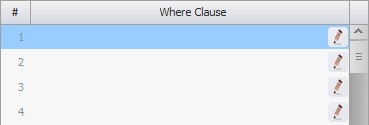
Double-click the required row or click the corresponding ![]() .
.
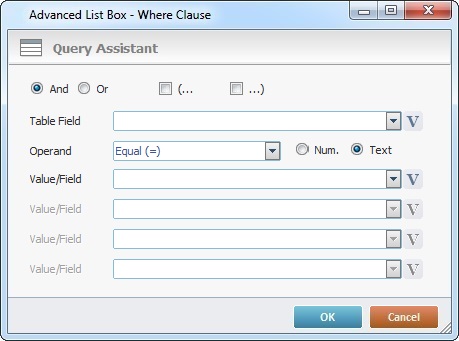
|
These logical operands are only available if there is more than 1 Where clause for this query. Check “And” or “Or” depending on the query's purpose. |
|
If needed,check the most adequate parenthesis for your Where clause. (The parenthesis determines the order in which the defined conditions are evaluated.) |
Table Field |
Select the table field to be queried from the drop-down list or click |
Operand |
Select a comparison operand from the drop-down list. |
Num. |
Check this option if the Where clause requires numeric values. |
Text |
Check this option if the Where clause requires text values. |
Value/Field |
Enter the intended value OR select a table field from the drop-down list OR click Depending on the selected comparison operand, there can be more or less "Value/Field" options available. Ex: The "EQUAL" operand only requires 1 "Value/Field" option. The "BETWEEN" operand calls for 2 "Value/Field" boxes. |
Click |
|
7. This option only applies if the data source for the "Advanced List box" is a local database table. As an option, use the "Order By" table to sort the order of the table fields.
8. Go to the "Layout" tab.
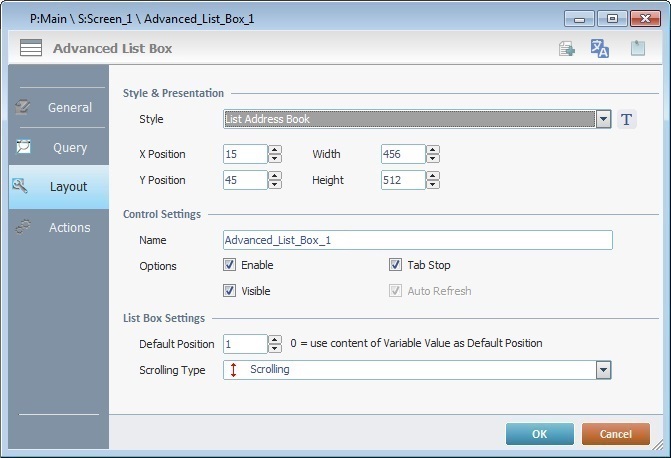
9. Maintain or select another style for the "Advanced List Box" from the drop-down list. You can also click ![]() . See Editing and Creating Styles and Editing and Creating the "Advanced List Box" Style.
. See Editing and Creating Styles and Editing and Creating the "Advanced List Box" Style.
![]() In the case of an "Advanced List Box", the options available in the "General" tab depend on the control's style. If, at this point, you select another style, you must go back to the "General" tab and fill in the available options for the newly selected style.
In the case of an "Advanced List Box", the options available in the "General" tab depend on the control's style. If, at this point, you select another style, you must go back to the "General" tab and fill in the available options for the newly selected style.
10. Maintain the given values or specify the control's position/size, within the screen, by providing the "X" and "Y" coordinates as well as "Width" and "Height".
![]()
Detail of Position/Size values

11. In the "Name" option, attribute a name to the control. This name is displayed in the tree view.
12. Consider whether or not to check the following options:
"Enable"
Activates the control's input feature.
"Tab Stop"
Must be checked to enable a "Change Tab order". This provides the possibility to change the order (between data input controls) in which the information is keyed in by the operator.
"Visible"
Manages the control's visibility in the device's screen.
13. In the "List Box Settings" define the following options:
"Default Position"
Defines the default focus position when the Advanced List Box is launched.
![]() In case of navigation between this program and other programs, enter "0" to ensure that the default position is the row you have selected. This is the expected behavior:
In case of navigation between this program and other programs, enter "0" to ensure that the default position is the row you have selected. This is the expected behavior:
I. The screen with the "Advanced List Box" is executed and the control's default position is the first row (value "1").
II. The operator selects a different row within the "Advanced List Box", for instance, row 4.
III. The operator or the application workflow calls another program and, then, returns to the same program/screen with the "Advanced List Box".
IV. The control's default position is the previously selected row - row 4.
In other words, the value for the control's default position was retrieved from a default local variable that stored the selected row's position (value "4").
"Scrolling Type"
Defines how the list can be navigated:
"Scrolling" - When selected, this option allows for a loop navigation of the list. If you use the <up>/<down> scrolling keys and reach the last position, the cursor stays there.
"Rolling" - When selected, this option allows for a loop navigation of the list. If you use the <up>/<down> scrolling keys and reach the last position, the cursor "jumps" back to the first row.
![]()
Use the right click in MCL-Designer's input boxes to access certain features regarding the input box's option as well as general actions such as "Copy"; "Localization Select" (see Localization); "Search" (see Detail of Search).
Ex: If you right-click the "Text Data" input box (included in a "Display Text" properties window), you are provided with the "Search...", "Variable Select"and "Localization Select" options.
If you right-click any other input box, it will provide other possibilities.
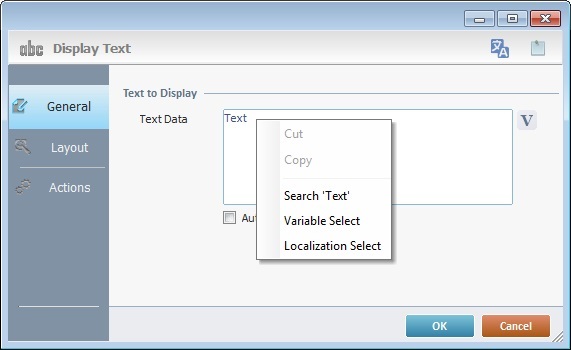
![]() Keep in mind that there is always a default event (ex: "On Change"; "On Timer"; "On Hotkey"; etc.) attached to the control. If you want the event to trigger an action, you must add processes to it (ex: "Go To"; "Check File"; "Set Focus"; etc.).
Keep in mind that there is always a default event (ex: "On Change"; "On Timer"; "On Hotkey"; etc.) attached to the control. If you want the event to trigger an action, you must add processes to it (ex: "Go To"; "Check File"; "Set Focus"; etc.).
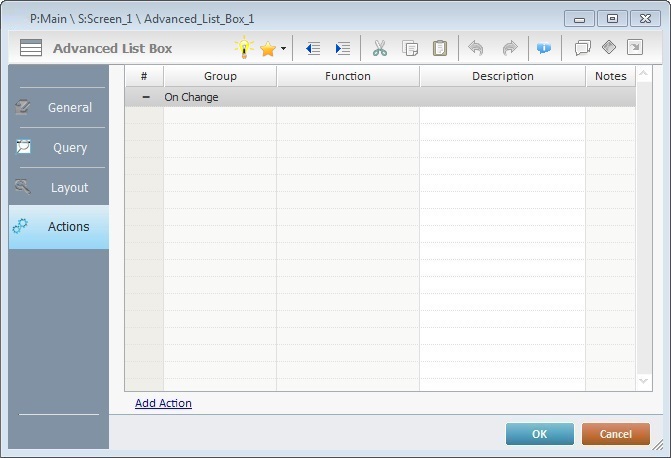
![]()
The "Advanced List Box" contains an exception, in terms of its default event. If the style of the "Advanced List Box" does NOT include button elements, the default event will be "On Change". If, however, you have created a style with a button element, the default event will be "on Button #" (the incremented number depends on the button elements you have added). See Editing and Creating the "Advanced List Box" Style.
15. To edit the default event ("On Change", if your style has no buttons or "On Button #" if your style includes buttons), double-click the event row OR right-click the event row and select "Edit..." in the resulting menu. Either of these choices opens an "Edit Event" window.
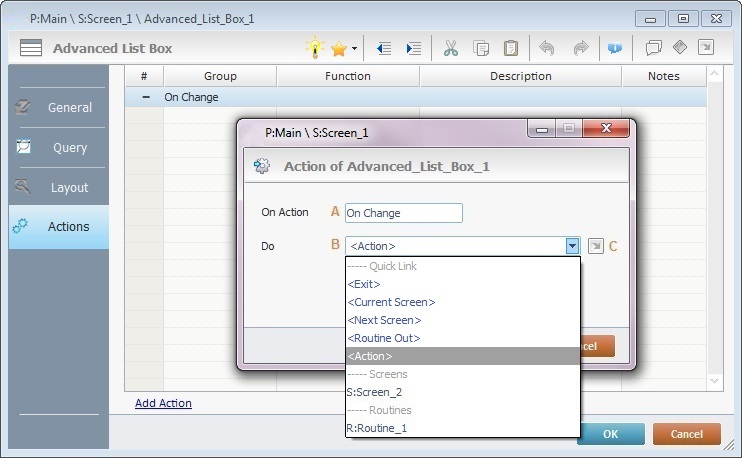 OR
OR 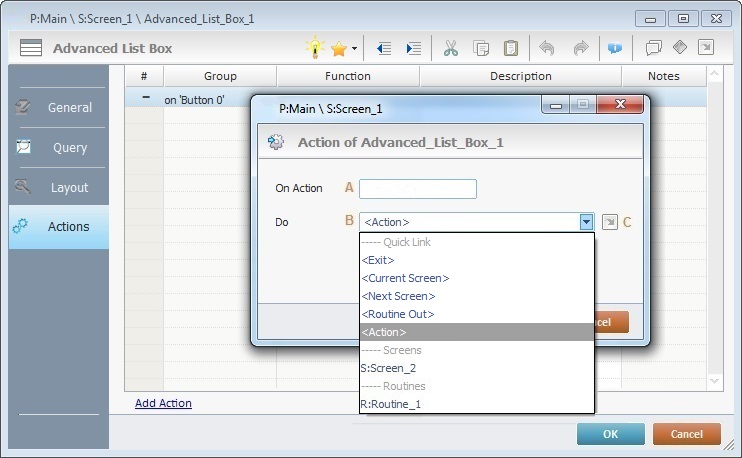
16. Select from the drop-down (B) or ![]() (C) list:
(C) list:
A |
This event, performed by the operator, is the "trigger" that enables an action to advance the application. It cannot be modified. Default event: "On Change" - Is triggered when the operator selects a record. Default event: "On Button #" - Is triggered when the operator clicks the corresponding button. |
B |
Provides targets for a "Go to" process/action (see Working with the Branch Processes Group). After the operator has fulfilled the event, the workflow will proceed to the selected destination. If you want to add processes other than a "Go to", select the "<Action>" option. |
C |
Provides quick links for a "Go to" process/ action ("Next Screen"; "Exit"; etc.) to be executed when the event is fulfilled. See Detail of a |
Detail of a ![]() window
window
|
This window is an alternative to the drop-down list of destinations: a. Select a destination screen or routine within the same program as this control, in the left table. b. Specify the target even more by selecting from the table to the right. The available options are a consequence of your choice in the left table. c. If you want to add other processes to the execution flow instead of defining a target with a Go to process, select the <Action> option. d. Finish this operation by clicking |
17. If required, add processes to the default event. See Adding and Editing Processes.
![]()
If the control's style has more than one button element, you will have the corresponding number of "on Button" default events. This means you have to make sure the added processes are being added to the intended event. The default event(s) can, however, be ignored/overridden by adding other events (step 19).
![]() This control has predefined local variables (only available in event context). See Advanced List Box's Predefined Local Variables.
This control has predefined local variables (only available in event context). See Advanced List Box's Predefined Local Variables.
18. If there is no need to add more events, click ![]() in the "Actions" tab to conclude the "Advanced List Box" addition. If the project requires more events, proceed to step 19.
in the "Actions" tab to conclude the "Advanced List Box" addition. If the project requires more events, proceed to step 19.
19. Click ![]() (at the bottom of the "Actions" tab) to add a new event.
(at the bottom of the "Actions" tab) to add a new event.
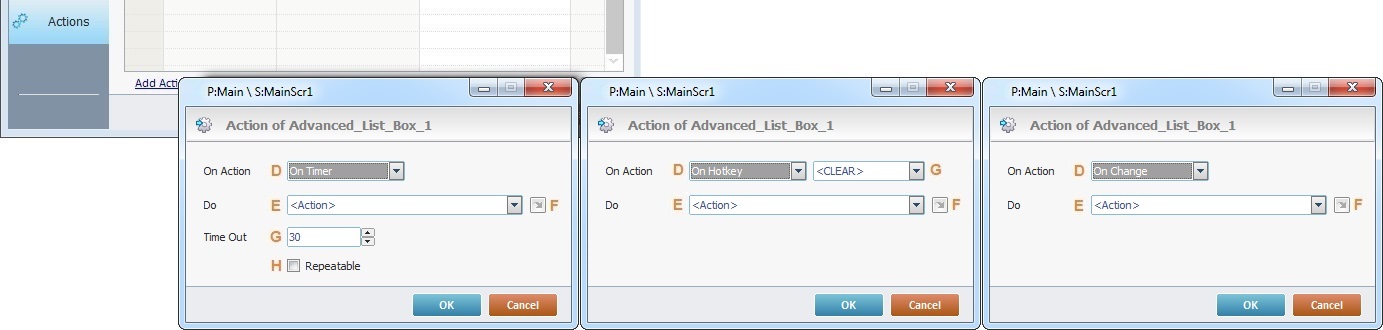
20. Select one of the available events (D) for this control ("On Timer", "On Hotkey" or "On Change") and edit it (E or F, G and H).
|
On Timer |
On HotKey |
On Change |
D |
This event is an exception. The operator does NOT trigger an action, it is his lack of activity, associated to a predetermined period of time that triggers the action/process. |
This event is used to attribute a keystroke function (in a virtual or hardware keyboard) to the Advanced List Box. |
This event is only available for selection if the control's default event is an "on Button #". Otherwise, it is the default event. This event is used to trigger an action/process when the operator selects a record. |
E |
Define the target/action to be executed. Select one of the available destinations OR <Action> if you want to add other processes. |
Define the target/action to be executed after the event is triggered. Select one of the available destinations OR <Action> if you want to add other processes. |
Define the target/action to be executed after the event is triggered. Select one of the available destinations OR <Action> if you want to add other processes. |
F |
This alternative to E provides quick links for a "Go to" action ("Next Screen"; "Exit"; etc.) to be executed when the event is fulfilled. If you want to add other processes, select <Action>. See Detail of a |
This alternative to E provides quick links for a "Go to" action (ex: "Next Screen"; "Exit"; etc.) to be executed when the event is fulfilled. If you want to add other processes, select <Action>. See Detail of a |
This alternative to E provides quick links for a "Go to" action (ex: "Next Screen"; "Exit"; etc.) to be executed when the event is fulfilled. If you want to add other processes, select <Action>. See Detail of a |
G |
Set the time interval, after which, the target/action (E or F) is executed. |
Select the keystroke function that the Advanced List Box will represent. |
N/A |
H |
If required,check this option to set a repetition cycle. |
N/A |
N/A |
Detail of a ![]() window
window
|
This window is an alternative to the drop-down list of destinations: a. Select a destination screen or routine within the same program as this control, in the left table. b. Specify the target even more by selecting from the table to the right. The available options are a consequence of your choice in the left table. c. If you want to add other processes to the execution flow instead of defining a target with a Go to process, select the <Action> option. d. Finish this operation by clicking |
![]() It is possible to add as many of the available events as required by the project. (Repeat steps 19 and 20.)
It is possible to add as many of the available events as required by the project. (Repeat steps 19 and 20.)
21. Edit the new event(s). Double-click the event row to be edited and open the "Edit Event" window.(Repeat steps 15 and 16.)
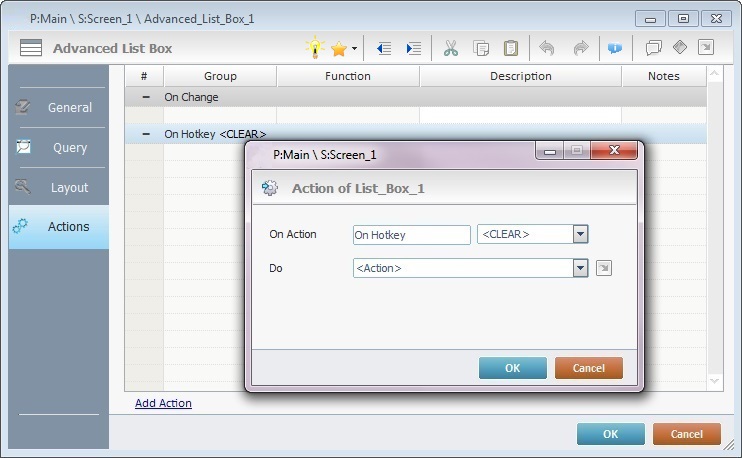
Ex: The editing of an added "On Hotkey" event:
Define which keystroke function(in a virtual or hardware keyboard) the control represents.
Define the objective/action to be executed after the event is triggered. Select one of the available destinations from the drop-down or ![]() list OR <Action> if you want to add other processes.
list OR <Action> if you want to add other processes.
22. These new events can include processes. See Adding and Editing Processes.
![]()
If you have more than one event, remember to select the event row you want to add processes to.
If you use the drag-and-drop method to add processes, make sure to drop the process on the row below the intended event.
Before concluding the addition operation, check the following:
![]()
Remember that the "Enable" option (located in the "Layout" tab) must be checked so that the added actions/processes run.
If required, use the icons located on the upper right corner of the properties window:
![]() Click this icon to create a new data file. Go to Creating a Data File to see how to fill in the several options available.
Click this icon to create a new data file. Go to Creating a Data File to see how to fill in the several options available.
It is only available if you select a data file as a data source.
![]()
Click this icon to create a new local database table. Check Creating a Table to see how to fill in the several options available.
It is only available if you select a local database as a data source.
![]()
Click it to view/edit the content of the table that was selected as a data source (this icon is only available if the control's data source is a local database table). See Viewing/Editing Table Data.
![]()
Click this icon to open a "Localization" window where you can edit the text element within that control or add translations to it. See Localization.
![]()
Click this icon to attach any relevant notes to this control. Enter your text in the resulting window. This information is displayed in the "Developer report". See Report.
23. Click ![]() in the "Actions" tab to apply the choices made.
in the "Actions" tab to apply the choices made.
The "Advanced List Box" has been successfully added to the screen.
Example of an "Advanced List Box" displayed on the device's screen:
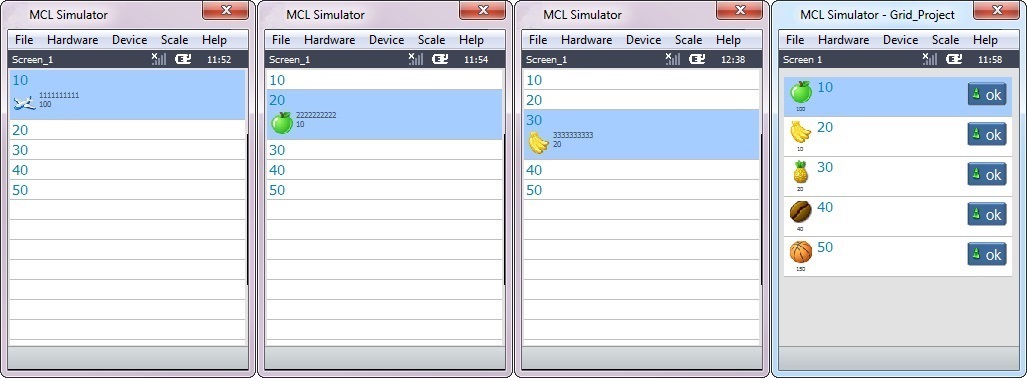
![]()
If any subsequent edition of the control's properties is required, double-click the "Advanced List Box" OR select " 'Advanced List Box' Properties" (in its right-click menu) to open the properties window.
If you want to view this control applied within an application, see Sample Applications.
Detail of Combined Value/Conditional Value
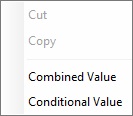
These options allow you to manipulate the data which is visible in the “advanced list box”.
Combined Value – Allows you to combine fields from a data file, a database table/view or fixed text.
Conditional Value – Allows you to present data or images on the screen based on a condition. This condition is defined by the use of fields from a data file, a database table/view and fixed text.
The following windows represent examples of both options being selected on the table rows of the "General" tab ("Combined Value" and "Conditional Value"):
Combined Value for Text Elements |
Conditional Value for Text Elements |
|||||||||||||||||||
|
|
|||||||||||||||||||
|
|
|||||||||||||||||||
Click |
Click |
|||||||||||||||||||
Back in the "General" tab, the corresponding row in the "Field" column will display "<Combined Value>". |
Back in the "General" tab, the corresponding row in the "Field" column will display "<Conditional Value>". |
|||||||||||||||||||
Combined Value Example with Text Elements |
Conditional Value Example with Text Elements |
|||||||||||||||||||
Consider an "Advanced List Box" with a data file as a data source: |
Consider an "Advanced List Box" with a data file as a data source: |
|||||||||||||||||||
Right-click the "Title" row and select "Combined Value". Fill in the table of the resulting window as displayed below: |
Right-click the "Title" row and select "Conditional Value". Fill in the table of the resulting window as displayed below: |
|||||||||||||||||||
|
|
|||||||||||||||||||
Click The "Title" row displays "<Combined Value>". |
Click The "Title" row displays "<Conditional Value>". |
|||||||||||||||||||
|
|
|||||||||||||||||||
The result that will be displayed on the device's screen is the following:
|
The result that will be displayed on the device's screen is the following:
|
|||||||||||||||||||
|
|
|||||||||||||||||||
Combined Value for Image Elements |
Conditional Value for Image Elements |
|||||||||||||||
To have an image element available, you must first select/create an "Advanced List Box" style with an image element and apply it to the "Advanced List Box". See Editing and Creating the Advanced List Box Style.
When dealing with image elements, the Combined Value operation does NOT apply (you cannot combine two images) and the Conditional Value operation displays different options:
|
||||||||||||||||
|
||||||||||||||||
The "Combined Value" option is NOT applicable. Only text elements can be combined. |
|
|||||||||||||||
Click |
||||||||||||||||
Back in the "General" tab, the corresponding row in the "Field Name/value" column will display "<Conditional Value>". |
||||||||||||||||
Conditional Value Example with Image Elements |
||||||||||||||||
Consider an "Advanced List Box" with a data file as a data source: |
||||||||||||||||
The "Combined Value" option is NOT applicable. Only text elements can be combined. |
Right-click the "IMG" row and select "Conditional Value". Fill in the table of the resulting window as displayed below: |
|||||||||||||||
|
|
|||||||||||||||
Click The "IMG" row displays "<Conditional Value>". |
||||||||||||||||
The "Combined Value" option is NOT applicable. Only text elements can be combined. |
|
|||||||||||||||
The "Combined Value" option is NOT applicable. Only text elements can be combined. |
The result that will be displayed on the device's screen is the following: |
|||||||||||||||
|
|
|||||||||||||||
Advanced List Box's Predefined Local Variables
This control has predefined local variables (only available in event context).
Event |
On Change |
||
Variable Name |
L_Control_Name |
L_Field_Value |
L_Record_Number |
Variable ID |
&0a |
&1a |
&2a |
Description |
Stores the control's name (*) |
Stores the 1st record value on selected item/line |
Stores the selected line number regarding displayed values/lines |
Event |
On Hotkey |
On Timer |
|
Variable Name |
L_Control_Name |
L_Keycode |
L_Control_Name |
Variable ID |
&0a |
&1a |
&0a |
Description |
Stores the control's name (*) |
Stores the defined key code |
Stores the control's name (*) |
Event |
On Button |
||
Variable Name |
L_Control_Name |
L_Field_Value |
L_Record_Number |
Variable ID |
&0a |
&1a |
&2a |
Description |
Stores the control's name (*) |
Stores the 1st record value on selected item/line |
Stores the selected line number regarding displayed values/lines |
* Defined in the control's properties window ("Layout" tab).