Device Groups
Overview
Devices with the same model/settings are organized into Device Groups. The creation of a compatible device group for a device is always the first step regarding device management. Devices are moved from one device group to another, configurations and deployments are created/assigned considering device groups and not a single device, etc..
There are two types of device groups:
1. The ones you create to include specific device models/settings. Each device model and corresponding OS used in a site must have, at least, one corresponding device group. (You can create more than one device group for the same device model. Ex: 3 MC75A which are used by the day shift -device group A - and another 3 MC75A being used by the night shift - device group B.)
2. The Unassigned Devices - a sort of non-group, made available by the account. It includes disabled devices and devices which were added to the account but not included into a device group.
Whenever a device is added to the Unassigned Devices, its status automatically changes to "spare" (a "virtual state" that disables the device's use and frees the device's MCL-Client license unit so it can be used by another device with the same manufacturer/model. If you move a device from the Unassigned Devices into a device group, you must change its status or else the device continues inactive. See Changing a Device's Status.
Click ![]() (in the Control Panel section) to access the Device Groups sub-module and, in the resulting row below, select
(in the Control Panel section) to access the Device Groups sub-module and, in the resulting row below, select ![]() .
.
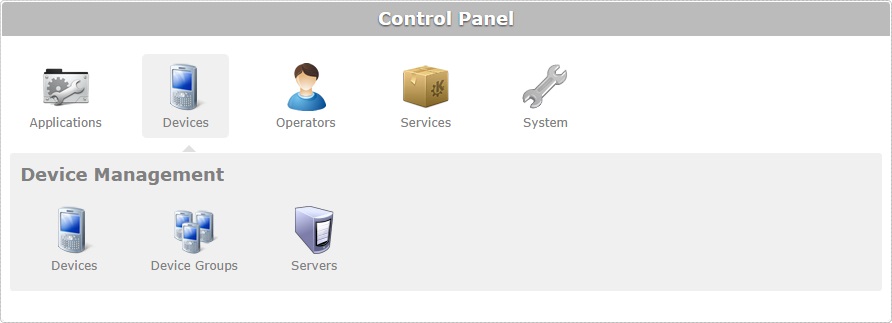
The image below illustrates the page that is accessed when clicking ![]() .
.
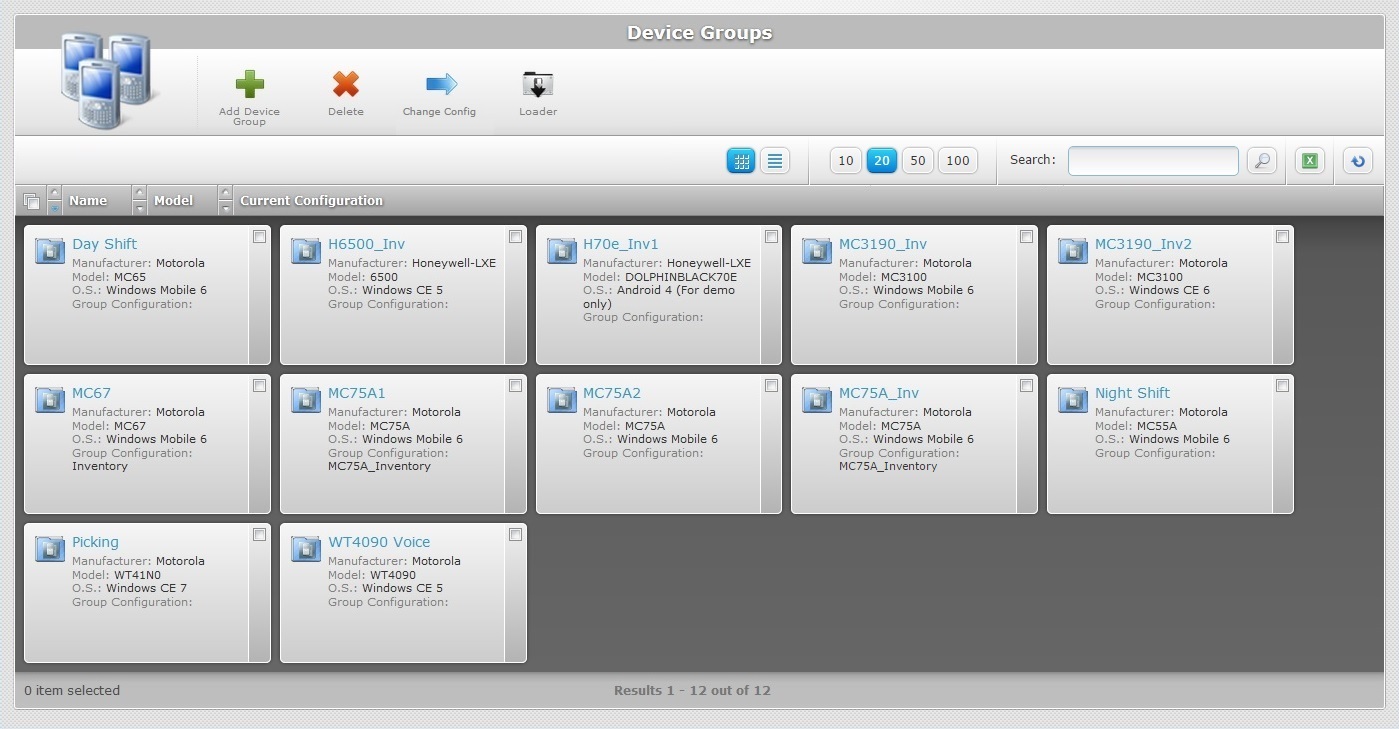
The "Device Group" page presents a list with all the device groups you have created within the current site.
This information can be displayed in a grid or a list view. By default, device groups are displayed in a grid view but the view can be changed.
Click ![]() or
or ![]() to select the most appropriate view:
to select the most appropriate view:
•Click ![]() for a grid view:
for a grid view:
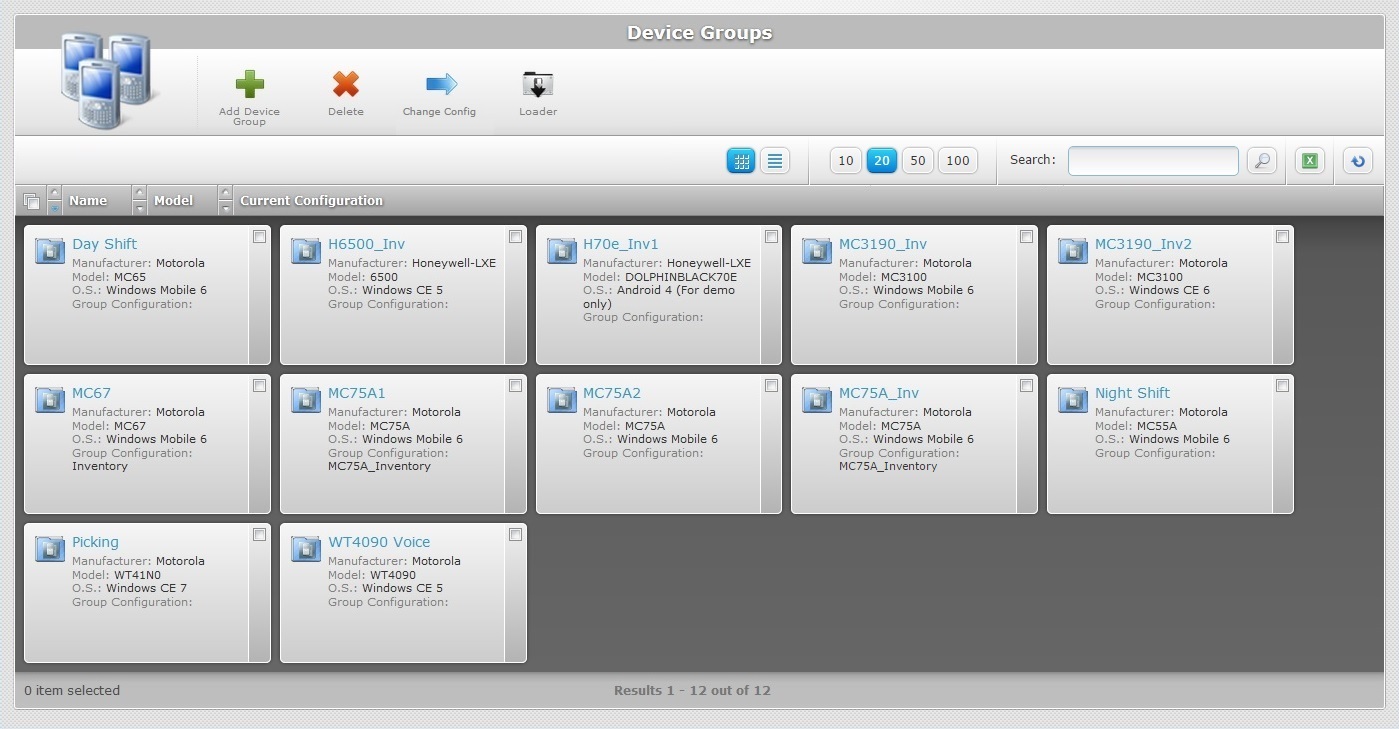
This view displays the following information:
(In light blue) |
The name of the device group. Click it to access the "Device Group Details" page. See Device Group Details. |
Manufacturer |
The manufacturer of the devices included in the device group. |
Model |
The model of the devices included in the device group. |
O.S. |
The Operating System of the devices included in the device group. |
Group Configuration |
The current configuration used by the devices included in the device group. |
•Click ![]() for a list view:
for a list view:
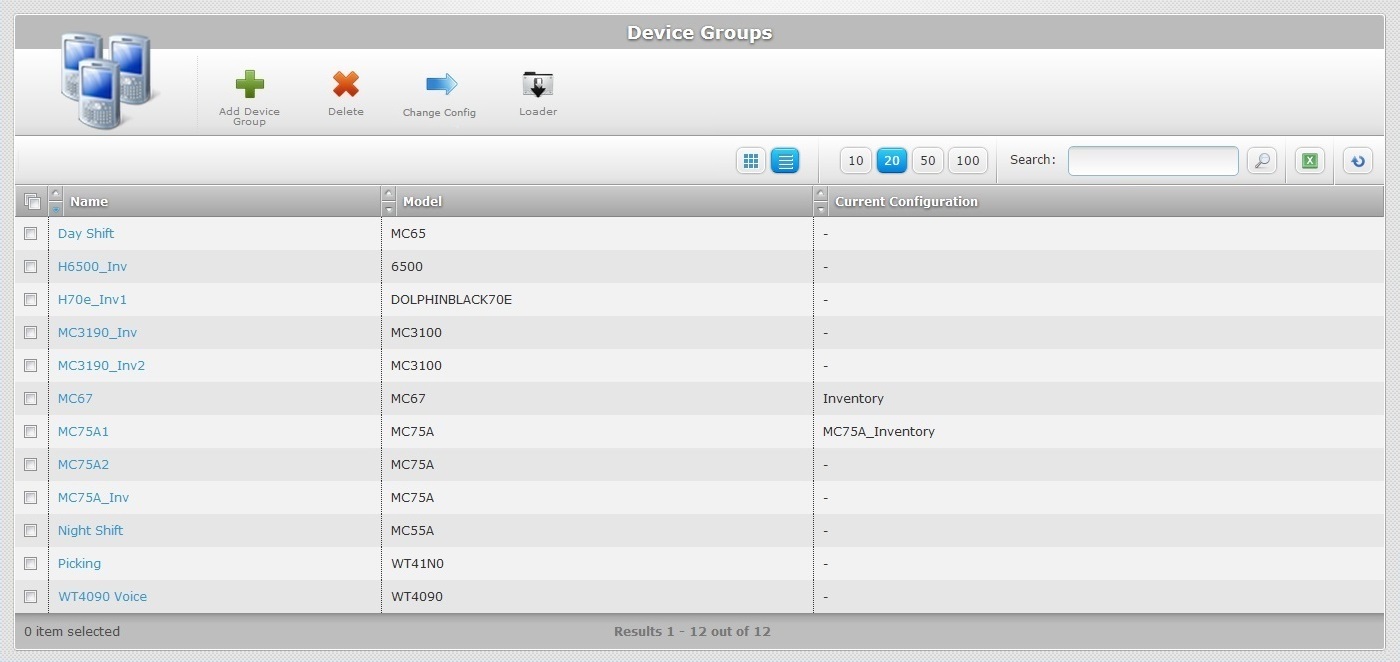
This view displays the following information:
Name (In light blue) |
The name of the device group. Click it to access the "Device Group Details" page. See Device Group Details. |
Model |
The model of the devices included in the device group. |
Current Configuration |
The current configuration used by the devices included in the device group. |
The "Device Groups" page also offers the following options:

![]() Use these buttons to control how many items are displayed at a time. Click one of the available options (10 items per page/20 items per page/50 items per page/100 items per page).
Use these buttons to control how many items are displayed at a time. Click one of the available options (10 items per page/20 items per page/50 items per page/100 items per page).
![]() Use the search box to look for specific list items.
Use the search box to look for specific list items.
a. Enter what you want to search for.
b. Click ![]() or press <ENTER> in your PC keyboard to initiate the search.
or press <ENTER> in your PC keyboard to initiate the search.
c. To conclude the search operation, empty the search box and click ![]() or press <ENTER> in your PC keyboard.
or press <ENTER> in your PC keyboard.
![]() Use this button to export a list with the device groups included in the account. Proceed as follows:
Use this button to export a list with the device groups included in the account. Proceed as follows:
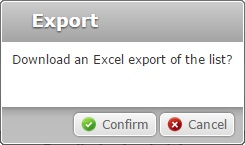
a. Click ![]() .
.
The device group list is exported with an Excel file format.
The conclusion of the export operation depends on the web browser used. You should be able to save the Excel file in your PC or open it directly after the download.
![]() Click this button to refresh the page's information.
Click this button to refresh the page's information.
![]() Use the buttons, included in this bar, to organize the listed items of the corresponding column:
Use the buttons, included in this bar, to organize the listed items of the corresponding column:
•![]() by ascending order.
by ascending order.
•![]() by descending order.
by descending order.
![]() Click this button to select all the listed items on display. In this case, the created device groups.
Click this button to select all the listed items on display. In this case, the created device groups.
Click the device group's name (displayed in light blue) to access a page with the details of a particular device group. See Device Group Details.
Available Operations
The "Device Groups" page also provides direct access to a specific operation concerning device groups:
To add a device group, use the ![]() button. For more information, see Creating a Device Group.
button. For more information, see Creating a Device Group.
To delete a device group, use the ![]() button. For more information, see Deleting a Device Group.
button. For more information, see Deleting a Device Group.
To deploy a configuration to a device group, use the![]() button. For more information, see Planning a Deployment for a Device Group.
button. For more information, see Planning a Deployment for a Device Group.
To download the "loader.ini" configuration file for a mass pairing procedure, click ![]() . For more information, see Mass Pairing Devices.
. For more information, see Mass Pairing Devices.
This chapter includes all the aspects associated to device groups (device group details, the creating and deleting of device groups, etc.). The table below refers the user profiles that have access to the described operations:
![]()
Keep in mind that the Account Administrator and/or the Site Manager, at a lower level, can restrict other users' access rights. This user guide is presenting all the possibilities in terms of access.
Topic/Operation |
Description |
User access |
|---|---|---|
View the device group's details. |
Account Administrator Site Manager Site User |
|
Organize your devices into groups according to model. |
Account Administrator Site Manager Site User |
|
Edit the device group's details. |
Account Administrator Site Manager Site User |
|
Associate a configuration to a compatible device group and deploy it. |
Account Administrator Site Manager Site User |
|
Delete a device group but remember you will be deleting all devices included in it. |
Account Administrator Site Manager Site User |