Device Group Details
Overview
The "Device Group Details" page displays all the features concerning a device group.
In the Site Dashboard's "Control Panel", click ![]() and, then, in the resulting row below, select
and, then, in the resulting row below, select ![]() . This opens a "Device Groups" page.
. This opens a "Device Groups" page.
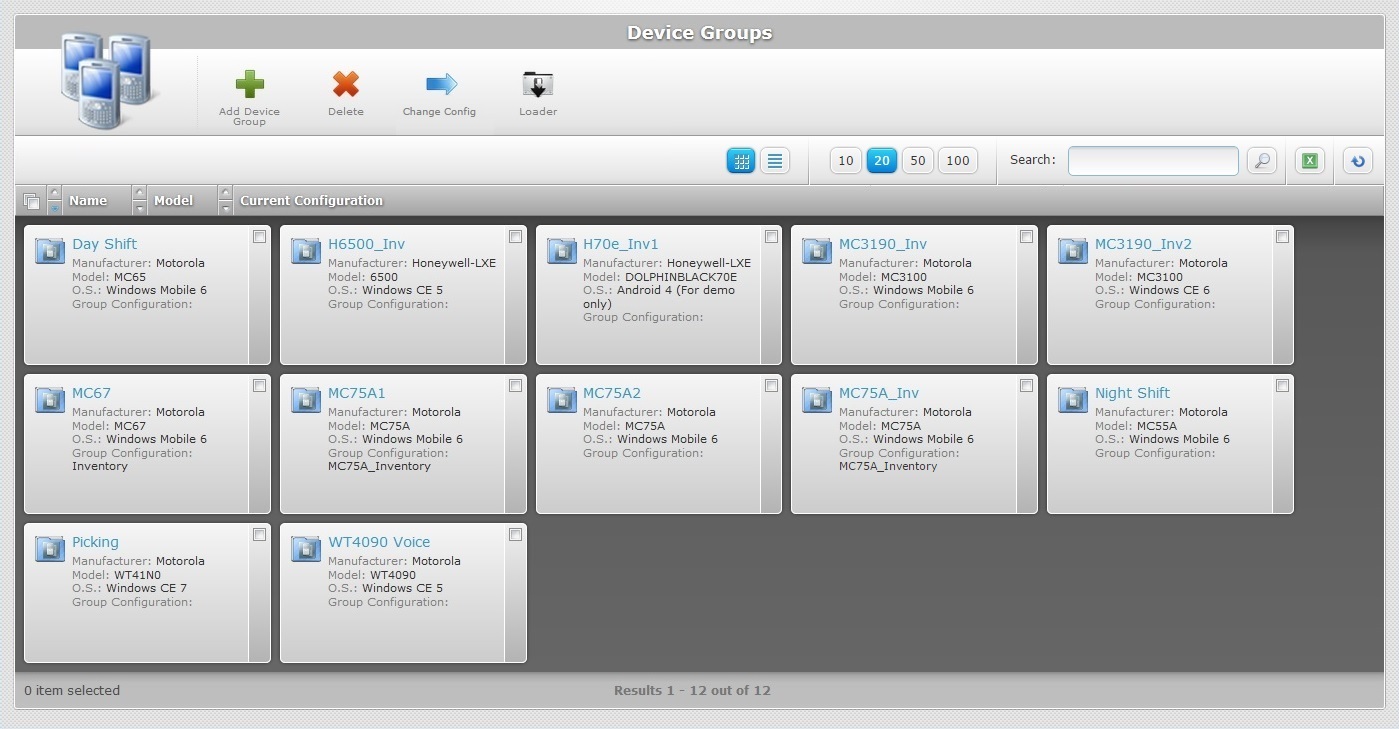
Select the device group you want to view by clicking its name (displayed in light blue). This opens the corresponding "Device Group Details" page which includes three tabs (Properties, Server and Custom Labels) and a "left panel".
By default, the "Device Group Details" page opens in the "Properties" tab
Properties tab
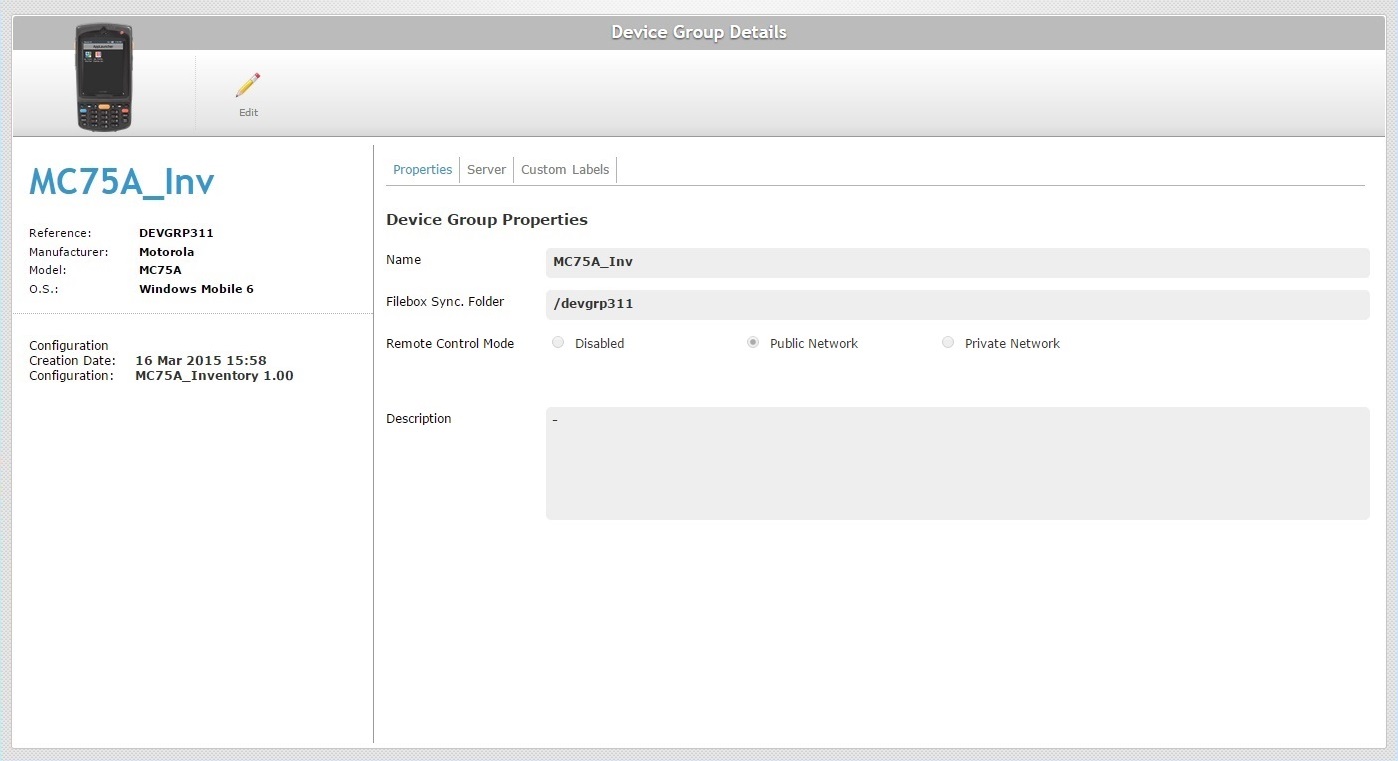
The "Properties" tab displays the following information:
Name |
The device group's name. |
Filebox Sync. Folder |
The folder used to synchronize files between the MCL-Mobility Platform's Filebox and the device group's private filebox. Any files sent to this folder will be redistributed to all the devices included in the device group. See Filebox. |
Remote Control Mode |
This option refers to the "Remote Control" - a subscription related feature that enables remote access to a device. See Remote Control. The checked option is the current mode of the "Remote Control" feature for the selected device group. Disabled – Disables the "Remote Control" feature for the devices included in the selected device group. Public Network – the necessary remote connection to the devices in the selected device group is managed by MCL-Mobility Platform's Remote Control Service (communication between your PC/browser and the device goes through MCL-Mobility Platform). Private Network – the required remote connection to a device from the selected device group is managed by the PC/Browser (direct connection established between your PC/browser and the selected device based on a local network). |
Description |
Relevant information on the device. |
Server tab
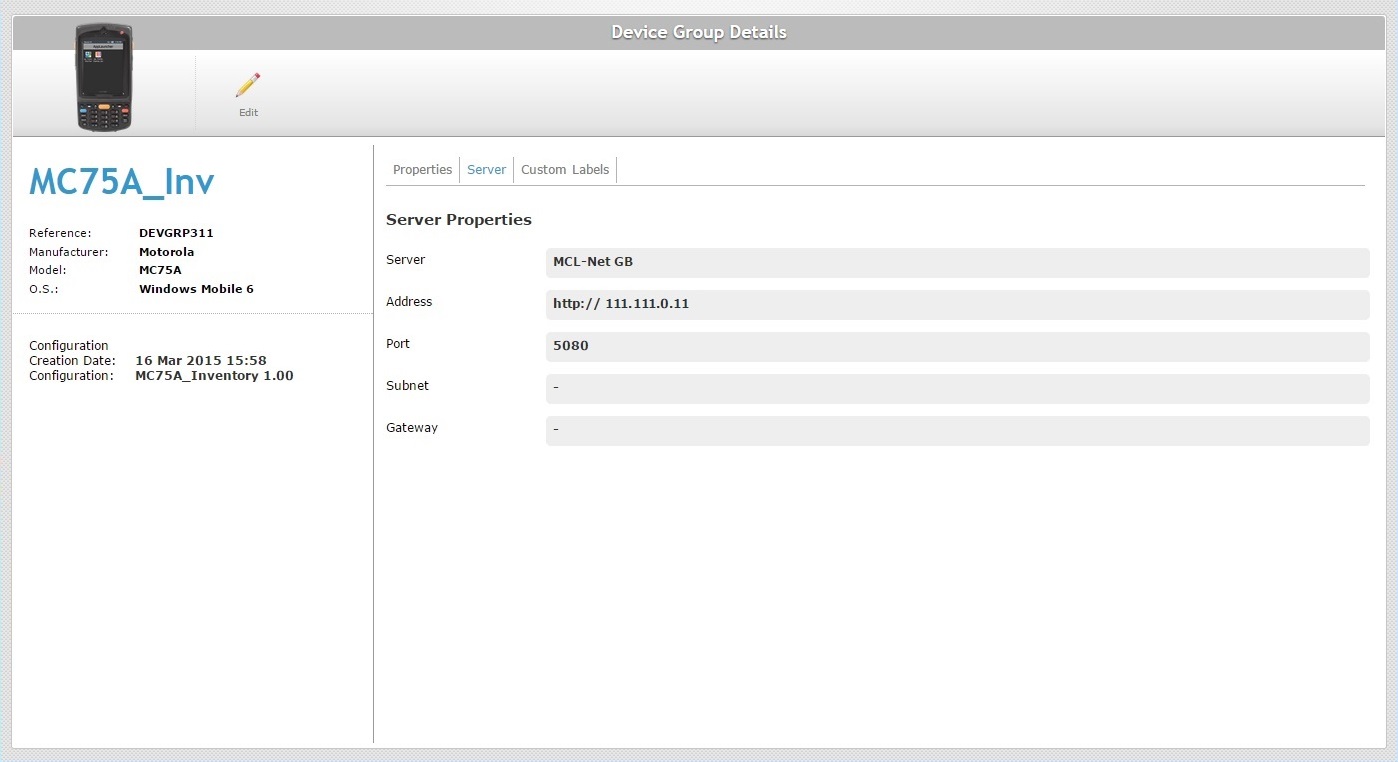
The "Server" tab displays the following information:
Server |
The name of the selected server to be used by the device group. |
Address |
The server's address (if it is an MCL-Net server, enter "http:// + IP number"). |
Port |
The server's port. |
Subnet |
The server's subnet mask. |
Gateway |
The server's gateway. |
Custom Labels tab
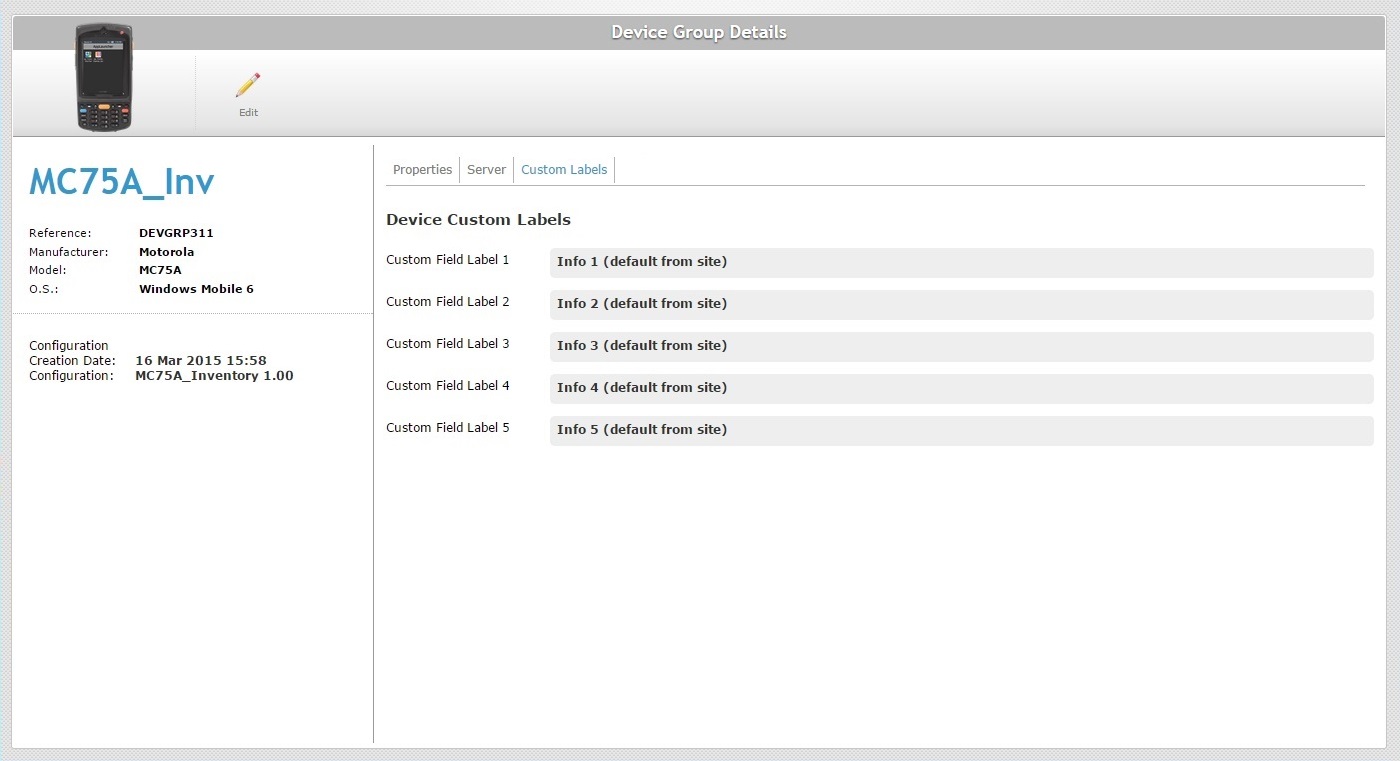
The "Custom Labels" tab displays the following information:
Custom Field Label 1 >5 |
The "Info 1, 2, 3, 4, 5" device field labels are default options but they can be customized. The Site Manager or the Account Administrator can rename the field labels of a device, in the Site Details sub-module, according to the information they want to retrieve. This customization is attributed to the devices of all device groups within the site (see Site Details). If the label renaming is done in the Device Group Details page, it will only concern the devices of the corresponding device group. See Editing a Device Group. |
"Left Panel"
The left side of the page also displays information:
|
(displayed in blue) |
The device group's name. |
Reference |
The device group's MCL-Mobility Platform internal reference. |
|
Manufacturer |
The manufacturer of the devices included in the device group. |
|
Model |
The model of the devices included in the device group. If the device model includes "*" (a wild card), it means the device group can contain/contains the referenced model's variations (ex: "Panasonic TOUGHPAD FZ-G1 (FZG1*) - Windows 10" allows for the corresponding "FZG1A", "FZF1B", "FZG1C", etc. model variations). |
|
O.S. |
The operating system used by the devices included in the device group. |
|
Configuration Creation Date |
The creation date of the current configuration being used by the devices included in the device group. |
|
Configuration |
The current configuration being used by the devices included in the device group. |
If you want to edit the details of a device group, click ![]() to set the corresponding "Device Group Details" page to "edit mode". For more detailed information, see Editing a Device Group.
to set the corresponding "Device Group Details" page to "edit mode". For more detailed information, see Editing a Device Group.