Editing Operator Details
Overview
The details of an operator profile are editable.
The status of an operator profile can be changed at any time.
Step-by-step
1. Click ![]() (in the Control Panel section) and, in the resulting row below, select
(in the Control Panel section) and, in the resulting row below, select ![]() to open the "Operators" page.
to open the "Operators" page.
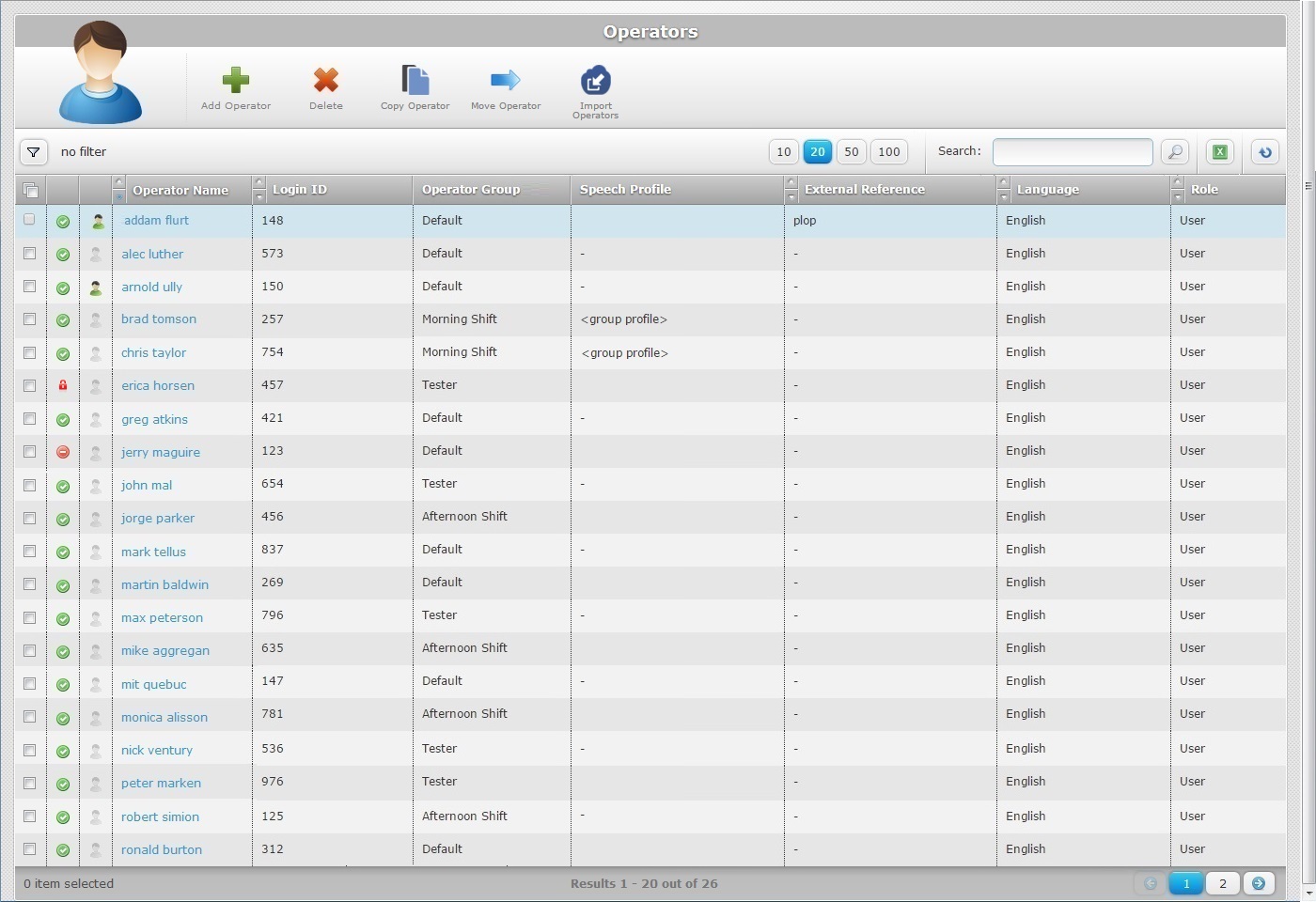
2. Select the operator you want to edit by clicking the operator's name (displayed in light blue). This opens the corresponding "Operator Details" page.
By default, the "Operator Details" page opens in the "Properties" tab.
![]()
If the operator you want to edit is a speech operator, the "Operator Details" page will display additional fields/tabs (speech related fields/tabs).
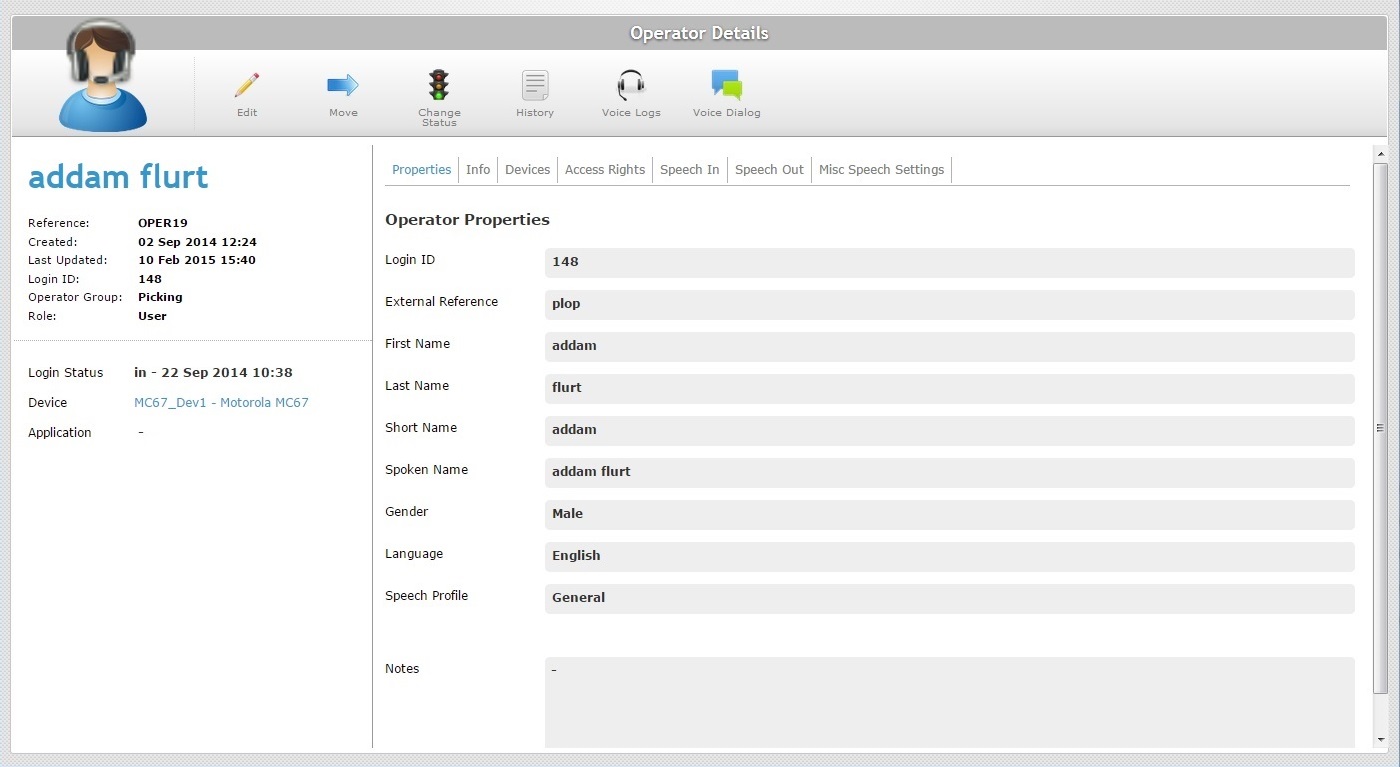
3. Click ![]() to set the page to "edit mode".
to set the page to "edit mode".
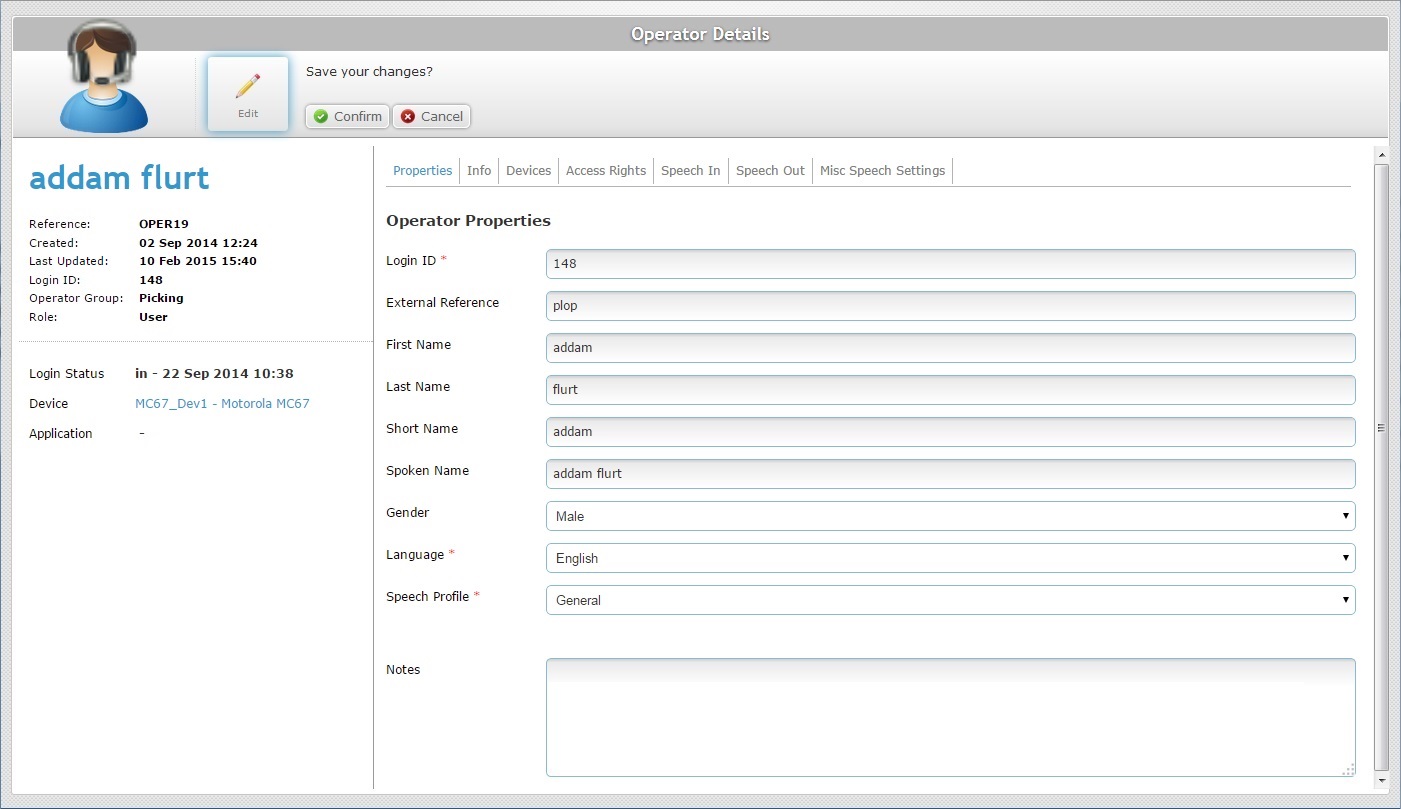
4. Edit the fields according to your requirements. Fields marked with an asterisk are mandatory, meaning, they must always contain information.
Operator Properties |
|
Login ID * |
Maintain or edit the operator's identification number which is used within the account and, if it is in use, in the MCL-Operator Login application. |
External Reference |
Maintain or edit the operator's identification in the customer's own management software system (ex: ERP or WMS systems) and, if it is in use, in the MCL-Operator Login application. |
First Name |
Maintain or edit the operator's first name. |
Last Name |
Maintain or edit the operator's last name. |
Short Name |
Maintain or edit the alternative name to identify the operator (ex: it identifies the logged in operator within the MCL-Operator Login application). |
Spoken Name |
Only available for speech operators. Maintain or edit the name that will be prompted to the operator in the speech dialog (ex: the welcome message). |
Gender |
Maintain or edit the operator's gender. |
Language * |
Maintain or select another language to be used by the operator in the application. |
Speech Profile * |
This option is only visible if the operator being edited has speech attributes. Maintain or select another speech profile to be used by the operator in the application. The drop-down displays the available speech profiles (global or local according to the site's current speech profile management. See Speech Profiles). If any of the available speech profiles has been set as an entity's default or custom profile, instead of its name, you will view one of the following designations: <group profile> - Refers to the speech profile set as default for the previously defined operator group. Used in both levels of speech profile management (Global or Local). <account default> - Refers to the speech profile set as default for the account. Only used within the Global Speech Profile Management. <site default> - Refers to the speech profile set as default for the current site. Only used within the Local Speech Profile Management. <custom profile> - Refers to a custom speech profile, to be created, specifically for the operator, in the speech related tabs ("Speech In", "Speech Out" and "Misc Speech Settings"). |
Notes |
Maintain or edit the existing text. |
5. If required, go to the "Info" tab. If you have finished editing the operator's details, proceed to step 17.
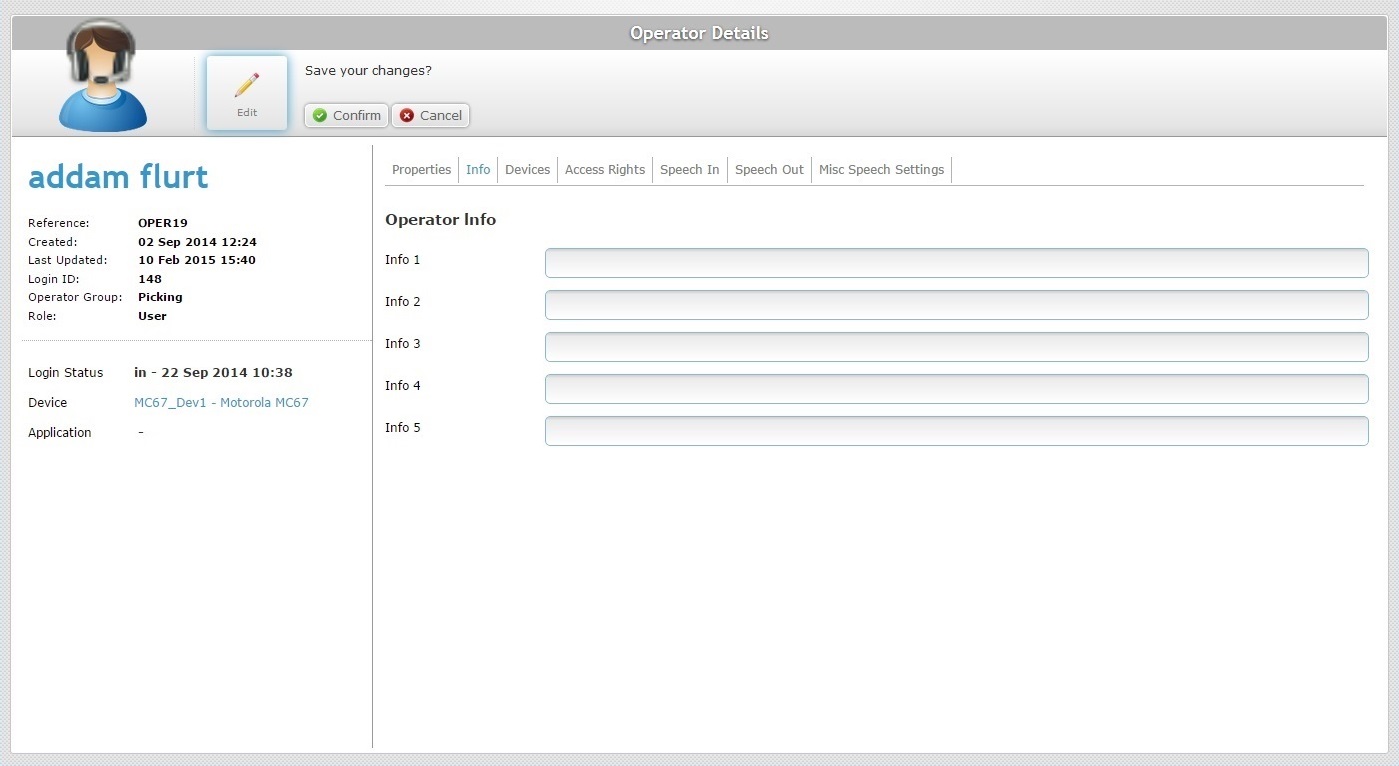
6. Edit the fields according to your requirements:
Operator Info |
|
Info 1 > 5 |
Maintain or edit the internal information regarding the operator. (Ex: These field designations can be modified according to the information they are supposed to retrieve.)
Ex: If you use the X_USR_CUST3 system variable within an MCL Designer developed application, you can retrieve the information entered in this field. |
7. If necessary, open the "Devices" tab. If you are done editing, continue to step 17.
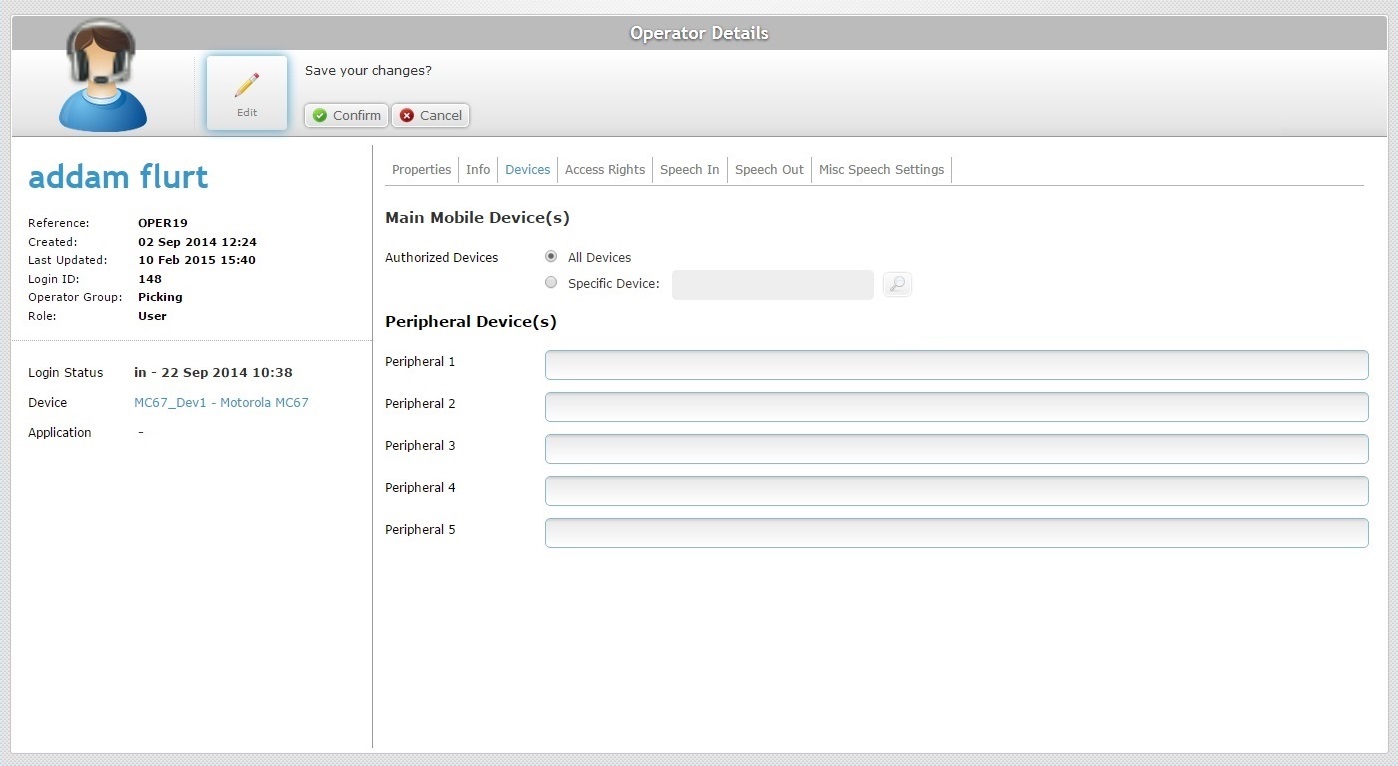
8. If required, define other devices for the operator to have access to:
Main Mobile Device(s) |
|
Authorized Devices |
All Devices: If you check this option, the operator will be able to use all the site's devices. Specific Device: If this option is checked, the operator will only be able to use a specific device from the sites's device pool. See Detail of Select Device window below. Check/uncheck the options, as required. |
Peripheral Device(s) |
|
Peripheral 1 > 5 |
Maintain or customize the labels concerning peripheral devices. See "Editing Site Details" - Custom Labels tab.
|
Detail of Select Device window
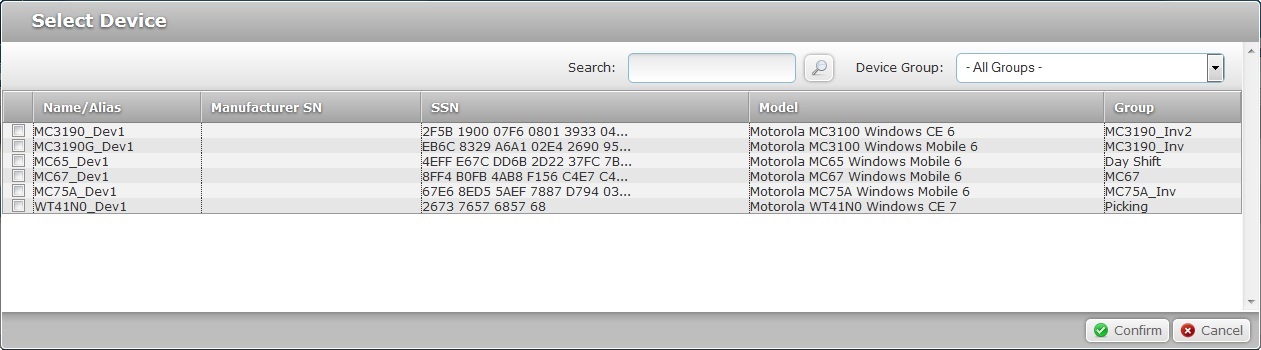
To select a specific device for the operator copy, proceed as follows:
a. In the "New Operator" page, check the "Specific device" option and click ![]() . This opens a "Select Device" window with the available devices displayed in a list view.
. This opens a "Select Device" window with the available devices displayed in a list view.
b. Select the device by checking the corresponding ![]() .
.
c. Click ![]() to apply and return to the "New Operator" page OR
to apply and return to the "New Operator" page OR ![]() to abort the operation.
to abort the operation.
Use the following options to control the display of listed items:
•Use ![]() to filter the information:
to filter the information:
a. Enter what you want to search for.
b. Click ![]() or press <ENTER> in your PC keyboard to initiate the search.
or press <ENTER> in your PC keyboard to initiate the search.
c. To conclude the search operation, empty the search box and click ![]() or press <ENTER> in your PC keyboard.
or press <ENTER> in your PC keyboard.
•![]() Filter the display by selecting a specific device group from the drop-down list.
Filter the display by selecting a specific device group from the drop-down list.
9. If you are done editing the operator's profile, proceed to step 17.
If you require it, continue to the "Access Rights" tab.
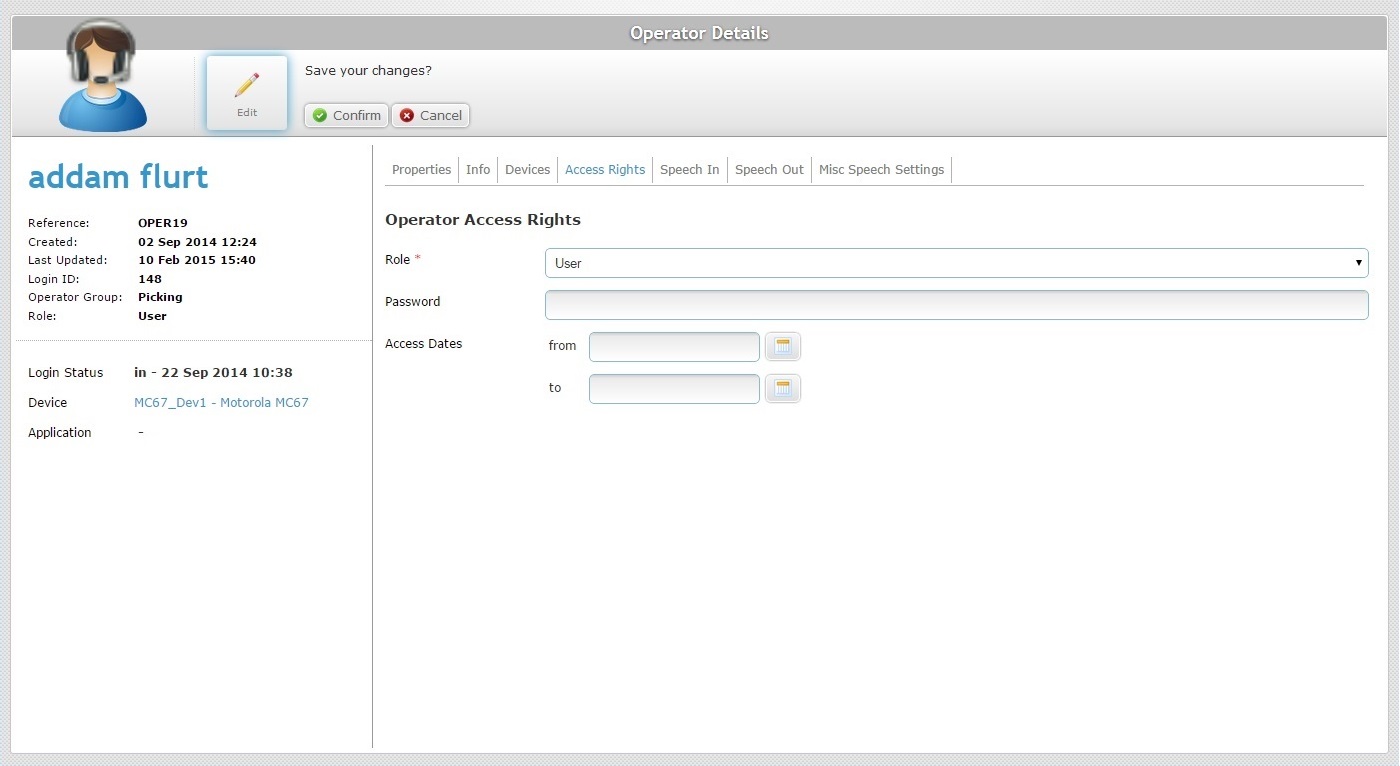
10. Edit the fields according to your requirements:
Operator Access Rights |
|
Role * |
Maintain or select a different role for the operator. |
Password |
Maintain or enter a new login password for the operator. |
Access Dates |
Maintain or define another authorization time period for the operator to access the system. Enter a beginning and an end date (DD/MM/YYYY) or use the a. Click the corresponding
b. Select the appropriate date. Use the <</</>/>> to navigate the months/years. If you want to clear any information, click If you want to select the current date, click If you want to exit the calendar, click c. Click |
11. If the operator being edited has speech attributes, there will be more tabs available for editing. Proceed to the "Speech In" tab.
If you have finished editing the operator's profile, continue to step 17.
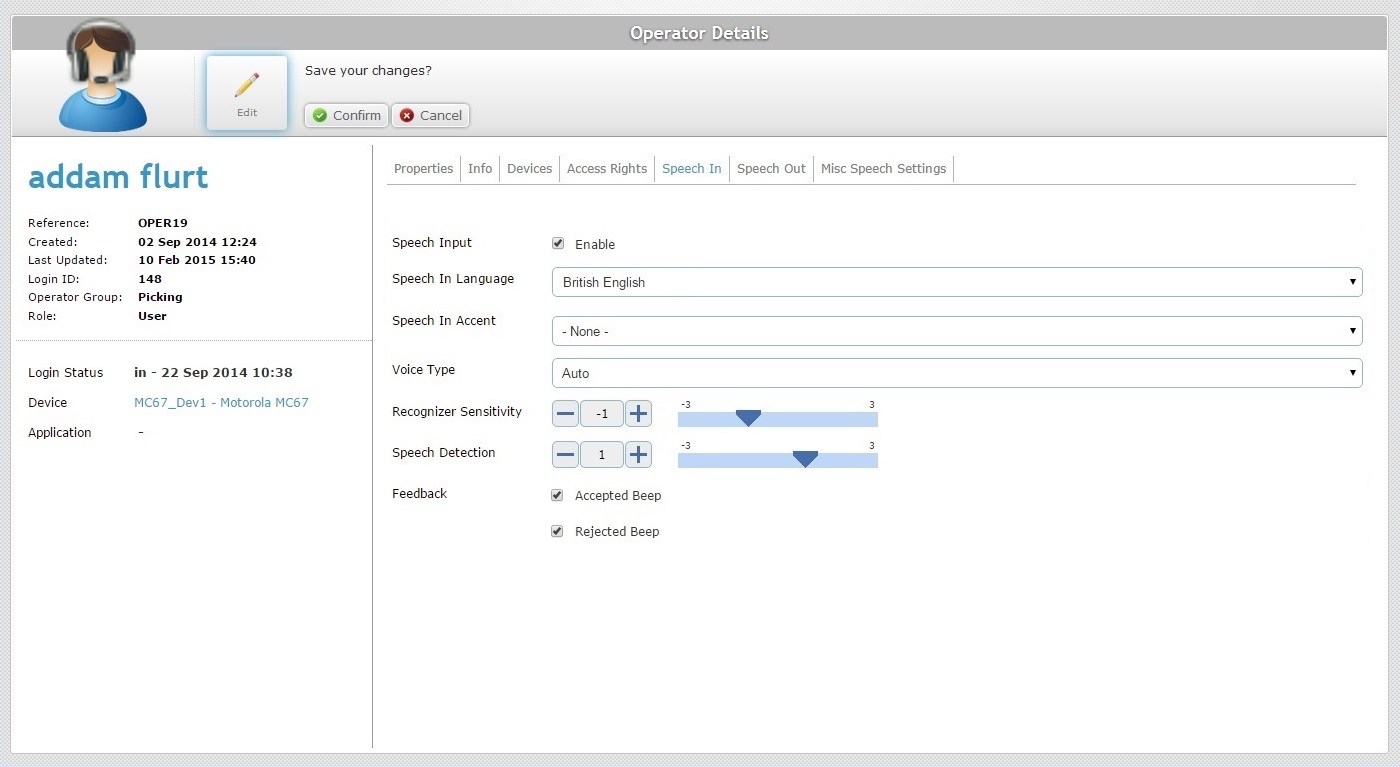
12. Depending on the currently selected speech profile, the available options will be different. The table below contains all the possible options available.
Edit the necessary fields:
Speech Input |
Only available if you selected <custom profile>. Check/uncheck the option to enable/disable the Speech Input setting. |
||||||||||||||||||
Speech In Language |
Only available if the "Speech Input" option is checked. Maintain or select another language for the operator to use with a speech application. |
||||||||||||||||||
Speech in Accent |
Only available if the "Speech Input" option is checked. Maintain or select another accent file (stores the fine tuning of speech recognition). The drop-down list displays the accent files added in the account's "Speech Profile" module (Global Speech Profile Management) or the site's "Speech Profile" sub-module (Local Speech Profile Management). |
||||||||||||||||||
Voice Type |
This parameter is responsible for the filtering of the speech signal spectrum and its purpose is to optimize user speech decoding. When the voice type is set to "Auto", the system executes an adaptation, over time, to match the speech input signal. If you select another voice type (Neutral, Male, Female or Child), this progressive auto adjustment is bypassed, providing better initial performance. Defining the wrong voice type will affect speech recognition quality. Maintain or select another voice type from the drop-down list (Auto, Neutral, Male, Female or Child). For most cases, the default value (Auto)is the preferred value. |
||||||||||||||||||
Recognizer Sensitivity |
(** Comfort Setting) This parameter's purpose is to match the operator's speech to the expected words. Maintain or define another recognizer sensitivity value. Enter a new value, use the plus/minus buttons or drag the slider mark (available values from -3 to +3). Consider the following when defining the recognizer sensitivity value: •The operator's speech level (a good speech -high energy/loud and clear word pronunciation OR a poor speech -low energy and bad word pronunciation). •The operator's environment and possible interference from background noise. Ex: Too low recognizer sensitivity dismisses background noise but does NOT accept an operator's "poor" speech.
Possible settings based on general considerations:
Fine tuning suggestions:
|
||||||||||||||||||
Speech Detection |
(** Comfort Setting) This parameter (aka microphone sensitivity) defines the "Speech Detection" levels that will "isolate" background noise from actual speech based on the received energy level. Maintain or define another speech sensitivity value (available values from -3 to +3). Enter the new value or use the slider. Consider the following: •A high speech sensitivity helps detect a low energy speech (operator with a soft voice) but it increases the risk of noise processing. •A low speech sensitivity reduces the risk of noise processing but requires a high energy speech (operator must speak loud and clear) for a good detection.
Ex: For operators with a loud and clear voice, define a speech sensitivity value of -1 or -2.
Note that some words start with low energy (ex: words with an initial "sh" sound) which means they might not be detected if the speech sensitivity value is too low. |
||||||||||||||||||
Feedback |
Check/uncheck the corresponding option to enable/disable a success and/or a rejection beep. |
** Comfort Settings - speech settings that relate to each operator's unique speech pattern (ex: "Speech Detection", "Recognizer Sensitivity") and can, therefore, be edited/customized to fit each operator, regardless of the assigned speech profile to the operator group.
When you assign a speech profile to an operator group for the first time, the operators inherit, among other things, the values of the comfort settings that were defined in the speech profile. You can maintain those values or you can edit them to fit each operator's speech. Once you edit those comfort settings within an operator's profile, they will no longer be affected by the assignment of other speech profiles.
The only way to change comfort setting values, is to edit the "Operator Details" page of the intended operator profile.
13. If necessary, open the "Speech Out" tab. If you are done editing, proceed to step 17.
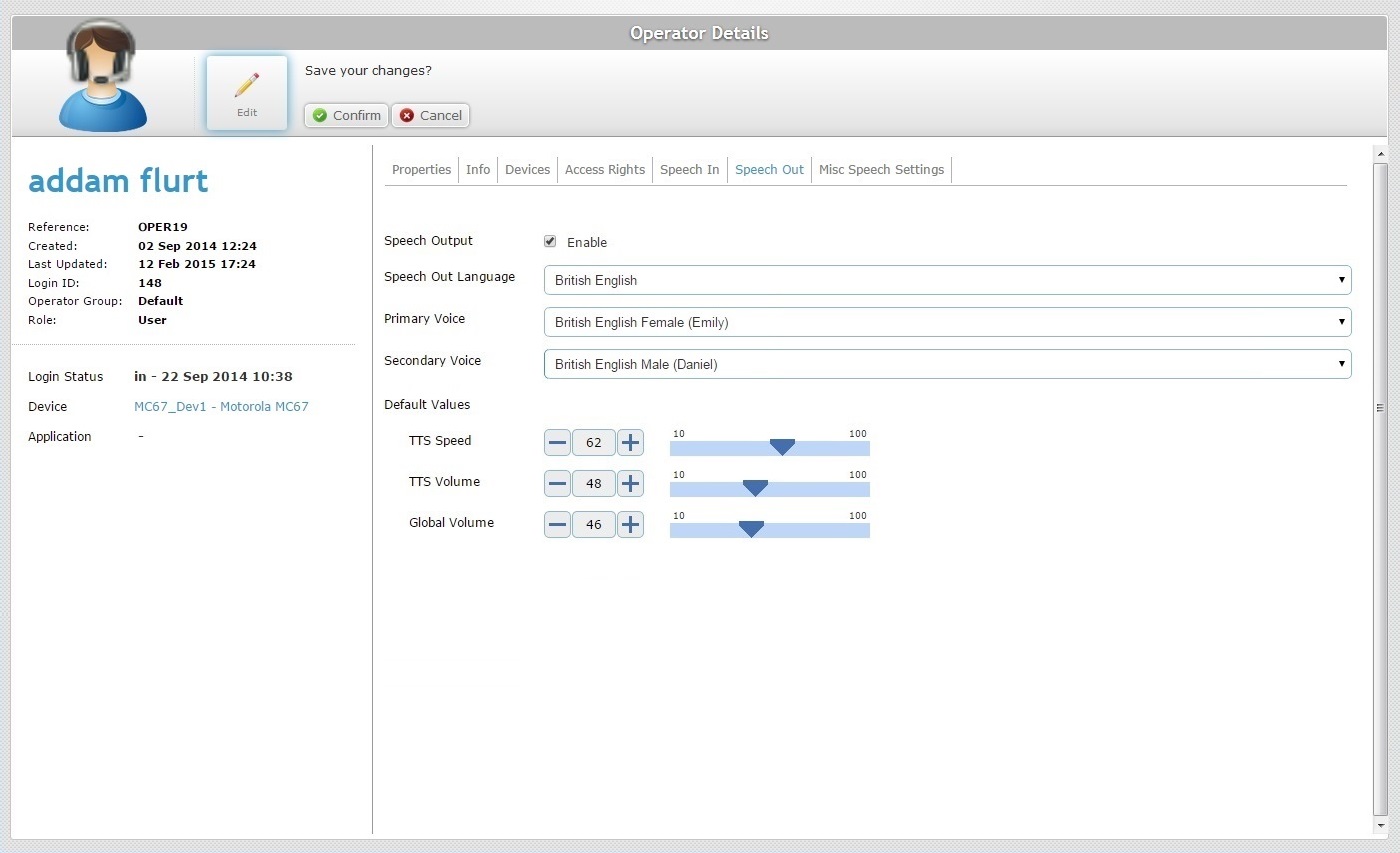
14. Depending on the currently selected speech profile, the option display will be different. The table below contains all the possible options available.
Perform the required changes.
Speech Output |
Only available if you selected <custom profile>. Check/uncheck the option to enable/disable the Speech Output setting. |
Speech Out Language * |
Only available if the "Speech Output" option is checked. Maintain or select another output language to be heard by the operator. |
Primary Voice |
Only available if the "Speech Output" option is checked. Maintain or select another primary output language to be heard by the operator. |
Secondary Voice |
Only available if the "Speech Output" option is checked. Maintain or select another secondary language to be heard by the operator. This is optional and only active if you have previously defined more than one compatible TTS language. |
Default Values |
|
TTS Speed |
Maintain or define another TTS speed value. Enter a new value, use the plus/minus buttons or drag the slider mark to the required position. (**Comfort Setting) |
TTS Volume |
Maintain or define another speech volume value. Enter a new value, use the plus/minus buttons or drag the slider mark to the required position. (**Comfort Setting) |
Global Volume |
Maintain or define another global audio volume value. Enter a new value, use the plus/minus buttons or drag the slider mark to the required position. (**Comfort Setting) |
** Comfort Setting - speech settings that relate to each operator's unique speech pattern (ex:"TTS Speed", "TTS Volume", "Global Volume") and can, therefore, be edited/customized to fit each operator, regardless of the assigned speech profile to the operator group.
When you assign a speech profile to an operator group for the first time, the operators inherit, among other things, the values of the comfort settings that were defined in the speech profile. You can maintain those values or you can edit them to fit each operator's speech. Once you edit those comfort settings within an operator's profile, they will no longer be affected by the assignment of other speech profiles.
The only way to change comfort setting values, is to edit the "Operator Details" page of the intended operator profile.
15. If required, continue to the "Misc Speech Settings" tab.
If you have concluded your edition, proceed to step 17.
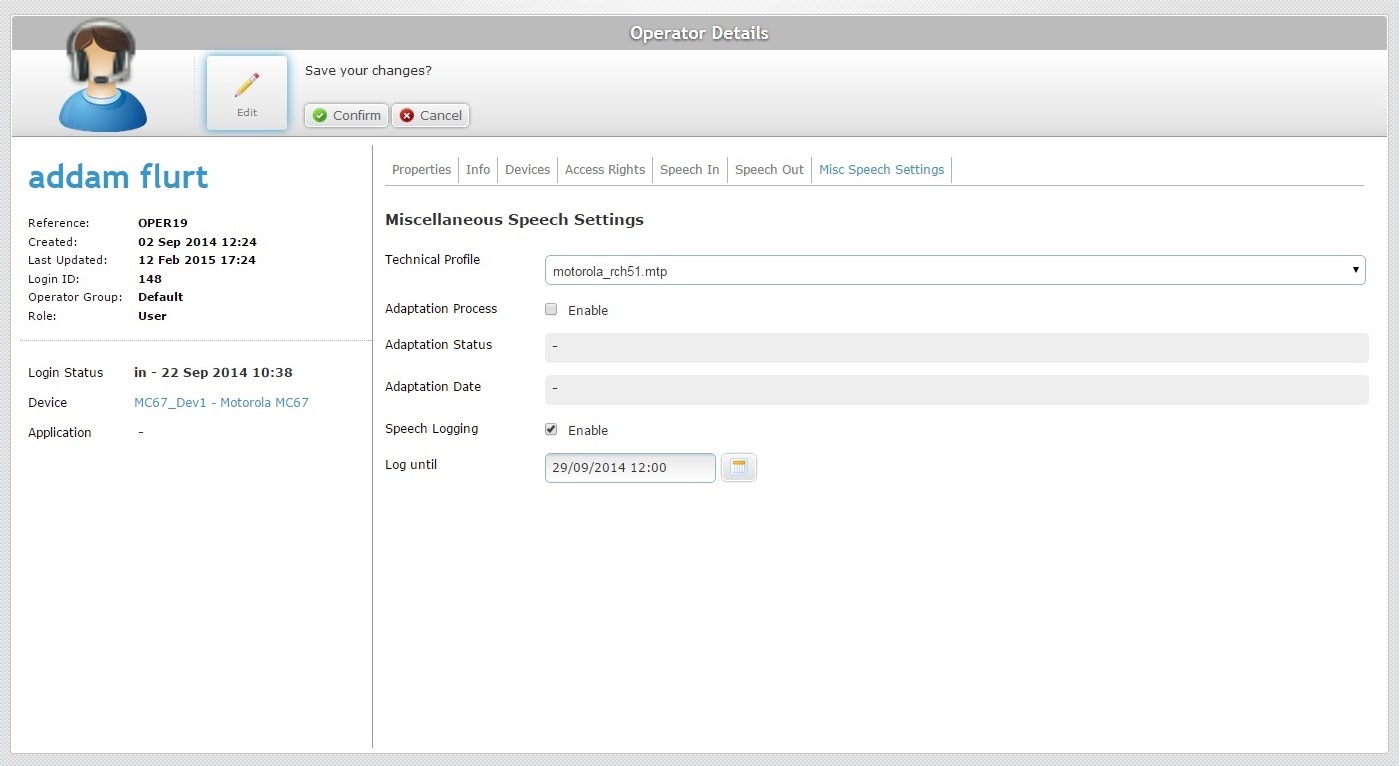
16. Depending on the currently selected speech profile, the tab display will be different. The table below contains all the possible options available.
Edit the necessary fields.
Technical Profile |
Maintain or select a different Technical Profile (a configuration file, provided by MCL, that allows for the fine tuning of the MCL-Client behavior). The drop-down list displays the technical profiles added in the account's "Speech Profiles" module (Global Speech Profile Management) or the site's "Speech Profiles" sub-module (Local Speech Profile Management) |
Adaptation Process |
This option does NOT apply to operators running MCL-Voice V4 applications. For operators handling MCL-Voice V3 applications, consider the following: Check/uncheck the option to enable/disable the Adaptation process. Although adaptation is not considered a comfort setting, it has the same purpose - to take the operator's unique speech traits into consideration so that the speech recognition performance improves. See Adaptation.
Whatever the speech profile assigned to the operator group (with “enabled” or “disabled” adaptation), check/uncheck this option to ensure the operator performs/does NOT perform the adaptation. |
Adaptation Status |
This option does NOT apply to operators running MCL-Voice V4 applications. This field is NOT editable. Its content depends on the optional voice adaptation performed by the operator. |
Adaptation Date |
This option does NOT apply to operators running MCL-Voice V4 applications. This field is NOT editable. Its content depends on the optional voice adaptation performed by the operator. |
Speech Logging |
Check/uncheck the option to enable/disable log generating. The enabling of speech logs means that the device will register all speech interactions once the operator logs in to an MCL speech application. The resulting logs will be communicated to the MCL-Mobility Platform account when the operator logs out. |
Log until |
Maintain or define another end date for generating logs. Enter the new date ((DD/MM/YYYY) or use the a. Click
b. Select the appropriate date. Use the <</</>/>> to navigate the months/years. If you want to clear any information, click If you want to select the current date, click If you want to exit the calendar, click c. Click
A "Log until" date must be specified so that the speech logs are generated.
|
17. Once you have executed all the required modifications, click ![]() to apply all the changes.
to apply all the changes.
To Change an Operator Profile's Status
There are 3 available operator profile statuses:
Enabled: The operator is active and able to login.
Disabled: The operator is inactive and unable to login.
Locked: Operationally speaking, this status is the same as the "Disabled" status - the operator cannot login to the site. The customer can use this status from an operator management point of view, depending on the site's internal organization/operations.
Step-by-step
1. In the selected operator's "Operator Details" page, click ![]() .
.
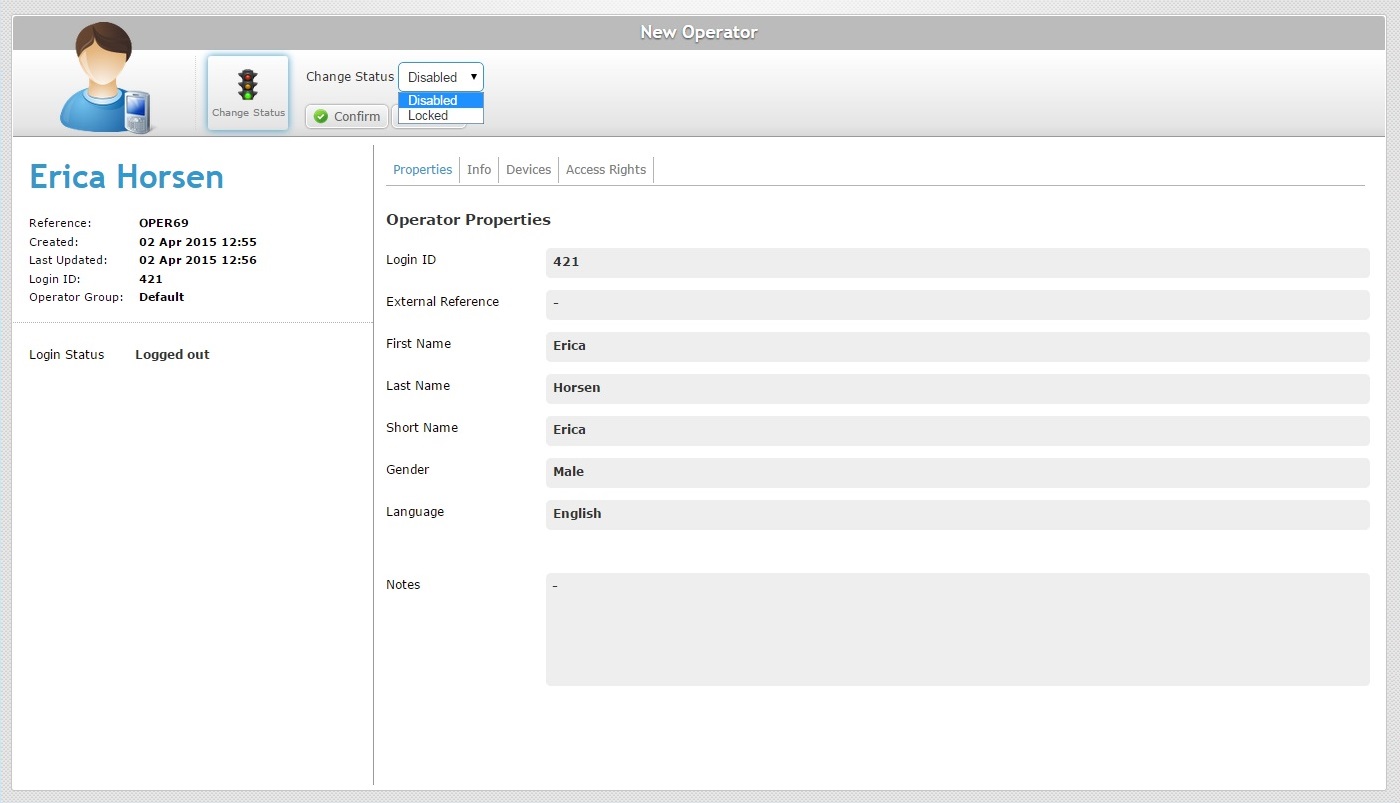
2. Select the required option from the drop-down list. Depending on the operator's current status (enabled/disabled/locked), the available options will be the remaining ones.
Ex: The operator "Erica Horsen" currently has an "Enabled" status. Therefore, the available options for status change are "Disabled" and "Locked".
3. Click ![]() to conclude the changing status operation.
to conclude the changing status operation.