Adding a Topic
Overview
Create the necessary topics to be used in the "Messagebox Service" so that the intended device(s) and back-ends can exchange messages.
There are three ways to add a topic to the topics list - create a topic, copy an existing topic or replicate it throughout the account, meaning, duplicate it for every site.
The possibility to create a topic is always available in the "Topics" page but the "Copy" and "Replication" operations are only visible if a topic is selected (in the "Topics" page) or if it is currently open (in a topic's "...Topic Details" page).
Ex: In the "Topics" page, the ![]() button is always available but the
button is always available but the ![]() option is only visible if you select a listed topic.
option is only visible if you select a listed topic.
Check the following links to access the intended step-by-step:
See To Copy a Topic
See To Replicate a Topic to all the Sites
Step-by-step
1. Click 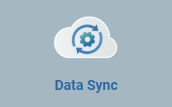 (in the Admin Dashboard's "Control Panel") and, in the resulting row, select
(in the Admin Dashboard's "Control Panel") and, in the resulting row, select 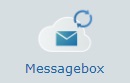 . This opens the "Topics" page in another tab.
. This opens the "Topics" page in another tab.
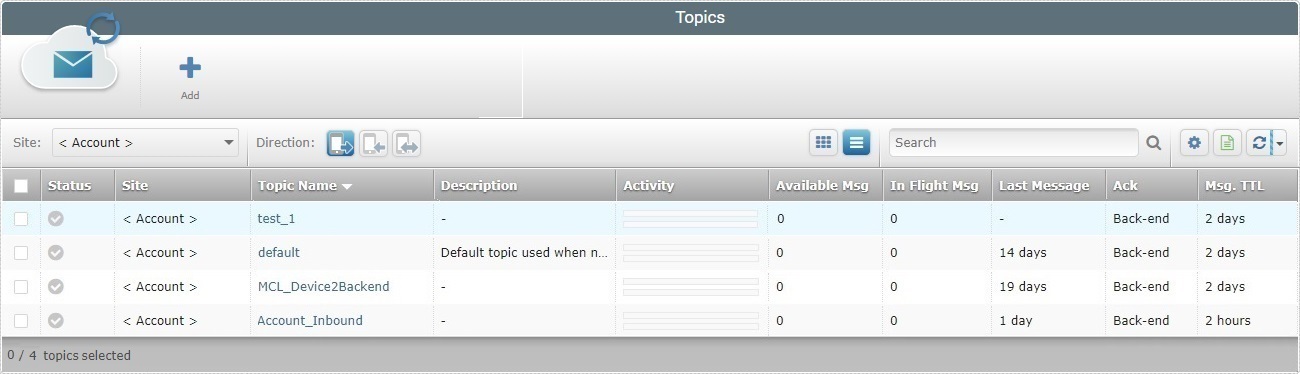
2. Click ![]() and open the"New Topic" page which is set to edit mode.
and open the"New Topic" page which is set to edit mode.

3. Fill in the following fields. The fields marked with an asterisk are mandatory.
Topic Name * |
Enter a name for the topic you want to add. It must be more than 4 and less than 30 characters in length, without spaces.
•Use alphabetic/numeric characters (a-z; A-Z; 0-9); •Underscore and/or dash characters are allowed; •Always start the entity's name with an alphabetic character.
|
Direction |
Select the appropriate direction related type for the new topic. •"Mobile to Back-end" (default option) - if the topic is meant to receive messages from devices to be delivered to a back-end. •"Back-end to Mobile" - if the topic is supposed to handle messages sent by a back-end to the device(s). •"Request" - if the topic is meant to manage synchronized request/response messages between devices and a back-end.
|
Linked To |
Define the topic's range - associate the topic to the account (default option) or a specific site within the account. The related drop-down list includes all the sites currently contained within your MCL-Mobility Platform account. |
Message Time-To-Live * |
Define the time period for the sent message(s) to be available for retrieval from the receiver. Use the buttons/drop-down to define a number/time unit (minutes, hours or days). |
Message Acknowledgment |
Define how the "message read" Ack is managed: "Automatic ..." - the sender automatically receives a "message read" Ack once the message is read from the current topic (default option). "Device" - The "message read" Ack is managed by the device. "Back-end" - the sending (or not) of an Ack message is handled by the back-end. |
Description |
Enter any information you find relevant regarding the new topic. |
4. Proceed to the "Message Template" tab.

5. If required, define a message template to be applied to any message that is created within this topic and sent to this topic (ex: for testing purposes).
Fill in the table as follows:
Index column |
Refers the number of the corresponding header. It is NOT editable. |
Name column |
Enter a name for each necessary header. Each message can have up to 10 headers. |
Description column |
If required, add information on the corresponding header. |
Required column |
Check the header(s) you want to turn into a message requirement. |
6. Click ![]() to conclude the operation.
to conclude the operation.
The newly added topic is available in the "Topics" page.
The ![]() can be accessed in 2 pages - the "Topics" page and a topic's "...Topic Details" page (it must be on view mode).
can be accessed in 2 pages - the "Topics" page and a topic's "...Topic Details" page (it must be on view mode).
This option is not always visible in the "Topics" page - it is only available if you select one (1) topic.
Step-by-step
1. Click 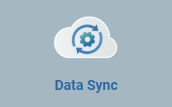 (in the Admin Dashboard's "Control Panel") and, in the resulting row, select
(in the Admin Dashboard's "Control Panel") and, in the resulting row, select 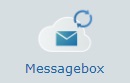 to access the "Topics" page (it opens in a new tab).
to access the "Topics" page (it opens in a new tab).
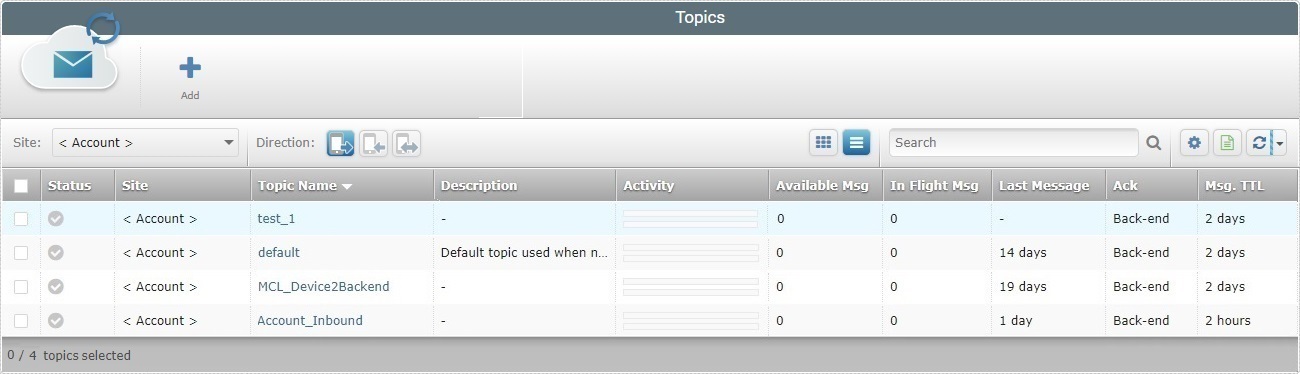
2. Check the topic you want to copy to access the "Copy" button.
As an alternative, you can click the name of the topic you want to copy (displayed in light blue) to open its "...Topic Details" page.
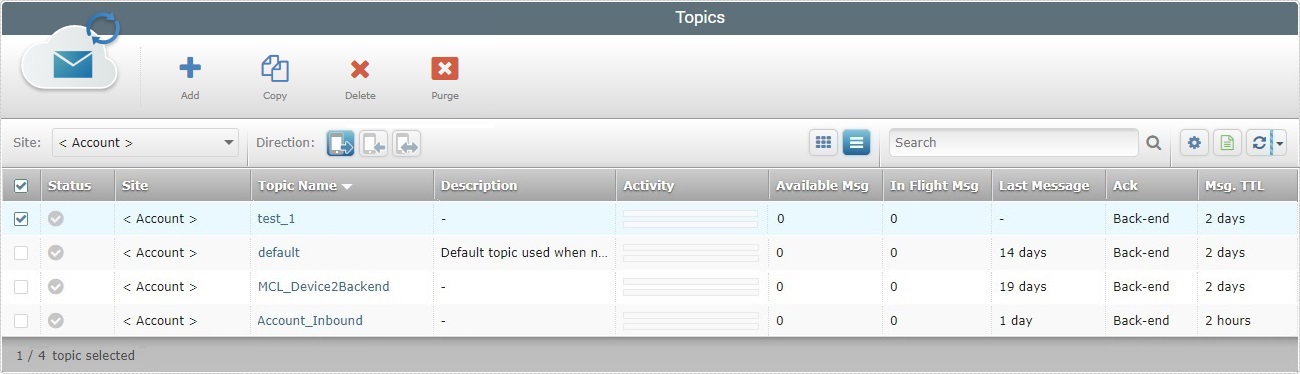
3. Click ![]() which opens a "New Topic" page on edit mode.
which opens a "New Topic" page on edit mode.
If in the previous step (2) you chose to open the topic's "...Topic Details" page instead, click the ![]() button that is available in that page.
button that is available in that page.
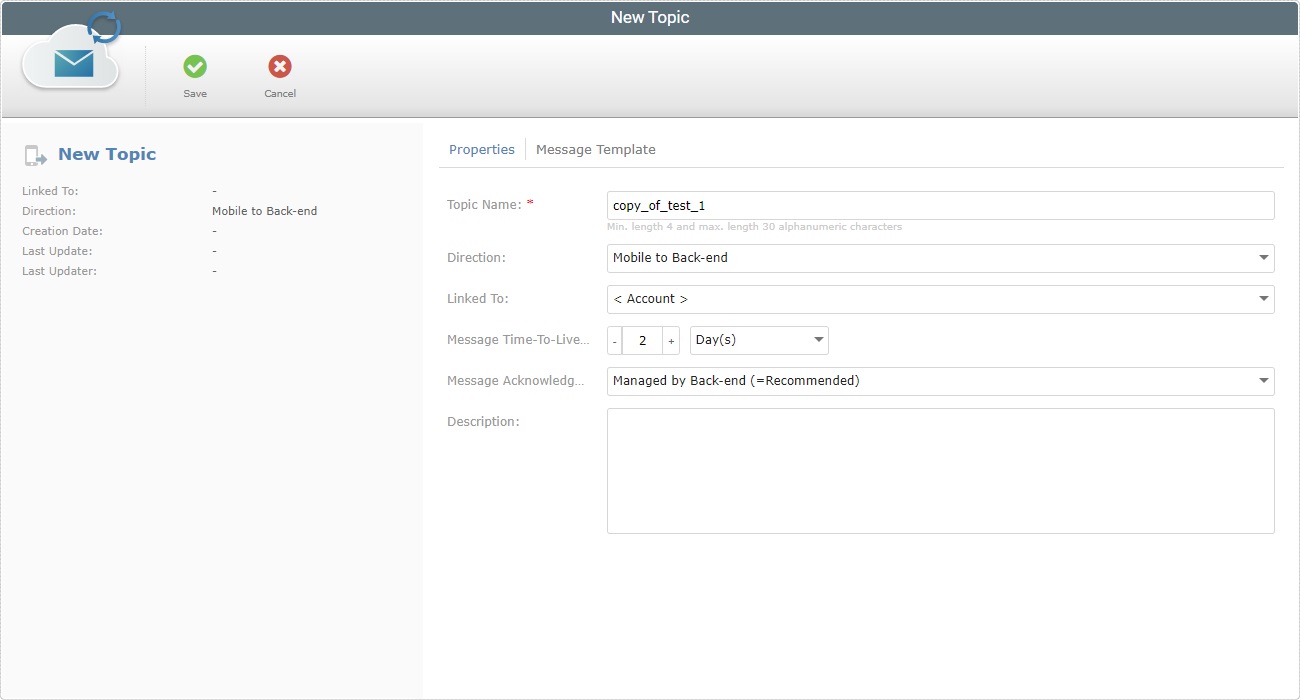
4. This is the same page that opens when you create a new topic. The only difference is there is a suggestion for the topic name ("copy_of_<name of the original topic>).
We recommend you rename the topic copy. Once you save this copy, it will not be possible to rename it.
![]()
Consider the following rules/best practices when defining a topic name:
•Use alphabetic/numeric characters (a-z; A-Z; 0-9);
•Spaces are not allowed;
•Underscore and/or dash characters are allowed;
•Start the entity's name with an alphabetic character;
•Avoid special characters.
5. The topic copy displays the same properties and message template as the original topic. Edit the available options as necessary.
See To Create a Topic (the step-by-step above), if you require more details to edit the available options.
![]()
Once the copy is saved you will not be able to change its name or direction.
6. Click ![]() to save your changes. The topic copy becomes available in the "Topics" page.
to save your changes. The topic copy becomes available in the "Topics" page.
To Replicate a Topic to All the Account's Sites
This option is only available in the "...Topic Details" page of an existing topic (the page must be on view mode). The topic will be replicated onto a specific site or to all the sites included in your MCL-Mobility Platform account, at once - one topic copy associated to each site. A topic that was replicated maintains the name and type/direction of the original topic - these properties CANNOT be edited.
Step-by-step
1. Click 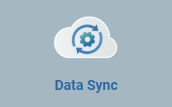 (in the Admin Dashboard's "Control Panel") and, in the resulting row, select
(in the Admin Dashboard's "Control Panel") and, in the resulting row, select 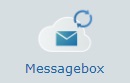 to access the "Topics" page.
to access the "Topics" page.
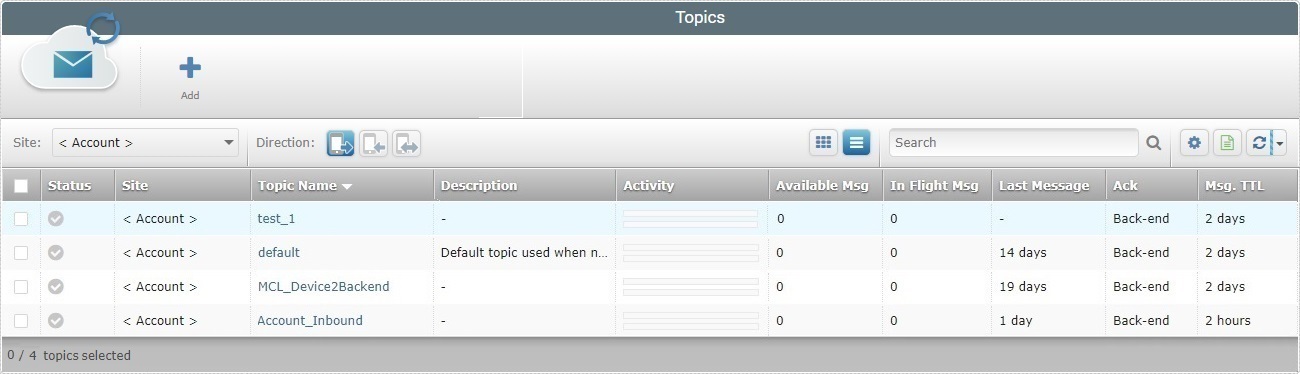
2. Click the name of the topic you want to replicate to access the corresponding "...Topic Details" page.
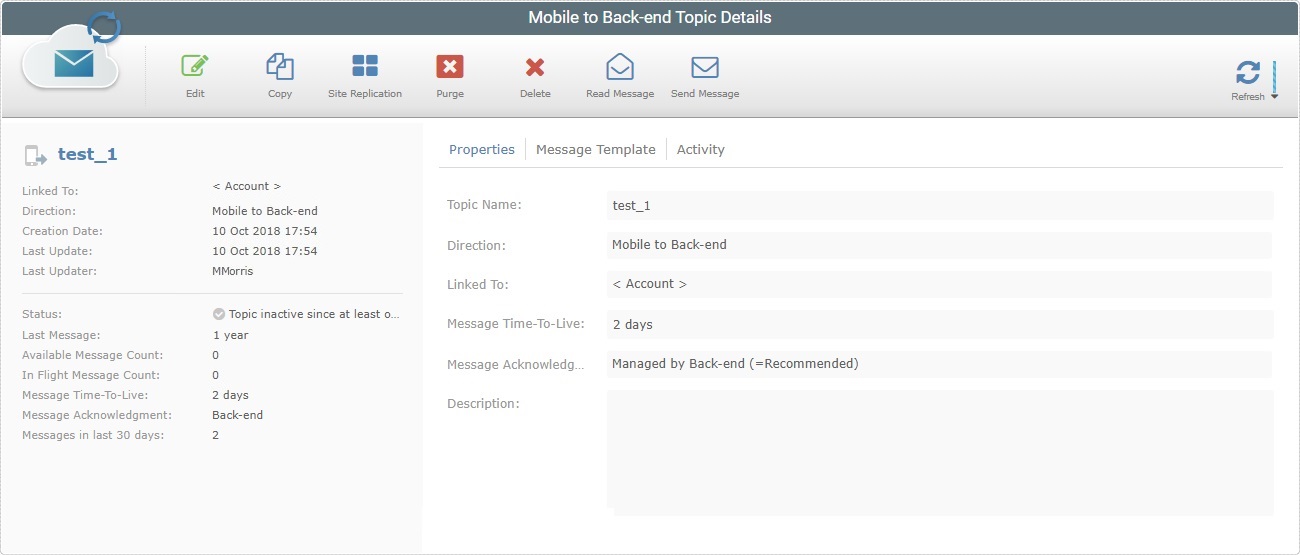
3. Click ![]() .
.

4. In the resulting window, select the site for the replicated topic or select "<All # sites>" and, then, click ![]()
The replicated topics are displayed in the "Topics" page.
Open each one and edit the available properties as needed.
![]()
Replicated topics maintain the same name and type/direction as the original topic. Those properties are NOT editable.