Topic Details
Overview
The "... Topic Details" page displays information concerning the selected topic (name, type, available messages, etc.). It also allows you to create and send a message to a topic (for instance, for testing purposes) or read the messages included in the current topic.
The name of the page itself refers to the type of the corresponding topic.
Ex: If the selected topic is meant to handle inbound messages (messages sent by the device to a topic for a back-end) the corresponding "...Topic Details" page is called "Mobile to Back-end Topic Details".
To access a "...Topic Details" page, click 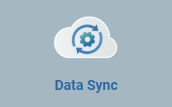 (in the Admin Dashboard's "Control Panel") and, in the resulting row, select
(in the Admin Dashboard's "Control Panel") and, in the resulting row, select 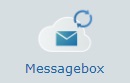 to access the "Topics" page (which opens in another tab).
to access the "Topics" page (which opens in another tab).
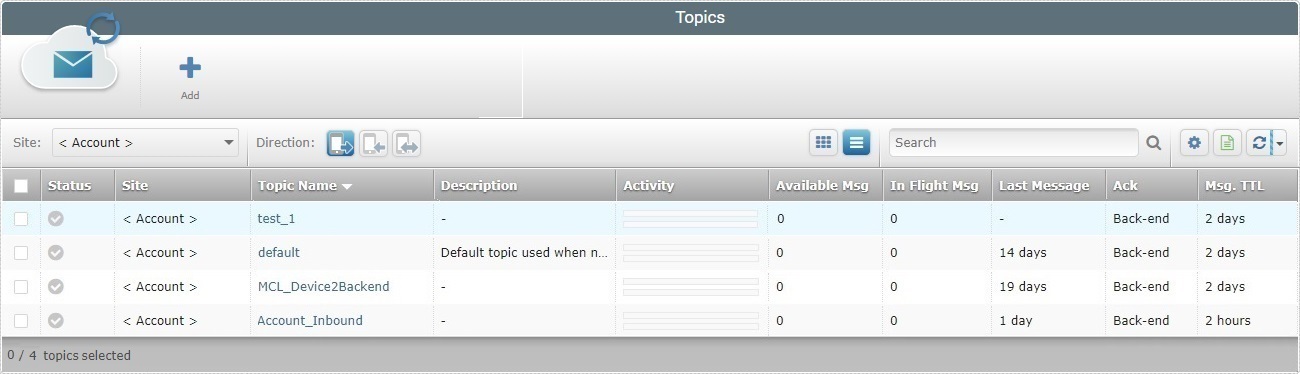
Click the name of the topic (displayed in light blue) to view the corresponding details.
This page includes the "Properties", "Message Template" and "Activity" tabs and a left panel. By default, the "...Topic Details" page is open in the "Properties" tab.
It displays the following information:
Topic Name |
The name of the current topic. |
Direction |
The type of topic considering its direction: •"Mobile to Back-end" (messages sent by the device to the back-end). •"Back-end to Mobile" (messages sent by the back-end to the device). •"Request" (the device sends a request and waits for the corresponding response from the back-end). |
Linked to |
The site associated to the current topic. It can also be linked to the account. |
Message Time-to-Live |
How long the message will be available in the current topic for retrieval by the receiver. The message will be removed from the topic after that. |
Message Acknowledgment |
Refers to the "ack message" to be returned to the sender once the message is read/retrieved from the intended topic by the receiver. This acknowledgment can be "automatic", meaning, the "ack" is triggered once the message is read (default option) or this can be managed by the message receiver ("Back-end" or "Device"). |
Description |
Relevant notes regarding the current topic. |
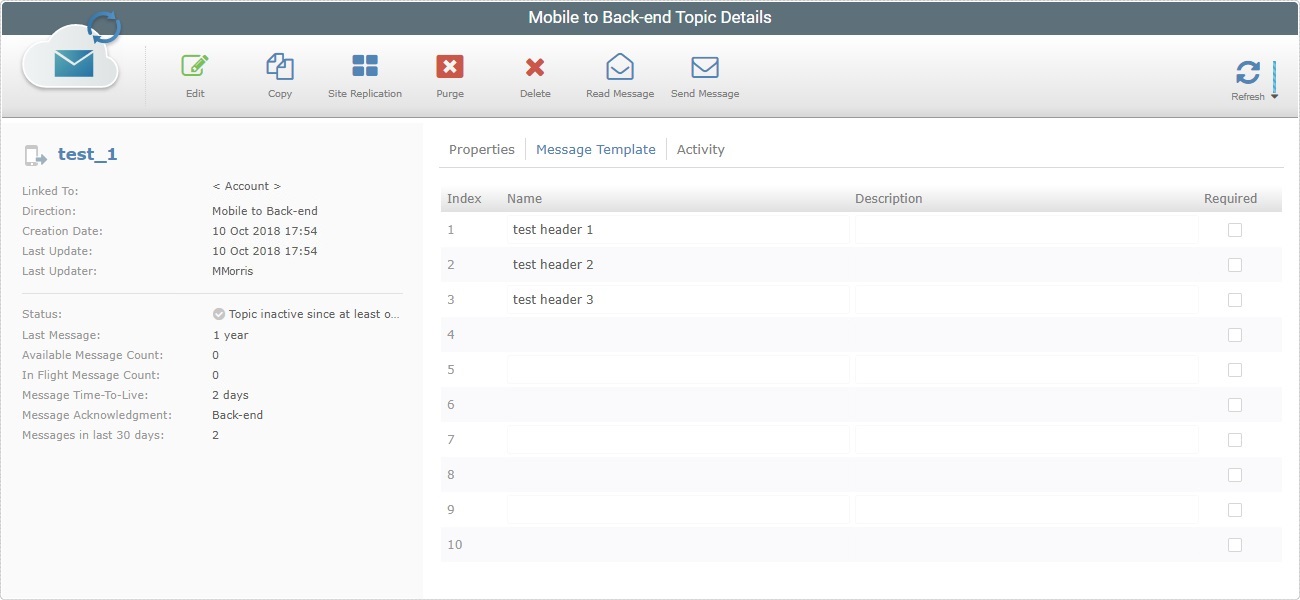
This tab is used to create a message template for the messages (definition of the message headers) to be sent from within the current topic. The message template is optional but if one is created, it is displayed in this tab. The message template is applied to all the messages sent from this topic.
The tab displays the following information:
Index |
The number of the corresponding header. |
Name |
The name of the corresponding header that will be part of the message. |
Description |
Information on the corresponding header. |
Required |
If checked, the corresponding header becomes a message requirement. |

This tab contains a chart with the message flow within the current topic (how many messages/"ack" were received/sent and at what time) during the selected time window.
The "Activity" tab allows you to change the time interval for the data - click the intended time period ("60 min."; "24 hours"; "30 days"), as well as change the chart type (column or line chart), even if the page is not in edit mode. The chart will refresh its type/displayed data accordingly.
![]()
Use the chart's caption to identify the received and sent messages/"acks" through color.
The left side of the "...Topic Details" page displays the following information:
|
(In blue) |
The name of the current topic. |
Linked to |
The site that the current topic is associated to. The topic can also be associated to the account. |
|
Direction |
The type (sub-service)/direction of the current topic - "Mobile to Back-end"; "Back-end to Mobile" or"Request". |
|
Creation Date |
When the topic was created. |
|
Last Update |
When the topic was last edited. |
|
Last Updater |
Who last updated the topic. |
|
Status |
The topic's current status: " " The amount of messages being posted by the sender is too much for the receiver to process immediately, creating a message queue. " " |
|
Last Message |
How much time has passed since a message was sent to the current topic. |
|
Available Message Count |
How many messages are available for retrieval/reading in the current topic. |
|
In Flight Message Count |
How many messages are currently being read/retrieved from this topic by the receiver. |
|
Message Time to Live |
How long a message will be available in the current topic to be retrieved/read by the receiver. |
|
Message Acknowledgment |
The entity in charge of sending the "Ack" to the sender of the message: "Automatic" - once the message is read, the acknowledgment is triggered. "Back-end" - The sending of the "Ack" is managed by the back-end. "Device" - The sending of the "Ack" is managed by the device. |
|
Messages in last 30 days |
How many messages have been exchanged in the last 30 days. |
Available Operations
The "...Topic Details" page also provides direct access to specific operations:
To edit the current topic, use the  button. For more detailed information, see Editing a Topic.
button. For more detailed information, see Editing a Topic.
To copy the current topic, use the ![]() button. For more detailed information, see To Copy a Topic.
button. For more detailed information, see To Copy a Topic.
To replicate the current topic into all the sites included in the account, click  . For more detailed information, see To Replicate a Topic.
. For more detailed information, see To Replicate a Topic.
To empty the current topic of all its messages, click ![]() . For more detailed information, see To Purge a Topic.
. For more detailed information, see To Purge a Topic.
To delete the current topic, click ![]() . For more detailed information, see To Delete a Topic.
. For more detailed information, see To Delete a Topic.
To read a message from the current topic, click  . This option is only available for "Mobile to Back-end"/"Back-end to Mobile" topics.
. This option is only available for "Mobile to Back-end"/"Back-end to Mobile" topics.
For more detailed information, see To Read a Topic's Message.
To send a message included in the current topic, click  . This option is only available for "Mobile to Back-end"/"Back-end to Mobile" topics.
. This option is only available for "Mobile to Back-end"/"Back-end to Mobile" topics.
For more detailed information, see To Send a Message to a Topic.
To refresh the current page, use ![]() . It is also possible to define a Page Refresh cycle with this button:
. It is also possible to define a Page Refresh cycle with this button:
•Click ![]() for an automatic Page Refresh.
for an automatic Page Refresh.
•Use the adjacent down arrow ![]() to define the page's Page Refresh cycle:
to define the page's Page Refresh cycle:
a. Click the arrow to access a drop-down list with the available time periods ("Disabled"; "Auto" (default option); "1 minute"; "# minutes").
b. Select the preferred Page Refresh cycle.
c. Click the arrow again to hide the list.
If you select "Disabled", the page's content is only refreshed when you click ![]() .
.
The arrow acts like a gauge - the blue color indicates the refresh cycle's progress.