Messagebox
Overview
The "Messagebox" sub-module (included in the "Data Sync" module of the "Control Panel") relates to the Messagebox Service, a service provided by MCL-Mobility Platform that allows your mobile applications to exchange messages with a back-end via the topics within your account. See Messagebox Service.
A topic is a specific queue used by the sender (mobile application/back-end) to direct a message to a receiver (mobile application/back-end) that subscribes to that topic. It is similar to a mailbox that accepts messages from a specific entity to be delivered to another specific entity.
There are three possible types of topics (sub-services), meaning, a topic can have one of three directions:
Mobile to Back-end - the message is sent by the device(s)/application to a specific topic and, then, it is read by the intended back-end.
Back-end to Mobile - the back-end sends a message to a specific topic which is, then, read by the device(s)/application(s) that poll it.
Request - the device(s)/application(s) sends a message to a specific topic, expecting an answer from a specific entity. Once the entity reads the message, the answer will be sent through that same topic.
A topic can be associated to the account (all devices have access) or to a site (only the devices from the site have access).
There is a default topic of the "Mobile to Back-end" type that handles messages sent by the devices to non-existing topics. This topic is linked to the account and it cannot be removed. It can, however, be copied to other sites and that copy can be deleted.
The Messagebox Service is available at account and site level:
•There is a "Messagebox" sub-module (included in the "Data Sync" module) in the Admin Dashboard's "Control Panel" which allows the account administrator to create, edit, delete or replicate a topic onto all the sites in the account.
•There is a "Messagebox" sub-module (included in the site's "Data Sync" module) where the site manager and any site user with the necessary access rights can manage the topics that concern their own site.
The "Messagebox Service" sub-module is used, specifically, to manage the necessary topics for the Messagebox Service, meaning, it allows you to add, edit, delete and copy topics, purge a topic's messages and read or send messages from inside a topic to the intended receiver.
![]()
The back-end application can also manage the topics - it can add, edit, delete and copy topics.
In the Admin Dashboard's "Control Panel", click 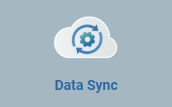 and, in the resulting row, select
and, in the resulting row, select 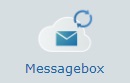 to access the "Topics" page.
to access the "Topics" page.
The "Topics" page displays the list of topics created within the account (the list view is the default view):
Use one of the following to filter the display of topic information:
•Use the ![]() box (located to the left of the page) to filter the view so it displays a specific site's topics or the topics of the account (default display).
box (located to the left of the page) to filter the view so it displays a specific site's topics or the topics of the account (default display).
•Use the buttons below to filter the display in terms of topic type/sub-service (meaning, the direction for the messages included in a topic):
![]()
Mobile to Back-end (default filter)
![]()
Back-end to Mobile
![]()
Request
Whatever the filter, you can organize the displayed topics and corresponding information into a list or grid view:
![]()
Use this button to display the available information into a list view (default view).
It provides the following information:
Status |
The current status of the corresponding topic. The "Messagebox" service updates each topic's status accordingly. A topic can have one of 4 possible statuses: " " The amount of messages being posted by the sender is too much for the receiver to process immediately - this creates a queue with the messages that must be retrieved by the receiver. " " You can get a caption with this information if you mouse over the displayed icon. |
Site |
The entity the topic is linked to. It can be the account or one of the sites within the account. |
Direction |
The corresponding topic's type/sub-service ("Mobile to Back-end"; "Back-end to Mobile"; "Request"). This information is not available by default. To view it, click |
Topic Name |
The name of the topic. If clicked, it opens the corresponding "...Topic Details" page. |
Description |
This field may or may not have information. Contains the info that was added in the corresponding "... Topic Details" page (in the "Description" field). |
Activity |
2 gauges that display message activity in the corresponding topic within the selected time period (60 minutes, 24 hours or 30 days). If you mouse over the gauges, you get information on how many messages the topic received and how many have already been deleted. |
Available Msg |
Messages in the topic that are available for retrieval/reading by the receiving entity (device or back-end). |
In Flight Msg |
Messages being read in the topic by the intended receiver (device or back-end). |
Last Message |
How much time has passed since a message was sent to the corresponding topic. |
Ack |
The entity in charge of the "message read" acknowledgment: Back-end - the sending of the "Ack" is managed by the back-end. Device - the "Ack" is managed by the device. Automatic - the acknowledgment is managed by the "Messagebox" service and it is triggered after the message is read by whatever entity (device or back-end). |
Msg TTL |
How long the message will be available in the topic for retrieval/reading by the receiver. The message will be removed from the topic after that. |
Last Update |
The last time the corresponding topic was edited. This information is not available by default. To view it, click |
Creation Date |
The date the corresponding topic was created. This information is not available by default. To view it, click |
![]() Use this button to display information into a grid view:
Use this button to display information into a grid view:
Name |
The name of the topic. If you click it, you access the corresponding "...Topic Details" page. |
Linked to Site |
The entity the topic is associated to (a site or the account). |
Last Msg |
How much time has passed since a message was sent to the corresponding topic. |
In Queue |
How many messages are still waiting to be read in the current topic. |
2 Gauges |
The message activity in the corresponding topic within the selected time period ("60 min", "24 hours" or "30 days" which is defined in the corresponding "...Topic Details" page - "Activity" tab). If you mouse over the gauges, you get information on how many messages the topic received and how many have already been deleted. |
Description |
Relevant notes regarding the topic. This info is added in a topic's "...Topic Details" page - "Properties" tab. |
The "Topics" page also provides direct access to specific topic related operations:
•![]() Use the search box to look for topics:
Use the search box to look for topics:
a. Enter the name of the topic you want to search for.
b. Click ![]() or press <ENTER> in your PC keyboard to initiate the search.
or press <ENTER> in your PC keyboard to initiate the search.
c. Use one of the following to clean the searched data to start a new search or return to a full view:
•empty the search box and click ![]() ;
;
•empty the search box and press <ENTER> in your PC keyboard;
•click the ![]() icon.
icon.
•![]() Use this button to define which columns in the list view should be hidden or shown:
Use this button to define which columns in the list view should be hidden or shown:
a. Click ![]() , which is located on the page's upper right corner, to open the list of available columns.
, which is located on the page's upper right corner, to open the list of available columns.
b. Check/uncheck the intended columns.
c. Click ![]() again to hide the list and apply.
again to hide the list and apply.
•![]() Use this button to export a .csv file with a list of topics. The export only concerns the currently filtered topics and corresponding displayed columns/information.
Use this button to export a .csv file with a list of topics. The export only concerns the currently filtered topics and corresponding displayed columns/information.
Ex: If ![]() ("Mobile to Back-end") and "Account" is selected and if all columns are hidden except "Topic Name"; "Available Msg" and "Ack" (column selection performed in the
("Mobile to Back-end") and "Account" is selected and if all columns are hidden except "Topic Name"; "Available Msg" and "Ack" (column selection performed in the ![]() listing), you export a .csv field with a list of the existing "Mobile to Back-end" topics, in the account, and with the following fields:
listing), you export a .csv field with a list of the existing "Mobile to Back-end" topics, in the account, and with the following fields:
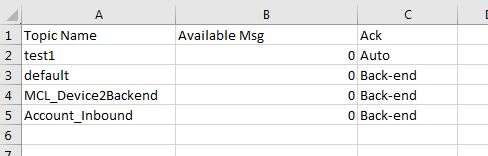
•![]() This button is used to refresh the page and define a Page Refresh cycle:
This button is used to refresh the page and define a Page Refresh cycle:
•Click ![]() for an automatic Page Refresh.
for an automatic Page Refresh.
•Use ![]() to define the page's Page Refresh cycle:
to define the page's Page Refresh cycle:
a. Click ![]() to access the drop-down list with the available time periods ("Disabled"; "Auto" (default option); "1 minute"; "# minutes").
to access the drop-down list with the available time periods ("Disabled"; "Auto" (default option); "1 minute"; "# minutes").
b. Select the preferred Page Refresh cycle.
c. Click the arrow again to hide the list.
If you select "Disabled", the page's content is only refreshed when you click ![]() .
.
A blue vertical gauge in the middle of the button displays the refresh cycle's progress.
To add a topic, use ![]() . This option is always available. For more detailed information, see Adding a Topic.
. This option is always available. For more detailed information, see Adding a Topic.
To copy a topic, use ![]() . This option is only visible if you select one(1) topic from the list.
. This option is only visible if you select one(1) topic from the list.
When you click this button, it opens a "New Topic" page. For more detailed information on how to fill in this page, see To Copy a Topic.
To delete a topic, click ![]() . This option is only visible if you select one or more topics from the list.
. This option is only visible if you select one or more topics from the list.
For more detailed information, see To Delete a Topic.
To empty the current topic of all its messages, click ![]() . This option is only visible if you select one or more topics from the list.
. This option is only visible if you select one or more topics from the list.
For more detailed information, see To Purge a Topic.
This chapter describes the operations available regarding topics:
Topic/Operation |
Description |
|---|---|
View the selected topic's details. |
|
Add a topic to allow message exchange between a specific sender and receiver. |
|
Edit the details of the topic. |
|
Read a message posted in the selected topic or send a message within the selected topic to that same topic. |
|
Empty a topic of its messages or remove a topic from the "Messagebox" module. |