Site Details
Overview
The "Site Details" page refers to the site's general set up (ex: name, location, languages available, etc.). Most of the displayed information is editable.
To access a specific site's "Site Details" page, click ![]() , then,
, then, 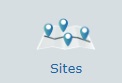 . This opens a "Site Management" page.
. This opens a "Site Management" page.
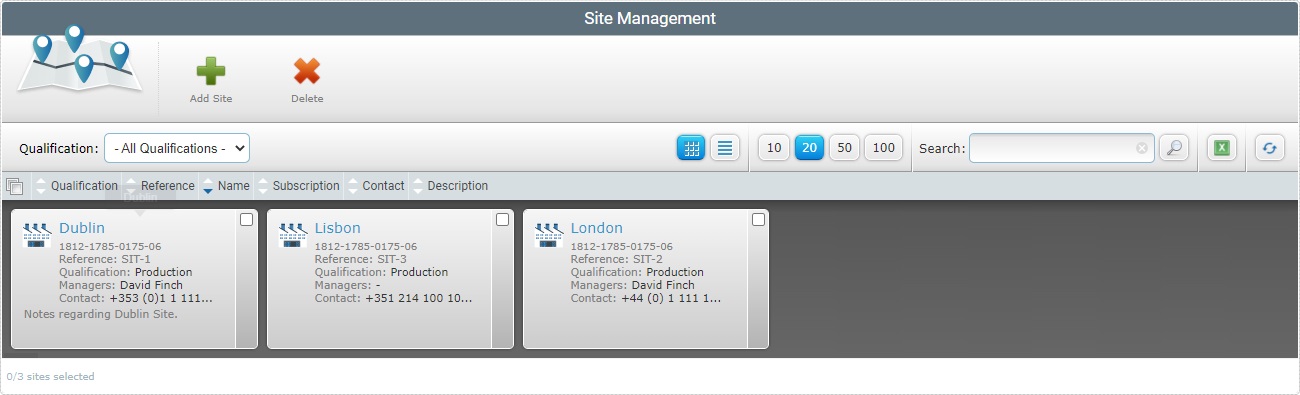
Click the corresponding site name (displayed in light blue). The details regarding the selected site are spread out over several tabs (the "Speech" tab is only available if the subscription associated to the site includes Speech services) and a left panel.
By default, the "Site Details" page is open in the "Properties" tab.
This tab displays the following information:
Name |
The name of the site. |
Subscription |
The subscription number. |
Timezone |
The site's timezone. By default,the DST ("Daylight Saving Time") is applied to the selected time zone (usually between March-April and September-November). |
Qualification |
The site's qualification. There are 4 different qualifications (see Qualification): Production - a virtual site that represents a "physical" facility, in a working environment, meaning, the virtual site is being used in day-to-day tasks. Acceptance - A virtual site that mimics a "physical" facility and its working environment but is only used for specific testing. Test - A virtual site for general testing purposes. Development - A virtual site to be used during application development with MCL-Designer. The MCL-Designer subscription must be registered to the MCL-Mobility Platform's subscription via development stations. Ex: If you want to develop MCL speech applications, the MCL-Designer's subscription must be connected to a development station so it can access the account's speech resources. See Development Stations. |
Contact |
A general contact for the site. |
Has Private Filebox |
Refers to the existence (checked) or not (blank box) of a site's private filebox. See Filebox. |
Device Name Prefix |
The defined prefix to be applied to the name of the devices that are paired to the current site. this is optional The original name of the newly paired device is replaced with the defined prefix plus an incremental number.
If a device name prefix was already defined at site level, it will be referenced here. Any change performed in this field is refreshed in the corresponding field, at site level. Any edition performed in the same field, at site level, is also displayed here.
this prefix overrides whatever device name prefix is defined at account level. |
Update device name on move |
A check option means that any device that is moved from another site to this one will have its original name replaced with the defined prefix. If uncheched, the device that is moved into this site keeps its original name. |
Description |
Information regarding the site. |
Logo |
The image file that represents the site's logo. To add, view, change or remove the logo, see To add a logo to a site. |
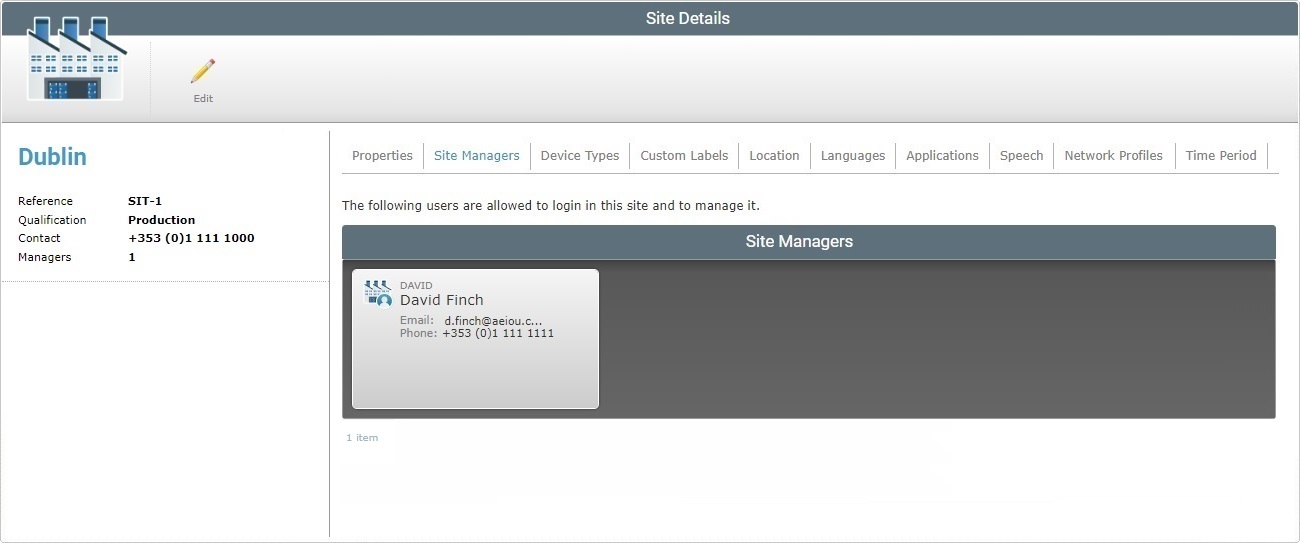
This tab displays the site manager(s) assigned to the site in a grid view with the following information:
•The manager's login.
•The manager's name
•The manager's email
•The manager's phone number.
To add a site manager, see Adding a Site Manager to a Site.
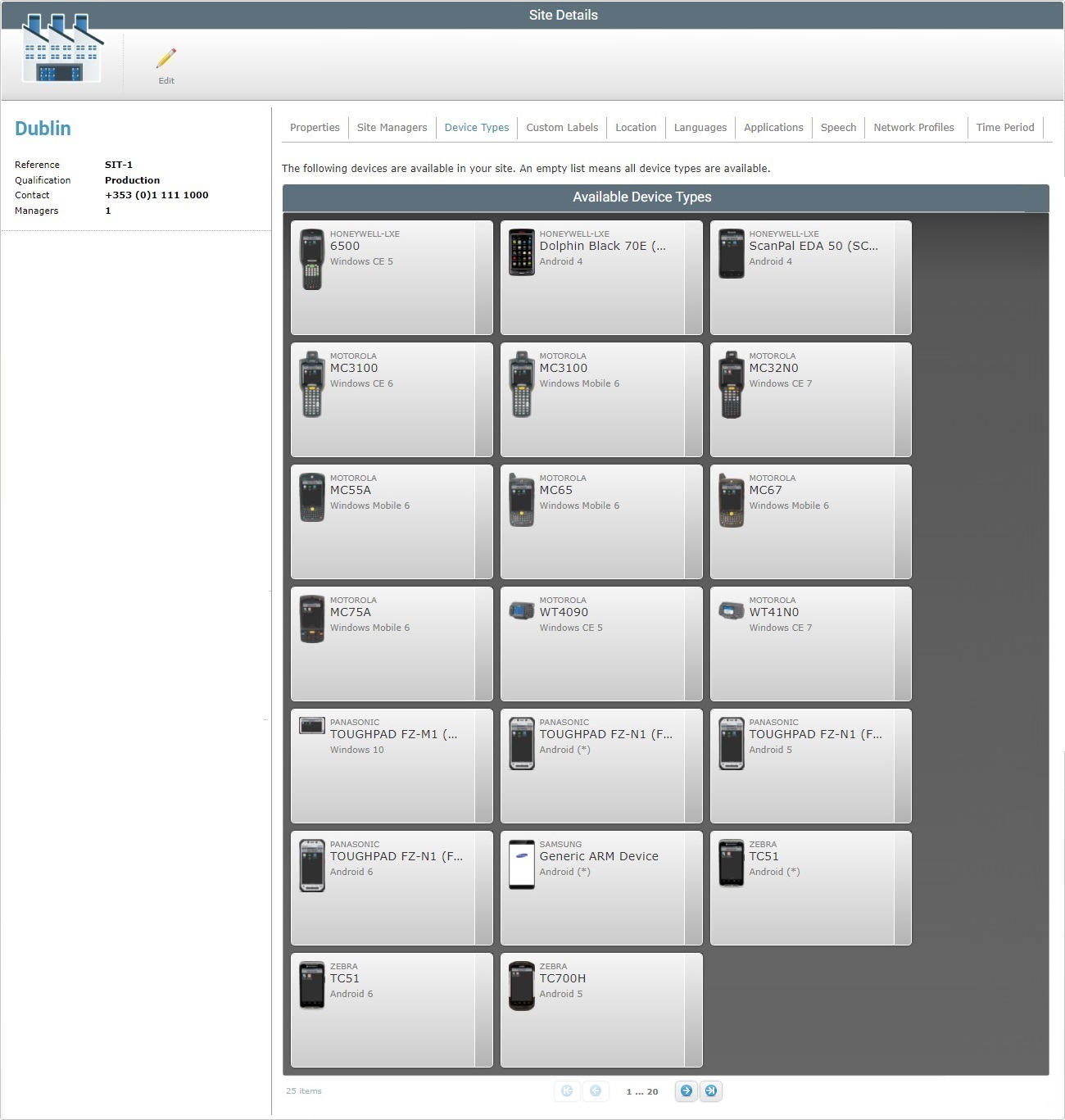
This tab displays the available device types for the site.
The information is displayed in a grid view:
•The manufacturer;
•The model of the device;
•The operating system;
If no devices are selected in this tab, all device types will be available in the site.
This tab is used to filter the list of devices in the site, in case a customer wants to see only a subset of the list.
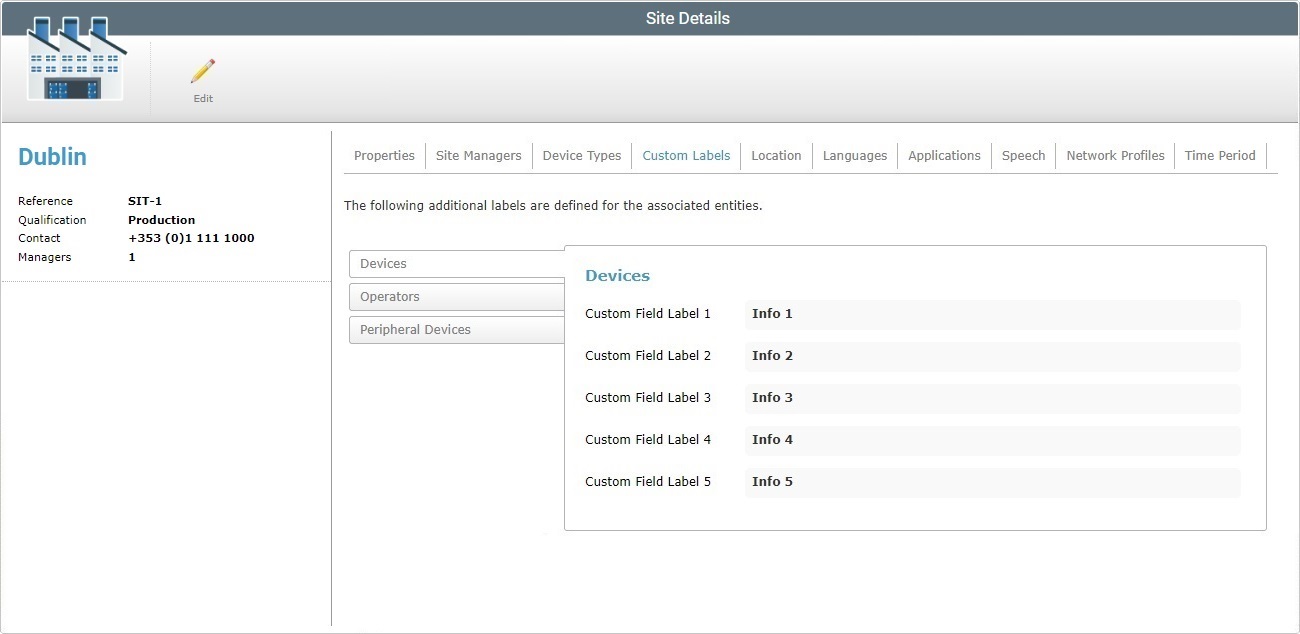
This tab displays the fields, included in the device and operator "properties" tab, which can be customized.
Each field label can be customized according to the information you want to retrieve or you can maintain the default options ("Info 1", "Info 2", "Info 3", "Info 4", "Info 5" and "Peripheral 1", "Peripheral 2", "Peripheral 3", "Peripheral 4", "Peripheral 5").
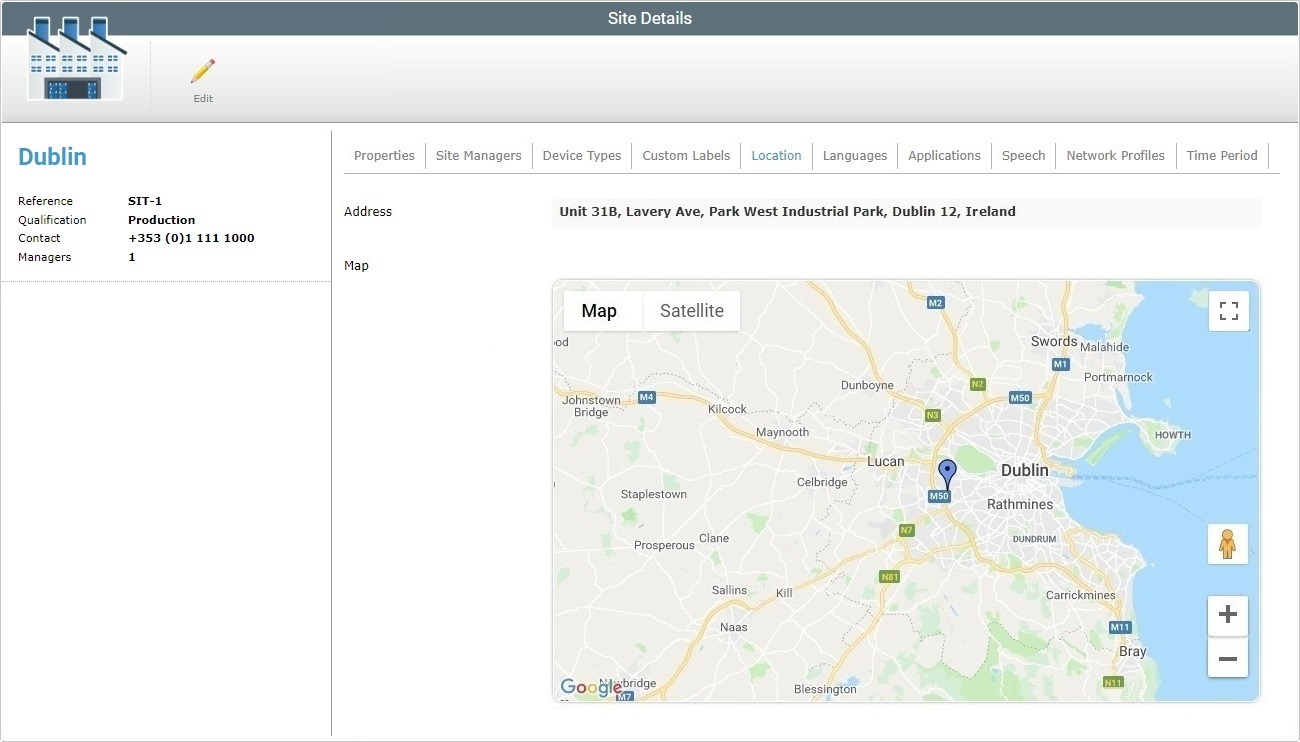
This tab displays the site's address as well as a map marking the site's exact location.
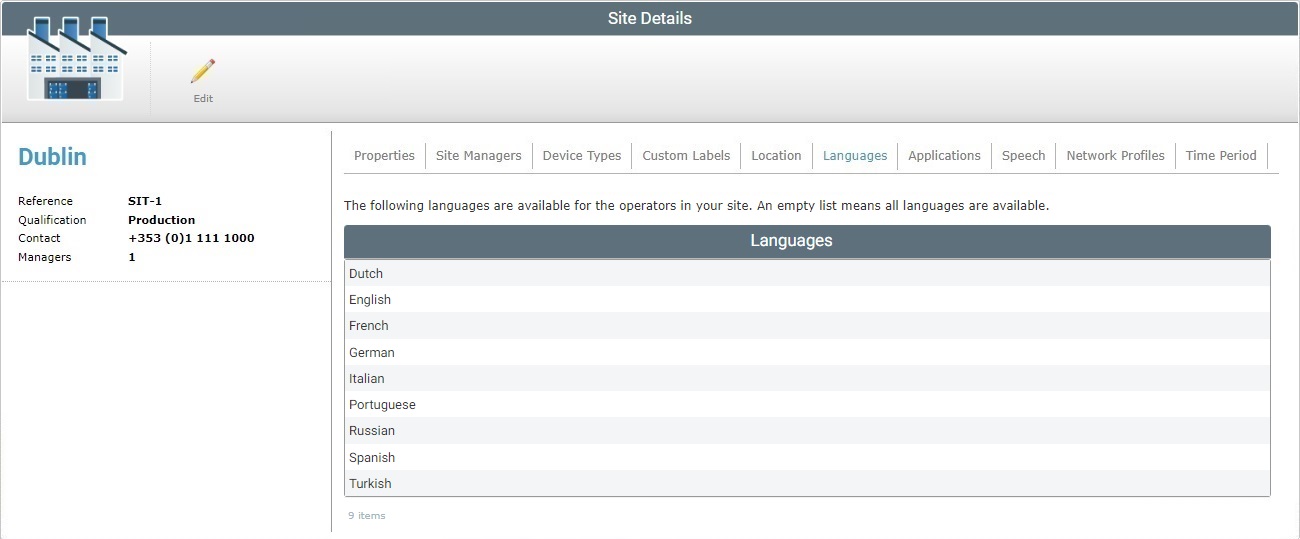
This tab displays the languages available for the site's operators.
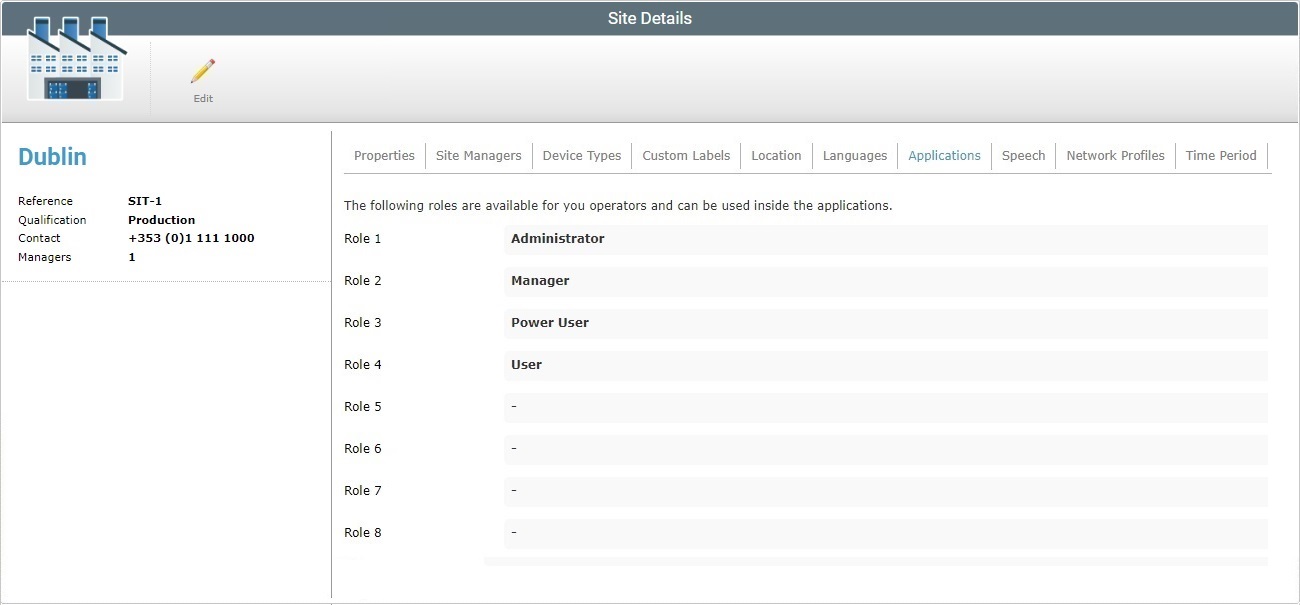
This tab displays the roles (to be used within the applications) that can be attributed to the site 's operators.
The default roles are Administrator, Manager, Power User and User but you can have up to 8 role types.
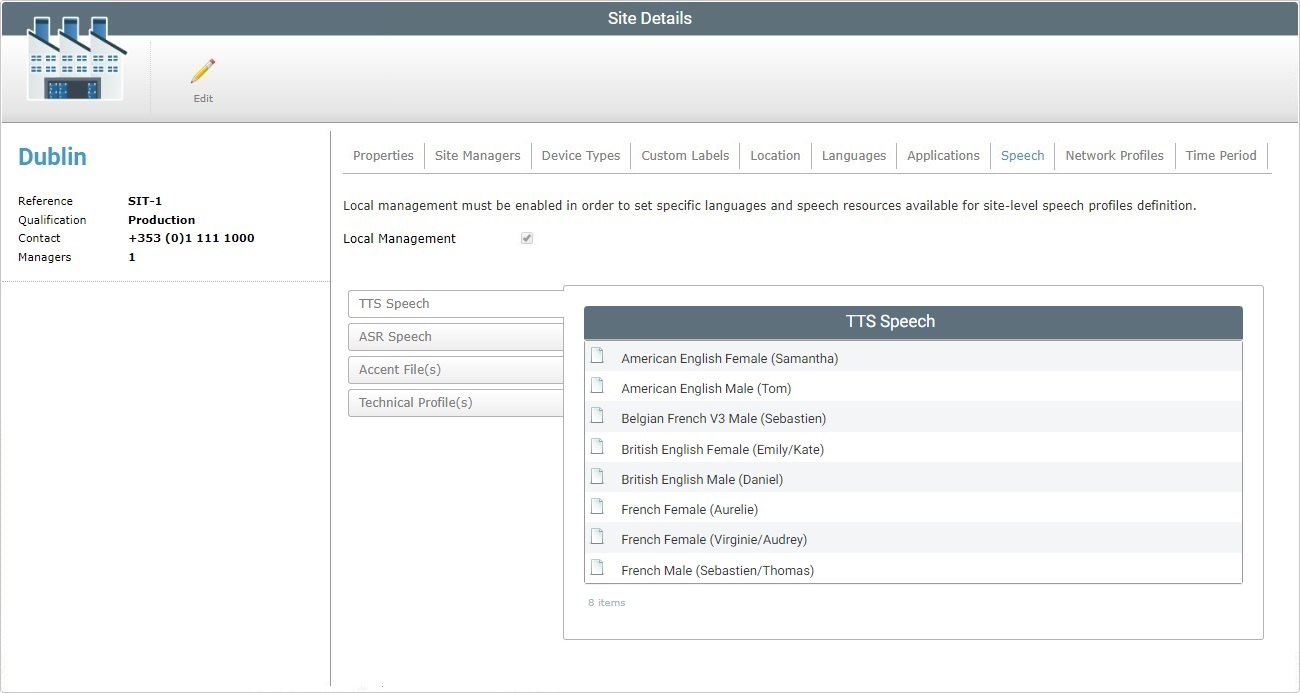
The "Speech" tab is only visible if the associated subscription includes speech services.
It informs you if the selected site is allowed local management of speech profiles (checked option) OR if the speech profile management is performed at account level (unchecked option):
Global Speech Profile Management - the speech profiles are created/edited within the Admin Dashboard and are available for all the sites.
Local Speech Profile Management - The speech profiles are created/edited within a site and only available for that site.
If the "Enable Local Management" is checked, the tab will also display the technical profiles, language files and the selected input/output languages for that site.
By clicking each side tab, you can view the corresponding information:
The output language(s) you have selected to be used in speech applications.
|
The input language(s) you have selected to be used in speech applications.
|
An Accent File is a configuration file, provided by MCL, that allows for the fine tuning of the MCL-Voice Client behavior, specifically, the fine tuning of speech recognition (the adding of speech transcriptions for the original spoken word).
This tab displays the accent files that are available to speech applications.
|
A Technical Profile is a configuration file, provided by MCL, that allows for the fine tuning of the MCL-Voice Client behavior, specifically, the setting of the parameters for the combination of the headset and the device.
This tab includes the technical profiles that can be used by speech applications.
|
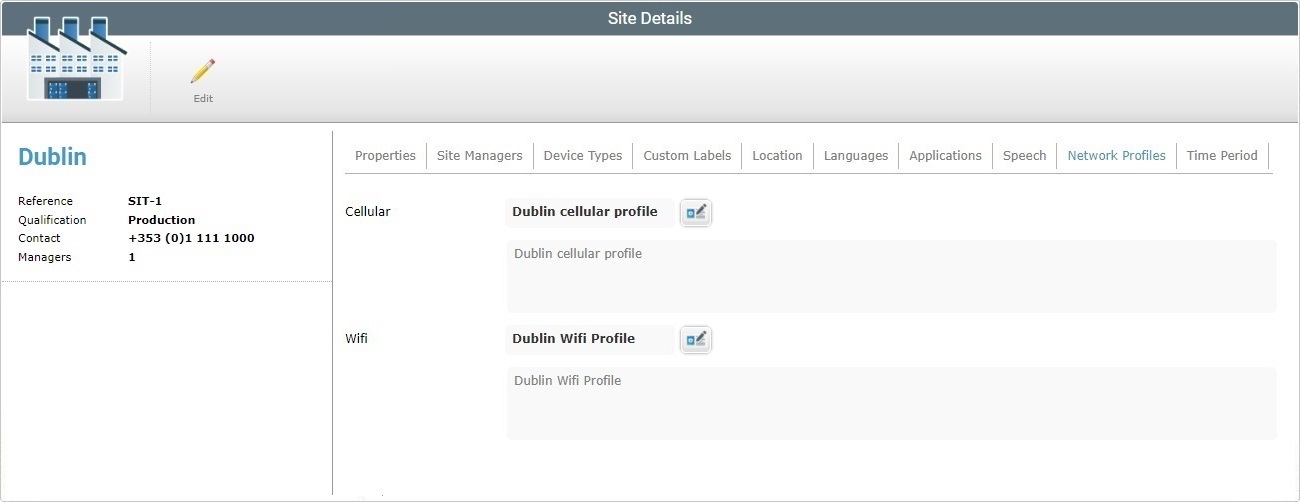
The "Network Profile" tab displays the network profiles that are used in the site.
Cellular |
The cellular network profile defined for the current site: •"<None>" - there is no cellular network profile defined for the current site. •"<Default>" - the account's default cellular network profile (it is defined in the "Account Details" sub-module). •a cellular network profile created in the selected site's "Profiles" sub-module (included in the "System" module of the "Control Panel"). •a cellular network profile created in the account's "Profiles" sub-module (contained in the "System" module of the "Control Panel").
The If a specific cellular profile is NOT defined ("<None>" OR "<Default>"), this button is NOT available/visible unless the page is in edit mode. |
Description |
Relevant information about the network profile. |
WiFi |
The Wifi network profile defined for the current site: •"<None>" - there is no WiFi network profile defined for the current site. •"<Default>" - the account's default Wifi network profile (it is defined in the "Account Details" sub-module). •a Wifi network profile created in the site's "Profiles" sub-module (included in the "System" module of the "Control Panel"). •a Wifi network profile created in the account's "Profiles" sub-module (included in the "System" module of the "Control Panel").
The If a specific wifi profile is NOT defined ("<None>" OR "<Default>"), this button is NOT available/visible unless the page is in edit mode. |
Description |
Information about the network profile. |
![]()
The site has access to cellular and wifi network profiles that were created in the account's "Profiles" module. Each network profile created, at account level, can have one of 4 qualifications (Production; Acceptance; Test or Development). The site will only have access to the network profiles that are compatible with its own qualification.
Qualification hierarchy is as follows:
A Production qualified Site can ONLY access/use Production qualified Profiles.
An Acceptance qualified Site can access/define Production and Acceptance qualified Profiles.
A Test qualified Site can use Test, Production and Acceptance qualified Profiles.
A Development qualified Site can use Profiles with all qualifications.
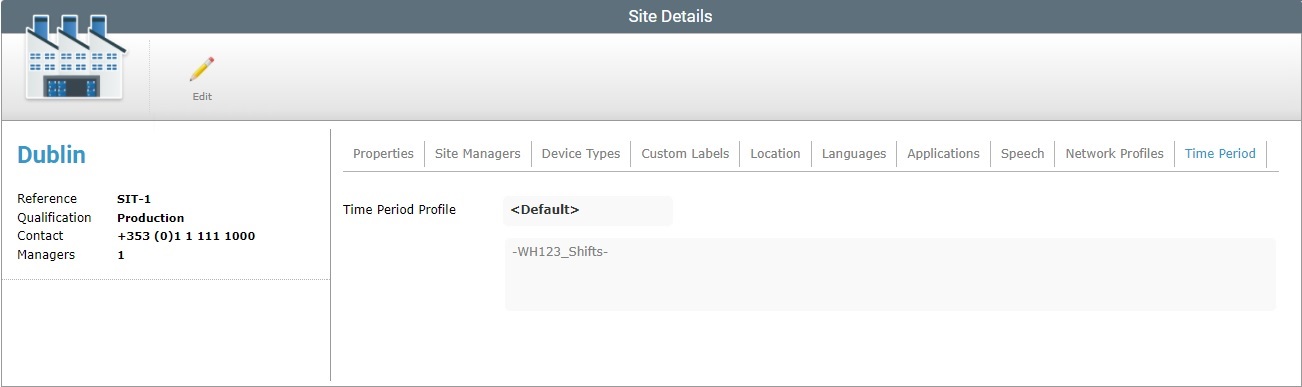
The "Time Period" tab displays the Time Period profile that is defined for this site.
Time Period profiles are created in the "Profiles" sub-module. See Profiles.
Time Period Profile |
The Time Period Profile defined for the site:
•a Time Period profile created within the site or at account level. •"<None>" - there is no Time Period profile defined for the current site. •"<Default>" - the account's default Time Period profile (it is defined at account level).
The If NO Time Period profile is defined ("<None>") or the "Default" option is set, this option is NOT available/visible unless the page is set to edit mode. |
[Description box] |
Relevant information about the profile added in the profile's details page. If the selected profile is "<Default>", this box also shows the name of the default profile. |
The left side of the page also displays information:
|
Site Logo |
The site's logo. It can display this default logo or a logo of your choice. See Editing a Site. |
(in blue) |
The name of the site you are in. |
|
Reference |
The site's MCL-Mobility Platform's internal reference. |
|
Qualification |
The site's qualification. |
|
Contact |
The site's contact number. |
|
Managers |
The number of site managers assigned to the site. |
If you want to edit the details of a site, click ![]() to set the corresponding "Site Details" page to edit mode. For more detailed information, see Editing a Site.
to set the corresponding "Site Details" page to edit mode. For more detailed information, see Editing a Site.