Copying a Deployment
Overview
Deployments can be copied. Operationally speaking, it is another method to create a new deployment. It is only possible to copy one deployment at a time.
This action can be performed in the Deployment Plans page and in the intended deployment's details page.
To Copy a Deployment in the "Deployment Plans" Page
Step-by-step
1. To access the "Deployments" sub-module, click 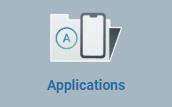 (in the "Control Panel") and, in the resulting row below, click
(in the "Control Panel") and, in the resulting row below, click 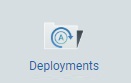 .
.
This opens the "Deployment Plans" page.
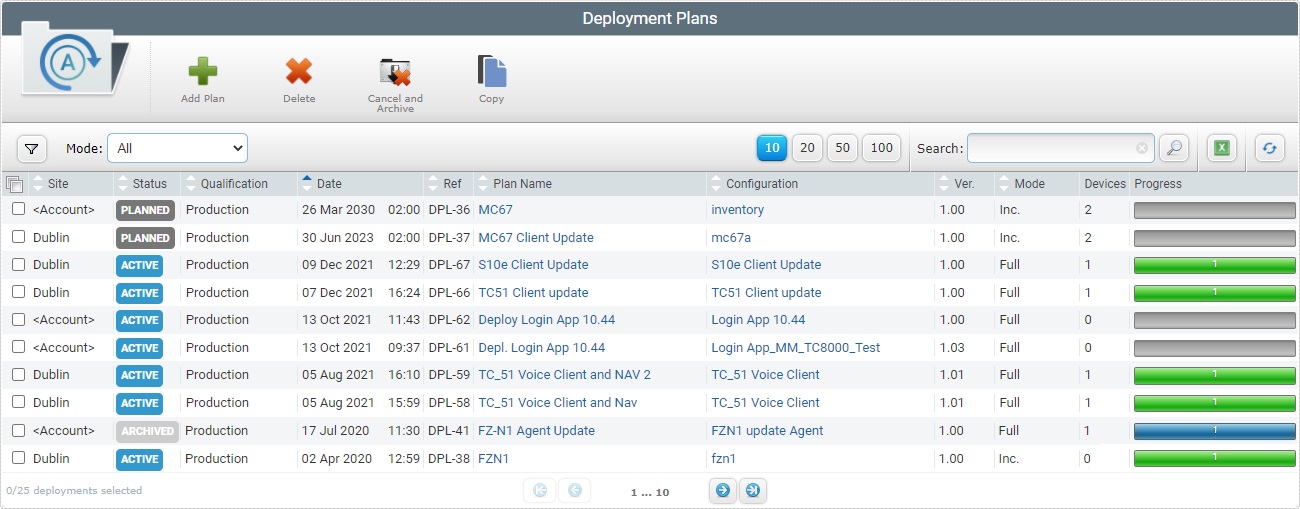
2. Select the deployment to copy by checking the corresponding ![]() .
.
3. Click ![]() and a New Deployment wizard that refers to the deployment plan copy, opens.
and a New Deployment wizard that refers to the deployment plan copy, opens.
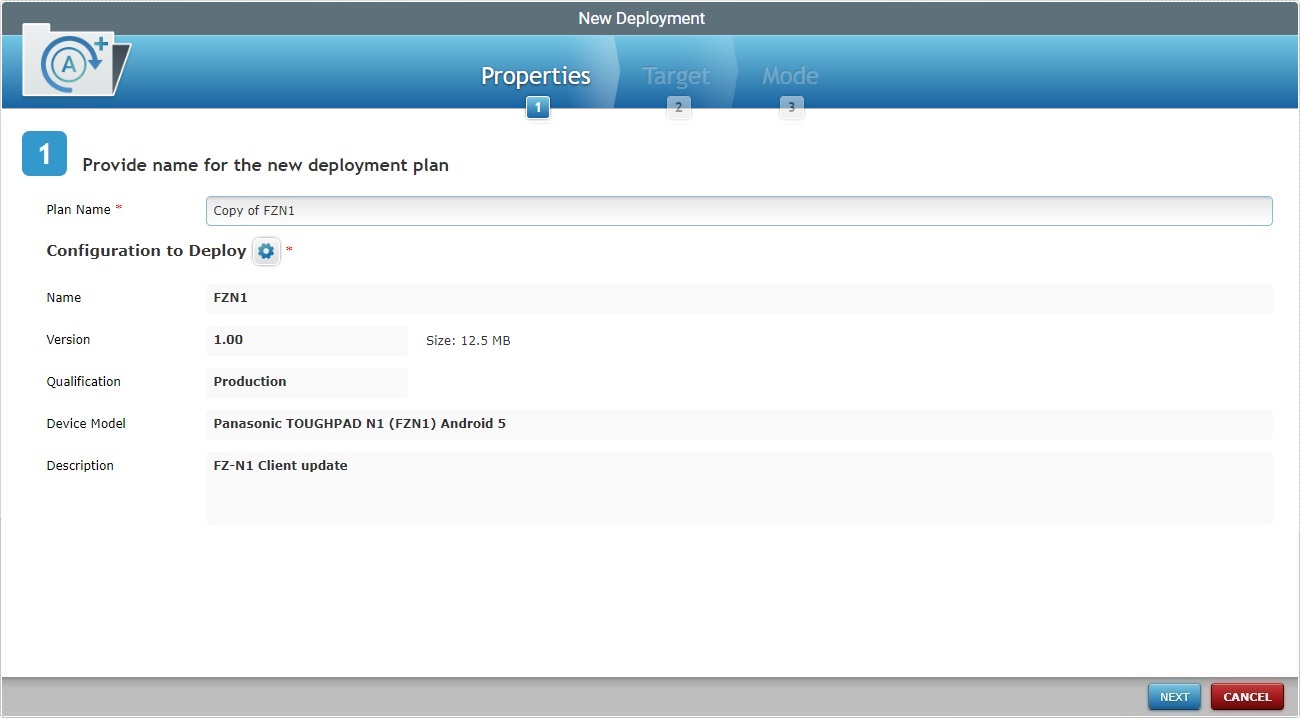
The opened page is step 1 ("Properties") of the New Deployment's wizard.
The name of this copy is the same as the copied deployment plus the words "Copy of...".
4. Rename the deployment copy to something more specific.
![]()
Consider the following when changing the deployment's name:
•The name must have a minimum of 4 characters;
•Use alphabetic/numeric characters (a-z; A-Z; 0-9);
•Always start the entity's name with an alphabetic character;
•Avoid special characters;
•Underscore and/or dash characters are allowed.
5. Follow the New Deployment's wizard and change the required fields of the copied deployment. For more detailed information, see Creating a Deployment.
6. Save/confirm the copying of the deployment.
The copied/new deployment is displayed in the "Deployment Plans" page.
To Copy a Deployment Plan in the "Deployment Details" Page
Step-by-step
1. In the Site Dashboard's "Control Panel", click 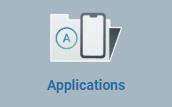 and, then, select the
and, then, select the 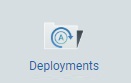 sub-module.
sub-module.
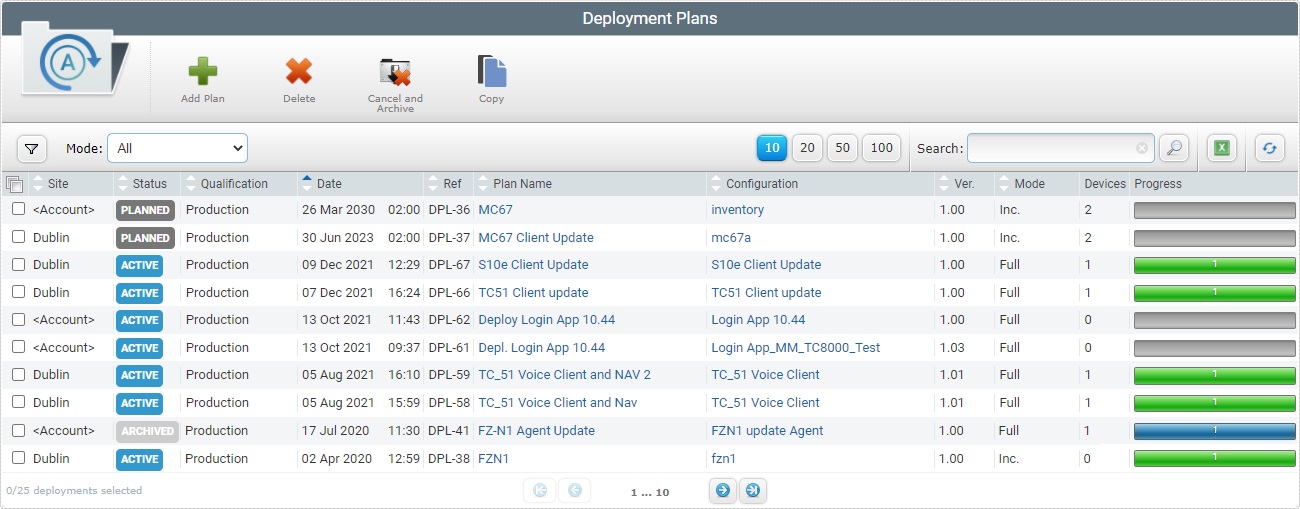
2. Click the name of the deployment you want to copy (displayed in light blue).
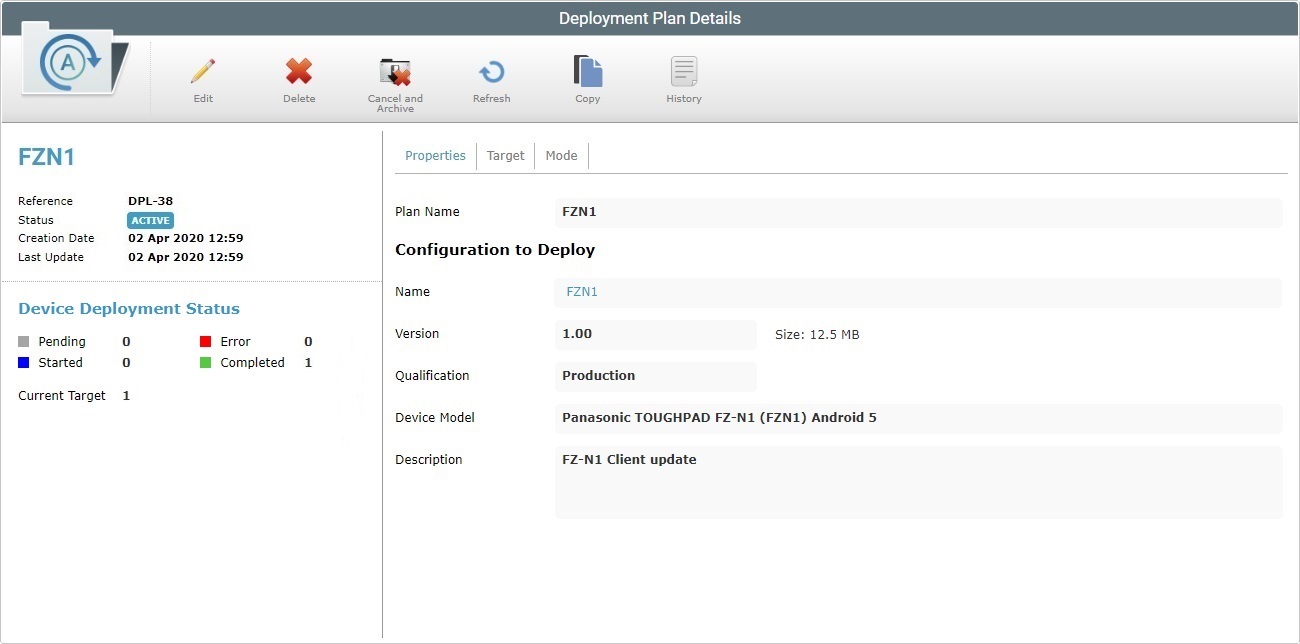
3. Click ![]() and a New Deployment wizard that refers to the deployment copy, opens.
and a New Deployment wizard that refers to the deployment copy, opens.
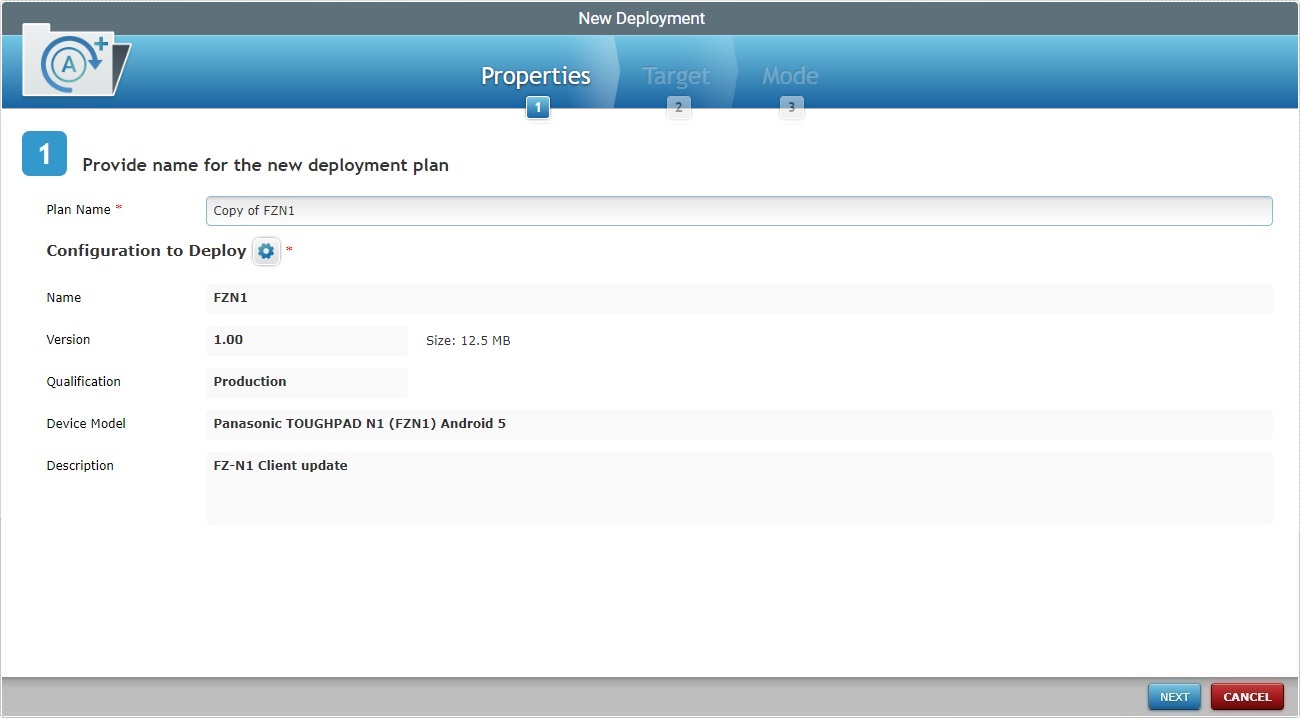
The opened page is step 1 (Properties) of the New Deployment's wizard.
4. The name of this copy is the same as the original deployment plus the words "Copy of".
![]() We recommend you change the name to something more specific. Take the following into account:
We recommend you change the name to something more specific. Take the following into account:
•The name must have a minimum of 4 characters;
•Use alphabetic/numeric characters (a-z; A-Z; 0-9);
•Always start the entity's name with an alphabetic character;
•Avoid special characters;
•Underscore and/or dash characters are allowed.
5. Follow the New Deployment's wizard and change any required fields of the copied deployment. For more detailed information, see Creating a Deployment.
6. Save/confirm the copying of the deployment.
The copied/new configuration is displayed in the "Deployment Plans" page.