Creating a Deployment
Overview
A Deployment is the task responsible for sending and uploading a configuration into a device group.
Proceed as follows to plan the deployment of a configuration.
![]()
A deployment always implies the previous creation of a configuration and the existence of a compatible target device group.
For more detailed information, see Creating a Configuration and Creating a Device Group.
![]()
If several deployments for the same device group have the same planning date, only the most recent one is deployed.
![]() Before creating a new deployment, check the "Deployment Plans" page to avoid creating incompatibilities deployments.
Before creating a new deployment, check the "Deployment Plans" page to avoid creating incompatibilities deployments.
Step-by-step
1. To access the "Deployments" sub-module, click 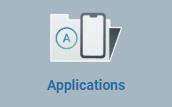 (in the "Control Panel") and, in the resulting row below, click
(in the "Control Panel") and, in the resulting row below, click 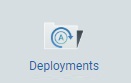 .
.
This opens the "Deployment Plans" page.
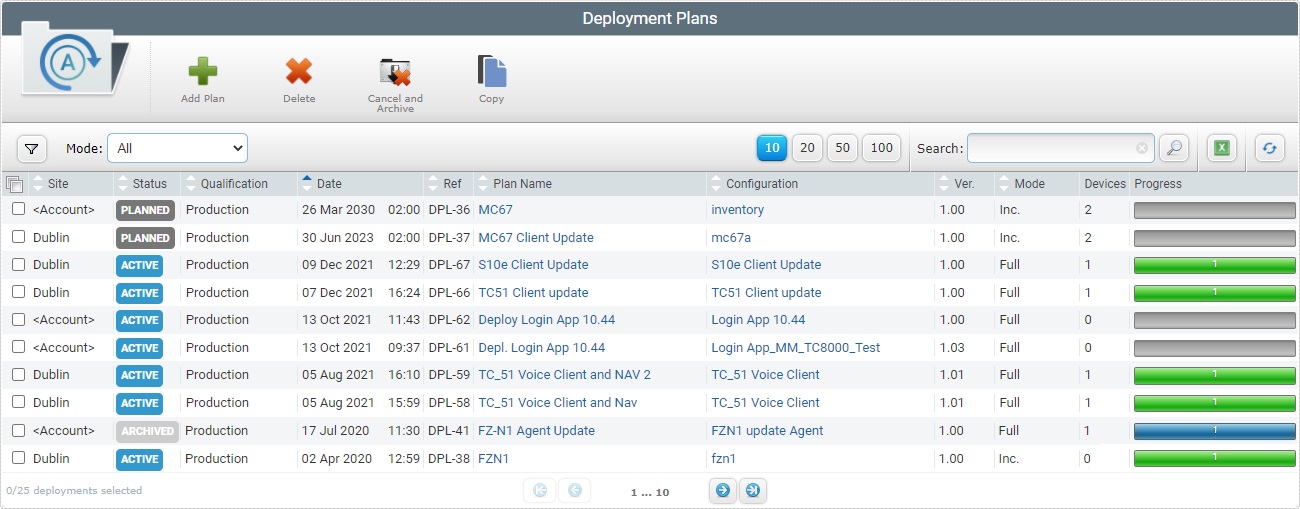
2. Click ![]() to open a New Deployment wizard.
to open a New Deployment wizard.
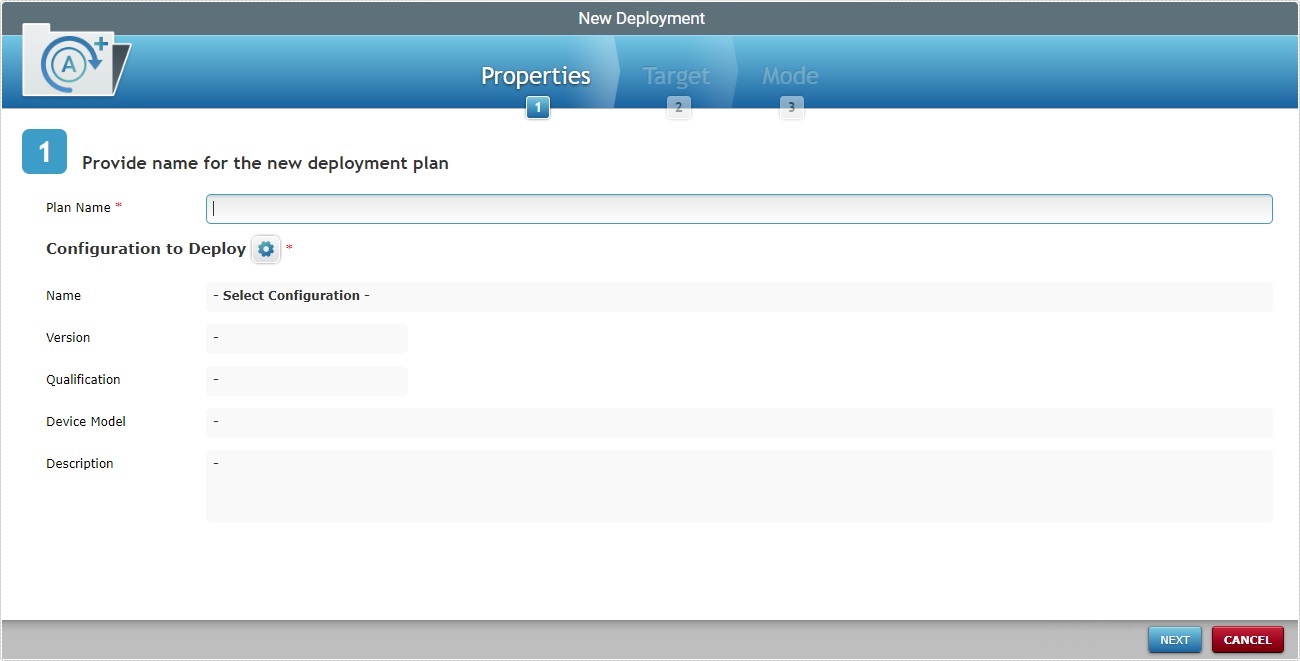
3. Fill in the available options (the fields marked with an asterisk are mandatory):
Plan Name * |
Enter a name for the new deployment (minimum of 4 characters).
•Use alphabetic/numeric characters (a-z; A-Z; 0-9); •Underscore and/or dash characters are allowed; •Always start the entity's name with an alphabetic character. |
|---|---|
Configuration to Deploy * |
Click Once the configuration is selected, the related fields below (the configuration's name, qualification, target device's model, etc.) are filled in, automatically, with its properties/information. |
Name |
The selected configuration's name. This field is NOT editable. |
Version |
The selected configuration's version and corresponding package size. This field is NOT editable. |
Qualification |
The selected configuration's qualification This field is NOT editable. |
Device Model |
The selected configuration's target device information: manufacturer, device model and Operating System. This field is NOT editable. |
Description |
Information about the selected configuration. This field is NOT editable. |
4. Click ![]() to continue.
to continue.
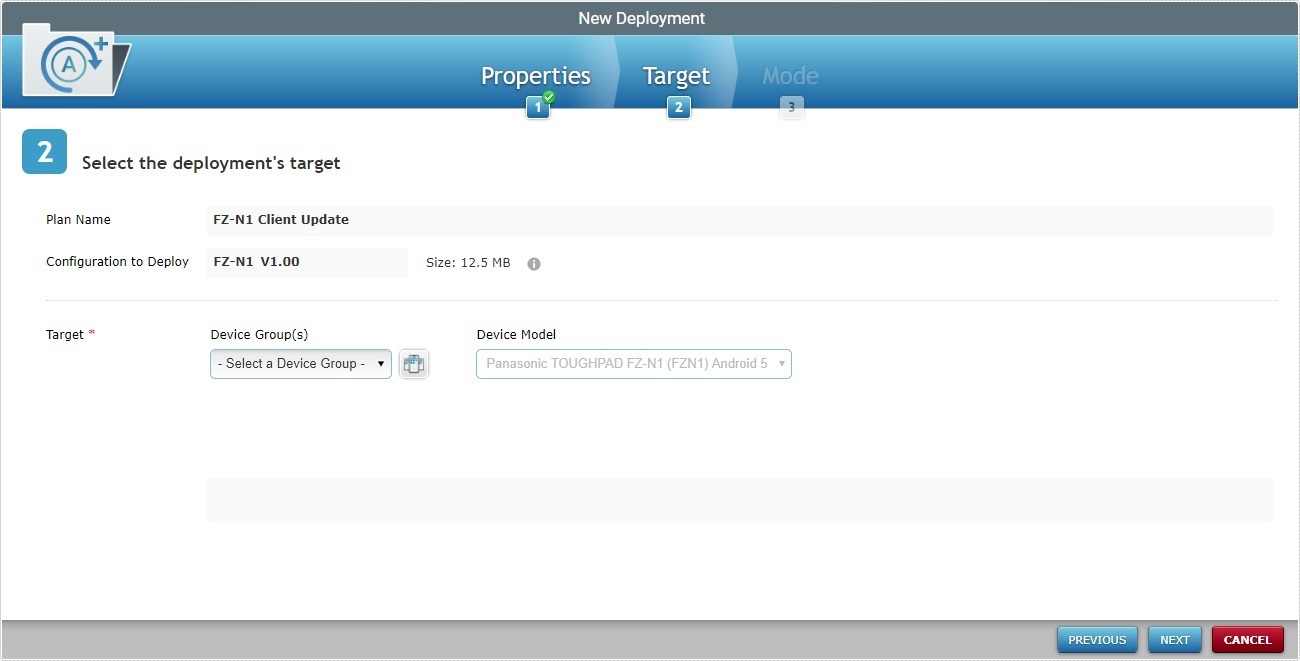
![]() Mouse over the
Mouse over the ![]() to see details on the configuration used in the deployment.
to see details on the configuration used in the deployment.
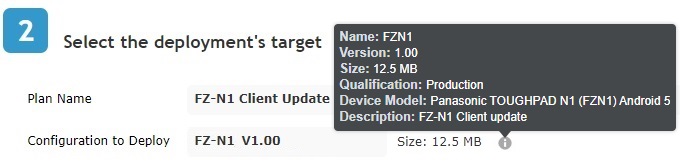
To return to the step 1 (Properties tab) wizard page, click ![]() or
or ![]() .
.
5. Fill in the available options:
Target * |
|
|---|---|
Device Group(s) |
Select the target device group for the deployment from the drop-down or click |
Device Model |
If the configuration selected in step 1 ("Properties" tab) has a target device, this field will reference that target device's model - it will NOT be editable regardless of the device group you select in the "Device Groups(s)" option - its information depends solely on the selected configuration. Ex: The configuration selected for this deployment has a defined target device - a Windows Mobile 6 Motorola MC67 device - so the information is already filled in when you open the "Target" tab.
If the selected configuration (in the wizard's step 1) does NOT have a defined target device, the "Device Model" drop-down is empty. |
Device Group related Info |
System provided information based on the device group selection - refers how many configuration compatible device groups will receive the deployment and the number of devices included in those device groups. |
a. Click
•If the configuration has a defined target device model, the window will only display the device groups that include the same device model - it is referred in the "Device Model" field.
•If the configuration does NOT have a defined target device model, the list will include all the site's device groups - the "Device Model" field will NOT be available.
b. Select the intended device group by checking the corresponding
c. Click
Use the following options to control the display of listed items:
•Select the most appropriate view by either clicking •Define how many items are displayed, at a time, by clicking one of the buttons
•Click
I. Enter data in the required fields/select from the drop-down. You can use as many filters, simultaneously, as necessary. II. Click III. Click
•
I. Enter what you want to search for. II. Click III. To conclude the search operation, empty the search box and click
|
6. Click ![]() to continue.
to continue.
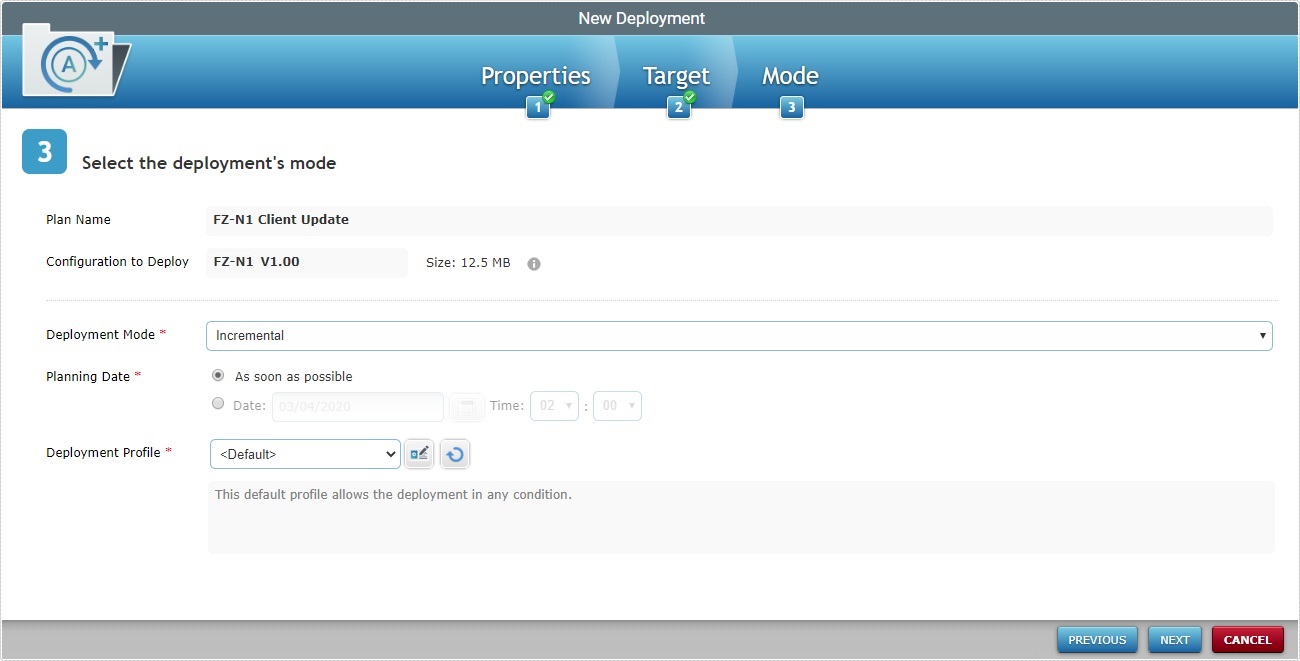
To return to the step 2 (Target tab) wizard page, click ![]() or
or ![]() .
.
7. Fill in the available options:
Deployment Mode * |
Select the deployment mode from the drop-down list. There are two available: Incremental: Only components present in the deployed configuration, that are not present on the device, will be implemented. Full install: Deletes all the applications/firmwares and forces the installation of the components present in the deployed configuration. |
|---|---|
Planning Date * |
Check the most appropriate scheduling for the deployment: As soon as possible: the deployment will happen as soon as the device contacts the account and the deployment criteria (set in the selected deployment profile) are met. Date: Click |
Deployment profile * |
Select the deployment profile from the drop-down.
The drop-down includes the created deployment profiles but also the "Default" profile (provided by the system). Select this profile, if you do not want any criteria restrictions associated to your deployment. If you click
The "Profile Management" page includes deployment but also network (Wifi/Cellular) profiles. Use the "Type" drop-down to filter the display and ONLY present deployment profiles.
If you select another deployment profile, you can use
Use the |
Description |
If available, read the info on the selected deployment profile (these notes originate in the selected profile's details page and can be edited). |
8. Complete the New Deployment creation by clicking ![]() .
.
To cancel the wizard, click ![]() .
.
If an error message appears, check Possible Error Message(s) below to know how to proceed.
9. A summary window is displayed with the deployment's details.
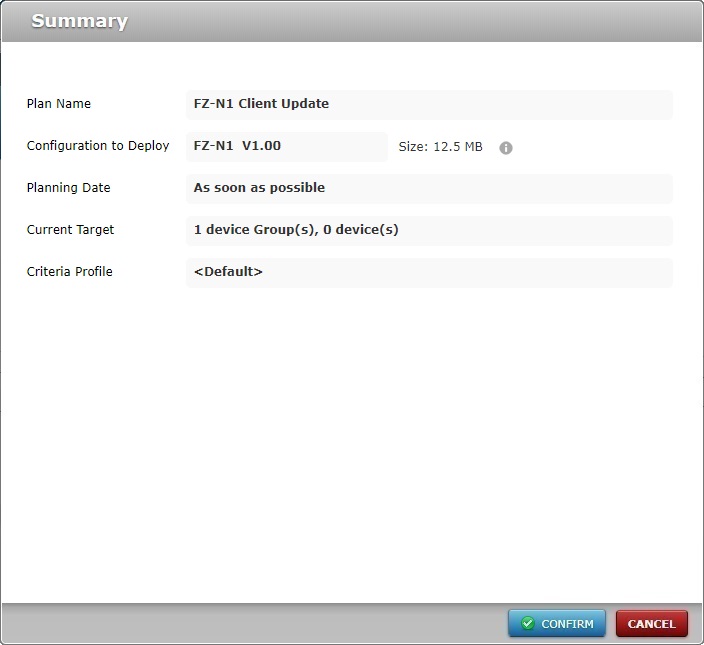
10. If all checks out, click ![]() .
.
The new deployment will be displayed in the "Deployment Plans" page.
![]() Mouse over
Mouse over ![]() to view the details on the configuration used in the deployment.
to view the details on the configuration used in the deployment.
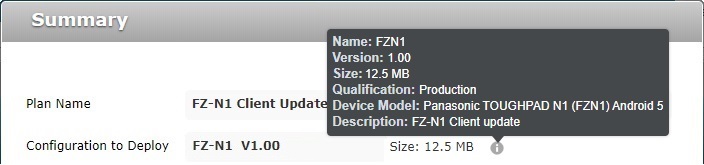
![]()
Deployments can be planned in other contexts and sub-modules. If you use any of the options below, you also open a "Deployment Plan" page:
•In the "Deployment Plans" page, click the name of a planned deployment ("Plan Name" displayed in light blue) and edit its details. For more information, see Editing a Deployment.
•In the "Configurations" page, select a configuration and click ![]() . For more information, see Deploying a Configuration.
. For more information, see Deploying a Configuration.
•In the "Device Groups" page, select a device group and click ![]() . For more information, see Planning a Deployment for a Device Group.
. For more information, see Planning a Deployment for a Device Group.
Once a deployment is created, all the devices belonging to the selected device group that meet the deployment criteria (set in the deployment's deployment profile) and log on to MCL App Desktop on the selected "Planning Date" ("as soon as possible" or a specific date) will receive the defined configuration.
When there are several deployments targeting the same device group, only the last deployment to become "Active" will be delivered to the target device group.
Check the screen sequences below which illustrate what happens in Windows Mobile and Android devices when a deployment is executed.
At Device Level
Depending on the device's Operating System (Windows Mobile or Android), the deployment's screen sequence will be different:
![]() The deployments will only start if the target device fulfills the deployment criteria set in the deployment's deployment profile and has the App-Desktop open - if an application is open, the deployment will only start if the application is idle for more than 1 minute.
The deployments will only start if the target device fulfills the deployment criteria set in the deployment's deployment profile and has the App-Desktop open - if an application is open, the deployment will only start if the application is idle for more than 1 minute.
![]() Each device must have MCL-Agent already installed. For more information, see Installing MCL-Agent into a Windows Mobile Device OR Installing MCL-Agent into an Android Device.
Each device must have MCL-Agent already installed. For more information, see Installing MCL-Agent into a Windows Mobile Device OR Installing MCL-Agent into an Android Device.
![]()
The MCL-Client logo (![]() ) is displayed after the first MCL-Client deployment.
) is displayed after the first MCL-Client deployment.
Screen Sequence of a Deployment in a Windows Mobile Device
1. Initial MCL App Desktop state before starting the deployment.
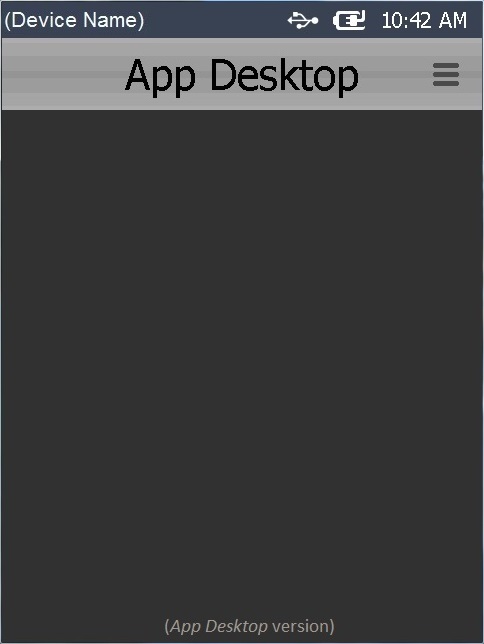
2. Once the deployment is concluded, if the deployment includes an application, the MCL App Desktop displays that application's shortcut icon.
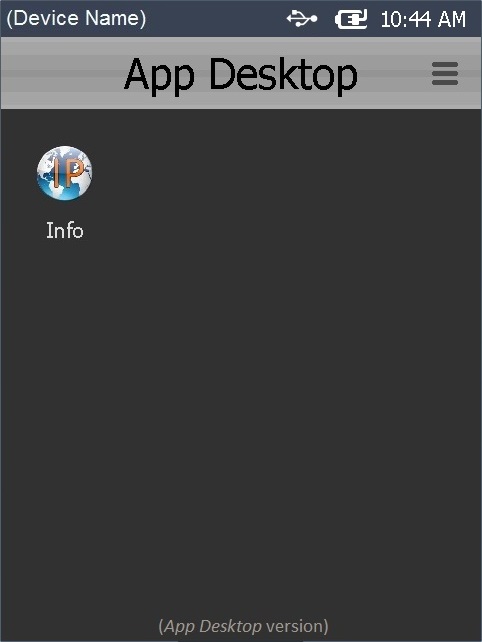
Screen Sequence of a Deployment in an Android Device
1. Initial MCL App Desktop state before starting the deployment.
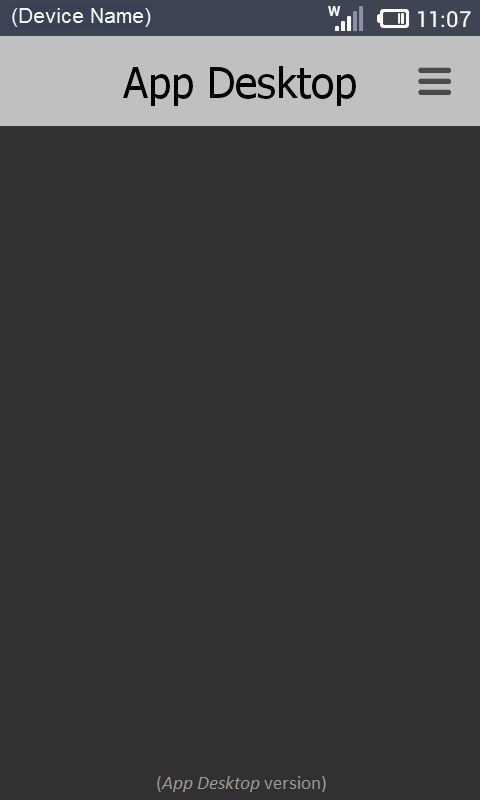
2. Once the deployment criteria are met, the MCL App Desktop closes and displays the last OS open area.
(The deployment downloads and installs its components.)
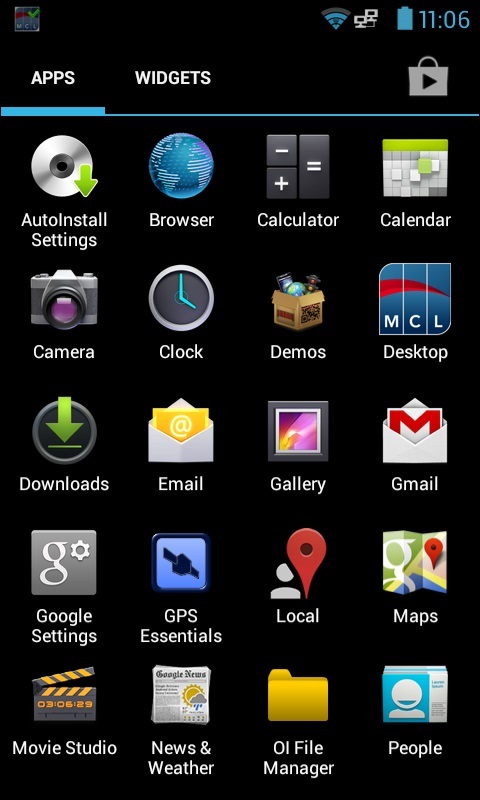
3. MCL App Desktop starts again.
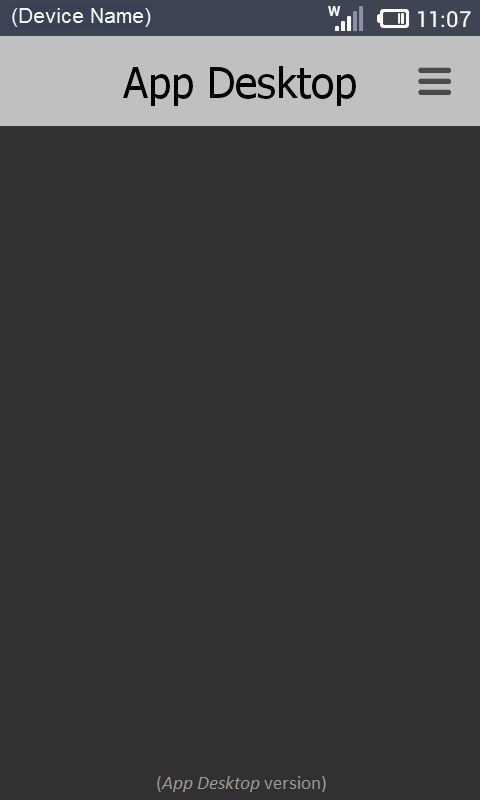
4. Final MCL App Desktop state once the deployment is finished.
If the deployment includes an application, MCL App Desktop displays that application's shortcut icon.
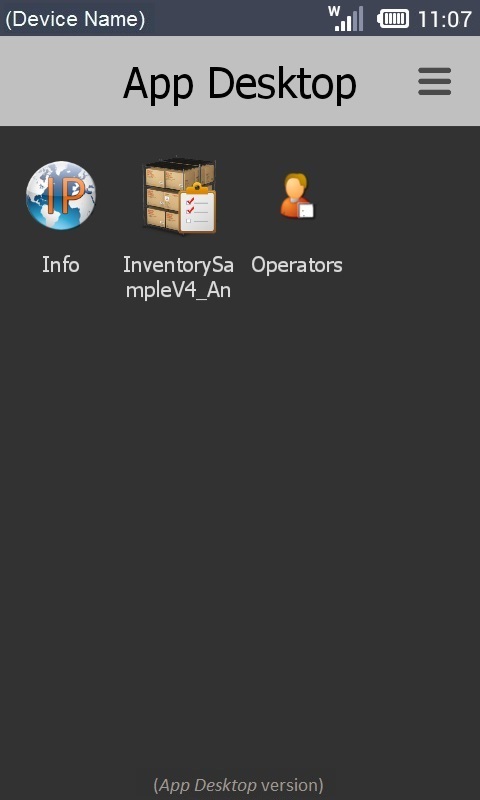
![]()
Occurrence: When clicking ![]() .
.
Cause: No deployment name defined.
Action: Define a deployment name (with at least 4 characters) and, then, click ![]() .
.
![]()
Occurrence: When clicking ![]() .
.
Cause: Illegal characters used in the deployment's name.
Action: To define a deployment's name use only alphanumeric characters (a-z; A-Z; 0-9) and, then, click ![]() .
.
![]()
Occurrence: When clicking ![]() .
.
Cause: The deployment's name is less than 4 characters long.
Action: Enter a deployment name with 4 or more characters and, then, click ![]() .
.
![]()
Occurrence: When clicking ![]() in the "New Deployment Plan" page.
in the "New Deployment Plan" page.
Cause: No device group is selected.
Action: Click the ![]() button of the "Apply to Device Group" option, select a target device group in the "Select a Device Group" window and, then, click
button of the "Apply to Device Group" option, select a target device group in the "Select a Device Group" window and, then, click ![]() to apply.
to apply.
![]()
Occurrence: When clicking ![]() in the "New Deployment Plan" page.
in the "New Deployment Plan" page.
Cause: No configuration is selected.
Action: Click the ![]() button of the "Configuration to Deploy" option, select a configuration in the "Select a Configuration" window and, then, click
button of the "Configuration to Deploy" option, select a configuration in the "Select a Configuration" window and, then, click![]() to apply.
to apply.
![]()
Occurrence: When clicking ![]() in the "Summary" page.
in the "Summary" page.
Cause: The selected configuration is not compatible with the target Device Group device type.
Action: Select a compatible target device group (device type) with the selected configuration in step 5.