Overview
Deployment/Network/Time Period profiles are sets of specific configurations that:
•concern the necessary criteria to trigger a deployment (Deployment profiles),
•define the communication settings between the devices and the MCL-Mobility Platform account for specific tasks such as Pairing (Cellular and Wifi Network profiles),
•define specific time periods that serve as data aggregators (Time Period profiles).
These profiles can be created at Account and Site level - there is a "Profiles" sub-module in the Admin Dashboard and in the Site Dashboard.
The following step-by-steps describe how to create Deployment/Network/Time Period profiles, at site level.
Depending on the type of profile you intend to define (Deployment profile; Wifi Network profile, Cellular Network profile or Time Period profile), the available options will be different.
Follow the steps below and, then, continue with the step-by-step intended for the profile you want to create:
Step-by-step
1. In the Site Dashboard's "Control Panel", click  and, then,
and, then,  in the resulting row below.
in the resulting row below.
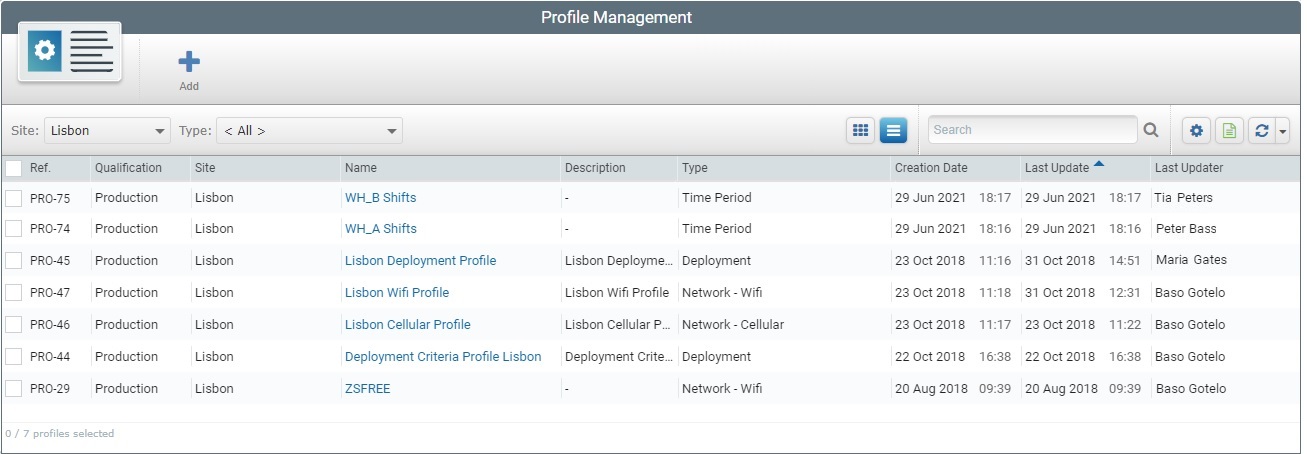
2. Click  .
.
 This button is ONLY available if no profile is selected in the "Profile Management" page.
This button is ONLY available if no profile is selected in the "Profile Management" page.
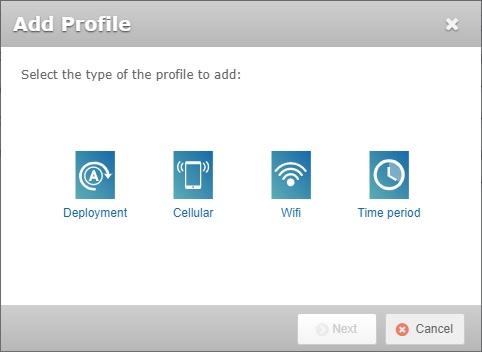

The options available in this window are affected by the use of filters in the "Profile Management" page:
•If the page is filtered by profile type when you click  (meaning, the display is limited to a "Deployment", a "Cellular Network", a "Wifi Network" or a "Time Period" profile), the window automatically selects the same type for the new profile.
(meaning, the display is limited to a "Deployment", a "Cellular Network", a "Wifi Network" or a "Time Period" profile), the window automatically selects the same type for the new profile.
Ex: The "Profile Management" page is filtered to ONLY display "Wifi" type profiles. If you click  , the "Wifi" option will already be selected. It will NOT be possible to change the profile's type.
, the "Wifi" option will already be selected. It will NOT be possible to change the profile's type.
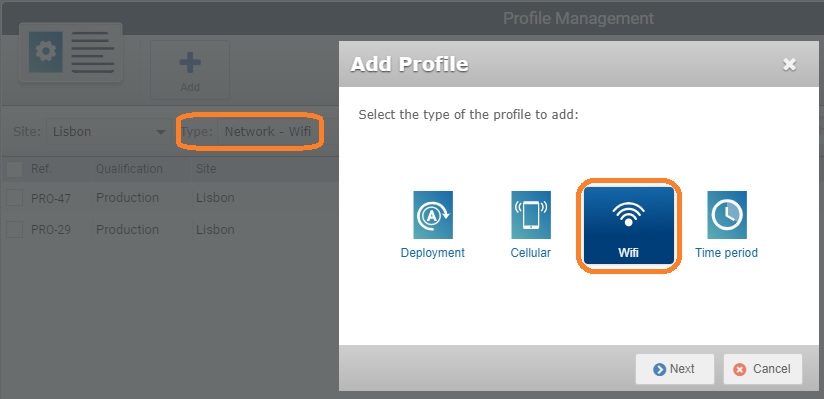
3. If necessary, select the option that refers to the type of profile you want to create.
4. Click  .
.
The next options available depend on the type of profile you have chosen.
Follow the step-by-step that concerns the type of profile you want to create:
Clicking  and and  opens a "New Deployment Profile" page: opens a "New Deployment Profile" page:
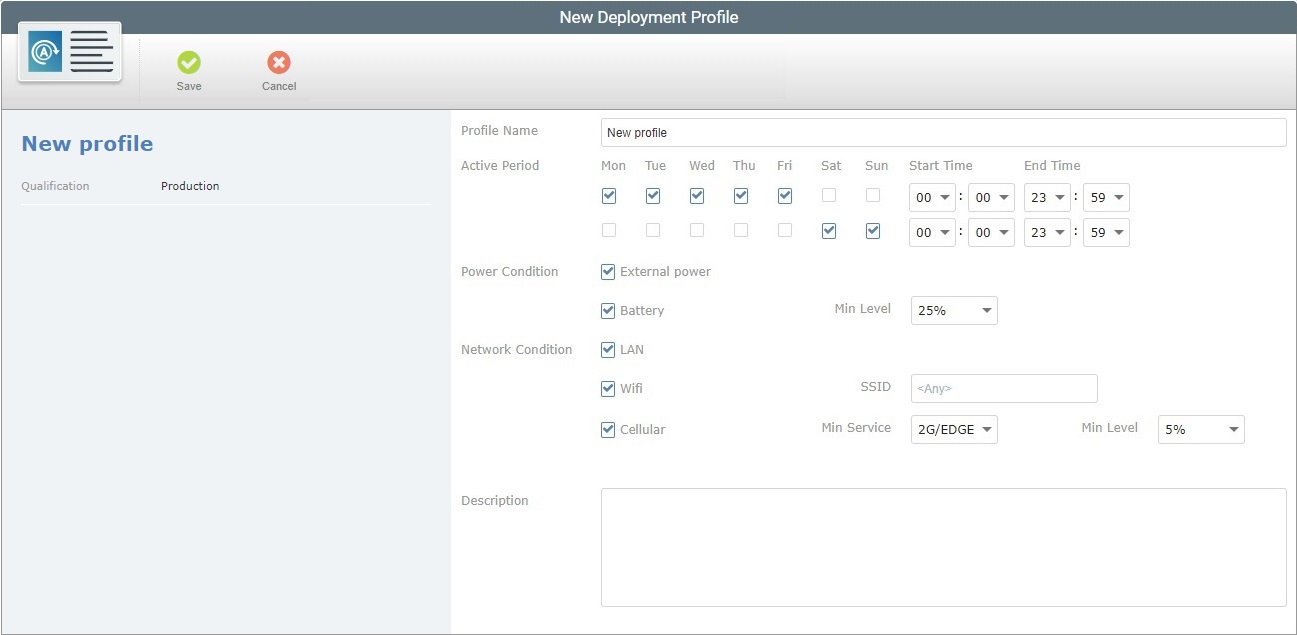
5. Fill in the required fields.
Profile Name
|
Enter the name for the new deployment profile.
 We recommend you consider the related best practices when you define a profile's name: We recommend you consider the related best practices when you define a profile's name:
•Use alphabetic/numeric characters (a-z; A-Z; 0-9) •avoid special characters - underscore and/or dash characters are allowed •Always start the entity's name with an alphabetic character |
Active Period
|
This concerns the available time period for the planned deployment to execute.
Check the desired days for the deployment to take place as well as the starting and ending times.
It is possible to define up to two (2) different active periods for a deployment - use the top and lower rows to do it.
|
Power Condition
|
Check "External power", if the deployment is to be performed when the device is charging.
|
Check "Battery" and define the battery's acceptable minimum power level, if the deployment is to be performed when the device is on battery power.
|
Network Condition
|
Check "LAN" if the deployment is to be performed when the device uses LAN communication.
|
Check "Wifi" if the deployment is to be performed when the device uses Wifi communication. If required, define the SSID.
|
If the deployment is to be performed when the device uses cellular communication, check "Cellular", select a minimum service ("2G/EDGE", "3G/UMTS" or "4G/LTE") and a minimum acceptable power level for the deployment from the corresponding drop-down.
|
Description
|
If required, enter any relevant information about the profile.
|
6. Click  to conclude the creation of the Deployment profile. to conclude the creation of the Deployment profile.
|
The "New Cellular Network Profile" page opens when you click  and, then, and, then,  : :
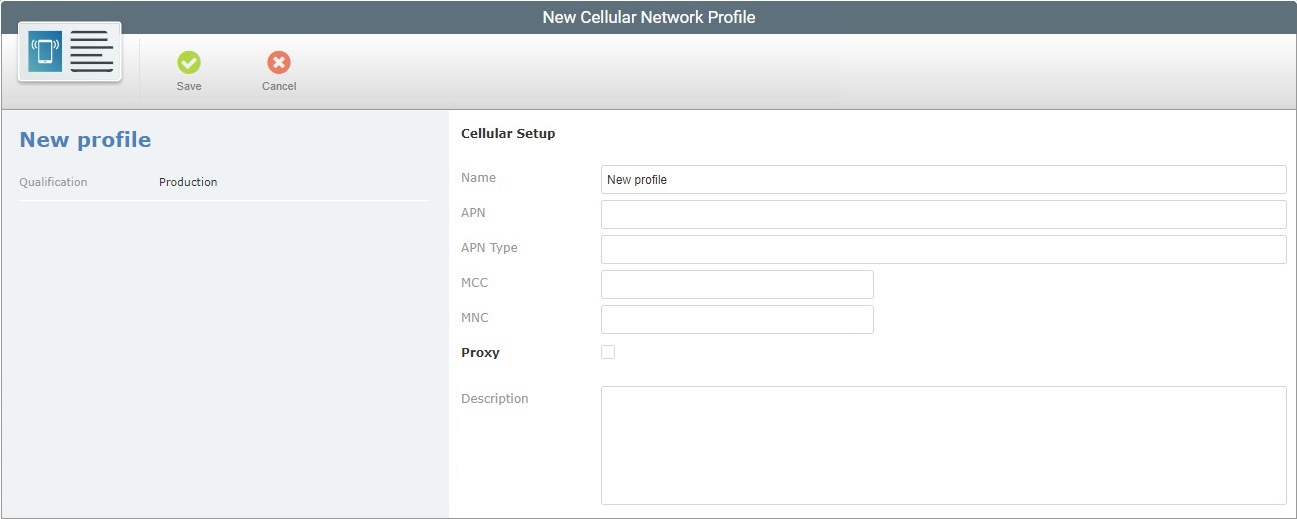
5. Fill in the fields as necessary.
Cellular Setup
|
Name
|
Enter the name for the new profile.
 We recommend you follow the related best practices when you define a profile's name: We recommend you follow the related best practices when you define a profile's name:
•Use alphabetic/numeric characters (a-z; A-Z; 0-9) •Avoid special characters - underscore and/or dash characters are allowed •Always start the entity's name with an alphabetic character |
APN
|
Enter the APN name.
|
APN type
|
Enter the APN type.
|
MCC
|
Enter the MCC.
|
MNC
|
Enter the MNC.
|
Proxy
|
If you want the cellular connection to use a proxy, check the option.
|
Host *
|
This option is ONLY available if the "Proxy" option is checked.
Enter the proxy's host address.
|
Port *
|
This option is ONLY available if the "Proxy" option is checked.
Enter the proxy's host port.
|
Description
|
If required, enter information about the profile.
|
6. Save your changes by clicking  . .
|
Clicking  and, then, and, then,  opens the "New Wifi Network Profile" page. opens the "New Wifi Network Profile" page.
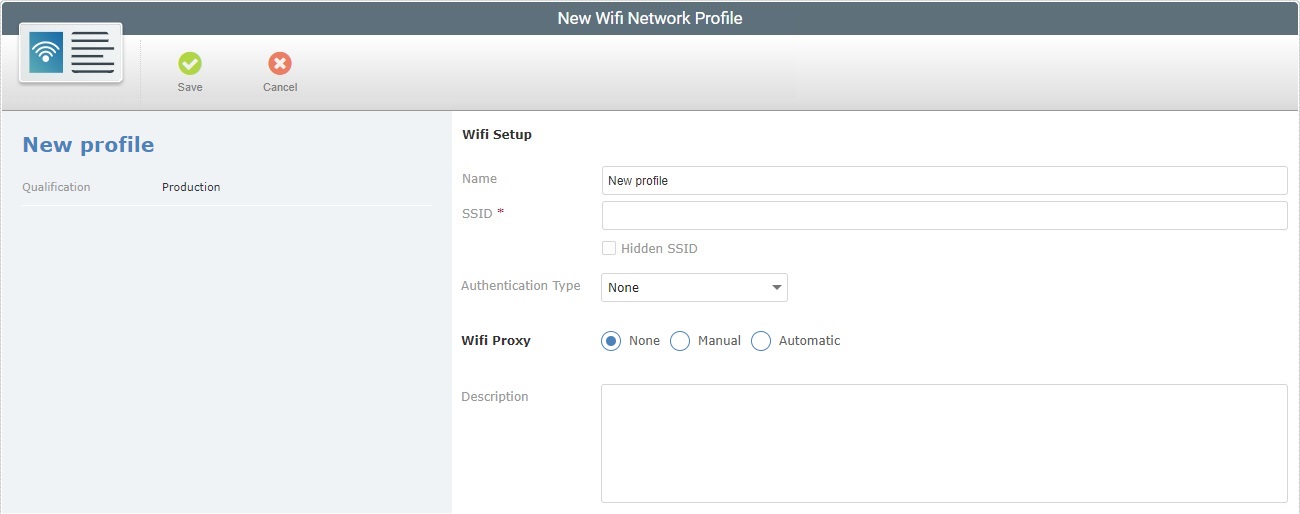
5. Fill in the available fields. Fields marked with an asterisk are mandatory.
Wifi Setup
|
Name
|
Enter the name for the new profile.
 We recommend you follow the related best practices when you define a profile's name: We recommend you follow the related best practices when you define a profile's name:
•Use alphabetic/numeric characters (a-z; A-Z; 0-9) •Avoid using special characters - underscores and/or dashes are allowed •Always start the entity's name with an alphabetic character |
SSID *
|
Enter the SSID for the intended network.
|
Hidden SSID
|
Check if the network is meant to be a hidden network.
|
Authentication Type
|
Select the required authentication type.
None - If no authentication needed.
WEP - If WEP authentication needed. This enables the "Authentication Key" field.
WPA - If WPA authentication needed. This enables the "Authentication Key" field.
|
Authentication Key *
|
This option is ONLY available if an authentication type (WEP or WPA) is selected.
Enter the authentication key for the selected authentication type.
|
Wifi Proxy
|
Check the required proxy setup:
None - If no proxy is to be used.
Manual - If a proxy is to be used. Define the proxy's Host address, Port and a Bypass List, if required.
Automatic - If a proxy is to be used and automatically detected. Define the URL for the proxy's auto configuration file (Pac-File URL), if required.
|
Description
|
If necessary, enter information concerning the current profile.
|
6. Conclude by clicking  . .
|
Once you click  and, then, and, then,  , the "New Time Period Profile" page opens. , the "New Time Period Profile" page opens.
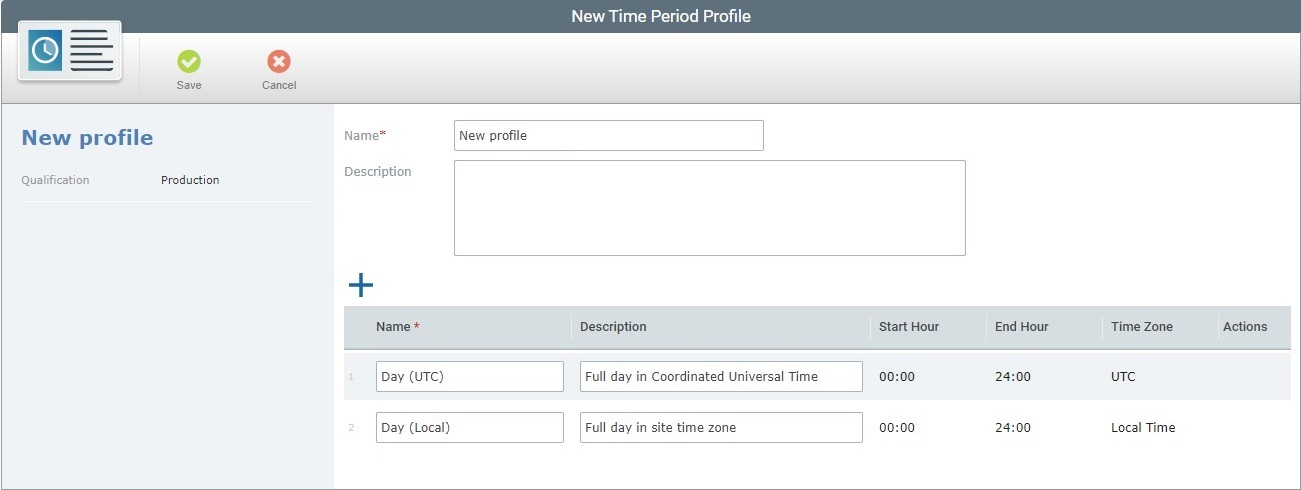
5. Fill in the mandatory fields (marked with an asterisk) and, if required, the remaining fields.
Name *
|
Enter the name for the new profile.
 We recommend you follow the related best practices when you define a profile's name: We recommend you follow the related best practices when you define a profile's name:
•Use alphabetic/numeric characters (a-z; A-Z; 0-9) •Avoid special characters - underscores and/or dashes are allowed •Always start the entity's name with an alphabetic character |
Description
|
If required, enter relevant information concerning the current profile.
|
Every Time Period profile has 2 default time periods that can aggregate the data sent by the devices:
•Day (UTC) - represents a 24 hour day in UTC time. •Day (Local) - represents a 24 hour day in the site'/account's local time.
The name and description of these 2 time periods is editable but you cannot change the start/end hours or the time zone.
If necessary, you can define more time periods to retrieve specific data. For instance, if you want to analyze the data coming from a night shift that starts at 18:00 one day and finishes at 06:00, the next day, the default time periods are not adequate and you will have to create a specific time period.
6. If required, click  to add another time period entry. to add another time period entry.
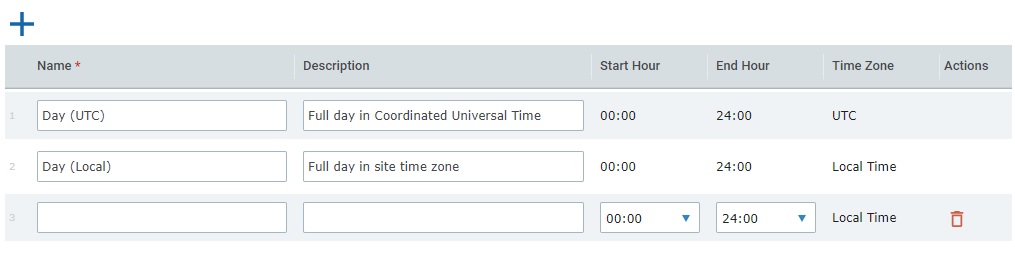
7. Fill in the available fields:
Name *
|
Define a name for the corresponding time period.
|
Description
|
If necessary, enter relevant information about the new time period.
|
Start Hour
|
Use the drop-down to define when the time period should start.
|
End Hour
|
Select an hour from the drop-down to define when the time period ends.
|
Time Zone
|
The time zone is automatically defined as being Local Time. This local time will depend on the time zone of the site the profile will be associated to.
|
Actions
|
If necessary, you can click  to delete the new entry. to delete the new entry.
This option is NOT available for the 2 default time periods.
|
Example:
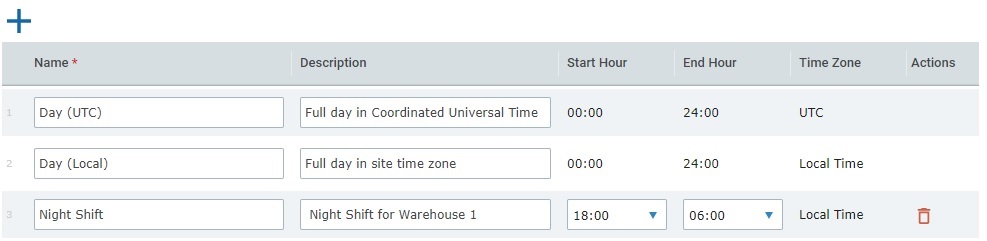
8. Conclude by clicking  . .
|
![]() and, then,
and, then, ![]() in the resulting row below.
in the resulting row below.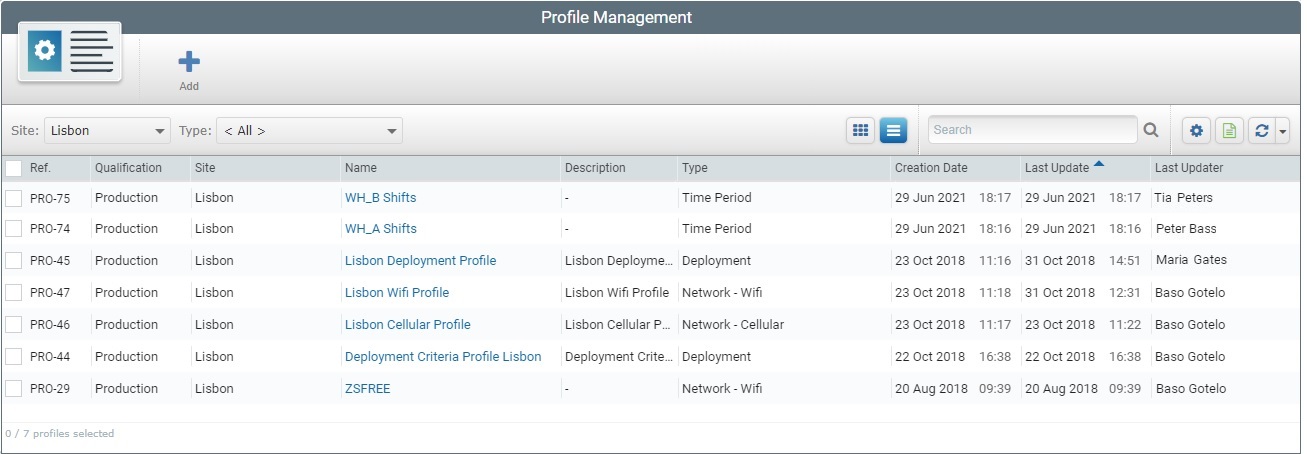
![]() .
. ![]() This button is ONLY available if no profile is selected in the "Profile Management" page.
This button is ONLY available if no profile is selected in the "Profile Management" page.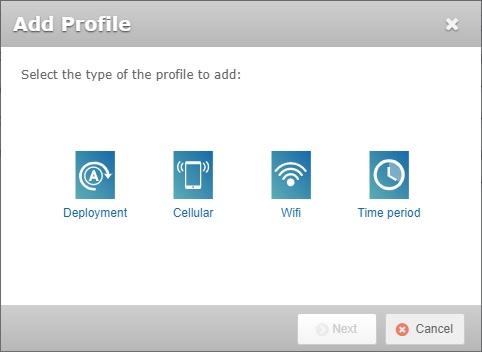
![]()
![]() (meaning, the display is limited to a "Deployment", a "Cellular Network", a "Wifi Network" or a "Time Period" profile), the window automatically selects the same type for the new profile.
(meaning, the display is limited to a "Deployment", a "Cellular Network", a "Wifi Network" or a "Time Period" profile), the window automatically selects the same type for the new profile. ![]() , the "Wifi" option will already be selected. It will NOT be possible to change the profile's type.
, the "Wifi" option will already be selected. It will NOT be possible to change the profile's type.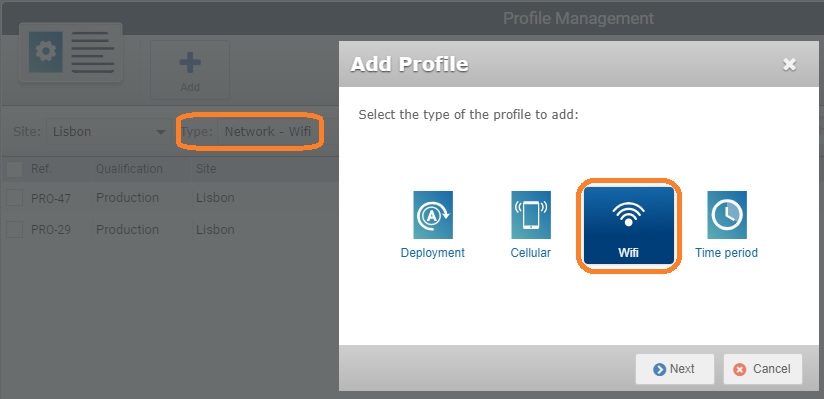
![]() .
.