Deployments
Overview
A Deployment is the task responsible for sending and uploading a configuration into a device group.
Deployments planned in a site are limited to that site.
It is also possible to schedule a deployment, at account level, to be delivered to a specific site. Deployments planned at account level are also viewed in the targeted site's "Deployment Plans" page but they CANNOT be edited in any way by the site manager and/or site users with that access.
Deployments can only initiate if the devices of the target device group fulfill the criteria defined in the deployment profile used for the deployment (see Deployment Criteria Profile Details).and the default device criteria (Ex: If an MCL application is open, the deployment will only initiate if it is idle for, at least, 1 minute).
To access the "Deployments" sub-module, click 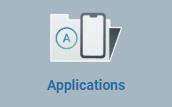 (in the Site Dashboard's "Control Panel") and, in the resulting row below, click
(in the Site Dashboard's "Control Panel") and, in the resulting row below, click 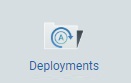 .
.
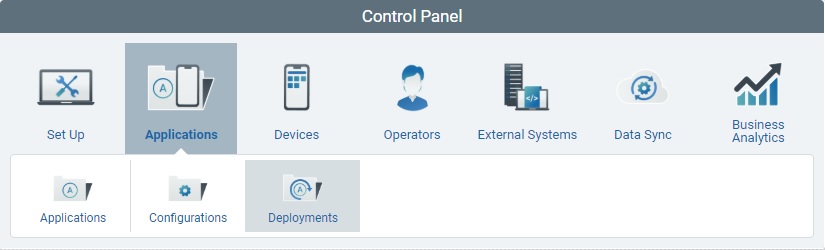
The image below illustrates the "Deployment Plans" page that is accessed when clicking 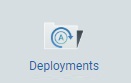 .
.
This page displays the deployments created in the current site. This information can be displayed in different "views" based on current deployment status.
![]() Select the most appropriate view in the "Mode" drop-down. There are 4 views available: "All", "Current & Planned", "Planned" and "With Errors".
Select the most appropriate view in the "Mode" drop-down. There are 4 views available: "All", "Current & Planned", "Planned" and "With Errors".
View: All
This is the default view and it ensures the viewing of all deployments (planned in the current site or at account level for the current site):
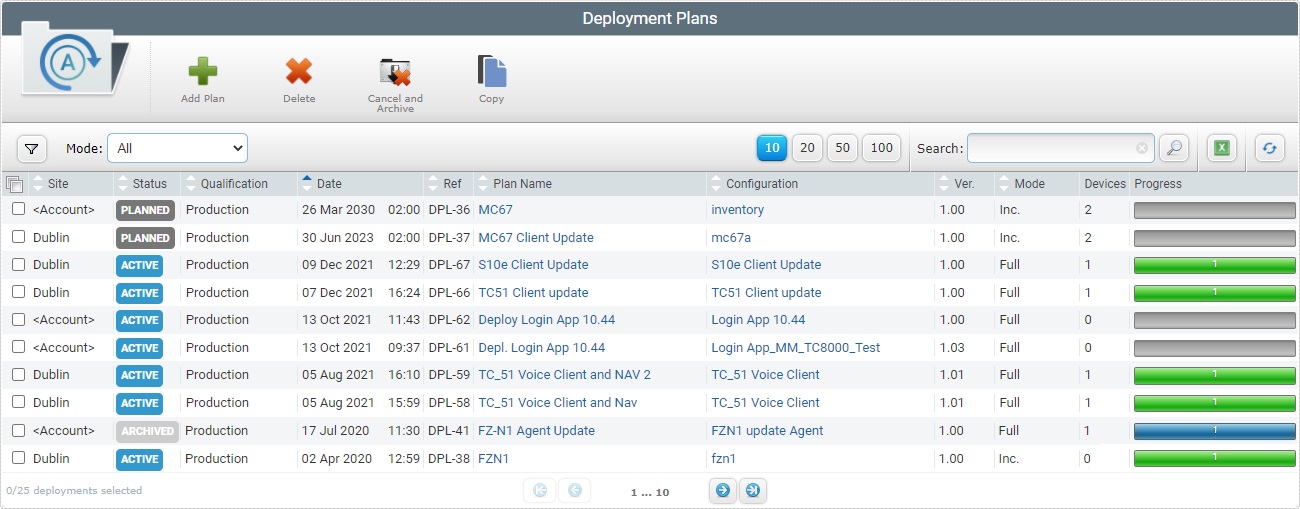
This view displays all the site's deployments, regardless of status with the following information:
Site |
Displays the name of the current site or "<Account>", if the corresponding deployment was scheduled at account level. |
Status |
Possible deployment statuses: Planned - no device included in the target device group has received the assigned configuration. The deployment waits for the scheduled installation date. Active - no device included in the target device group has received the assigned configuration but the deployment reached the scheduled installation date. Started - at least one device of the specified device group has received the assigned configuration. Archived - the deployment was manually archived or it was canceled (which led to the deployment's automatic archiving). See Canceling and Archiving a Deployment.
If there is a problem with a deployment's execution, the corresponding progress bar will turn brown. Use the "With Errors" view to identify all the failed deployments and correct them. For more detailed info on the error(s), check the device's history (see Device Details - History - DPL tab) and perform the necessary corrections. |
Qualification |
The qualification of the configuration that is being deployed. |
Date |
The deployment's planned date and time. |
Ref |
The deployment's internal reference. |
Plan Name |
The deployment's name (displayed in light blue). Provides direct access to the corresponding "Deployment Plan Details" page. See Deployment Plan Details. |
Configuration |
The name of the configuration being deployed (displayed in light blue). Provides direct access to the corresponding "Configuration Details" page. See Configuration Details. |
Ver. |
The version of the configuration being deployed. |
Inst. Mode |
The selected deployment's installation mode: Full - refers to the "Full Install" deployment mode. Inc - refers to the "Incremental" deployment mode. |
Devices |
The number of devices included in the target device group of an ongoing or archived deployment. Therefore, if the deployment has not started, there is no information. |
Progress |
The progress bar refers to the deployment's evolution within the target device group. It includes the number of devices where the deployment has been completed with success. If the progress bar changes its color to brown, it means the deployment was not successfully completed. |
View: Current & Planned
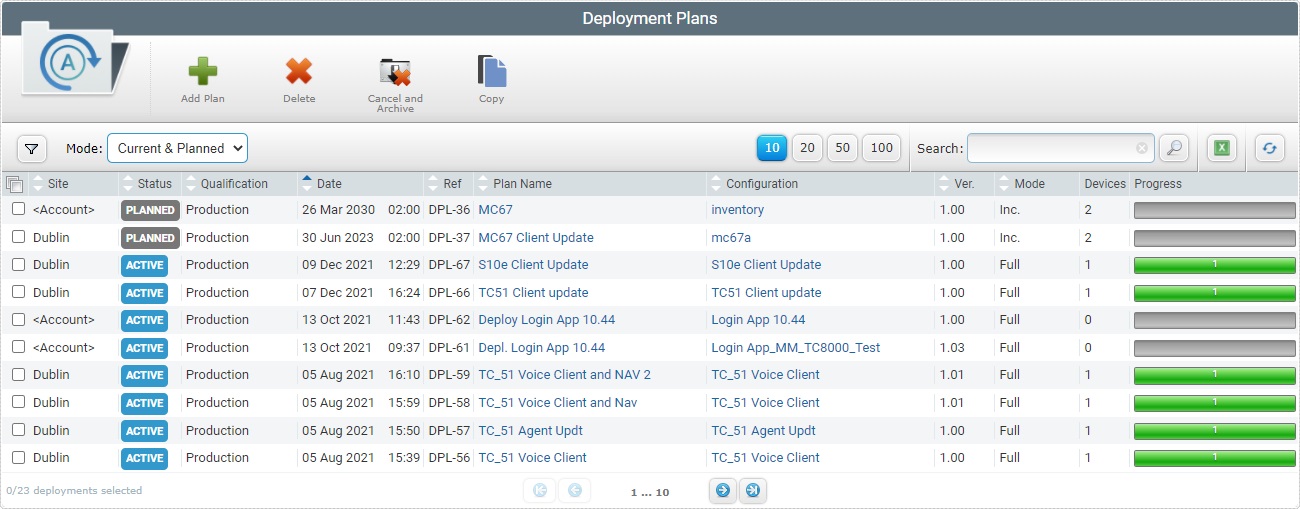
This view displays the planned and ongoing/active deployments (in light blue) and corresponding information:
Site |
Displays the name of the current site or "<Account>", if the corresponding deployment was scheduled at account level. |
Status |
Possible statuses for "current and planned" deployments: Planned - no device included in the target device group has received the assigned configuration. The deployment waits for the scheduled installation date. Active - no device included in the target device group has received the assigned configuration but the deployment reached the scheduled installation date. |
Qualification |
The qualification of the configuration that is being deployed. |
Date |
The deployment's planned date and time. |
Ref |
The deployment's internal reference. |
Plan Name |
The deployment's name (displayed in light blue). Provides direct access to the corresponding "Deployment Plan Details" page. See Deployment Plan Details. |
Configuration |
The name of the configuration being deployed (displayed in light blue). Provides direct access to the corresponding "Configuration Details" page. See Configuration Details. |
Ver. |
The version of the configuration being deployed. |
Inst. Mode |
The selected deployment's installation mode: Full - refers to the "Full Install" deployment mode. Inc - refers to the "Incremental" deployment mode. |
Devices |
The number of devices included in the target device group of an ongoing or archived deployment. Therefore, if the deployment has not started, there is no information. |
Progress |
The progress bar refers to the deployment's evolution within the target device group. It includes the number of devices where the deployment has been completed with success. If the progress bar changes its color to brown, it means the deployment was not successfully completed. |
View: Planned
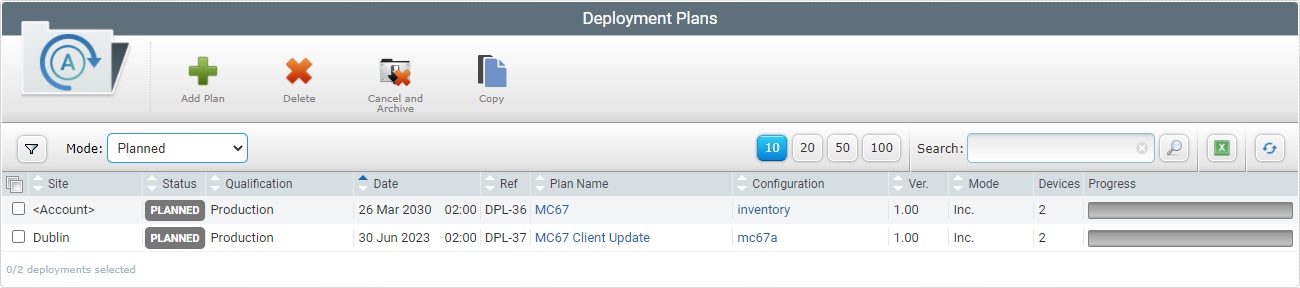
This view only displays scheduled deployments (which have not occurred yet) with the following information:
Site |
Displays the name of the current site or "<Account>", if the corresponding deployment was scheduled at account level. |
Status |
Planned - The deployment has not started yet, no device included in the target device group has received the assigned configuration. It waits for the scheduled installation date. |
Qualification |
The qualification of the configuration that is being deployed. |
Date |
The deployment's planned date and time. |
Ref |
The deployment's internal reference. |
Plan Name |
The deployment's name (displayed in light blue). Provides direct access to the corresponding "Deployment Plan Details" page. See Deployment Plan Details. |
Configuration |
The name of the configuration being deployed (displayed in light blue). Provides direct access to the corresponding "Configuration Details" page. See Configuration Details. |
Ver. |
The version of the configuration being deployed. |
Inst. Mode |
The selected deployment's installation mode: Full - refers to the "Full Install" deployment mode. Inc - refers to the "Incremental" deployment mode. |
Devices |
The number of devices included in the target device group of an ongoing deployment or archived deployment. Therefore, at this stage, there is no information. |
Progress |
There is no progress information (the deployment has not started). |
View: With Errors
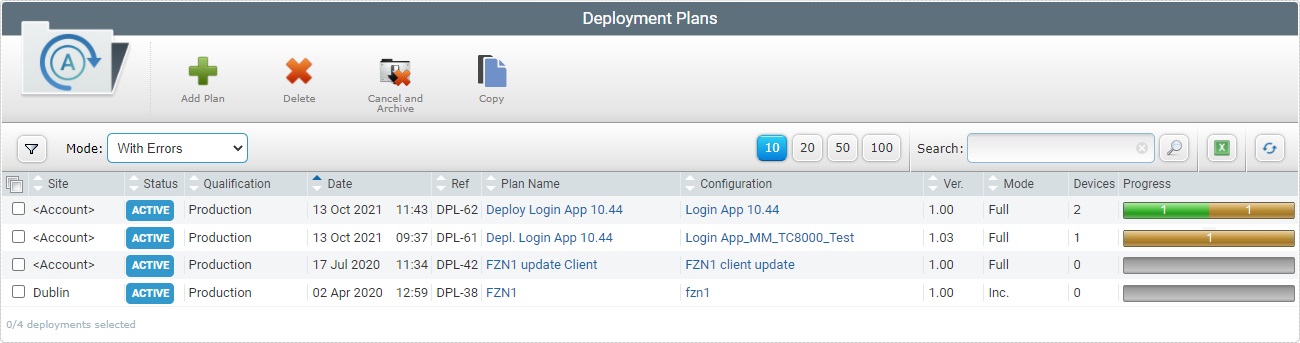
The "With Errors" view only displays deployments that, for some reason, were NOT successful.
Site |
Displays the name of the current site or "<Account>", if the corresponding deployment was scheduled at account level. |
Status |
The current status of the deployment that was diagnosed, by the system, as having errors/was NOT successful. |
Qualification |
The qualification of the configuration that is being deployed. |
Date |
The deployment's planned date and time. |
Ref |
The deployment's internal reference. |
Plan Name |
The deployment's name (displayed in light blue). Provides direct access to the corresponding "Deployment Plan Details" page. See Deployment Plan Details. |
Configuration |
The name of the configuration being deployed (displayed in light blue). Provides direct access to the corresponding "Configuration Details" page. See Configuration Details. |
Ver. |
The version of the configuration being deployed. |
Inst. Mode |
The selected deployment's installation mode: Full - refers to the "Full Install" deployment mode. Inc - refers to the "Incremental" deployment mode. |
Devices |
The number of devices included in the target device group of the ongoing deployment. |
Progress |
The number of devices where the deployment has failed. The color brown of the progress bar indicates that the deployment has failed. |
![]()
A failed deployment requires the user to execute corrective measures or it will keep on trying to execute.
For more detailed info on the error(s), check the device's history (see Device Details - History - DPL tab) and perform the necessary corrections.
There are advanced filters available in the "Deployment Plans" page. To access them, click ![]() (located below the deployment icon).
(located below the deployment icon).
Use the available filters as necessary to limit the deployment display accordingly.
I. Enter data in the required fields/select from the drop-down. You can use as many filters, simultaneously, as necessary.
Name |
Enter the deployment plan's name. |
Status |
Select one of the available statuses from the drop-down - "All", "Planned", "Active or "Archived". |
Last Update |
Select one of the available time lines from the drop-down. |
Qualification |
Select the configuration's qualification - the drop-down will only provide the compatible qualification. |
II. Click ![]() to filter the display according to the data you added in the "Name", "Status", "Last Update" and/or "Qualification" fields/drop-downs.
to filter the display according to the data you added in the "Name", "Status", "Last Update" and/or "Qualification" fields/drop-downs.
III. Click ![]() to empty all the filters simultaneously OR click the
to empty all the filters simultaneously OR click the ![]() button of the field you want to clear OR select the "All" option in the corresponding drop-down.
button of the field you want to clear OR select the "All" option in the corresponding drop-down.
The "Deployment Plans" page also offers the following options:

![]() Use these buttons to control how many items are displayed at a time. Click one of the options (10 items per page/20 items per page/50 items per page/100 items per page).
Use these buttons to control how many items are displayed at a time. Click one of the options (10 items per page/20 items per page/50 items per page/100 items per page).
•![]() Use the search box to look for listed deploymeny versions:
Use the search box to look for listed deploymeny versions:
a. Enter the name of the deployment plan you want to search for.
b. Click ![]() or press <ENTER> in your PC keyboard to initiate the search.
or press <ENTER> in your PC keyboard to initiate the search.
c. Use one of the following to clean the searched data to start a new search or return to a full view:
•empty the search box and click ![]() ;
;
•empty the search box and press <ENTER> in your PC keyboard;
•click the ![]() icon.
icon.
![]() Use this button to export a list with the deployments in view. Proceed as follows:
Use this button to export a list with the deployments in view. Proceed as follows:
![]() Since the export only includes the information on current display, make sure the page is displaying the intended deployments before you begin the export. Select the most appropriate view in
Since the export only includes the information on current display, make sure the page is displaying the intended deployments before you begin the export. Select the most appropriate view in ![]() and/or click
and/or click ![]() (located below the Deployment icon) to access and use the available filters.
(located below the Deployment icon) to access and use the available filters.
a. Click ![]() .
.
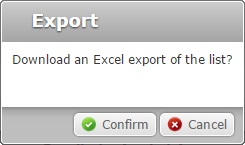
b. Click ![]() .
.
The deployment list is exported with an Excel file format.
The conclusion of the export operation depends on the web browser used. You should be able to save the Excel file in your PC or open it directly after the download.
![]() Click this button to refresh the page's information.
Click this button to refresh the page's information.
•![]() Use the buttons, included in this bar, to organize the listed items of the corresponding column:
Use the buttons, included in this bar, to organize the listed items of the corresponding column:
•![]() by ascending order.
by ascending order.
•![]() by descending order.
by descending order.
•![]() Click this button to select all the listed items. In this case, all the deployments.
Click this button to select all the listed items. In this case, all the deployments.
•![]() Use these buttons, located in the page's footer, to navigate the listed deployments:
Use these buttons, located in the page's footer, to navigate the listed deployments:
•![]() These buttons allow you to navigate between the next/previous grouped items per page.
These buttons allow you to navigate between the next/previous grouped items per page.
•![]() These buttons are used to navigate to the first/last grouped items per page.
These buttons are used to navigate to the first/last grouped items per page.
To create a deployment, use the ![]() button. For more detailed information, see Creating a Deployment.
button. For more detailed information, see Creating a Deployment.
To delete a deployment, use the ![]() button. For more detailed information, see Deleting a Deployment.
button. For more detailed information, see Deleting a Deployment.
To cancel and archive a deployment, use the ![]() button. For more detailed information, see Canceling/Archiving a Deployment.
button. For more detailed information, see Canceling/Archiving a Deployment.
To copy a deployment, use the ![]() button. For more detailed information, see Copying a Deployment.
button. For more detailed information, see Copying a Deployment.
This chapter includes all the aspects associated to deployments (the creation/planning, viewing, canceling, etc. of this specific task). The table below refers the user profiles that have access to the described operations:
![]()
Keep in mind that the account administrator and/or the site manager, at a lower level, can restrict other users' access rights. This user guide is presenting all the possibilities in terms of access.
Topic/Operations |
Description |
|---|---|
View/edit the details of a deployment scheduled at site level. |
|
Create a deployment of existing configurations (see Creating a Configuration), within the current site, to specific device groups. |
|
Define a date/time for a deployment to start. |
|
Edit deployments, created at site level, with a "Planned" and/or "Active" status. Once the deployment starts ("Started" status), it will NOT be possible to edit it. |
|
Copy a deployment. |
|
If required, delete deployments with a "Planned" or "Archived" status. |
|
If required, cancel/archive a deployment. |