Device Details
Overview
The "Device Details" page displays details that range from hardware/software features (such as device serial number, IP address, band width, associated MCL products, etc.) to the device's current location. The viewed information is regularly updated.
To access the Devices sub-module, click 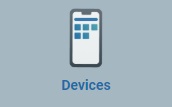 , in the "Control Panel" and, in the resulting row below, click
, in the "Control Panel" and, in the resulting row below, click 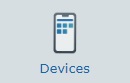 .
.
This opens a "Devices" page.
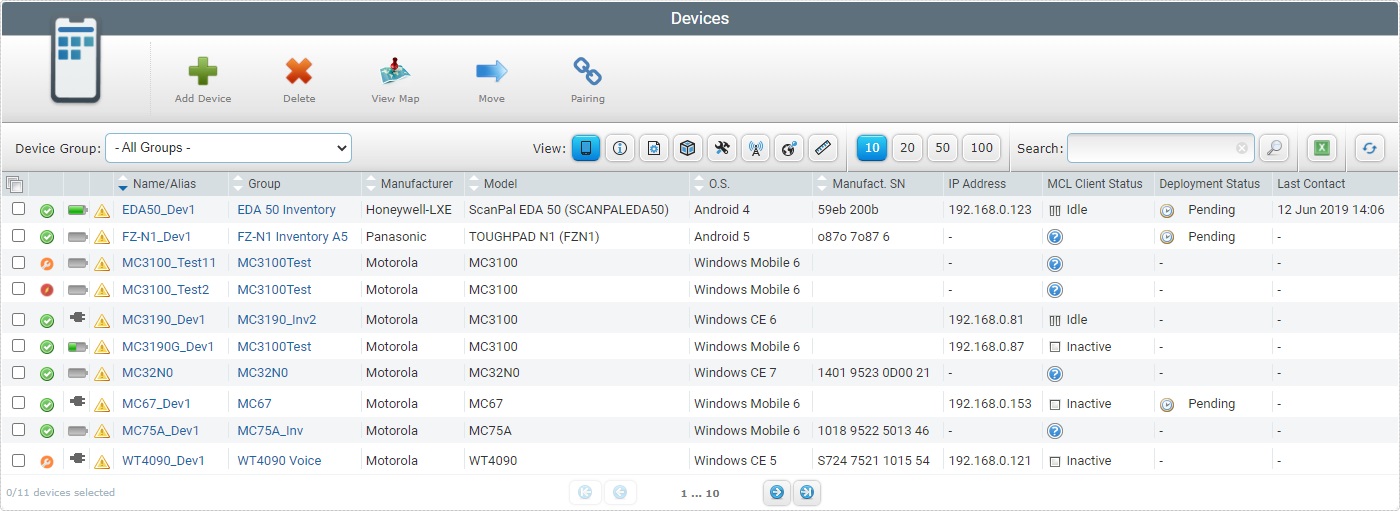
Select the device you want to view by clicking its name (displayed in light blue). This opens the corresponding "Device Details" page which includes several tabs and a left panel.
By default, the "Device Details" page opens in the "Properties" tab.
The "Properties" tab displays the following information:
Name/Alias |
The device's name or alias. |
SSN |
The software's serial number. |
Manufacturer SN |
The device's manufacturer serial number. |
Logical Address |
The MCL Logical Address (Subnet ID – Device ID) (MCL-Client Version 3 legacy). |
Info 1 > 5 |
Internal information regarding the device. The field labels can be customized to display something other than "Info...". See "Editing Site Details" - Custom Labels tab. |
Notes |
Free text field that can include information on the device (ex: condition, repair history, etc.). |
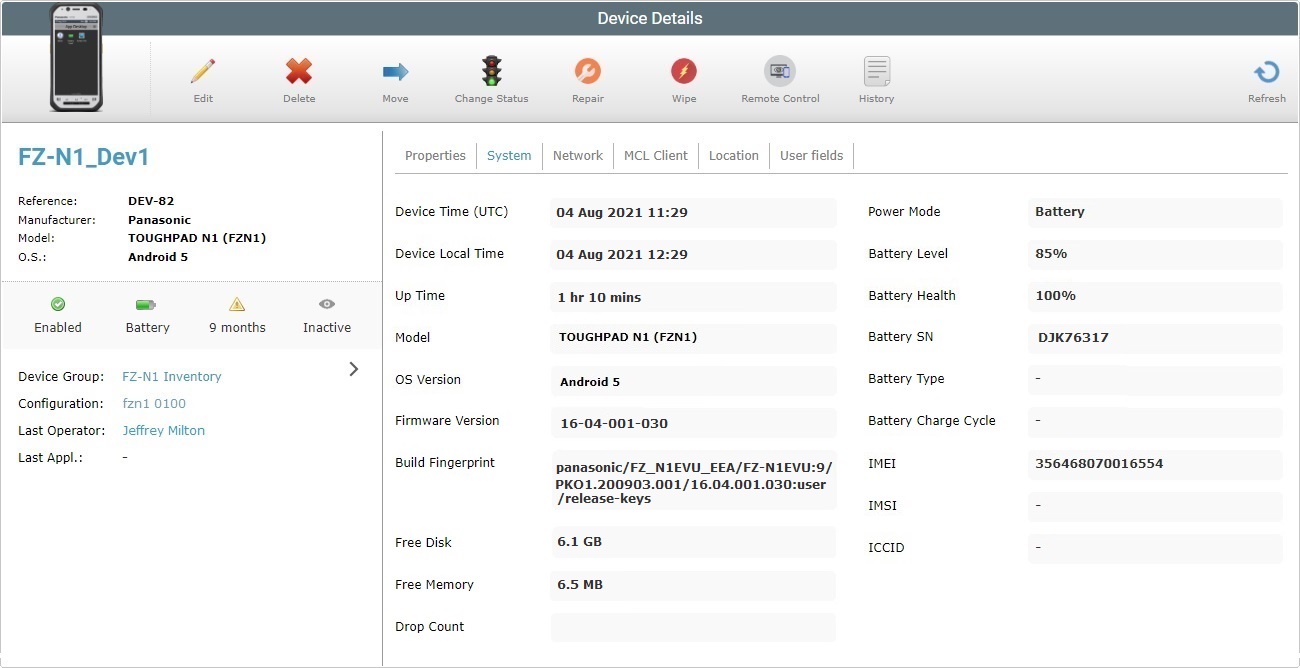
The "System" tab displays the following information:
Device Time (UTC) |
The UTC date and time set in the device. |
Device Local Time |
The local date and time set in the device. |
Up Time |
The elapsed time since the device's last start up. |
Model |
The device's model. |
OS Version |
The device's operating system. |
Firmware Version |
The device's manufacturer firmware version. |
Build Fingerprint |
The device's fingerprint build version. |
Free Disk |
The device's free disk space. |
Free Memory |
The device's free memory space. |
Drop Count |
The number of falls. Only available for devices with this feature. |
Power Mode |
The device's power source: Plugged (charging) or Battery. |
Battery Level |
The battery's energy level. Only available for devices with this feature. |
Battery Health |
The battery's health. Only available for devices with this feature. |
Battery SN |
The battery's serial number. Only available for devices with this feature. |
Battery Type |
The battery type (Standard or Extended). Only available for devices with this feature. |
Battery Charge Cycle |
The battery's charge cycle. Only available for devices with this feature. |
IMEI |
The device's IMEI (International Mobile Equipment Identity). Only for devices with this feature. |
IMSI |
The device's IMSI (International Mobile Subscriber Identity). Only for devices with this feature. |
ICCID |
The device's ICCID (Integrated Circuit Card Identifier). Only for devices with this feature. |
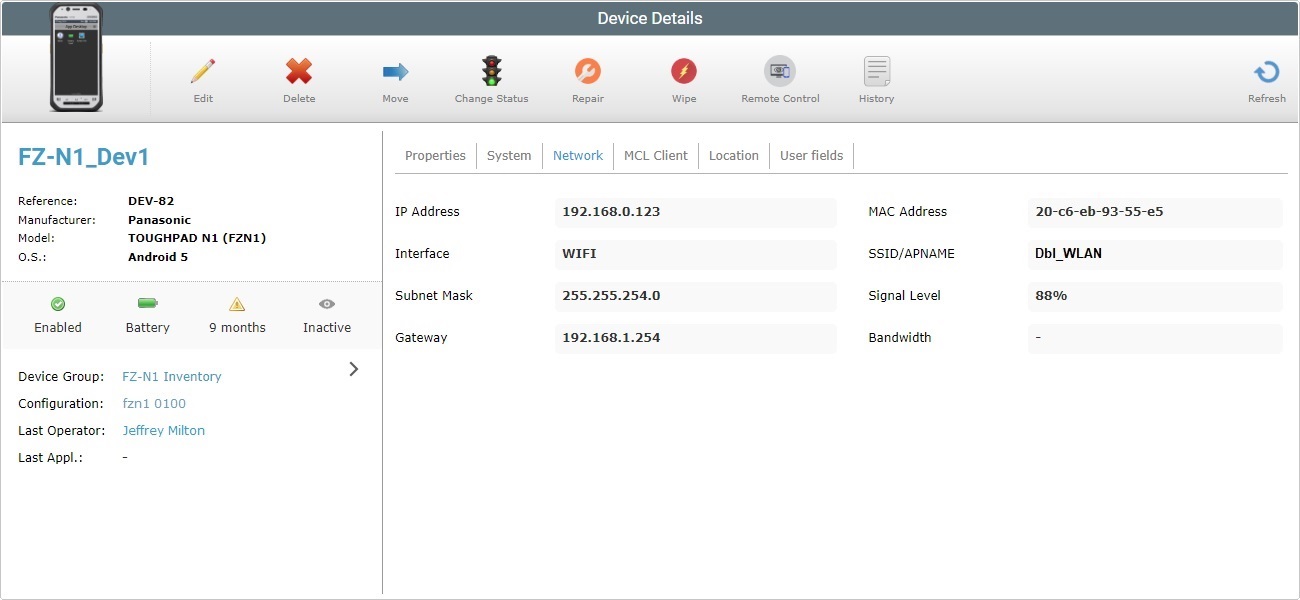
The "Network" tab displays the following information:
IP Address |
The device's IP address. |
Interface |
The communication interface (WiFi, etc.). |
Subnet Mask |
The site's subnet mask. |
Gateway |
The site's gateway. |
MAC Address |
The device's MAC address. |
SSID/APNAME |
The wireless network name. |
Signal Level |
The device's communication signal level. |
Bandwidth |
The device's communication band width. |
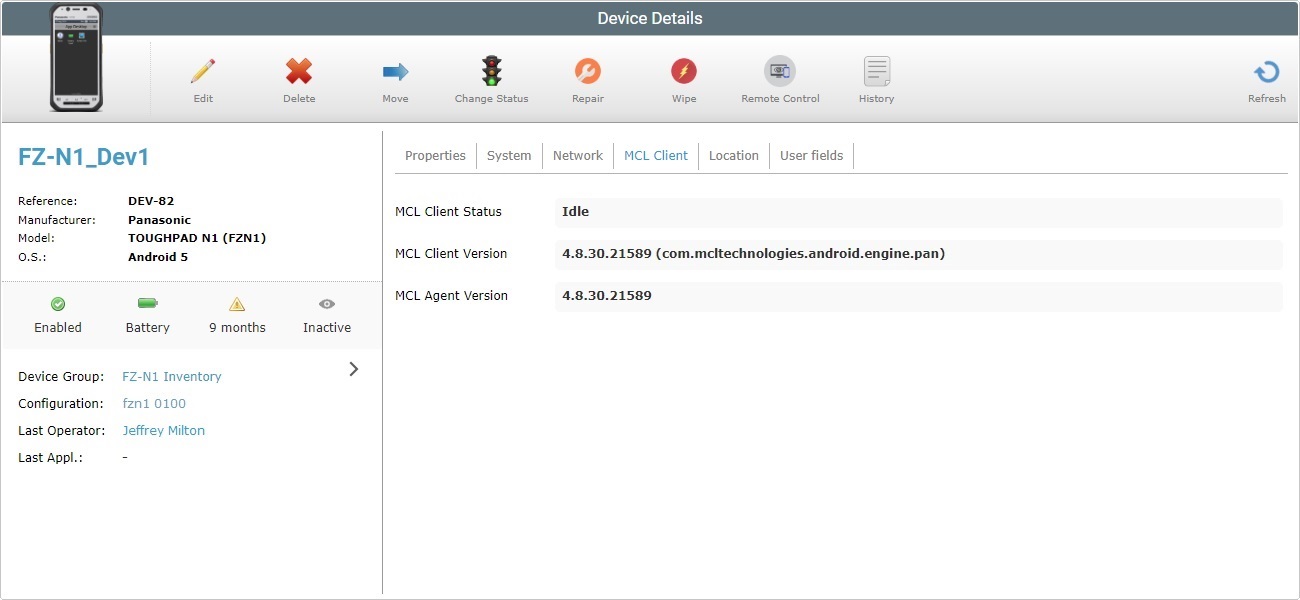
The "MCL Client" tab displays the following information:
MCL Client Status |
The device's current status. There are four: Running - An MCL application is running. Paused - An MCL application is running but paused (no user activity). Idle - No MCL application is running but MCL App Desktop is open on the device's screen. Inactive - MCL App Desktop not running. |
MCL Client Version |
The device's MCL-Client version. |
MCL Agent Version |
The device's MCL-Agent version. |
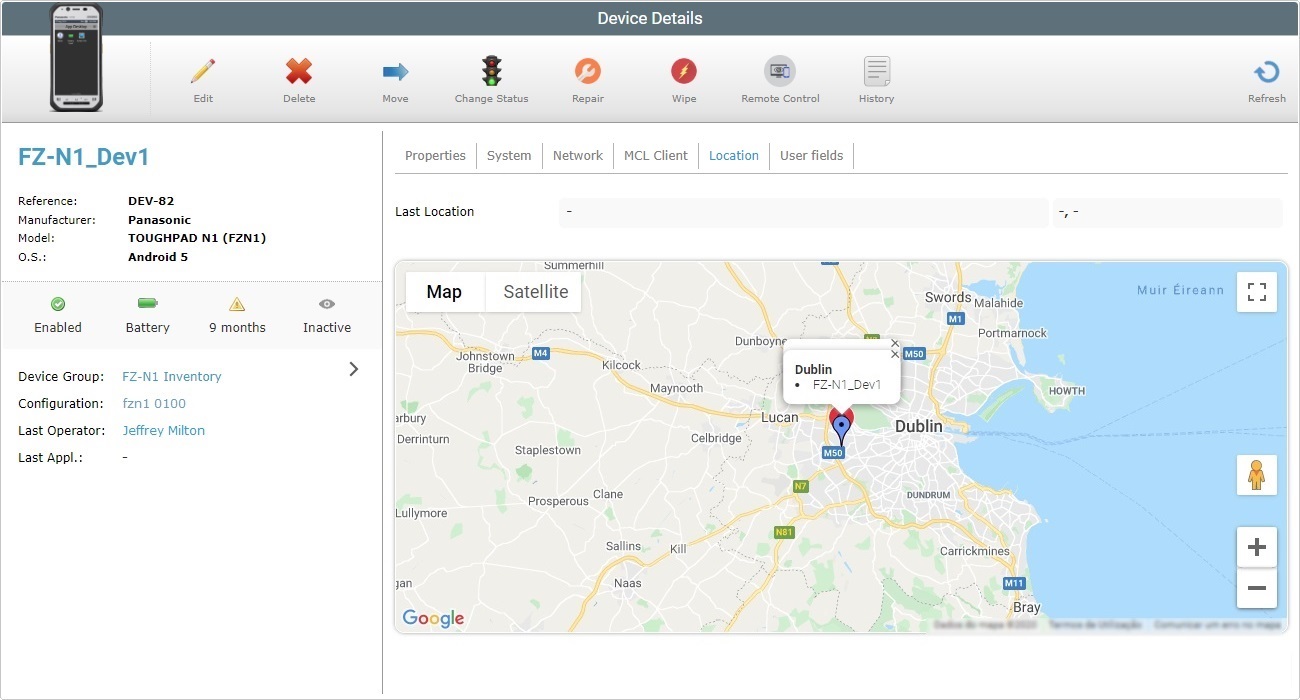
The "Location" tab displays the device's physical location in the map.
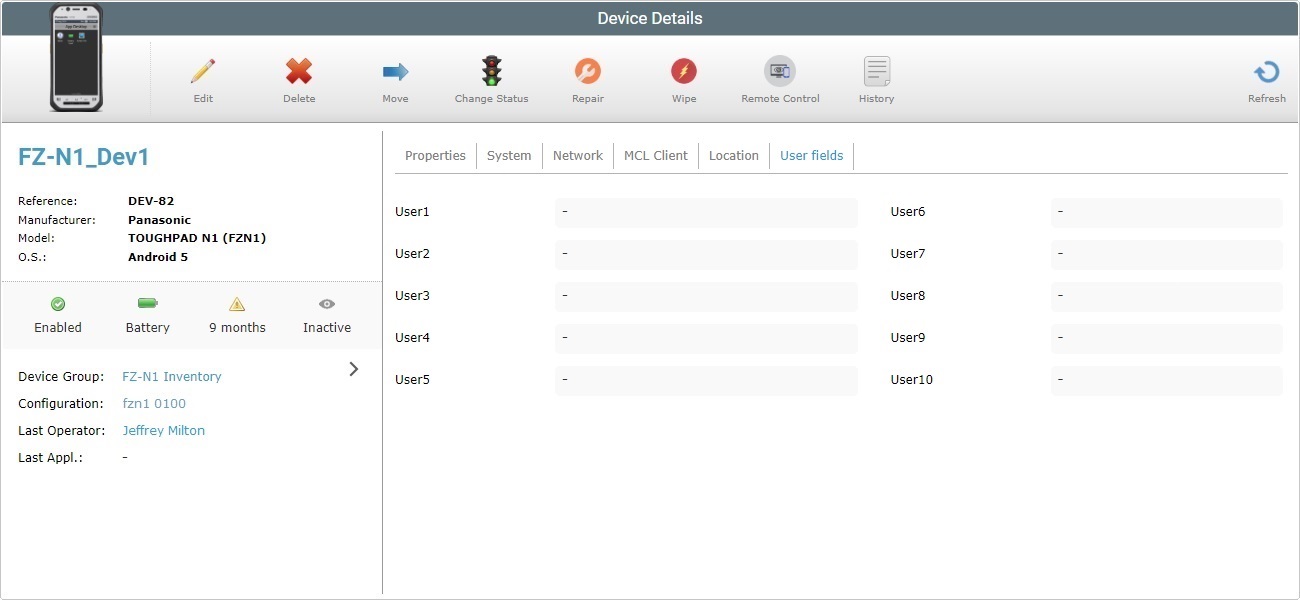
The "Used Fields" tab displays the following information:
User1 > 10 |
The values sent by the device's MCL application regarding any business entity which can, then, be used to create reports. |
The left side of the page also displays information:
(displayed in blue) |
The name of the device. |
|
Reference |
MCL-Mobility Platform's internal reference for the device. |
|
Manufacturer |
The device's manufacturer. |
|
Model |
The device's model. |
|
O.S. |
The device's Operating System. |
|
Status icon |
The device's status. See Status Icons associated to Devices. |
|
Battery icon |
The device's power mode on last contact. ("Plugged" when charging OR "XX%" when running on battery, displaying the battery's charge level). Mouse over the area to see the info regarding the battery charge level. |
|
Last Contact icon |
The date and time of the device's last contact with the platform. Mouse over the area to see the info regarding the last contact exact date. |
|
Remote Control icon |
Refers to a "Remote Control" session in "public network" mode, meaning, a user can remotely access a paired device via MCL-Mobility Platform:
This option is NOT available if the "private network" mode is enabled in the device group that includes this device. See Remote Control. |
|
Device Group |
The device group that includes the device. If clicked, it provides access to the corresponding device group's details page. See Device Group Details. |
|
Configuration |
The device's configuration. The If you click it, you access the corresponding configuration's details page. See Configuration Details. |
|
Last Operator |
The device's last operator. Click it to access the operator's details page. See Operator Details. |
|
Last Application |
The device's last used application. If clicked, it provides access to the corresponding application's details page. See Application Details. |
|
|
Click the arrow to remotely connect to the current device and view its screen in real time. See Remote Quick View. This option is ONLY available if the Remote Control attribute (of the device group that includes this device) is in "public network" mode. |
The "Device Details" page also provides access to certain operations concerning devices:
To edit the details of a device, click ![]() to set the corresponding "Device Details" page to edit mode. For more detailed information, see Editing Device Details.
to set the corresponding "Device Details" page to edit mode. For more detailed information, see Editing Device Details.
To delete a device, use the ![]() button. For more information, see Deleting a Device.
button. For more information, see Deleting a Device.
To move a device to another device group, use the ![]() button. For more information, see Moving a Device.
button. For more information, see Moving a Device.
To change the status of a device, use the ![]() button. For more information, see Changing a Device's Status.
button. For more information, see Changing a Device's Status.
To set the device to "Repair" status, use the ![]() button. For more information, see Repair Status.
button. For more information, see Repair Status.
To wipe the device and return to default settings, use the ![]() button. For more information, see Wipe Status.
button. For more information, see Wipe Status.
To initiate a remote control session, use the ![]() button. This button is only visible when the device has an "Enabled" status. For more information, see Opening a Remote Control Session.
button. This button is only visible when the device has an "Enabled" status. For more information, see Opening a Remote Control Session.
To view the device's history, click![]() to open the corresponding "Device History" window. For more detailed information, see Detail of Device History window.
to open the corresponding "Device History" window. For more detailed information, see Detail of Device History window.
To refresh the page's view, use the ![]() button.
button.
Detail of Device History window
The "Device History" window displays the communications log between the device's MCL-Agent and MCL-Mobility Platform. It includes the device's status history with info such as contact dates, MCL-Client version, power levels, gateway, etc., deployment statuses, location and the operators that have logged on to the device.
The "Device History"window includes 4 tabs ("INF"; "DPL"; "GPS" and "OPL"), each with specific information regarding the device.
This tab, open by default, displays information about the device (hardware information such as device model, battery type, power level, and software information - MCL Agent version, IP address, Mac address, etc.)
|
This tab displays the device's deployment history (deployment date,name, info, etc.).
"dpl info" messages
This column displays information sent by the device during the deployment. Below are some of the possible messages to be displayed in the "dpl info" column:
Completed - The deployment was performed with success. Undefined - There is no information regarding the deployment's execution. Pending - The deployment is on stand by. This status often provides the reason for the deployment's interruption (Ex: "Pending (Battery mode refused)"). Resumed - The deployment is resumed after being on stand by. Downloading ... - The deployment is uploading the necessary components into the device. Installing ... - The downloaded components are being installed. Initializing Rebooting Agent updated Connection error PDC syntax error PDC Component not enough storage space available error PDC Component file checksum error File target copy error CAB runtime error PDK setup error PDK runtime error APK runtime error
This information is also displayed in the "Devices" page, in the "Deployment Status" column.
In case of a failed deployment, identify the error and perform the necessary corrections. Once the error is corrected, the deployment will resume.
|
This tab displays the device's GPS coordinates at that specific date.
|
This tab displays a login/logout list of the operators that handle the device.
|
The "Device History" window includes several options to organize/navigate/filter the available information.
Use the following buttons/boxes to organize the information that is provided:
•
•
1. Click the
2. Select the appropriate date. Use the <</</>/>> to navigate the months/years.
If you want to clear any information, click If you want to select the current date, click If you want to exit the calendar, click
3. Once you have defined the intended date, click
You can enter the required date/time on the corresponding boxes. Make sure you enter this format - DD/MM/YYYY(space)HH:MM.
a. Enter what you want to search for. b. Click c. To conclude the search operation, click the
|
Click ![]() to exit the window and return to the "Device Details" page.
to exit the window and return to the "Device Details" page.