Configuration Details
Overview
View the details of a configuration to know how to employ it - for instance, check its qualification and target device model so you can deploy it to the compatible device group.
To open the "Configuration Details" page, click 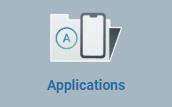 (on the "Control Panel") and, in the resulting row, select
(on the "Control Panel") and, in the resulting row, select 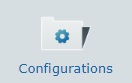 .
.
This opens a "Configurations" page with the configurations created at account level (shared configurations and the ones restricted to the current site) and the configurations created within the current site (these configurations are ONLY available for deployment within the site).
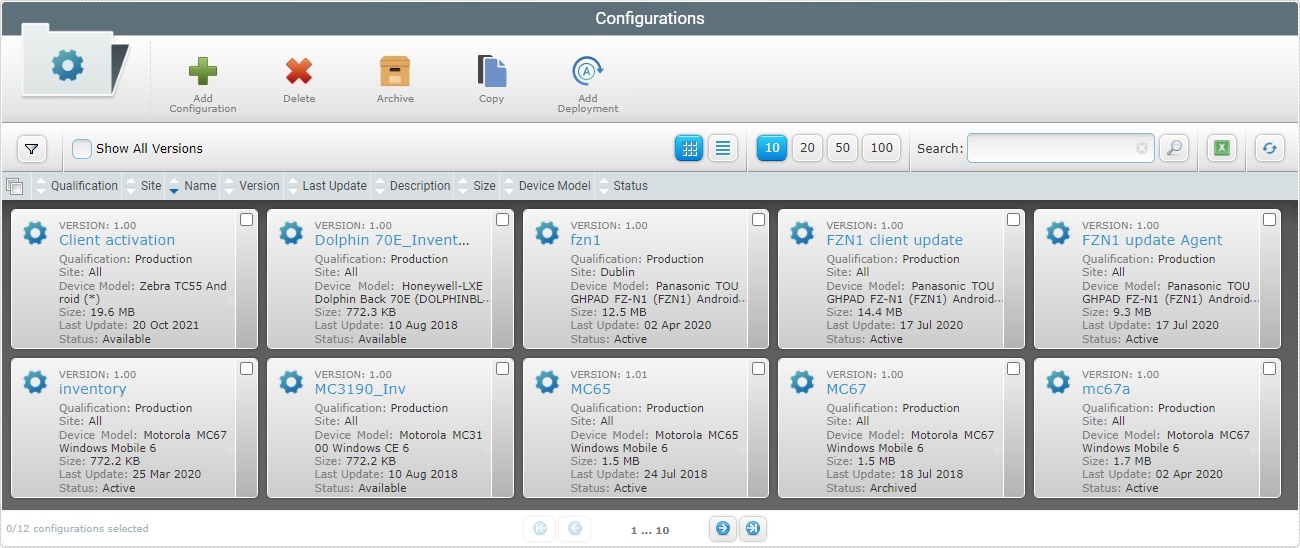
![]() If necessary, check
If necessary, check ![]() to ensure the viewing of all configuration versions. Not checking this option means ONLY the latest version of a configuration is displayed.
to ensure the viewing of all configuration versions. Not checking this option means ONLY the latest version of a configuration is displayed.
![]() You can filter the display of configurations - click
You can filter the display of configurations - click ![]() to access the available filters and use the ones you want.
to access the available filters and use the ones you want.
Use ![]() to apply the defined filters and
to apply the defined filters and ![]() to remove them.
to remove them.
Select the configuration you want to view by clicking its name (displayed in light blue). This opens the corresponding "Configuration Details" page which includes several tabs and a "left panel".
In the "Configuration Details" page, use the ![]() drop-down (on the page's upper right corner) to open a different version of the configuration without having to return to the "Configurations" page:
drop-down (on the page's upper right corner) to open a different version of the configuration without having to return to the "Configurations" page:
I. Mouse over the version to expand a drop-down with the existing versions of the currently open configuration.
II: Click the intended version.
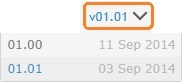
The "Configuration Details" page is refreshed with the new data of the selected configuration version.
By default, the "Configuration Details" page opens in the "Properties" tab.
This tab displays the following information:
Name |
The name of the configuration. |
Version |
The configuration's version number. |
Device Model |
The configuration's target device: manufacturer, device model and Operating System. |
Qualification |
The configuration's qualification. See Qualification. There are 4 qualifications available: •"Production" - for configurations that are used in the customer's working environment, for day-to-day tasks. •"Acceptance" - for configurations to be applied to sites (and its device groups) with an "Acceptance" qualification for specific testing purposes. •"Test" - for configurations that contain application/resources that will be used for general tests. •"Development" - for configurations to be used in a development environment. |
Site Restriction |
The name of the site, if the current configuration version is restricted to a specific site. "<None>", if the configuration version is available to all the compatible sites in the account. |
Description |
Relevant information about the configuration. |
This tab displays the firmware that is included in the configuration.
Depending on the selected MCL product, there may or may NOT be related firmware available. Click the examples below:
The current configuration does NOT include Firmware products so the corresponding "Firmwares" tab is empty.
|
The current configuration includes a Firmware product and the selected options.
The firmware products/options are displayed as follows:
|
||||||||||
In terms of TTS languages, there are 2 available speech models for a given language:
Standard TTS speech model – Uses a large speech base (encoded speech units based on natural speech recordings that are selected/concatenated as necessary). The resulting TTS is closer to a natural sounding speech.
Compact TTS speech model – Uses a smaller speech base (the speech units are a result of a limited number of recordings which are, then, compiled together). The resulting TTS is more synthetic.
These models are referenced as follows:
Standard TTS language example: “MCL-Client Voice V4 TTS French (FR) Female Speaker Audrey"
Compact TTS language example: “MCL-Client Voice V4 TTS French (FR) - Compact - Female Speaker Audrey"
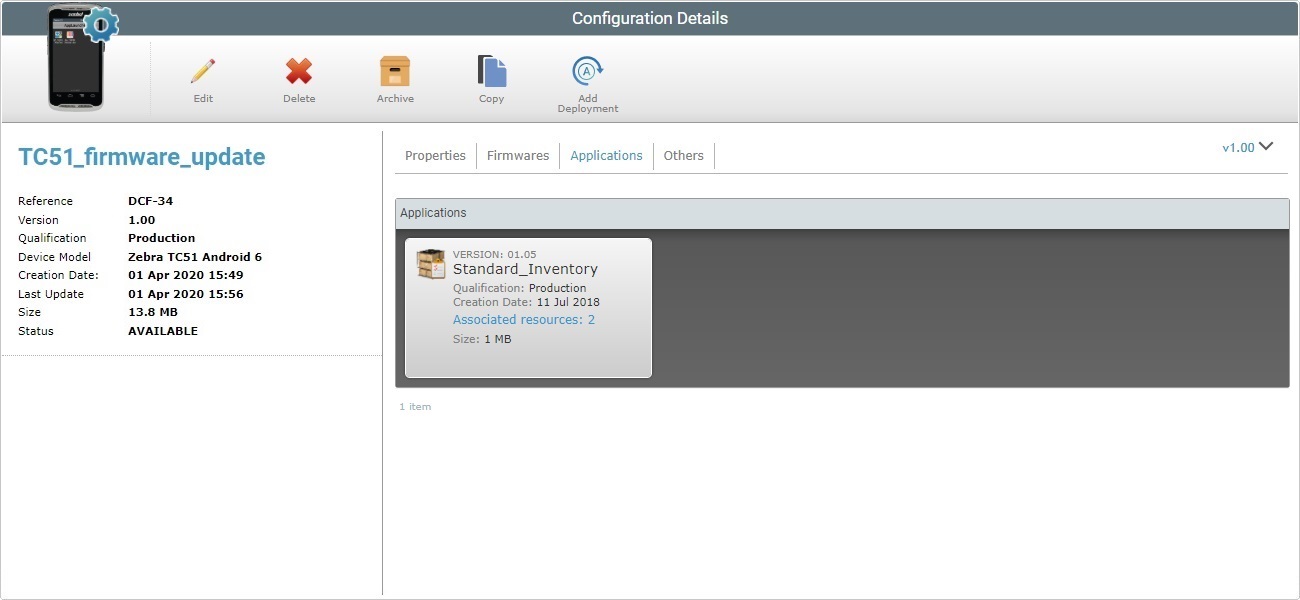
This tab displays the list of applications included in the configuration.
The existing applications are displayed in a grid view with the following information:
Icon |
The application's icon (if the application includes one). |
Version |
The application's version number. |
Name |
The application's name. |
Creation Date |
When the application's version was created. |
Qualification |
The application's qualification. |
Associated resources (displayed in light blue) |
The number of resources attached to the corresponding application. Click it to access the "Resources" window which displays those resources. See Details on the "Resources" window below. |
Size |
The application package's size. |
This window displays the name of the resources you have added to the selected application.
If required, use
a. Enter what you want to search for. b. Click c. End the search operation by emptying the search box and clicking
Click
|
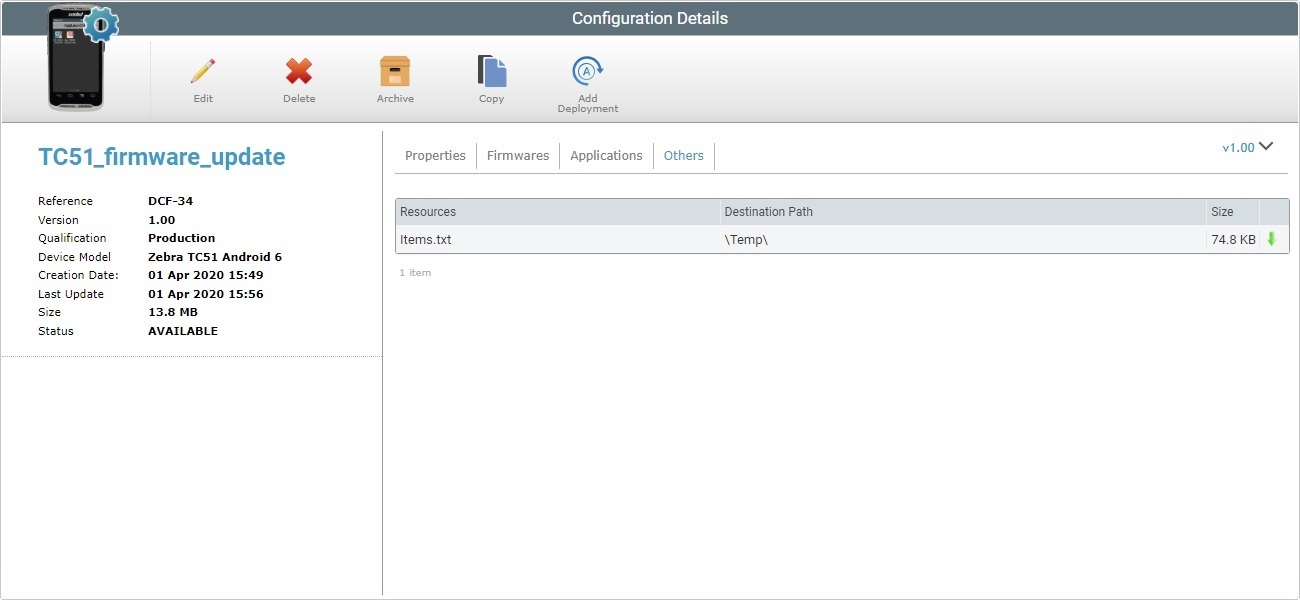
This tab displays the miscellaneous resources included in the configuration that the device may require.
If the uploaded resource files do not have a .pdk, an .apk or .cab extension, you will also view their corresponding paths - they MUST be added to ensure that the files are located.
If needed, you can download the displayed resources:
a. Click the ![]() of the resource file you want to download.
of the resource file you want to download.
The file will be downloaded into your PC.
The left side of the page also displays information:
|
Device Logo |
The logo that identifies the device. If the configuration has no specific device model, this logo is replaced by |
(displayed in blue) |
The name of the configuration. |
|
Reference |
The MCL-Mobility Platform's internal reference for the current configuration. |
|
Version |
The configuration's version. |
|
Qualification |
The configuration's qualification (ex: Production, Acceptance,Test and Development). |
|
Device Model |
The configuration's target device (manufacturer, model and OS version). |
|
Creation Date |
The configuration's creation date. |
|
Last Update |
When the configuration was last updated. |
|
Size |
The configuration's size (includes any applications or files). |
|
Status |
The configuration's status: "Available", "Active" or "Archived". |
To edit a configuration, use ![]() to set the corresponding "Configuration Details" page to edit mode. For more detailed information, see Editing a Configuration.
to set the corresponding "Configuration Details" page to edit mode. For more detailed information, see Editing a Configuration.
If this button is NOT available, it means that the configuration is shared by all the sites in the account and CANNOT be edited at site level.
To delete the configuration, use the ![]() . For more information, see To Delete a Configuration in the "Configuration Details" Page.
. For more information, see To Delete a Configuration in the "Configuration Details" Page.
If this button is NOT available, it means that the configuration is shared by all the sites in the account and CANNOT be deleted at site level.
To archive the configuration, use the ![]() button. For more information, see To Archive a Configuration in the "Configuration Details" Page.
button. For more information, see To Archive a Configuration in the "Configuration Details" Page.
If this button is NOT available, it means that the configuration is shared by all the sites in the account and CANNOT be archived at site level.
To copy a configuration, use the ![]() button. For more information, see Copying a Configuration.
button. For more information, see Copying a Configuration.
To deploy a configuration, use the ![]() . For more information, see Deploying a Configuration.
. For more information, see Deploying a Configuration.