Deploying a Configuration
Overview
The ultimate target of a Configuration is always a Device Group. Instead of creating a deployment in the "Deployments" sub-module and choosing a configuration, you can assign a specific configuration to a device group in the "Configurations" page, meaning, create a deployment for the selected configuration.
Step-by-step
1. In the Site Dashboard's "Control Panel" section, click 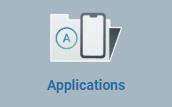 and, then, in the resulting row below, click
and, then, in the resulting row below, click 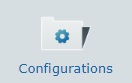 to access the "Configurations" page.
to access the "Configurations" page.
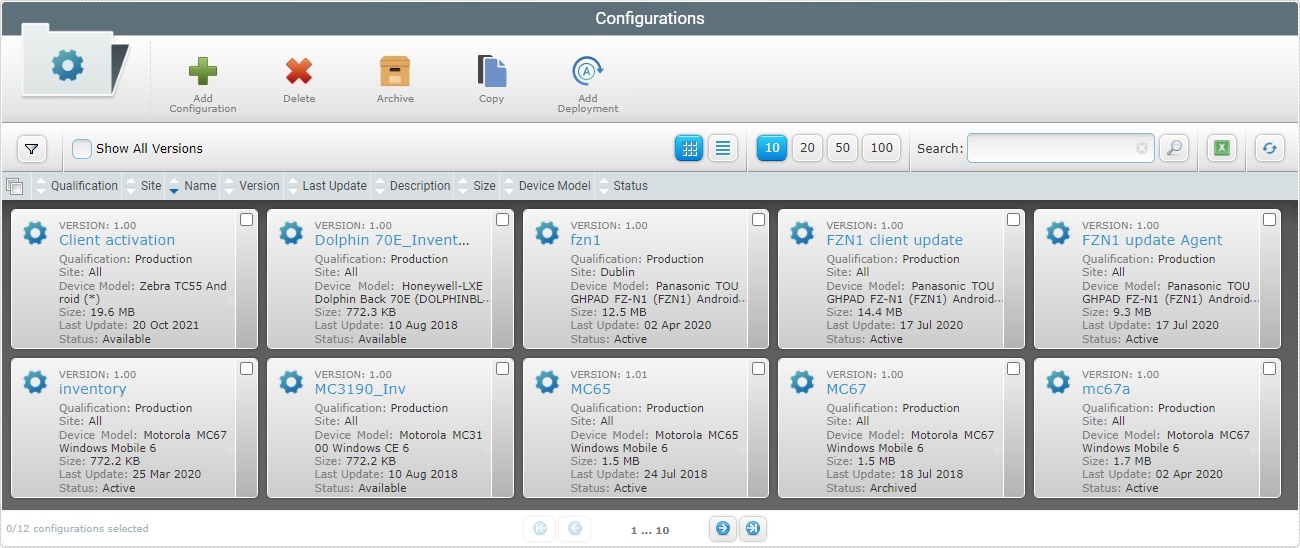
2. Select the configuration to be assigned to a device group by clicking the corresponding ![]() .
.
3. Click ![]() . This opens a New Deployment wizard.
. This opens a New Deployment wizard.
If an error message appears, check Possible Error Message(s) to know how to proceed.
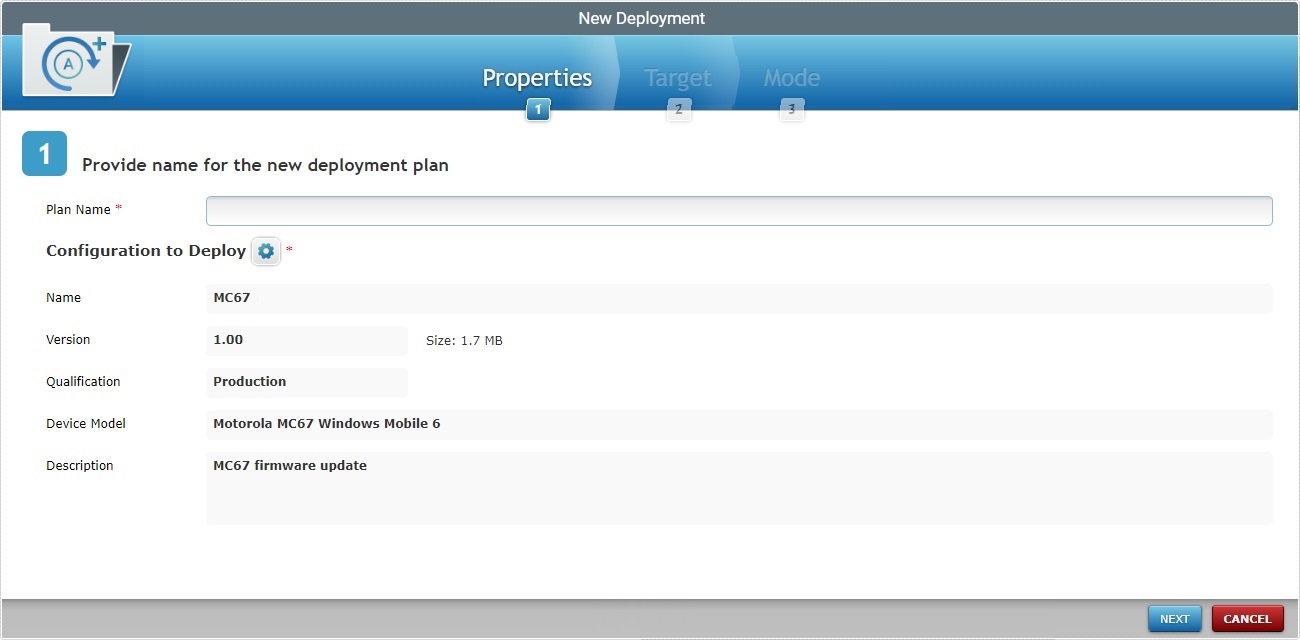
4. Fill in the available options (the fields marked with an asterisk are mandatory):
![]()
The configuration being deployed and the device group must be compatible. In this context (assigning a configuration to a device group), the "Configuration to Deploy" option is already filled in. Therefore, only device groups compatible with that configuration will be available in the "Target" tab.
Plan Name * |
Enter a name for the new deployment (minimum of 4 characters). |
|---|---|
Configuration to Deploy * |
This field displays the previously selected configuration, name and version. It is possible to change it. To do so, click the corresponding |
Name |
This field displays the selected configuration's name. This field is NOT editable, it is automatically filled in once a configuration is selected. |
Version |
This field refers the selected configuration's version. It is NOT editable, it is automatically filled in once a configuration is selected. |
Size |
This field displays the selected configuration's size. It is automatically filled in once a configuration is selected and it is NOT editable. |
Qualification |
This field refers to the selected configuration's qualification. This field is NOT editable, it is automatically filled in once a configuration is selected. |
Device Model |
This field mentions the target device for the selected configuration: manufacturer, device model and Operating System. NOT Editable. |
Description |
This box provides the notes of the selected configuration. This field is NOT editable, it is automatically filled in once a configuration is selected. |
By default, the "Configuration to Deploy" option is already filled in with the configuration you selected in the "Configurations" page but, you can select a different configuration:
a. In the "Properties" tab (step 1) of the New Deployment wizard, click the
b. Select one configuration by checking the corresponding
c. Click
Use the following options to control the display of listed items:
•
•Select the most appropriate view by either clicking
•Define how many items are displayed, at a time, by clicking one of the buttons
•Click
I. Select the intended filters from the corresponding drop-down. II. Use
•
I. Enter what you want to search for. II. Click III. To conclude the search operation, empty the search box and click
• • •
|
5. Click ![]() to continue.
to continue.
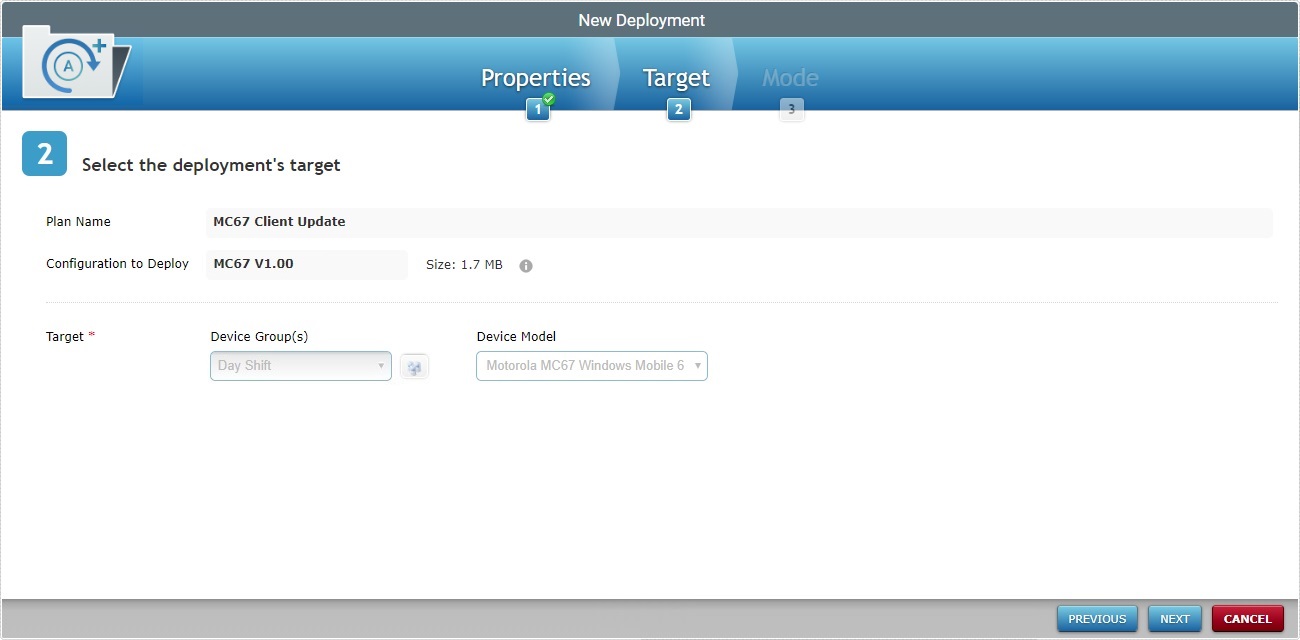
To return to the step 1 (Properties tab) wizard page, click ![]() or
or ![]() .
.
![]() Mouse over the
Mouse over the ![]() to see details on the configuration used in the deployment.
to see details on the configuration used in the deployment.
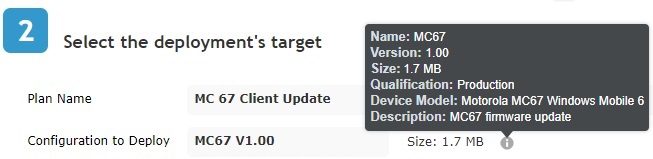
6. Fill in the available options:
Target * |
|
|---|---|
Device Group(s) |
Select the target device group(s) for the deployment from the drop-down or click See Details on the "Select a Device Group" window below. |
Device Model |
Not editable. Defined by the selected device group to deploy. |
![]()
If the configuration being deployed has a target device selected, the field "Device Model" is grayed out and cannot be edited.
![]()
![]()
If the configuration being deployed has no target device defined, the field "Device Model" remains empty.
![]()
![]()
All fields in the Target section must have information.
a. Click
•Example 1 - The current site ONLY includes one device group ("MC67") with the same device model as the configuration's target device (MC67 Windows Mobile 6).
•Example 2 - The selected configuration does NOT have a target device model so we have every device group contained in the site available for selection. There is no visible"Device Model" field.
b. Select the desired device group(s) by checking the corresponding
c. Click
Use the following options to control the display of listed items:
•Select the most appropriate view by either clicking
•Define how many items are displayed, at a time, by clicking one of the buttons
•
I. Enter data in the "Name" field/select the intended filters from the corresponding drop-down. II. Use
•
I. Enter what you want to search for. II. Click III. To conclude the search operation, empty the search box and click
|
7. Click ![]() to continue.
to continue.
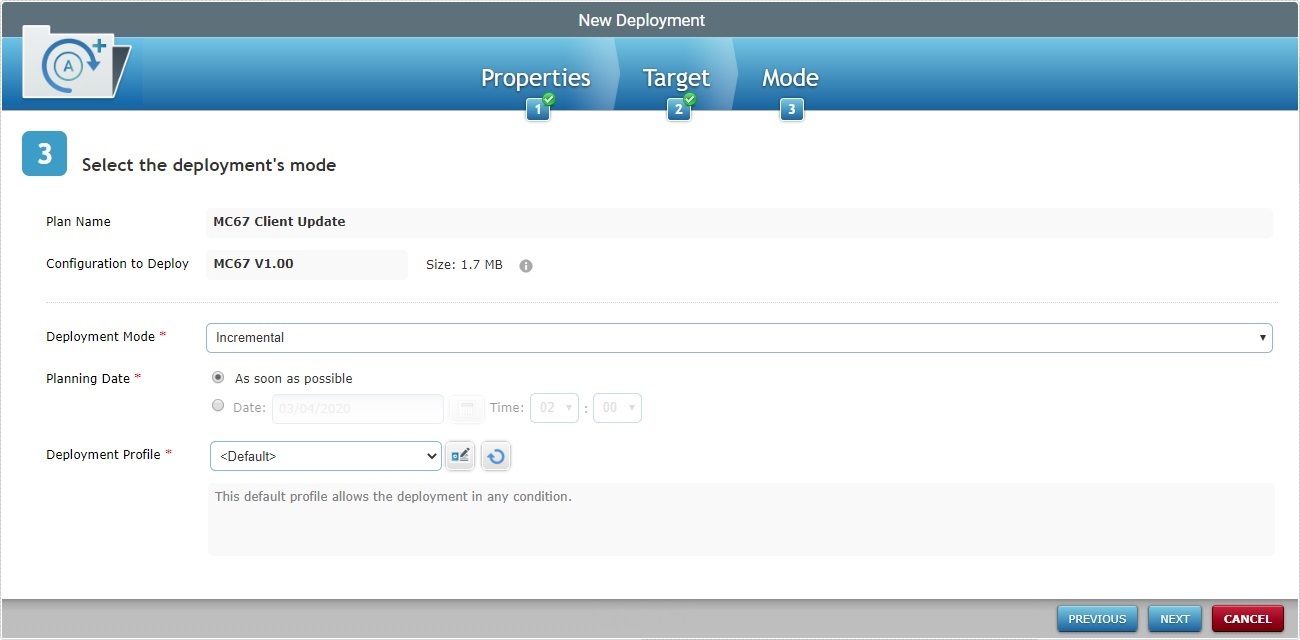
To return to the step 2 (Target tab) wizard page, click ![]() or
or ![]() .
.
8. Fill in the available options:
Deployment Mode * |
Select the deployment mode from the drop-down. There are two available: Incremental: Only components present in the deployed configuration, that are not present on the device, will be implemented. Full install: Deletes all the applications/firmwares and forces the installation of the components present in the deployed configuration. |
|---|---|
Planning Date * |
Check the most appropriate scheduling for the deployment: As soon as possible: the deployment will happen as soon as the device contacts the account and the deployment criteria are met. Date: Click |
Deployment Profile * |
Select the deployment profile to be used from the drop-down. Use the Use the |
Description |
If available, read the deployment profile's description. |
9. Complete the New Deployment wizard by clicking ![]() .
.
To return to the step 2 (Target tab) wizard page, click ![]() or
or ![]() .
.
To cancel the deployment, click ![]() .
.
If an error message appears, check Possible Error Message(s) below to know how to proceed.
A summary window is displayed with the deployment's details.
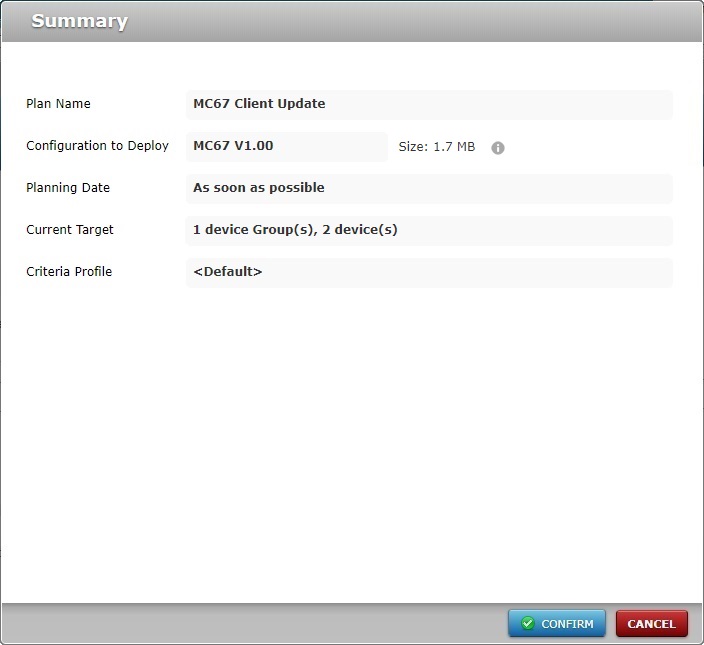
10. If all is well, click ![]() .
.
The new deployment will be displayed in the "Deployment Plans" page.
![]() Mouse over the
Mouse over the ![]() to see details on the Configuration used in the Deployment.
to see details on the Configuration used in the Deployment.
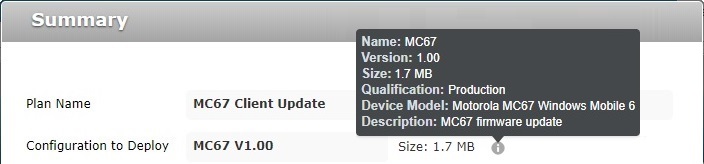
![]()
Deployments can be planned in several contexts and sub-modules. You can plan/schedule a deployment, if you use any of the options below:
•In the "Deployment Plans" page, click the deployment's plan name (displayed in light blue). For more information, see Editing a Deployment.
•In the "Configurations" page, use ![]() .
.
•In the "Device Groups" page, use ![]() . For more information, see Planning a Deployment for a Device Group.
. For more information, see Planning a Deployment for a Device Group.
![]()
Occurrence: When clicking ![]() .
.
Cause: No configuration selected.
Action: Check the ![]() of the intended configuration and, then, click
of the intended configuration and, then, click ![]() .
.
![]()
Occurrence: When clicking ![]() .
.
Cause: Deployment name is less than 4 characters long.
Action: Enter a deployment name with 4 or more characters and, then, click ![]() .
.
![]()
Occurrence: When clicking ![]() .
.
Cause: No deployment name defined.
Action: Enter a deployment name (minimum of 4 characters) and, then, click ![]() .
.