Editing a Deployment
Overview
ONLY deployments that have been created within the current site and have NOT initiated can be edited, meaning, deployments with a "Planned" or "Active" status.
Edition is NOT available:
•for ongoing deployments (with a "Started" status) - the corresponding details page does NOT have an ![]() option available.
option available.
•for deployments that were planned at account level, regardless of their current status.
•for archived deployments.
Edition of the Deployment details is limited - ONLY a few options are editable.
Step-by-step
1. To access the Deployments sub-module, click 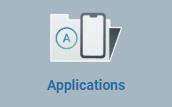 (in the Control Panel) and, in the resulting row below, click
(in the Control Panel) and, in the resulting row below, click 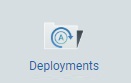 .
.
This opens the "Deployment Plans" page.
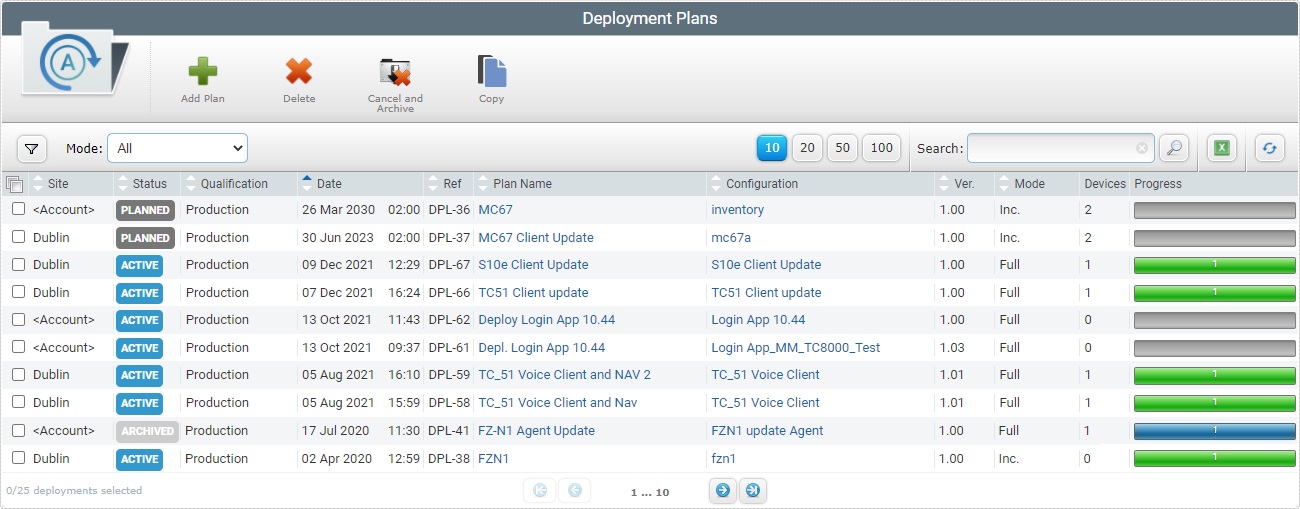
![]()
Make sure the selected view meets your display needs - use the "Mode" option.
If necessary, click ![]() to access advanced filters.
to access advanced filters.
2. Click the name of the deployment you want to edit (displayed in light blue).
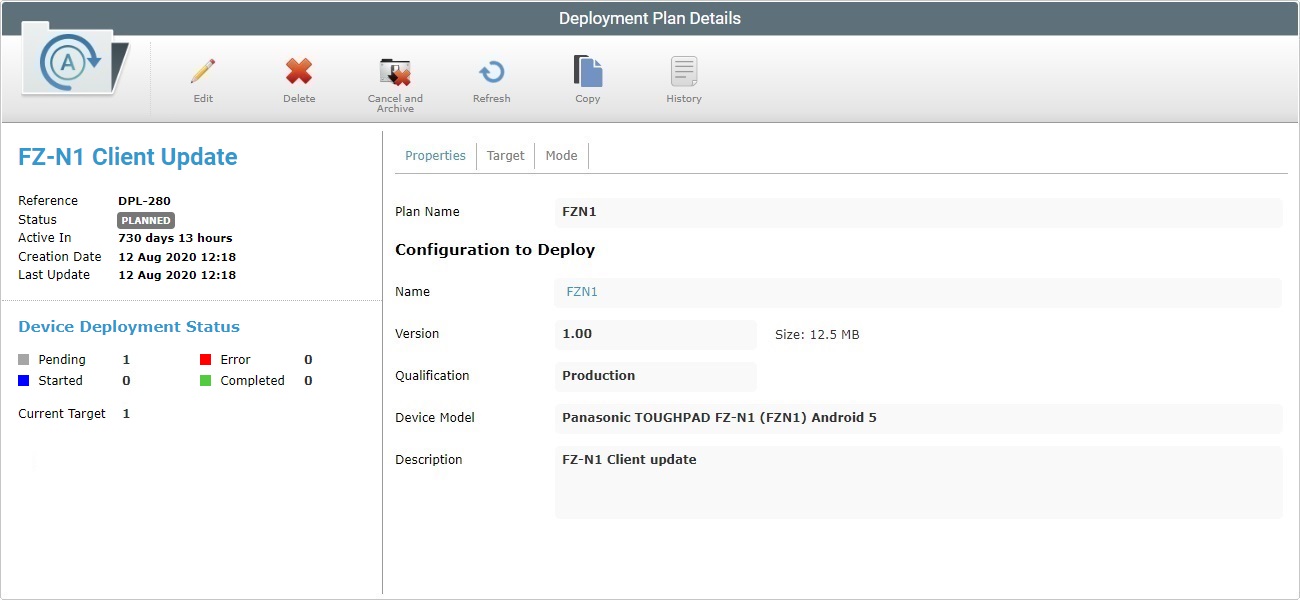
3. Click ![]() to set the page to "edit" mode.
to set the page to "edit" mode.
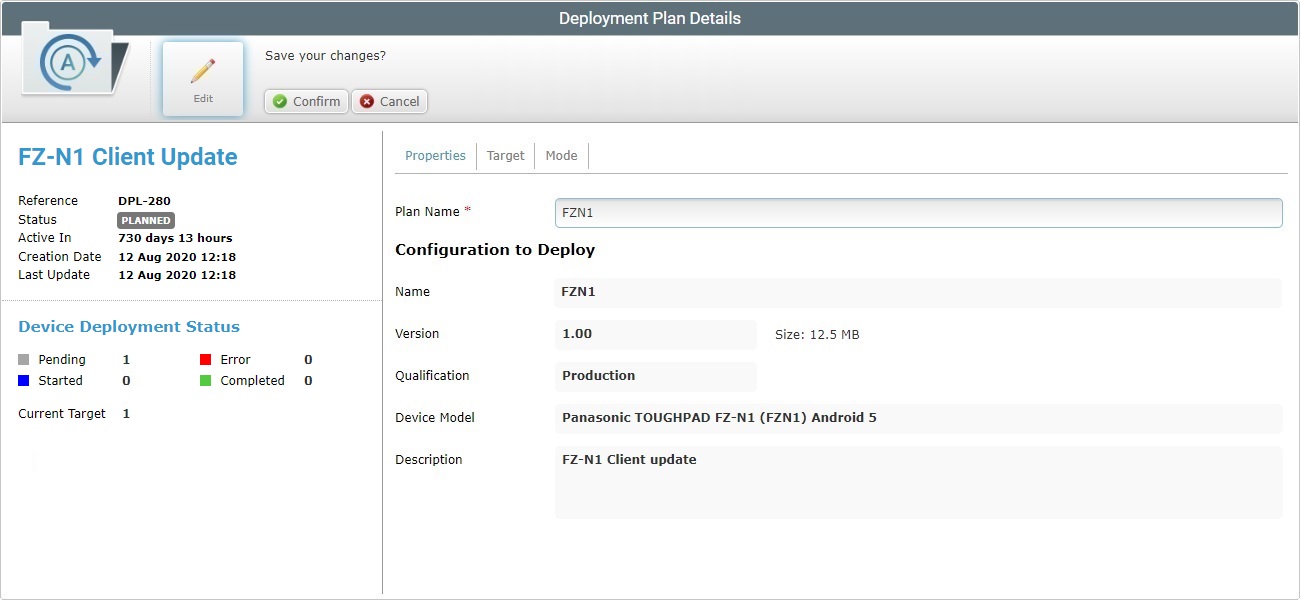
4. If required, change the editable options available in the "Properties" tab.
Plan Name * |
Maintain or enter a new name for the deployment (minimum of 4 characters). This field is mandatory and must have valid data.
The underscore and/or dash characters are allowed. Start the deployment plan's name with an alphabetic character. |
|---|---|
Configuration to Deploy |
|
Name |
The name of the configuration being deployed. NOT Editable. |
Version |
The selected configuration's version and corresponding package size. This field is NOT editable. |
Qualification |
The qualification of the configuration being deployed. NOT Editable. |
Description |
Information on the configuration being deployed. NOT Editable. |
5. Proceed to the "Mode" Tab. The "Target" tab does NOT have editable fields.
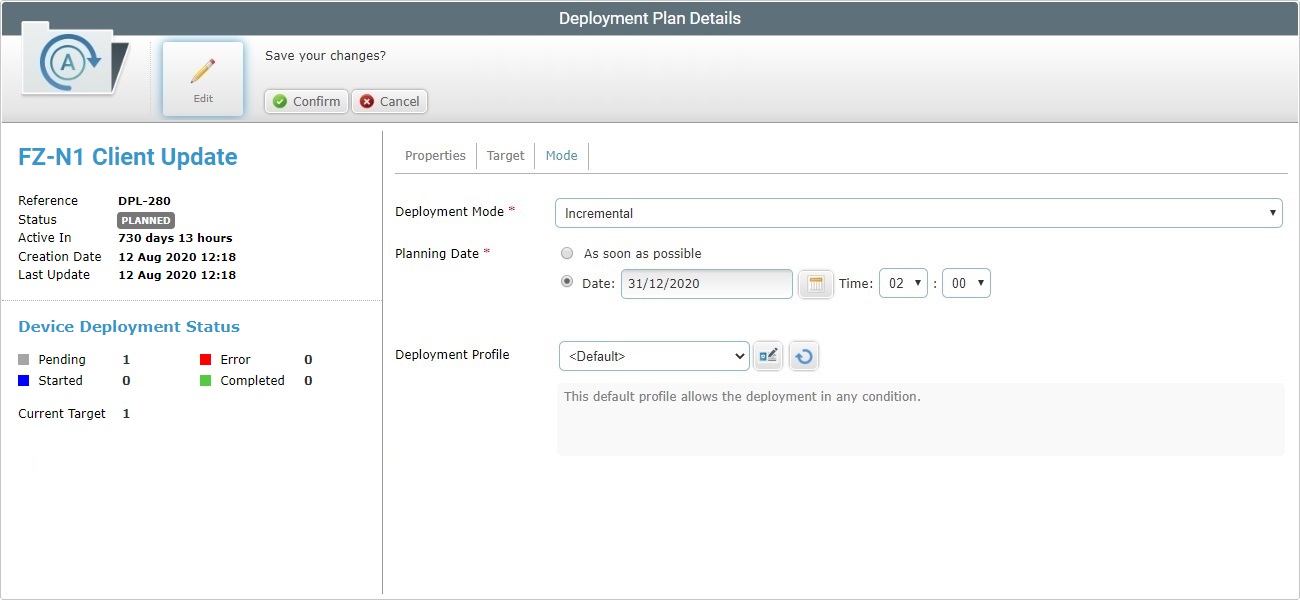
6. Edit as necessary (the fields marked with an asterisk are mandatory):
Deployment Mode * |
Maintain or select another deployment mode: Incremental: only components present in the deployed configuration, that are not present in the device, will be implemented. Full install: deletes all the MCL applications/firmware and forces the installation of the components present in the deployed configuration.
Check the following examples:
Due to their multipurpose nature, miscellaneous files are an exception. No matter what the selected deployment mode (“Incremental” or “Full install”), deployed misc files are NOT removed from the target device, they are added to it. |
||||||||||
|---|---|---|---|---|---|---|---|---|---|---|---|
Planning Date * |
Only editable if the selected deployment has a "Planned" status and if the "Planning Date" is in the future. Check the most appropriate scheduling for the deployment: As soon as possible: the deployment will happen as soon as the device contacts the account and the deployment profile's criteria/default device criteria are met. Date: Click |
||||||||||
Deployment Profile |
Maintain or select another deployment profile. Select the deployment profile from the drop-down. Use
Selecting "<Default>" (a deployment profile provided by the system) means that the deployment will NOT have any criteria restrictions (ex: power or network restrictions) associated to it. If you click
The "Profile Management" page includes deployment but also network (Wifi/Cellular) profiles. Use the "Type" drop-down to filter the display and ONLY present deployment profiles.
Use the |
||||||||||
Deployment Profile Description |
Not editable. |
7. To save your changes, click ![]() .
.