Deployment Plan Details
Overview
The "Deployment Plan Details" page provides information on the deployment's content and current progress.
To access the "Deployment Plans" page, click 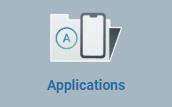 (in the Control Panel) and, in the resulting row below, click the
(in the Control Panel) and, in the resulting row below, click the 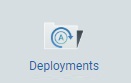 sub-module.
sub-module.
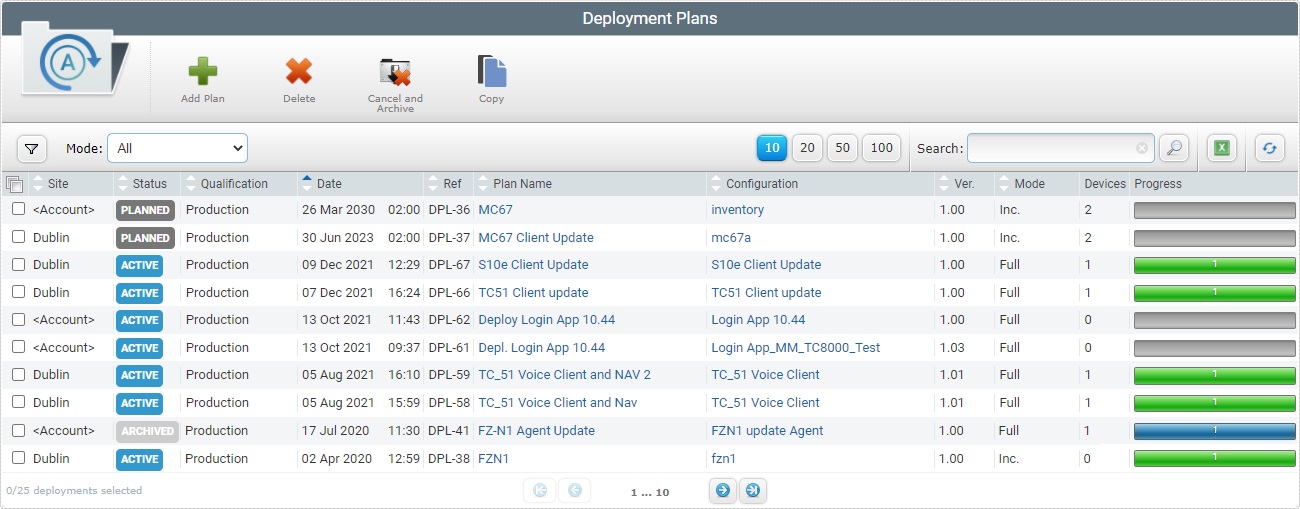
Click the plan name of the deployment you want to view (displayed in light blue) to open the corresponding "Deployment Plan Details" page. This page includes several tabs and a "left panel".
By default, the "Deployment Plan Details" page opens in the "Properties" tab.
The "Properties" tab displays the following information:
Plan Name |
The deployment's name. |
Configuration to Deploy |
|
Name |
The name of the configuration being deployed. Provides direct access to the corresponding "Configuration Details" page. For more details, see Configuration Details. |
Version |
The version of the configuration being deployed. |
Qualification |
The qualification of the configuration being deployed. (ex: Production, Acceptance,Test and Development). |
Device Model |
The configuration's target device - manufacturer + device model + Operating System. |
Description |
Information on the deployment or its content. |
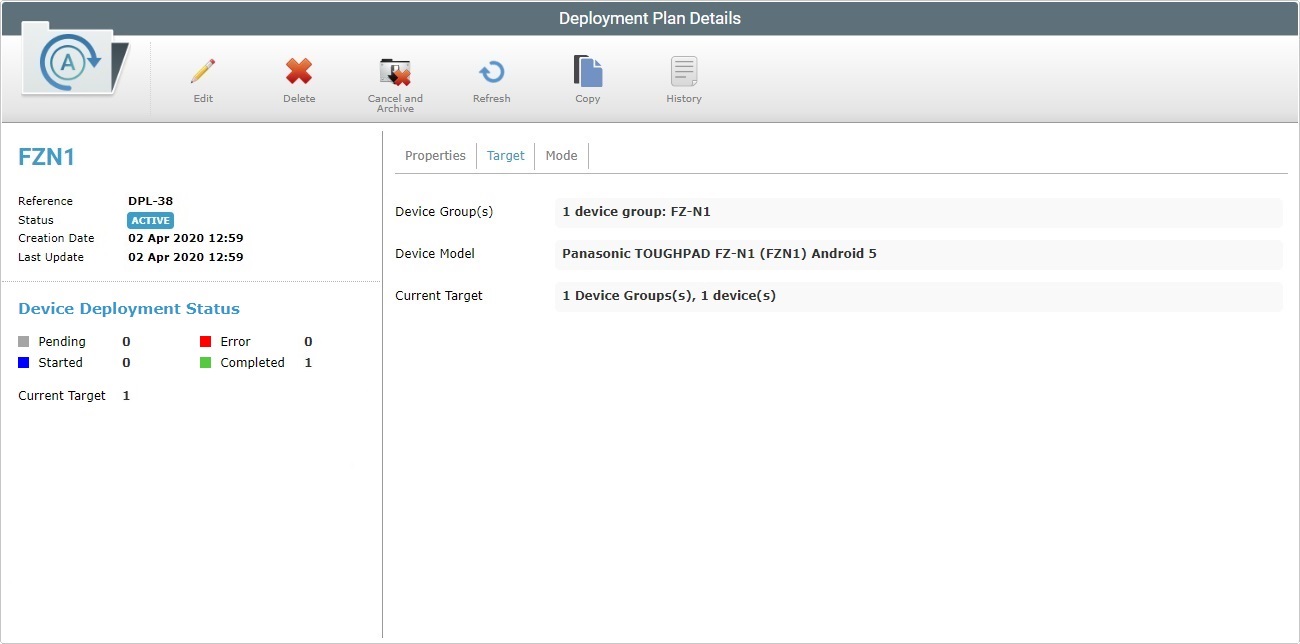
The "Target" tab displays the following information:
Device Group(s) |
The deployment's target device group(s) |
Device Model |
The deployment's target device model. |
Current Target |
The deployment's target device group(s) plus the number of devices in the device group. |
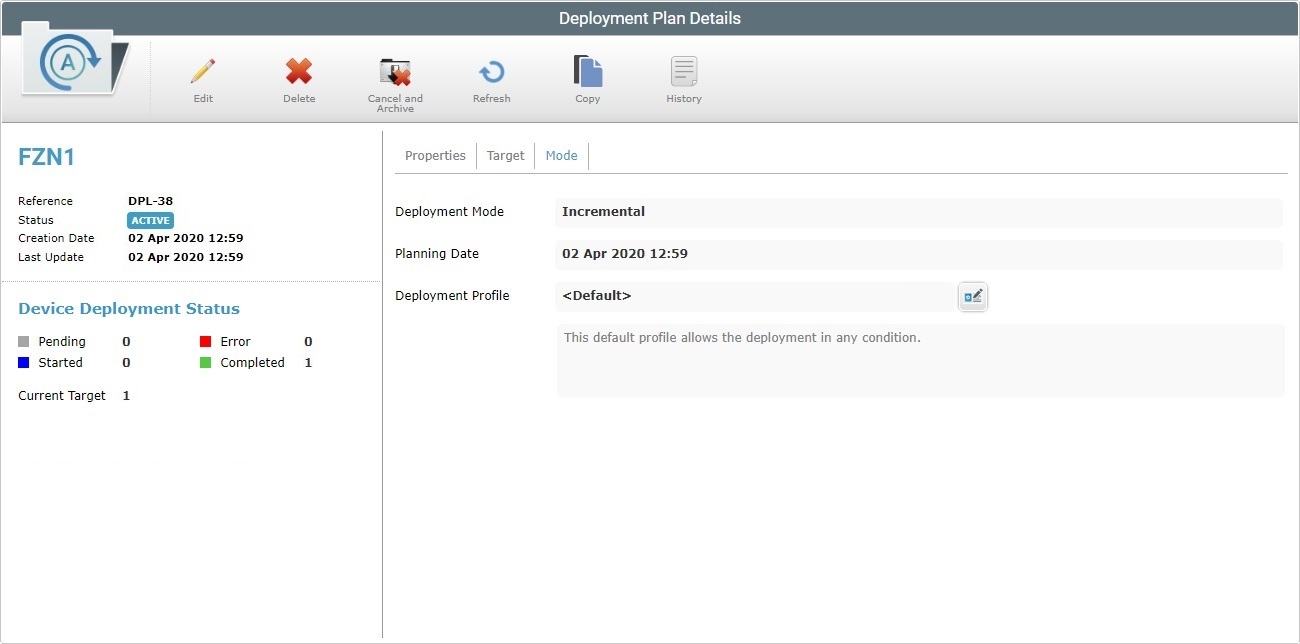
The "Mode" tab displays the following information:
Deployment Mode |
The mode of the deployment. There are two available: Incremental: only components present in the deployed configuration, that are not present in the device, will be implemented. Full install: deletes all the MCL applications/firmware and forces the installation of the components present in the deployed configuration.
Check the following examples:
Due to their multipurpose nature, Misc files are an exception. No matter what the selected deployment mode (“Incremental” or “Full install”), deployed misc files are NOT removed from the target device, they are added to it. |
||||||||||
Planning Date |
The date/time for the deployment to initiate. |
||||||||||
Deployment Profile |
The deployment profile (with the intended deployment criteria) to be used by the current deployment plan. Use the
This button is NOT visible, if the defined profile is "Default". The "Default" profile is provided by the system and if it is defined for the current deployment, it means the deployment will not have any restriction criteria (ex: specified battery level or network) associated to it. |
||||||||||
Description |
Any relevant information about the selected deployment profile. |
The information displayed in the "left panel" depends on the deployment's progress.
|
(displayed in blue) |
The deployment plan's name (displayed in blue). |
Reference |
The MCL-Mobility Platform's internal reference for the deployment plan. |
|
Status |
The deployment plan's current status (possible statuses are Active, Archived, Planned and Started). |
|
Active In |
For deployments with a "Planned" status and a specific planning date - refers to a countdown til the defined deployment date is reached. |
|
Creation Date |
When the deployment was created. |
|
Last Update |
When the deployment was last updated. |
|
Device Deployment Status |
The deployment's current progress based on the devices in the target device group(s). "Pending" - Refers the devices included in the target device group that are waiting for the deployment. "Started" - Refers the devices included in the target device group that are receiving the deployment's content. "Completed" - Refers the devices included in the target device group that have received the deployment's content. "Error" - Refers the devices included in the target device group with an unsuccessful deployment due to error. |
|
Current Target |
The number of devices in the target device group. |
Available Operations
To edit a planned deployment, use ![]() . For more information, see Editing a Deployment.
. For more information, see Editing a Deployment.
This option is ONLY available if the deployment is NOT currently underway/finished OR if the deployment was planned at account level.
To delete a deployment, use the ![]() button. For more information, see Deleting a Deployment.
button. For more information, see Deleting a Deployment.
To cancel/archive a deployment, use the ![]() option. For more information, see Canceling/Archiving a Deployment.
option. For more information, see Canceling/Archiving a Deployment.
To refresh the "Deployment Plan Details" page, click the ![]() button.
button.
To copy a deployment, use the ![]() button. For more detailed information, see Copying a Deployment.
button. For more detailed information, see Copying a Deployment.
To view a deployment's history, click![]() to open the corresponding "Deployment History" window. For more detailed information, see Details on the "Deployment History" window below.
to open the corresponding "Deployment History" window. For more detailed information, see Details on the "Deployment History" window below.
![]() Click Here for Details on the "Deployment History" window
Click Here for Details on the "Deployment History" window
The "Deployment History" window displays the communications log between the device's MCL-Agent and MCL-Mobility Platform. It includes the deployment's status history with info such as the deployment's target device(s), start and end dates, applied configuration, current deployment status and errors.
Deployment History navigation
You can control the information that is displayed. To do so, use the following buttons/boxes:
1. Click the corresponding
2. Select the appropriate date. Use the <</</>/>> to navigate the months/years.
If you want to clear any information, click If you want to select the current date, click If you want to exit the calendar, click
3. Click
You can enter the required date/time on the corresponding boxes. Make sure you enter DD/MM/YYYY(space)HH:MM.
Available Operations in "Deployment History" window
•
•Use the
a. Enter what you want to search for. b. Click c. End the search operation by emptying the search box and clicking
•
• The conclusion of this operation depends on the web browser used. You should be able to save the Excel file in your local computer or open it directly after the download.
•
|