Counter Details
Overview
Counters are entities that aggregate metric information provided by MCL applications/devices paired with your MCL-Mobility Platform account.
Each counter can contain up to 20 metric values (= statistic results) which can be filtered/aggregated by time period and by key(s) - a primary and/or secondary key.
Counters can ONLY be created, edited or deleted at account level.
A site user (with the appropriate access rights) can access a counter's settings in the corresponding "Counter Details" page and use it to create dashboards/widgets, meaning, he can define a counter to be a data source for a dashboard's widget based on that information. See Dashboards.
Use the  button (in the Site Dashboard's "Control Panel") to access the "Counters" sub-module.
button (in the Site Dashboard's "Control Panel") to access the "Counters" sub-module.
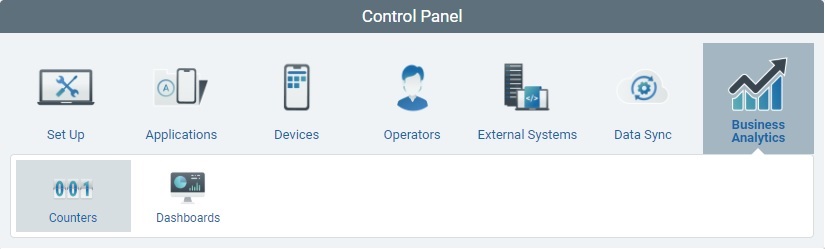
Click ![]() .
.
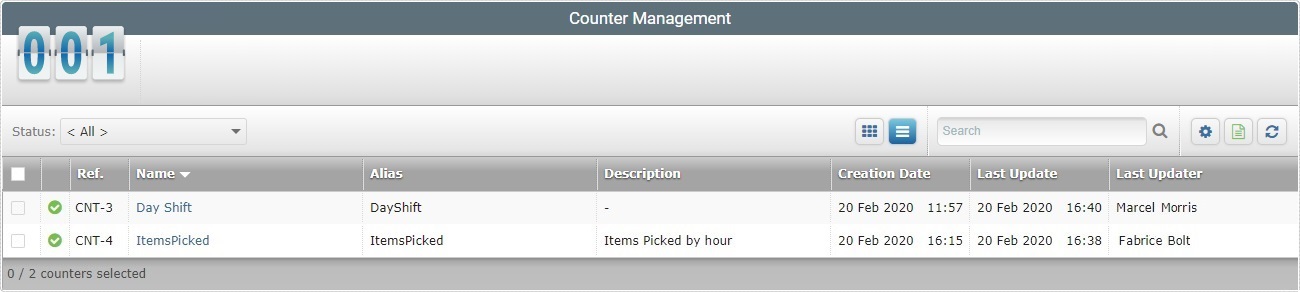
In the resulting "Counter Management" page, click the name of the intended counter (displayed in light blue) to view the corresponding details page.
This page includes 2 tabs and a left panel. By default, the "Counter Details" page is open in the "Properties" tab.
This tab displays the following information:
Name |
The name of the counter. |
Alias |
The counter's alias. |
Description |
Relevant information about the counter that was added at account level. |
Aggregate by Period |
|
Max. Resolution |
The maximum time frame for the metric data to be aggregated by the counter,meaning, it refers the time resolution that was defined for the counter to group the data it receives. |
Aggregate by Key |
|
The metric data that is collected/sent by the MCL application can be further aggregated according to a counter’s primary and/or secondary key. These keys can be used by a dashboard’s widgets to filter the displayed counter data. For instance, in a Data Table widget that uses a counter as a data source, if that counter has a defined primary and/or secondary key, you can assign a specific value to the key so that the information displayed by that Data Table is filtered accordingly. |
|
Primary Key |
The counter's primary key for data aggregation/filtering. |
Secondary Key |
The counter's secondary key for data aggregation/filtering. |
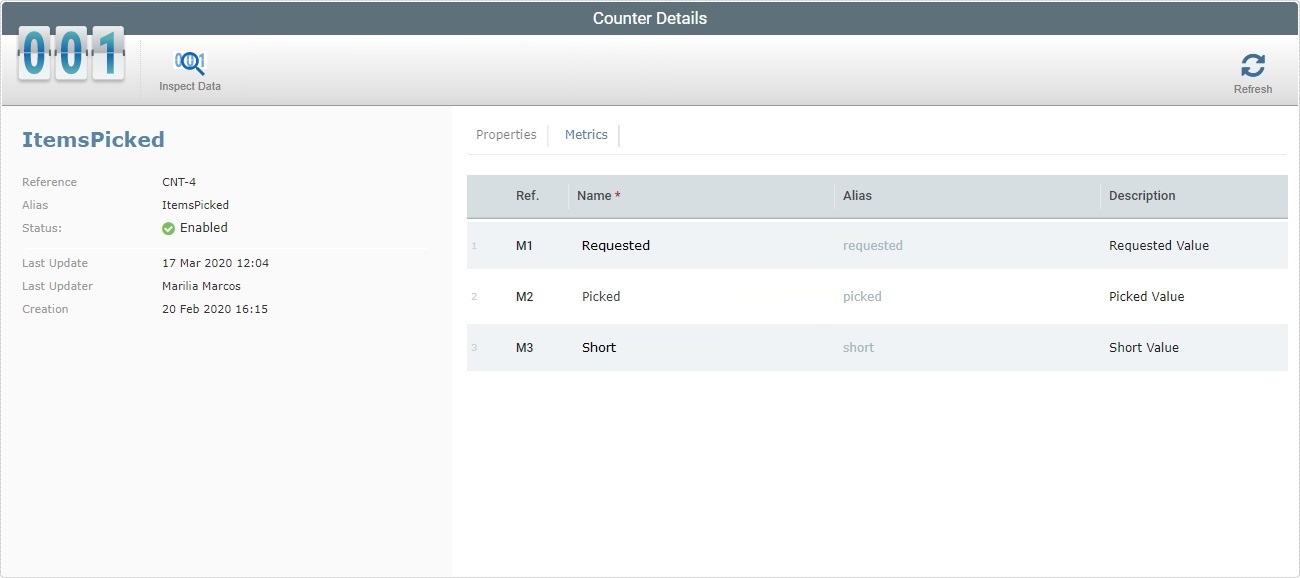
The "Metrics" tab displays the metrics that were defined for the selected counter, at account level. It provides the following information on the defined metrics:
Ref. column |
The internal reference for a metric. This reference is, automatically, attributed by the system. |
Name * column |
The name of the metric. |
Alias column |
The metric's alias. |
Description column |
Information on the corresponding metric. |
The left side of the page also displays information:
|
(displayed in blue) |
The counter's name. |
Reference |
The MCL-Mobility Platform's internal reference for the counter. |
|
Alias |
The counter's alias. |
|
Status |
The counter's current status ("Enabled or "Disabled"). |
|
Last Update Date |
When the counter was updated last. |
|
Last Updater |
The name of the user that updated the counter last. |
|
Creation |
When the counter was created. |
Counters are NOT managed at this level. They can ONLY be created, edited or deleted at account level.
To check the aggregated metric data received by the current counter, click the ![]() button access the corresponding pop-up window.
button access the corresponding pop-up window.
•The "Inspect Data - <counter name>" pop-up window is accessed by clicking
•This window only displays the metric information that was communicated to the current site.
•It is possible to filter the display according to the defined time frame (when the metrics were received). Use the following options to filter the displayed information:
At site level, it is NOT possible to check metric information from other sites so the drop-down only lists the current site.
Select the type of time frame from the drop-down, meaning, define if you want to view the metric information aggregated into "15 minutes", "Hour", "Day", "Week", "Month", "Year" or "Unlimited"(selecting this last period removes the "Date" filter)
This filter adapts itself to the previously selected period type. See the examples below:
Use the horizontal side arrows to increase/decrease the displayed period. If the selected period is in minutes, the side arrows will ONLY increment/decrement the time, NOT the date.
Use the
The
•If required, use a primary/secondary key to aggregate the displayed metric data further. For instance, if the counter is meant to receive a metric with operator information (ex: "Key 1: Operator ID"), you can enter an operator's ID code in one of the keys and the site/period filtered data will also be aggregated by operator.
•If required, you can use the
•Click
•Close the "Inspect Data - <counter name>" pop-up window by clicking
|
To refresh the page's view, use the ![]() button.
button.