Device Groups
Overview
Devices with the same manufacturer, model and/or OS are organized into Device Groups. The creation of a compatible device group for a device is always the first step regarding device management. Devices are moved from one device group to another, configurations and deployments are created/assigned considering device groups and not a single device, etc..
There are two types of device groups:
1. The ones you create to include specific device models/settings. Each device model and corresponding OS used in a site must have, at least, one corresponding device group. (You can create more than one device group for the same device model. Ex: 3 MC75A which are used by the day shift -device group A - and another 3 MC75A being used by the night shift - device group B.)
2. The "Unassigned" - a sort of non-group, made available by the account. It includes disabled devices and devices which were added to the account but not included into a compatible device group.
Whenever a device is added to the "Unassigned", its status automatically changes to "spare" (a "virtual state" that disables the device's use and frees the device's MCL-Client license unit so it can be used by another device. If you move a device from the "Unassigned" into a device group, you must change its status or else the device continues inactive. See Changing a Device's Status.
Click 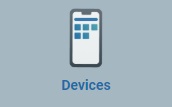 (in the "Control Panel" section) to access the "Device Groups" sub-module and, in the resulting row below, select
(in the "Control Panel" section) to access the "Device Groups" sub-module and, in the resulting row below, select 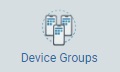 .
.
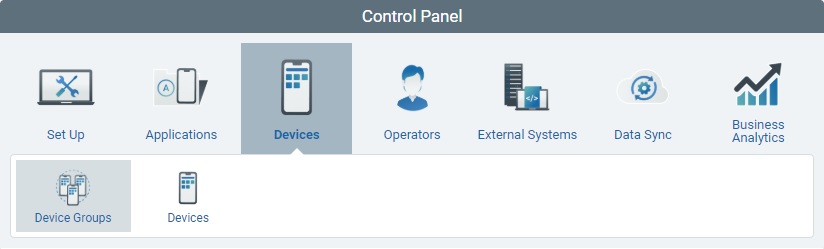
The image below illustrates the page that is accessed when clicking 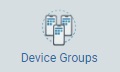 .
.
The "Device Group" page presents a list with all the device groups you have created within the current site.
This information can be displayed in a grid or a list view. By default, device groups are displayed in a grid view but the view can be changed.
Click ![]() or
or ![]() to select the most appropriate view:
to select the most appropriate view:
•Click ![]() for a grid view:
for a grid view:
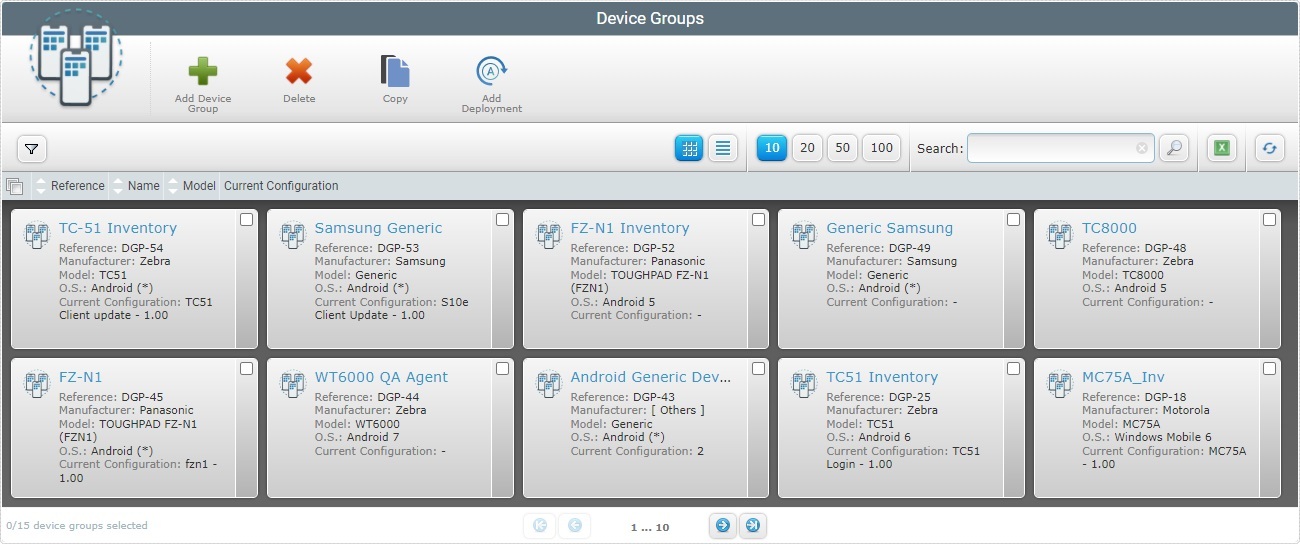
This view displays the following information:
(In light blue) |
The name of the device group. Click it to access the "Device Group Details" page. See Device Group Details. |
Reference |
The MCL-Mobility Platform's internal reference for the device group. |
Manufacturer |
The manufacturer of the devices included in the device group. |
Model |
The model of the devices included in the device group. |
O.S. |
The Operating System of the devices included in the device group. |
Current Configuration |
The currently active configuration(s) used by the devices included in the device group.
If only one configuration is associated to the device group, this field will reference the name of said configuration.
If the device group is a "generic" device group ( = device group without a defined manufacturer, model and/or OS that includes different device types ), it is possible to associate multiple compatible configurations to it. In that case, the field will provide the number of active configurations associated to the device group. |
•Click ![]() for a list view:
for a list view:
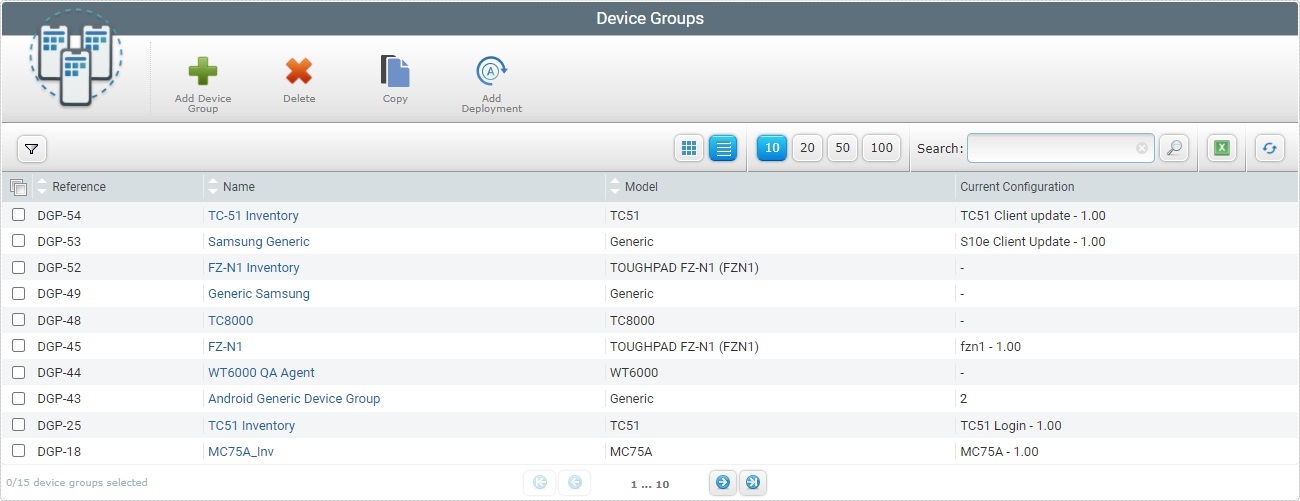
This view displays the following information:
Reference |
The MCL-Mobility Platform's internal reference for the device group. |
Name (In light blue) |
The name of the device group. Click it to access the "Device Group Details" page. See Device Group Details. |
Model |
The model of the devices included in the device group. |
Current Configuration |
The currently active configuration(s) used by the devices included in the device group.
If only one configuration is associated to the device group, this field will reference the name of said configuration.
If the device group is a "generic" device group ( = device group without a defined manufacturer, model and/or OS that includes different device types ), it is possible to associate multiple compatible configurations to it. In that case, the field will provide the number of active configurations associated to the device group. |
The "Device Groups" page also offers the following options:
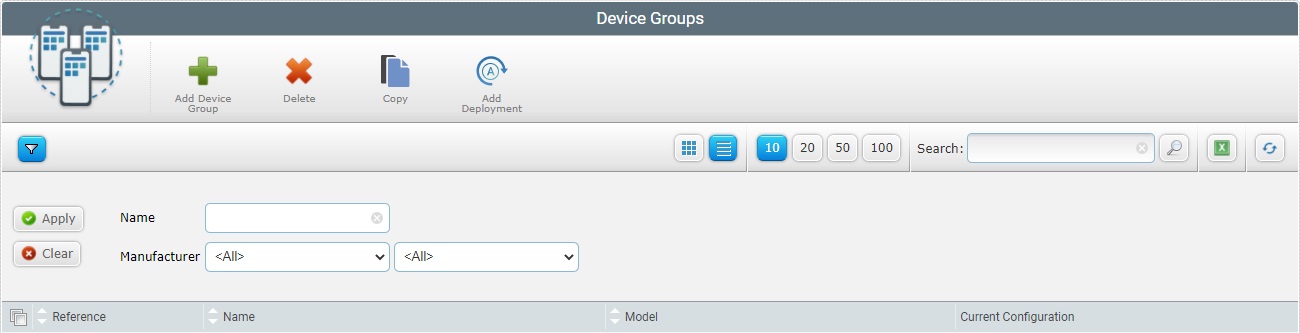
•![]() Click this button to access the "Name" and "Manufacturer/Model". filters. Use them to limit the device group list:
Click this button to access the "Name" and "Manufacturer/Model". filters. Use them to limit the device group list:
I. Enter/select the intended data from the drop-down. You can use as many filters, simultaneously, as necessary.
II. Click ![]() to filter the list.
to filter the list.
III. Click ![]() to empty all the filters simultaneously OR select the "All" option in the corresponding drop-down.
to empty all the filters simultaneously OR select the "All" option in the corresponding drop-down.
•![]() Use these buttons to control how many items are displayed at a time. Click one of the available options (10 items per page/20 items per page/50 items per page/100 items per page).
Use these buttons to control how many items are displayed at a time. Click one of the available options (10 items per page/20 items per page/50 items per page/100 items per page).
•![]() Use the search box to look for specific list items.
Use the search box to look for specific list items.
a. Enter what you want to search for.
b. Click ![]() or press <ENTER> in your PC keyboard to initiate the search.
or press <ENTER> in your PC keyboard to initiate the search.
c. To conclude the search operation, empty the search box and click ![]() or press <ENTER> in your PC keyboard.
or press <ENTER> in your PC keyboard.
•![]() Use this button to export a list with the device groups included in the account. Proceed as follows:
Use this button to export a list with the device groups included in the account. Proceed as follows:
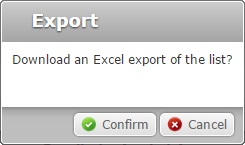
a. Click ![]() .
.
The device group list is exported with an Excel file format.
The conclusion of the export operation depends on the web browser used. You should be able to save the Excel file in your PC or open it directly after the download.
•![]() Click this button to refresh the page's information.
Click this button to refresh the page's information.
•![]() Use the buttons, included in this bar, to organize the listed items of the corresponding column:
Use the buttons, included in this bar, to organize the listed items of the corresponding column:
▪![]() by ascending order.
by ascending order.
▪![]() by descending order.
by descending order.
•![]() Click this button to select all the listed items on display. In this case, the created device groups.
Click this button to select all the listed items on display. In this case, the created device groups.
•![]() Use these buttons, located in the page's footer, to navigate the listed deployments:
Use these buttons, located in the page's footer, to navigate the listed deployments:
▪![]() These buttons allow you to navigate between the next/previous grouped items per page.
These buttons allow you to navigate between the next/previous grouped items per page.
▪![]() These buttons are used to navigate to the first/last grouped items per page.
These buttons are used to navigate to the first/last grouped items per page.
•Click the device group's name (displayed in light blue) to access a page with the details of a particular device group. See Device Group Details.
Available Operations
The "Device Groups" page also provides direct access to a specific operation concerning device groups:
To add a device group, use the ![]() button. For more information, see Creating a Device Group.
button. For more information, see Creating a Device Group.
To delete a device group, use the ![]() button. For more information, see Deleting a Device Group.
button. For more information, see Deleting a Device Group.
To copy a device group, use the ![]() option.
option.
a. Click ![]() . This opens a "New Device Group" page set to edit mode - The name of this copy is the same as the copied device group plus the word "- copy".
. This opens a "New Device Group" page set to edit mode - The name of this copy is the same as the copied device group plus the word "- copy".
The "Device Model" is already defined (it is the same as the one defined for the original device group)
b. Fill in/edit the available fields as necessary. Ex: Define a more specific name for the device group and remove the "-copy" from the name.
For more information on how to edit the page, see Creating a Device Group.
c. Click ![]() to conclude the operation.
to conclude the operation.
To deploy a configuration to a device group, use the ![]() button. For more information, see Planning a Deployment for a Device Group.
button. For more information, see Planning a Deployment for a Device Group.
This chapter includes all the aspects associated to device groups (device group details, the creating and deleting of device groups, etc.). The table below refers the user profiles that have access to the described operations:
![]()
Keep in mind that the account administrator and/or the site manager, at a lower level, can restrict other users' access rights. This user guide is presenting all the possibilities in terms of access.
Topic/Operation |
Description |
|---|---|
View the device group's details. |
|
Organize your devices into groups according to model. |
|
Edit the device group's details. |
|
Associate a compatible configuration to the selected device group and deploy it. |
|
Delete a device group but remember you will be deleting all devices included in it. |