Purging/Deleting a Topic
Overview
A topic can be deleted as long as it is empty, meaning, as long as there are no messages to be retrieved/read in the topic you intend to delete. So, before attempting to delete the intended topic, you should first "purge" it - the "purging" action removes all the messages included in a topic.
The topic purging can also be used to simply empty a topic of its unread messages.
If you only intend to delete a specific message from a topic, use a topic's "Read a Message" feature which includes a "Delete" option.
Check the following links to access the intended step-by-step:
See To Purge a Topic below.
See To Delete a Topic's Message.
See To Delete a Topic.
To Purge a Topic
Step-by-step
1. To access the "Topics" page, go to the "Control Panel", in the Site Dashboard, click 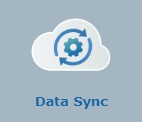 and, then,
and, then, 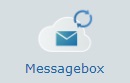 .
.
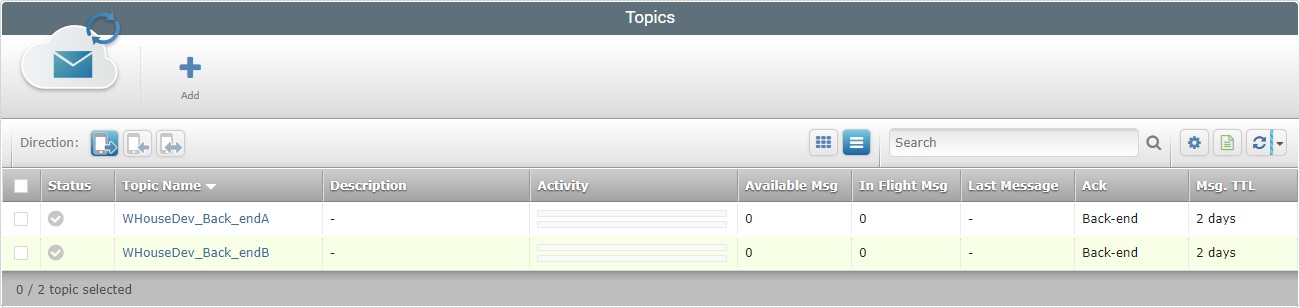
2. Select the topic(s) you want to purge by checking the corresponding ![]() . Click
. Click ![]() to select all the displayed topics.
to select all the displayed topics.
Selecting one or more topics provides access to the "Delete" and "Purge" buttons in this page.
As an alternative, you can click the name of the topic you want to purge (displayed in light blue) to open its "...Topic Details" page - this should ONLY be used if you intended to delete 1 topic.
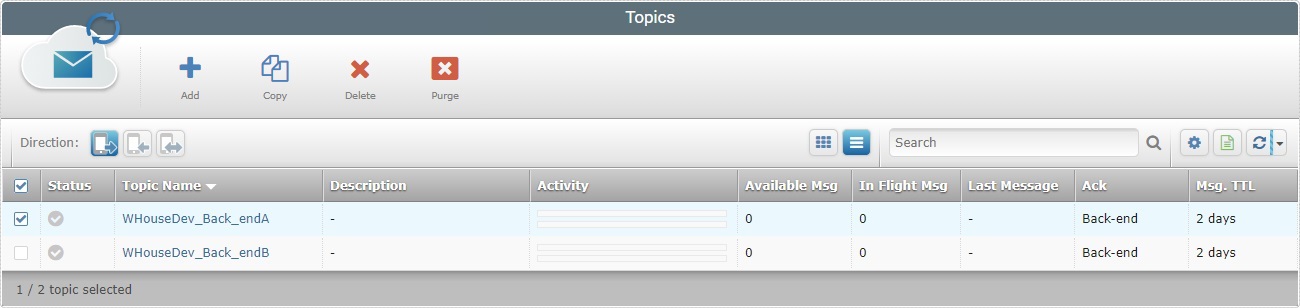
3. Click ![]() .
.
If in the previous step (2) you chose to open the intended topic's "...Topic Details" page instead, click the ![]() button that is available in that page.
button that is available in that page.
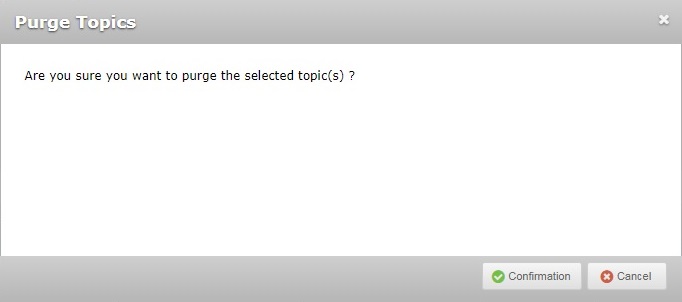
4. In the resulting window, click ![]()
Once the messages of the selected topic(s) are removed, you get a success message:
![]()
1. Open the "Data Sync" module 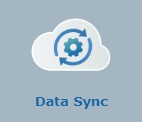 (located in the Site Dashboard's "Control Panel") and, then, click
(located in the Site Dashboard's "Control Panel") and, then, click 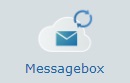 to access the "Topics" page.
to access the "Topics" page.
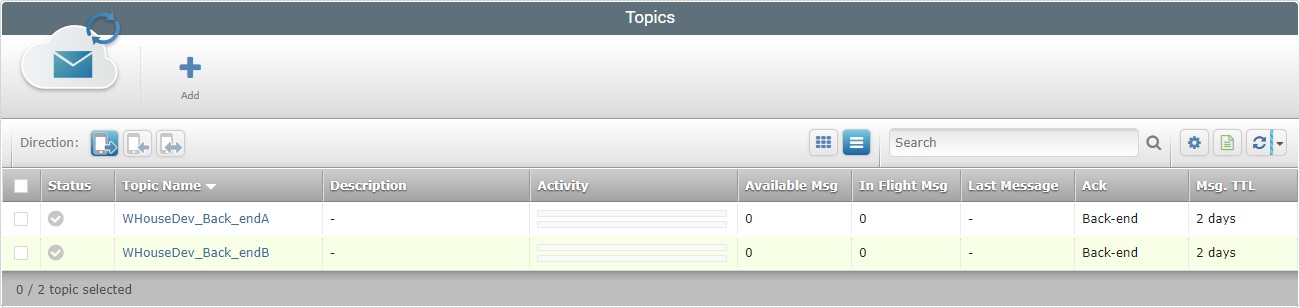
2. Click the name of the intended topic (displayed in light blue) to access the corresponding details page.
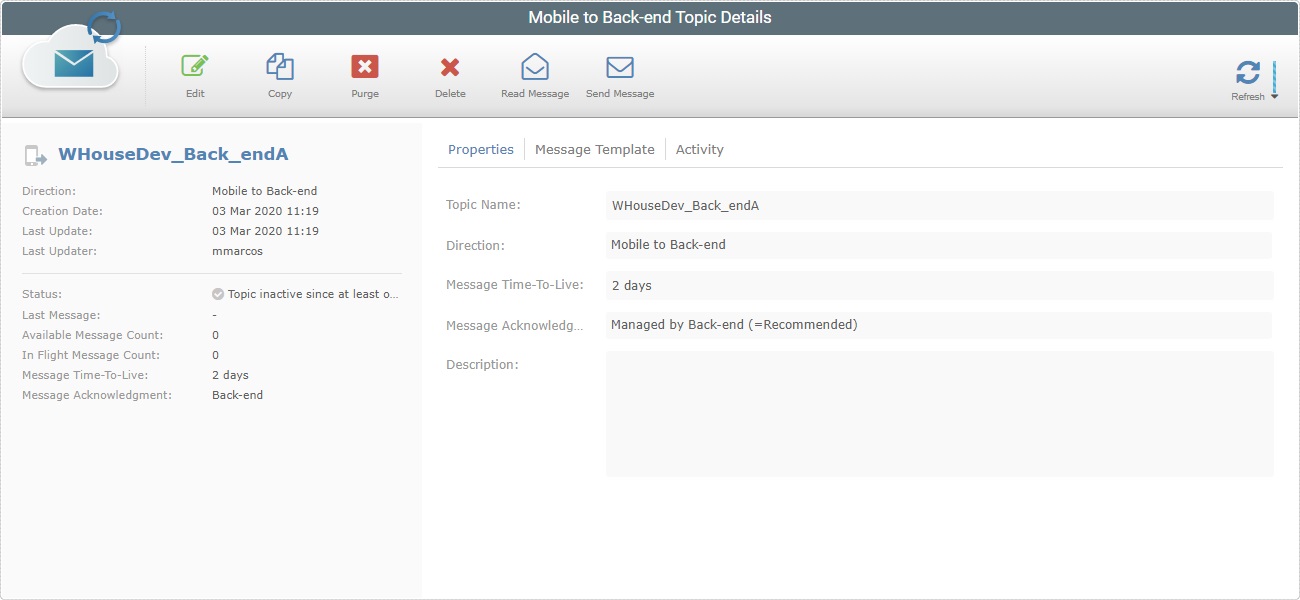
3. With the "...Topic Details" page in view mode, click ![]() . This opens a "Message Receiver Tool" window.
. This opens a "Message Receiver Tool" window.
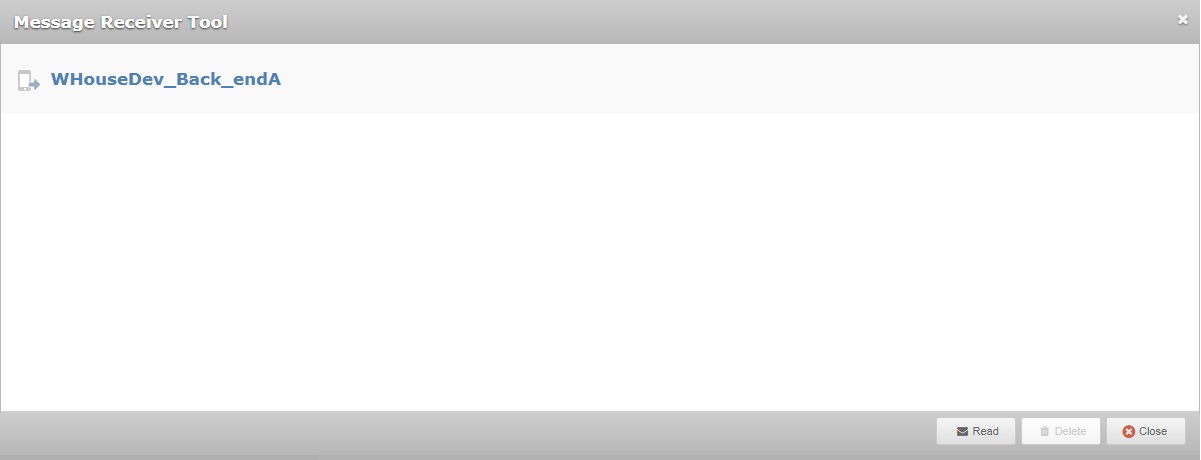
4. Keep clicking ![]() until you get to the message you want to delete.
until you get to the message you want to delete.
![]()
Use the "Message Info", located on the bottom of the "Message Receiver Tool" window, to identify the message you want to remove (info includes the message's ID and the date/time of when it was sent).
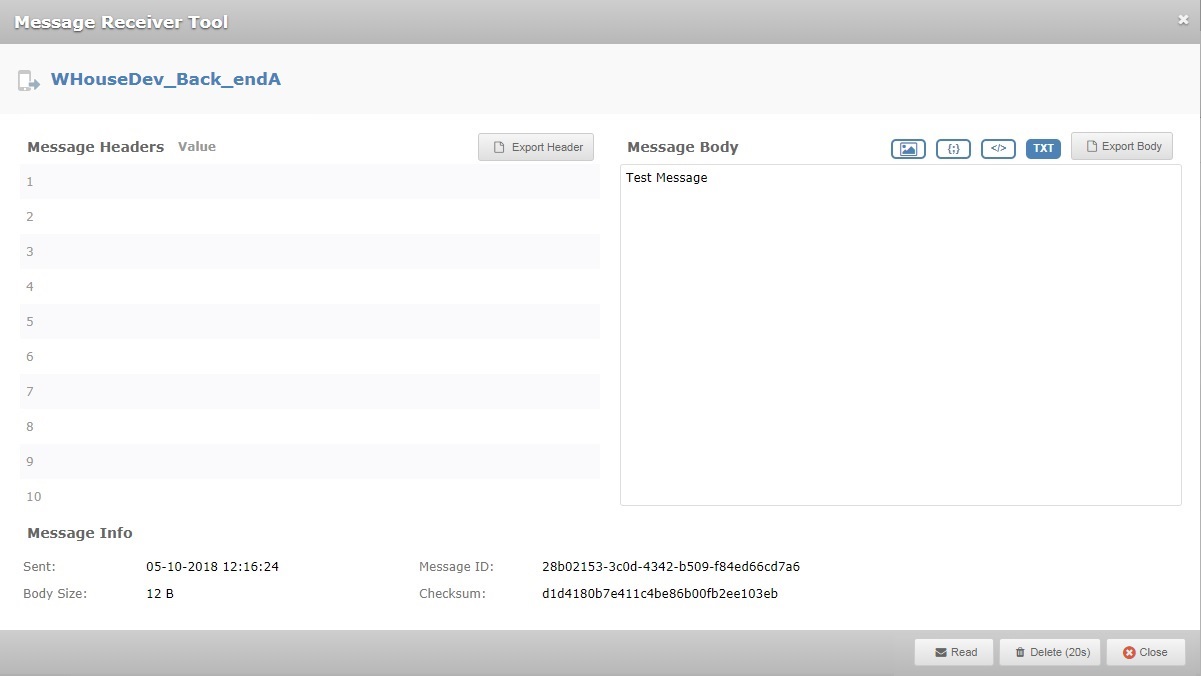
5. Once you access the intended message, click ![]() . This button/"delete" operation is only available for 20 seconds. Pay attention to the timeout included in the button and click it before it is deactivated.
. This button/"delete" operation is only available for 20 seconds. Pay attention to the timeout included in the button and click it before it is deactivated.
6. Click ![]() to close the "Message Receiver Tool" window.
to close the "Message Receiver Tool" window.
1. Click 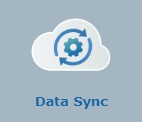 in the Site Dashboard's "Control Panel" and, then,
in the Site Dashboard's "Control Panel" and, then, 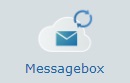 to open the "Topics" page.
to open the "Topics" page.
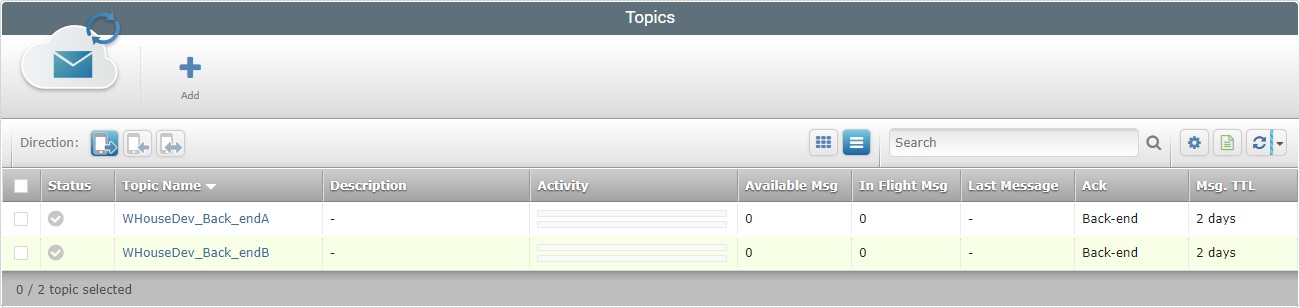
2. Select the topic(s) you want to delete by checking the corresponding ![]() . Click
. Click ![]() to select all the displayed topics.
to select all the displayed topics.
Selecting one or more topics provides access to the "Delete" and "Purge" options in this page.
As an alternative, you can click the name of the topic you want to delete (displayed in light blue) to open its "...Topic Details" page - this should ONLY be used if you intended to delete 1 topic.
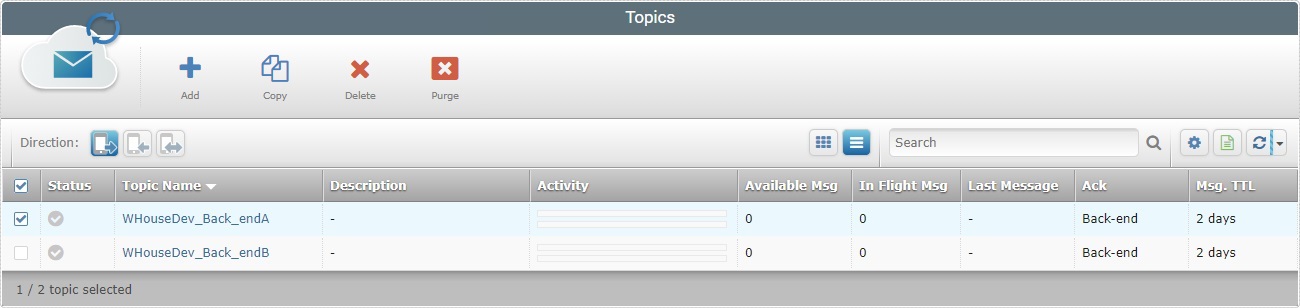
3. Click ![]() to delete the selected topic(s).
to delete the selected topic(s).
If in the previous step (2) you chose to open the intended topic's "...Topic Details" page instead, click the ![]() button that is available in that page.
button that is available in that page.
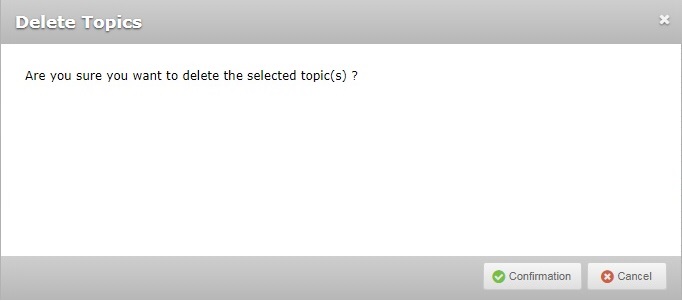
4. Conclude the operation by clicking ![]() in the resulting window.
in the resulting window.
Once the selected topics are removed from the "Topics" page, you get a success message:
![]()
If you delete a topic in its "...Topic Details" page, you are redirected to the "Topics" page.