Sharing a Dashboard
Overview
It is possible to share a dashboard with others (people without access to your MCL-Mobility Platform site). The shared dashboard can ONLY be viewed by the people that use a specific link.
The intended dashboard is shared via an autonomous URL that provides direct access to the selected dashboard in Live mode (= display ONLY includes the dashboard's name, the actual widgets and a few filters/options). The shared link does not require a user/password authorization. Furthermore, this link can have an expiration date.
To share a dashboard, you must, first, generate the URL and, then, send that link to the intended receiver(s). This is done in the "Share Link" pop-up window which is accessed by clicking  - this option is available in the "Dashboard Management" page when ONLY ONE dashboard is selected.
- this option is available in the "Dashboard Management" page when ONLY ONE dashboard is selected.
To Share a Dashboard Link
Proceed as follows to generate the link to the intended dashboard and provide shared access to it:
Step-by-step
1. Open the "Dashboard Management" page.
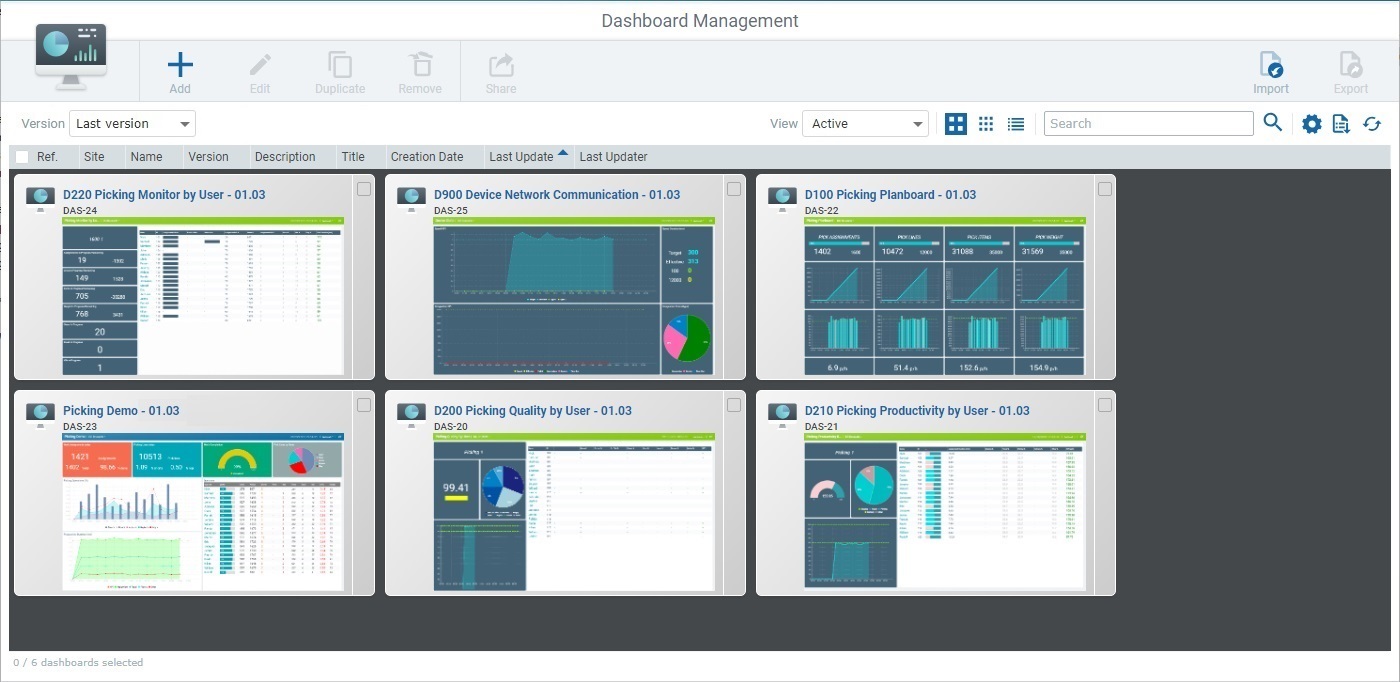
2. Select the dashboard you want to share. This single selection enables several buttons - one of them is ![]() .
.
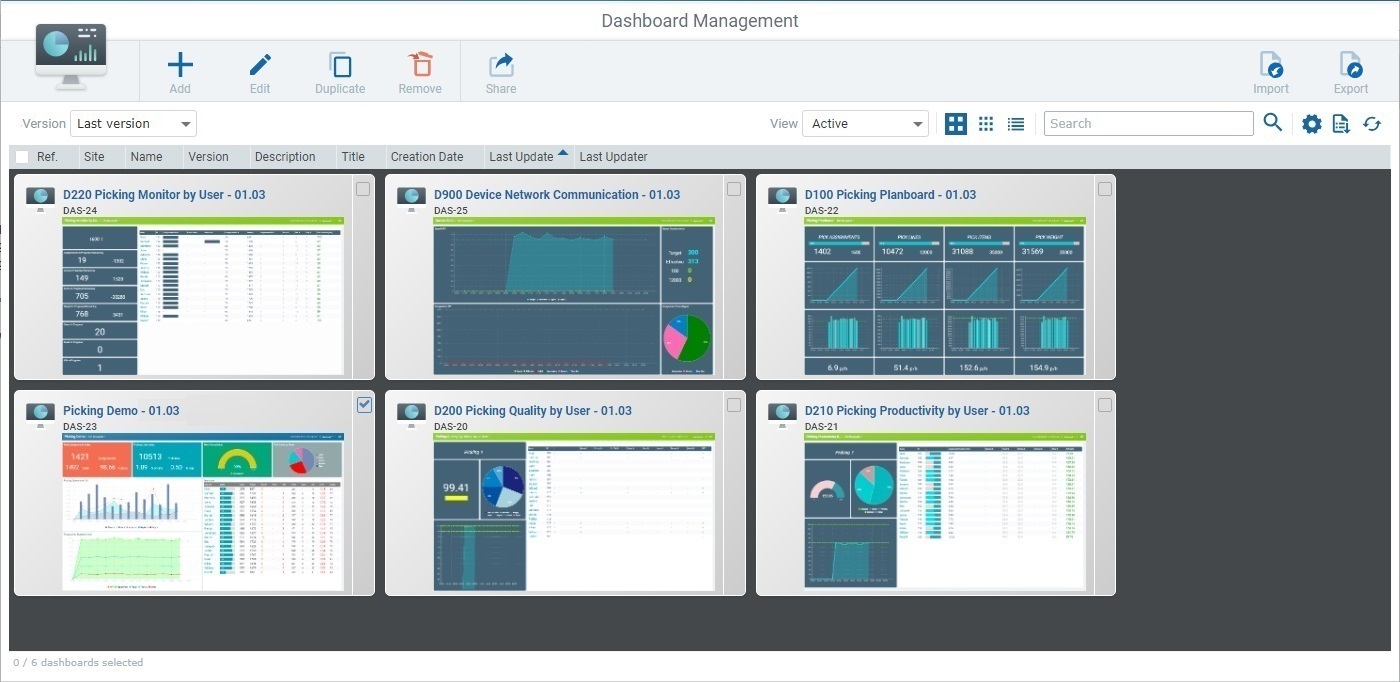
3. Click ![]() .
.
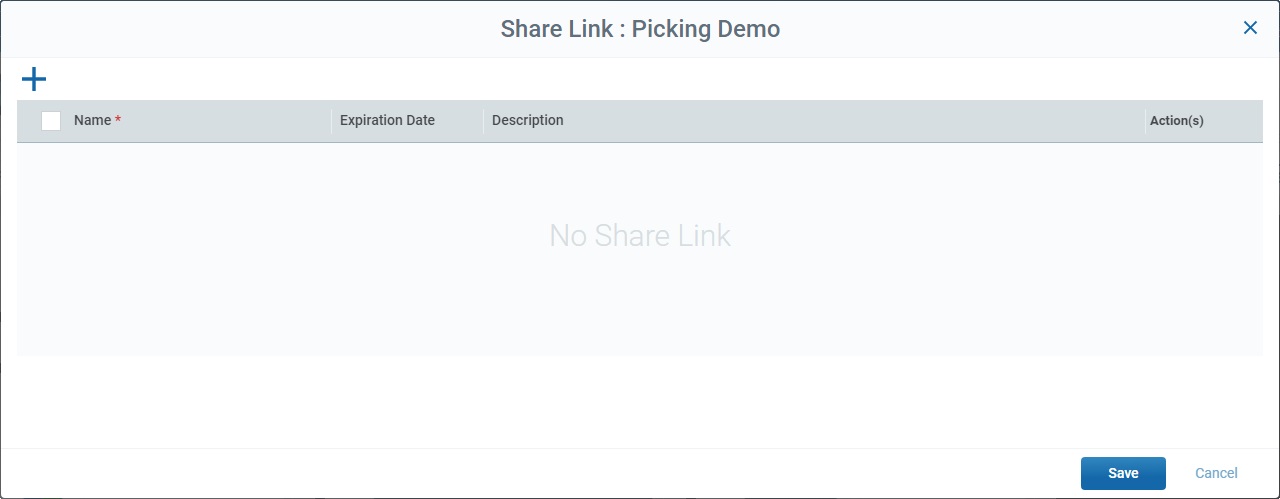
4. Click ![]() to add an entry and generate the required link to the intended dashboard.
to add an entry and generate the required link to the intended dashboard.
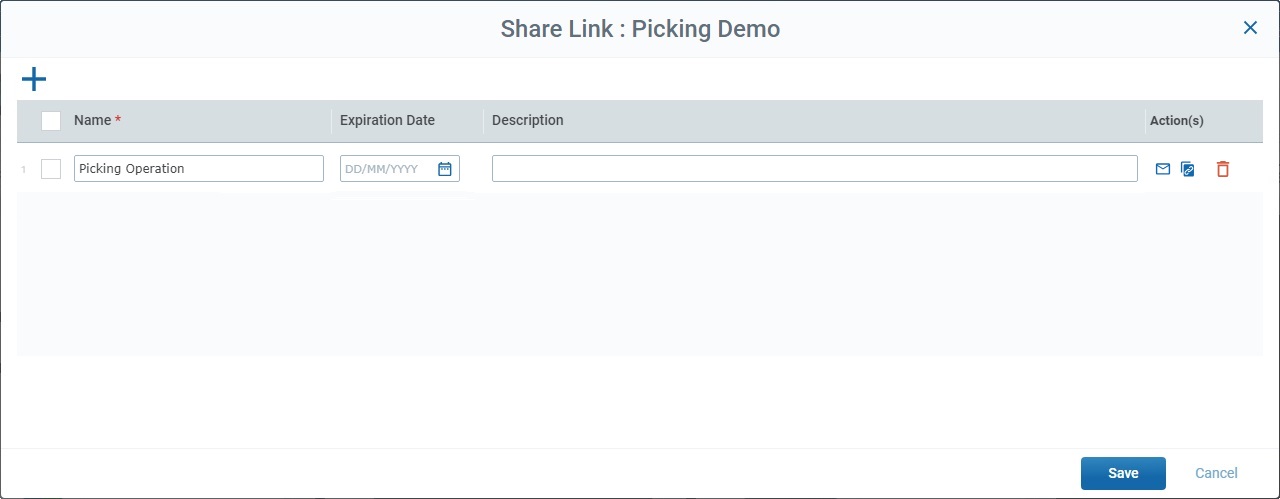
The name of the dashboard is, automatically, filled in - it is the name of the dashboard you selected in the "Dashboard Management" page.
5. If required, define an expiration date for the URL:
•Enter a date, directly - you MUST use a "DD/MM/YYYY" format.
OR
•Use the calendar button:
![]()
a. Click the calendar button.
b. Select the date for the URL to expire from the resulting calendar. Use the navigation arrows to navigate the years/months.
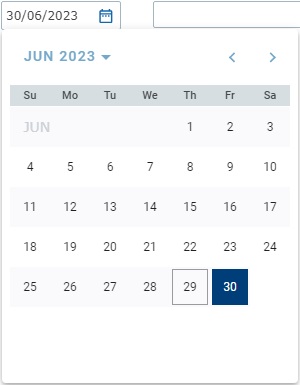
The defined date is displayed in the "Expiration Date" field.
If you decide you do not want to have an expiration date, simply clear the information from the "Expiration Date" field.
6. If required, enter relevant information in the "Description" field. For instance, the context for this share or the people the dashboard will be shared with. This information will not be sent along with the URL.
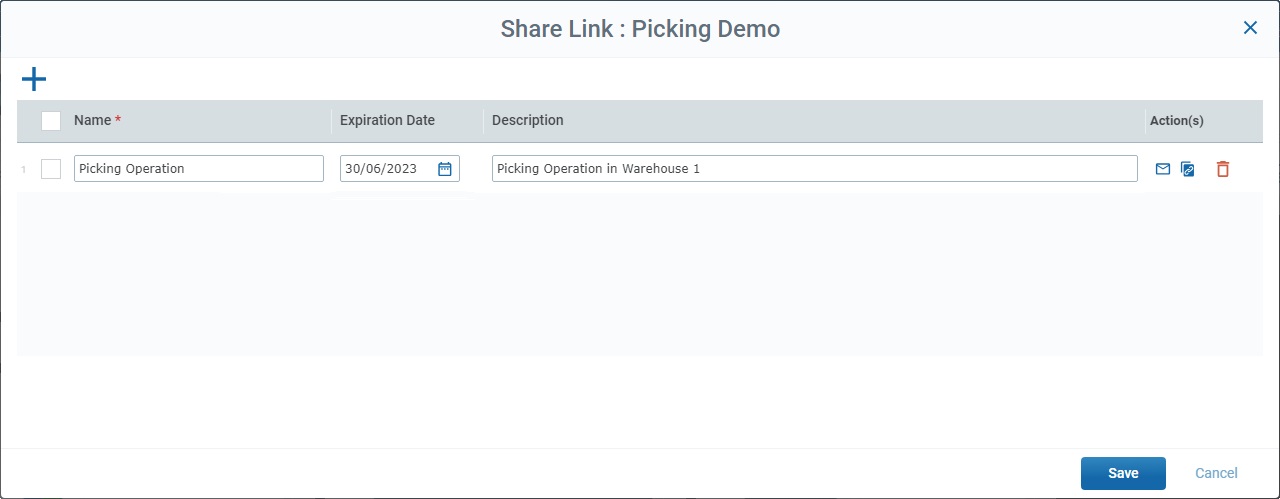
7. If required, use the following options/actions available in the pop-up-window:
•Each entry has an attached ![]() so you can select the corresponding dashboard link.
so you can select the corresponding dashboard link.
•The ![]() in the title row allows you to bulk select the existing links. Checking it enables the
in the title row allows you to bulk select the existing links. Checking it enables the ![]() (Delete) option, on the pop-up window's upper right corner.
(Delete) option, on the pop-up window's upper right corner.
•If you click ![]() , all the entries are deleted, at the same time.
, all the entries are deleted, at the same time.

•To select all the entries, at once, check the box in the title row. Unchecking it, deselects all the currently checked entries.
•Use the ![]() button to delete the corresponding entry. Click it and confirm the operation by clicking the resulting
button to delete the corresponding entry. Click it and confirm the operation by clicking the resulting ![]() .
.
8. Use the ![]() (send link by email) OR the
(send link by email) OR the ![]() (copy link) actions to provide the URL to the intended people:
(copy link) actions to provide the URL to the intended people:
•![]() Option - This option is used to send an email with the dashboard link to the people that are supposed to access it.
Option - This option is used to send an email with the dashboard link to the people that are supposed to access it.
a. Click the entry's corresponding ![]() to open an Outlook email with a small text that includes its purpose, the name of the dashboard to share and the link to access it.
to open an Outlook email with a small text that includes its purpose, the name of the dashboard to share and the link to access it.
b. Enter the email addresses of the people that are supposed to access the dashboard.
c. If, required, edit the email's default text. Do NOT edit the link itself.
•![]() Option - This option provides the link itself.
Option - This option provides the link itself.
a. Click the entry's corresponding ![]() to copy the dashboard link to access it.
to copy the dashboard link to access it.
b. Paste the link (ex: use the CTRL+V key shortcut) onto the intended destination such as an Internet browser.
9. If you want to keep the shared link, click ![]() . The corresponding entry will be listed in this pop-up window, when you select the same dashboard again and click
. The corresponding entry will be listed in this pop-up window, when you select the same dashboard again and click ![]() .
.
If this is not necessary, click ![]() . The entry will be removed from the "Share Link..." pop-up window.
. The entry will be removed from the "Share Link..." pop-up window.