User Triggered Password Reset
Overview
The user can trigger a password reset in the login page if, for instance, he forgets his password. He will receive an automatic email with a temporary link that he must follow to reset the password.
The current password is not deactivated until the user defines a new password, meaning, if the user does not complete the reset operation, he can go back to using the password that was set up before (ex: if he can retrieve it).
Step-by-step
1. Open the login page.
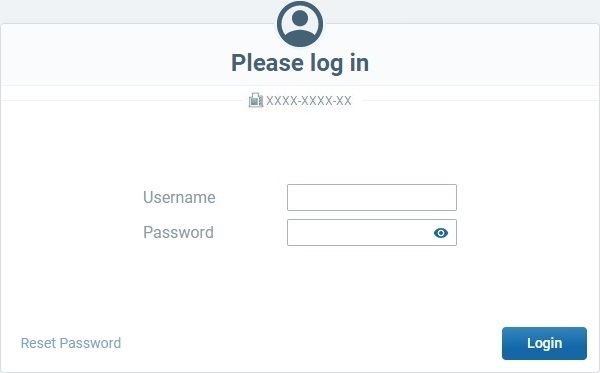
2. Click ![]() .
.
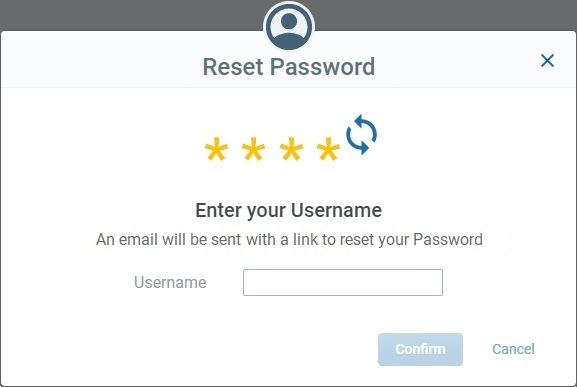
3. Enter your username in the corresponding input field and click ![]() (this option activates as soon as you fill in the "Username" field).
(this option activates as soon as you fill in the "Username" field).
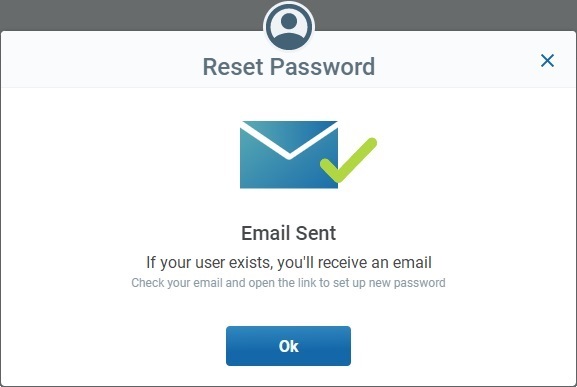
4. Click ![]() to receive an email with a link to the Reset Password wizard.
to receive an email with a link to the Reset Password wizard.
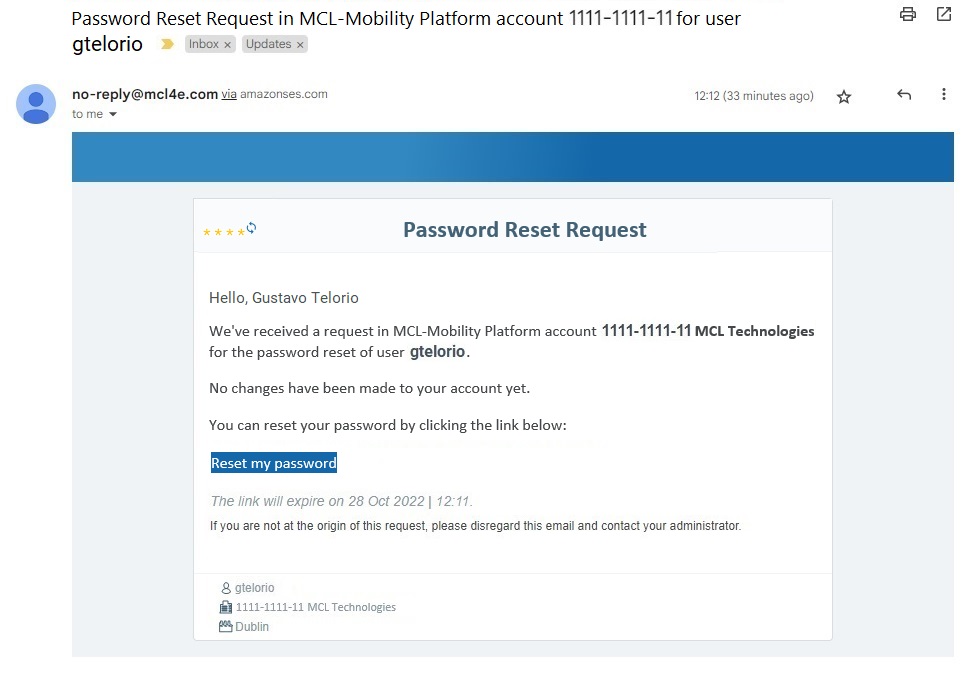
![]()
Be aware that the link for the password reset is temporary (for security reasons). Check the expiration date below the ![]() link.
link.
If you let the link expire before resetting your password, return to the login page, click ![]() again, follow the instructions to get an email with a new link, click it and proceed with the password reset within the given time frame.
again, follow the instructions to get an email with a new link, click it and proceed with the password reset within the given time frame.
5. Click ![]() .
.
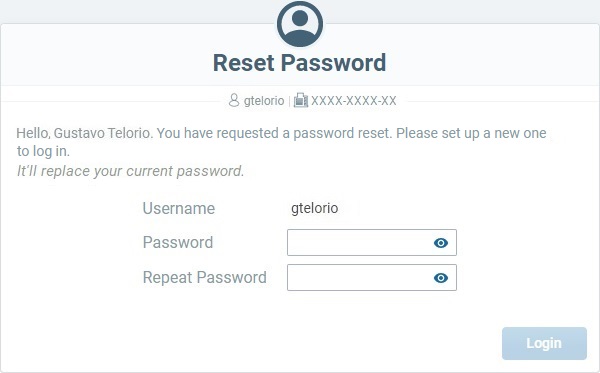
6. Define a new password based on the password requirements. Enter the new password and repeat it, in the corresponding input fields.
![]()
Password Requirements
The password MUST include, at least, 1 alphabetic character and 1 numeric character.
The password MUST have a minimum of 8 characters.
Spaces are NOT allowed.
The username CANNOT be used as a password.
The new password MUST be different from the current one.
7. After the fields are filled in with a new password that complies with the requirements, the ![]() button becomes active and you can click it to complete the reset.
button becomes active and you can click it to complete the reset.
If no Two-Factor Authentication has been enabled for you, you will proceed to the intended area of the MCL-Mobility Platform account.
If Two-Factor Authentication is enabled, you will proceed to the corresponding wizard to continue the login/authentication operation. See Two-Factor Authentication Login.
You will also receive an email to confirm the reset:
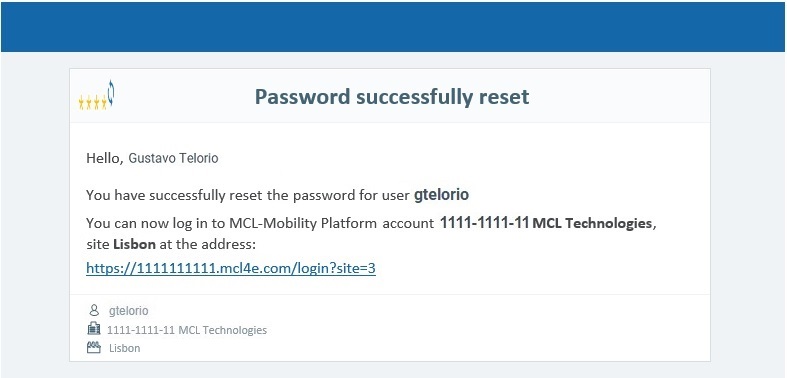
The password related information in the "Security" tab of your details page will be updated to display the date/time of the password reset.