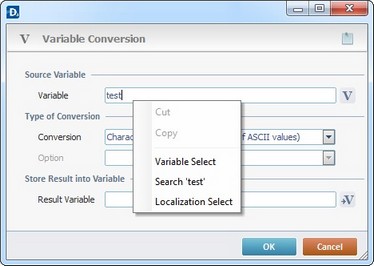Working with Delete Record(s) Process
Process Purpose
The Delete Record(s) process is used to delete records from the tables of a data source in a specific Host.
This data source must always be connected/linked to the operating system being used. See To create a Data Source in the PC.
When you add a process, you are required to define its settings. This occurs in the process's properties window which is displayed automatically after having added the Delete Record(s) process. This properties window is divided into three tabs - "General", "Query" and "Advanced".
If any subsequent edition is required, double-click the process to open its properties window and enter the necessary modifications.
General tab
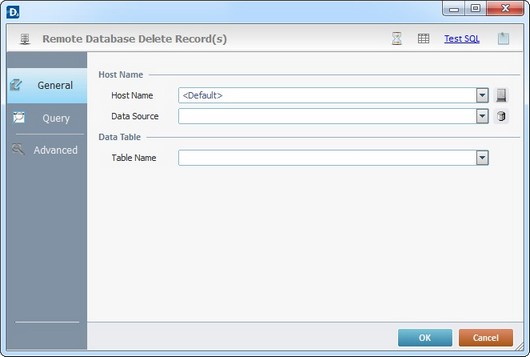
Fill in the following options
Host Name |
|
Host Name |
Select a Host profile from the drop-down list or click |
Data Source |
Select the database that includes the records to delete from the drop-down list or click |
Data Table |
|
Table Name |
Select the table with the records to delete from the drop-down list. |
Proceed to the "Query" tab.
Query tab
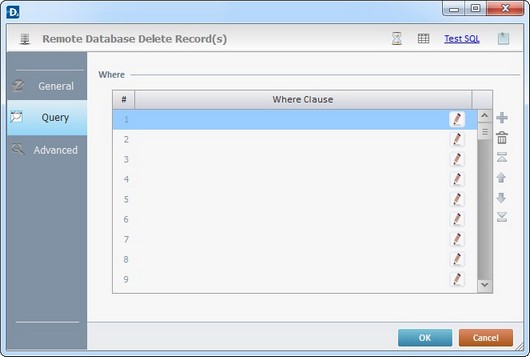
Proceed as follows:
Where |
|
Where Clause |
Click |
Use the editing icons to the right of the table to move the rows up and down and to delete or add more rows.
Go to the "Advanced" tab.
Advanced tab
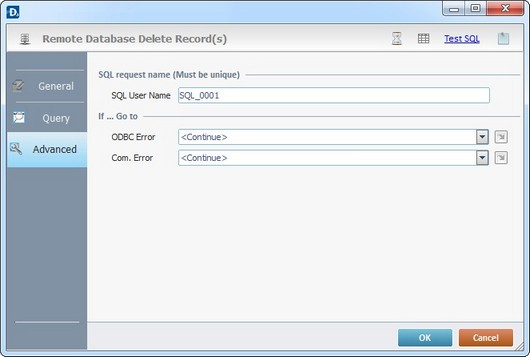
Proceed as follows:
SQL request name (Must be unique) |
|
SQL User Name |
Define a unique name for the SQL request. One is always suggested. |
If … Go to |
|
ODBC Error |
Select a target location from the drop-down list or the |
Com. Error |
Select a target location from the drop-down list or the |
Detail of a ![]() window:
window:

"S:Menu" is a screen included in the same program as the process.
"R:Routine_1" is a routine included in the same program as the process.
If required, use the icons on the upper right corner of the process window:
![]() Click it to setup a timeout. See To Define a Time Out.
Click it to setup a timeout. See To Define a Time Out.
![]() Click it to edit a data file. See Editing a Data File.
Click it to edit a data file. See Editing a Data File.
![]() Use it to test SQL Scripts. See To Test SQL Scripts.
Use it to test SQL Scripts. See To Test SQL Scripts.
After filling in the required options, click ![]() to conclude or
to conclude or ![]() to abort the operation.
to abort the operation.
The added process is displayed in the corresponding "Actions" tab or "Process" window.
![]()
Use the right click in MCL-Designer's input boxes to access certain features regarding the input box's option as well as general actions such as "Copy"; "Paste"; "Search".
Ex: If you right-click the "Variable" input box (included in a "Conversion's" properties window), you are provided with the "Search..."and "Variable Select" options.
If you right-click another input box, it will provide other possibilities.