Folder Content and Details/File Details
Overview
In the right section, you can view the content/details of the Folder or Sub-Folder you selected in the tree view to the left. It is also possible to view the details of the Files included in a selected folder/sub-folder.
Folder/Sub-Folder Content/Details
In the Site Dashboard's "Control Panel", click ![]() to access
to access ![]() . Click it and open the "Filebox" page.
. Click it and open the "Filebox" page.
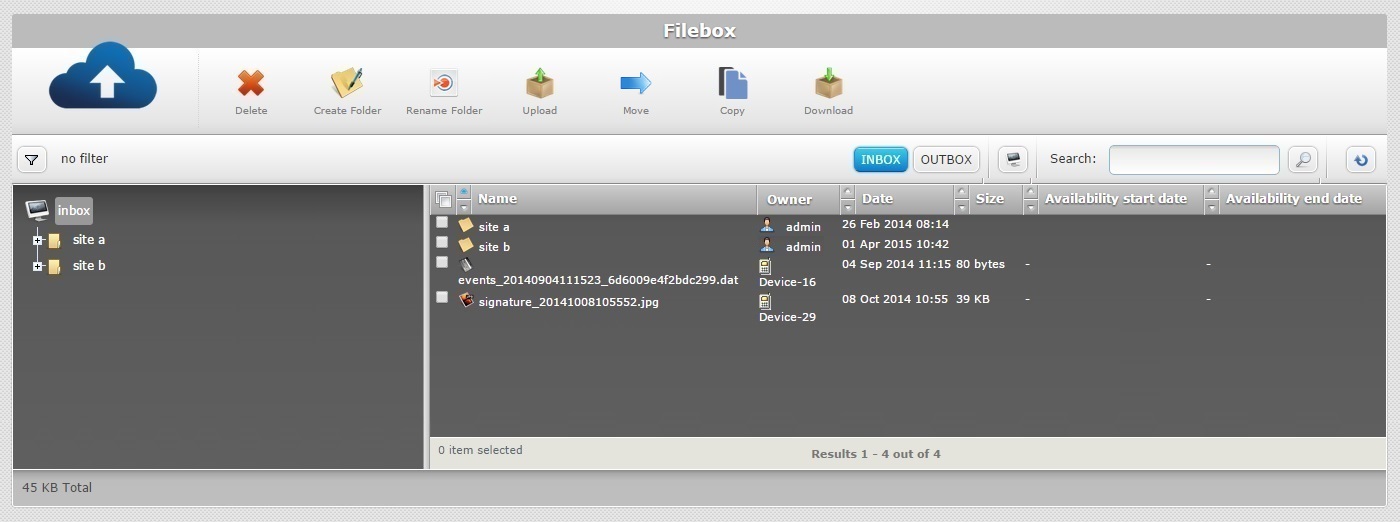
![]() Remember that Inbox is the default open filebox area. Use the
Remember that Inbox is the default open filebox area. Use the ![]() and
and ![]() buttons to open the filebox area that contains the folder you want to view.
buttons to open the filebox area that contains the folder you want to view.
To view the content of a folder or sub-folder, select it in the left section (ex: site a). Its content is displayed in the right section.
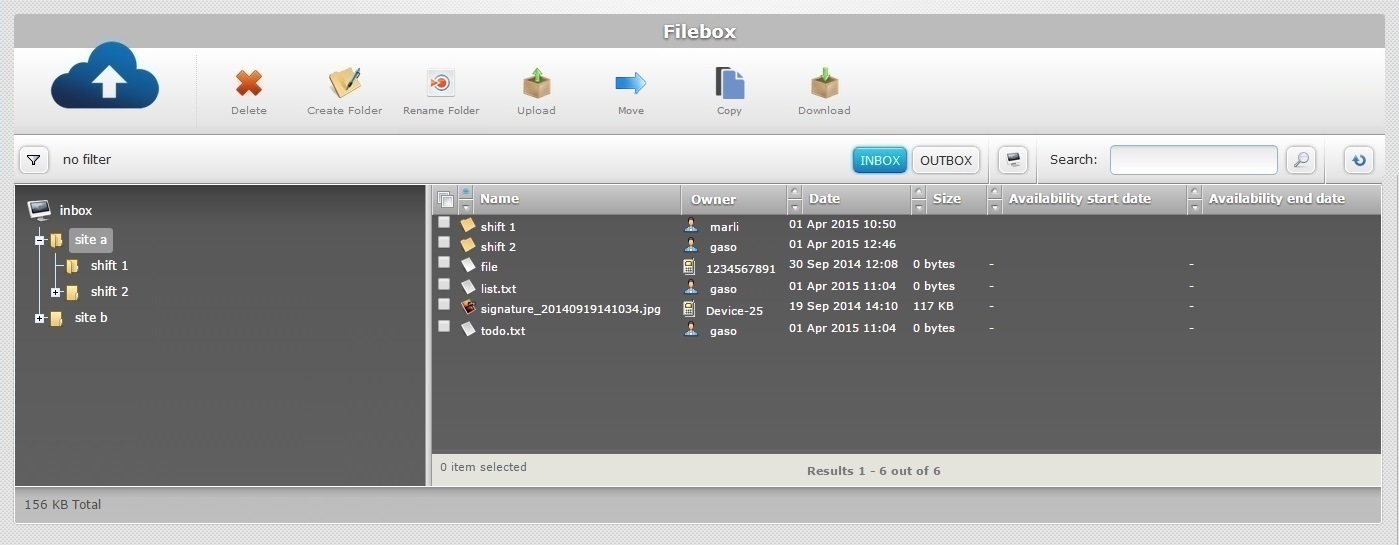
To view a folder/sub-folder's details, click the name of the desired folder in the right section (ex: site b).
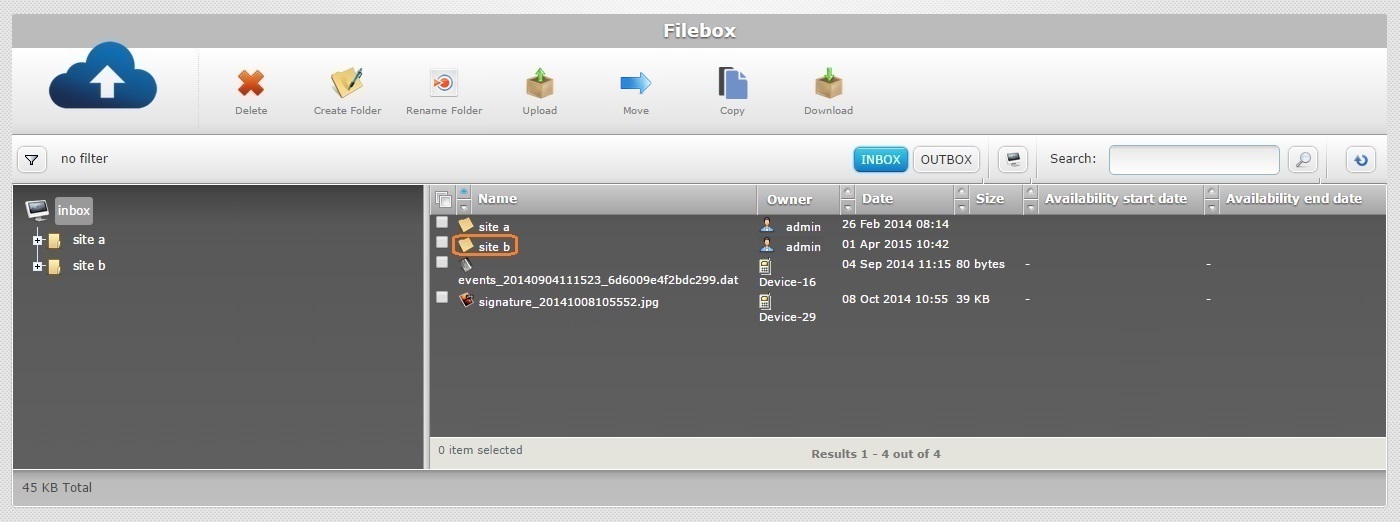
This opens a window consisting of 3 tabs ("General", "Details" and "User Data") with information on the selected folder/subfolder.
Information on... Window of a Folder/Sub-Folder
General tab
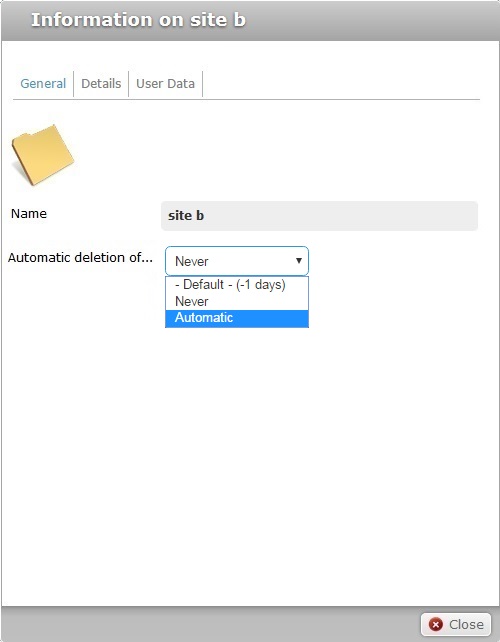
The "General" tab is open by default. It is the only tab with editable fields.
It presents the following information:
Name |
Identifies the folder/sub-folder that the information refers to. |
Automatic deletion of...(archived files) |
This option is always on "edit" mode and is used to define the deletion of archived files. These are the available options: "– Default-" – MCL-Mobility Platform deletes archived files inside the selected folder after a predefined number of days. The default number of days is previously set in the "Information on..." window of the Inbox or Outbox area - in the "Automatic" option. "– Never" – MCL-Mobility Platform does NOT delete archived files inside the selected folder. "Automatic" – MCL-Mobility Platform deletes archived folders inside the selected folder after a specified number of days. Ex: If you define 5 days, the files will be deleted 5 days after they have been archived. |
![]() For more information on how to define the automatic deletion of archived folders, see Deleting Folders/Files in Filebox.
For more information on how to define the automatic deletion of archived folders, see Deleting Folders/Files in Filebox.
Details tab
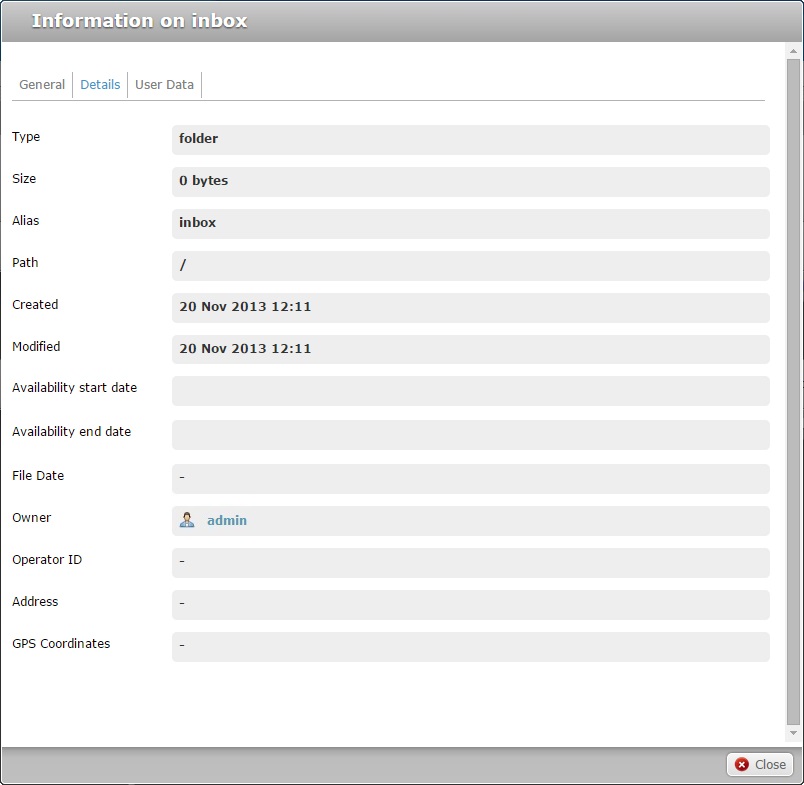
The "Details" tab displays the following information:
Type |
The type of data container. |
Size |
Not Applicable. |
Alias |
The filebox area where the selected folder is located. |
Path |
The path to the folder's location. |
Created |
The folder's creation date. |
Modified |
The last time the folder was modified. |
Availability start date |
The beginning of the time frame for file availability. This information is only applicable to Outbox files and can only be set by the back-end systems that post files for delivery. |
Availability end date |
The end of the time frame for file availability. This information is only applicable to Outbox files and can only be set by the back-end systems that post files for delivery. |
File Date |
Relates to the device's internal date of folder/sub-folder creation. Only displays information if the folder is created via device. |
Owner |
If the folder is created via MCL-Mobility Platform, refers to the user that created the folder. If the folder is created via device, it displays the name of the device. |
Operator ID |
Refers to the logged in operator handling the device. Only displays information if the folder is created via device. |
Address |
Refers to the location of the device that originated the folder, when the folder was created. Only displays information if the folder is created via device. |
GPS Coordinates |
Refers to the GPS coordinates of the device that originated the folder, when the folder was created. Only displays information if the folder is created via device and if the device includes an active GPS option. |
User Data tab
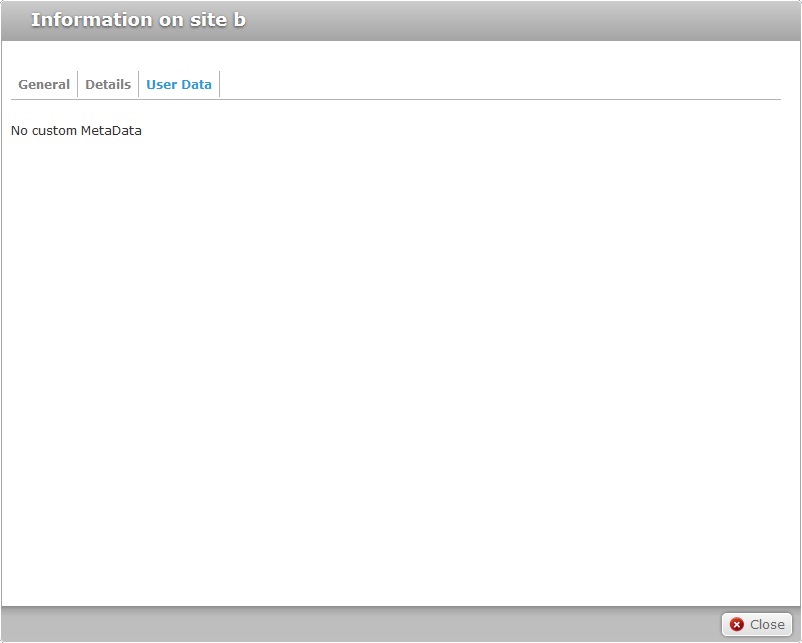
This tab only displays information if the folder is created via device. The custom MetaData is provided by the device that originated the folder.
Click ![]() to exit the folder's information window.
to exit the folder's information window.
In the Site Dashboard's "Control Panel", click  to access
to access 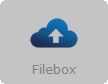 . Click it and open the "Filebox" page.
. Click it and open the "Filebox" page.
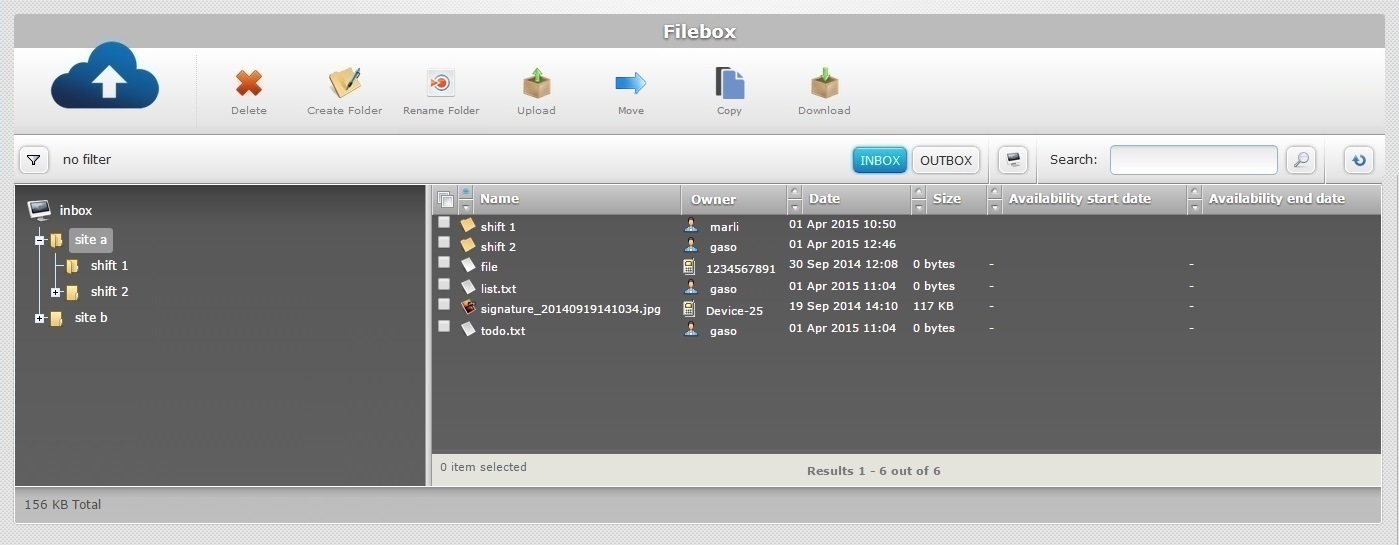
![]() Remember that Inbox is the default open filebox area. Use the
Remember that Inbox is the default open filebox area. Use the ![]() and
and ![]() buttons to open the filebox area that contains the file you want to view.
buttons to open the filebox area that contains the file you want to view.
Select the desired folder, in the left section,so its content is displayed in the right section (ex: site a).
Click the name of the file you want to view, in the right section (ex: signature_20140919141034.jpg).
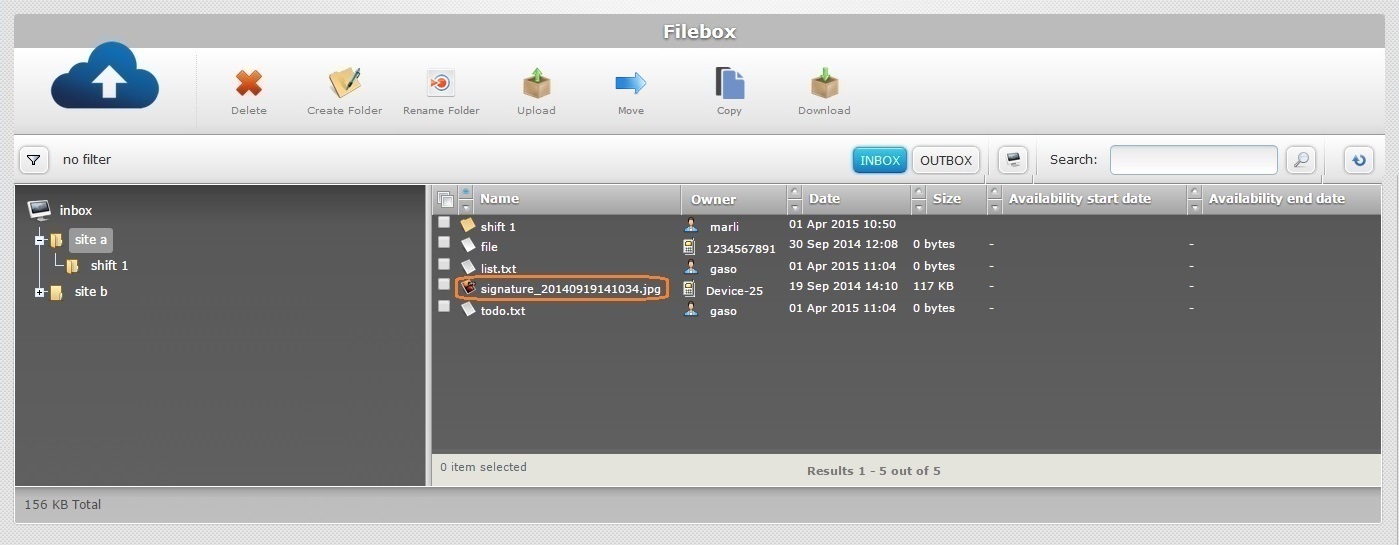
This opens a window consisting of 3 tabs ("General", "Details" and "User Data") with information on the selected file.
General tab
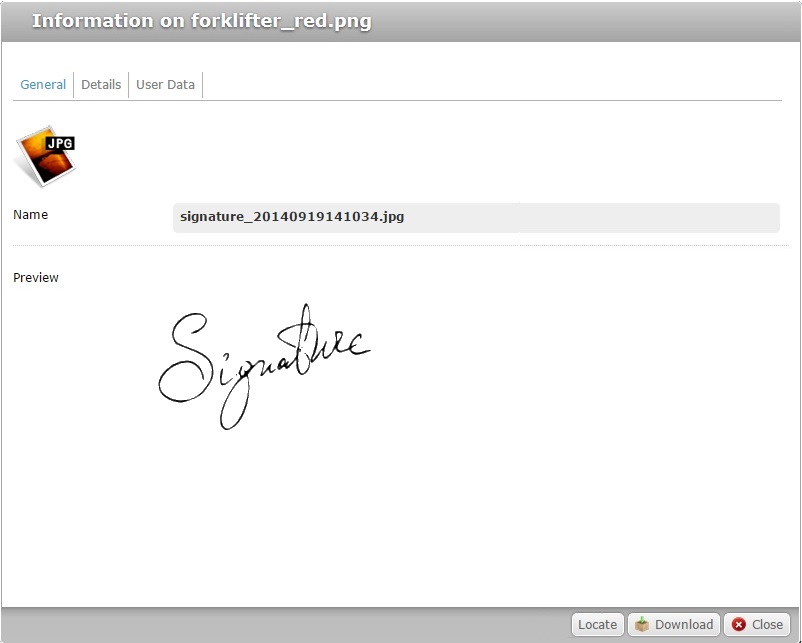
The "General" tab displays the following information:
Name |
Identifies the file that the information refers to. |
Preview |
Displays a preview of the selected file (ex: an image, text, etc.). |
Details tab
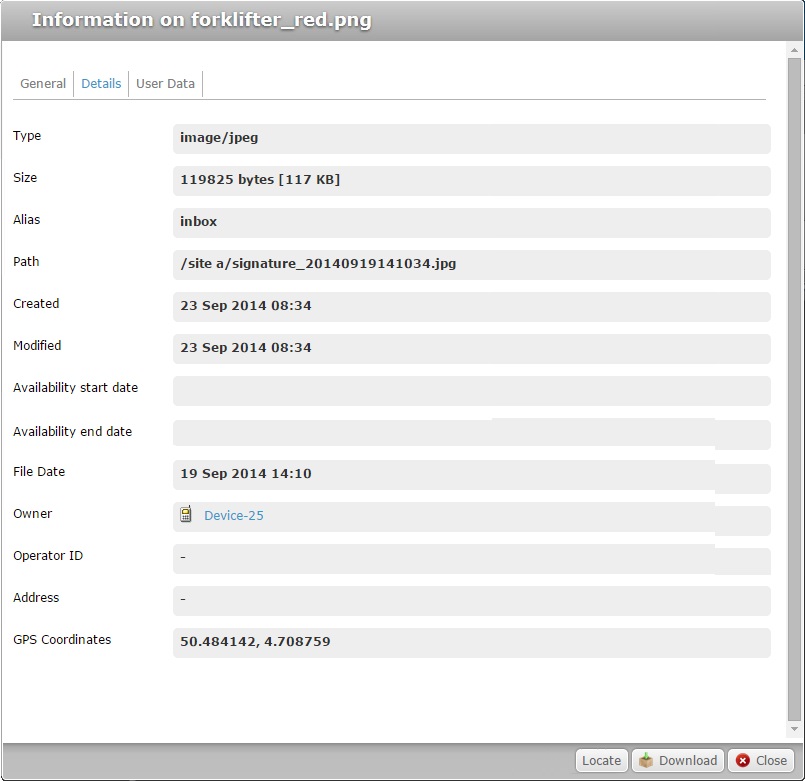
The "Details" tab displays the following information:
Type |
The type of data container. |
Size |
The size (in MB/Kb/bytes) of the data in the selected file. |
Alias |
Where the selected file is located. |
Path |
The path to the file's location. |
Created |
The file's creation date. |
Modified |
The last time the file was modified. |
Availability Start Date |
The beginning of the time frame for file availability. This information is only applicable to Outbox files and can only be set by the back-end systems that post files for delivery. |
Availability End Date |
The end of the time frame for file availability.This information is only applicable to Outbox files and can only be set by the back-end systems that post files for delivery. |
File Date |
Relates to the device's internal date of file creation. Only displays information if the file is created via device. |
Owner |
If the file is created via MCL-Mobility Platform, refers to the user that created the file. If the file is created via device, it displays the name of the device. |
Operator ID |
Refers to the operator handling the device. Only displays information if the file is created via device. |
Address |
Refers to the location of the device that originated the file, when the file was created. Only displays information if the file is created via device. |
GPS Coordinates |
Refers to the GPS coordinates of the device that originated the file, when the file was created. Only displays information if the file is created via device and if the device includes an active GPS option. |
User Data tab
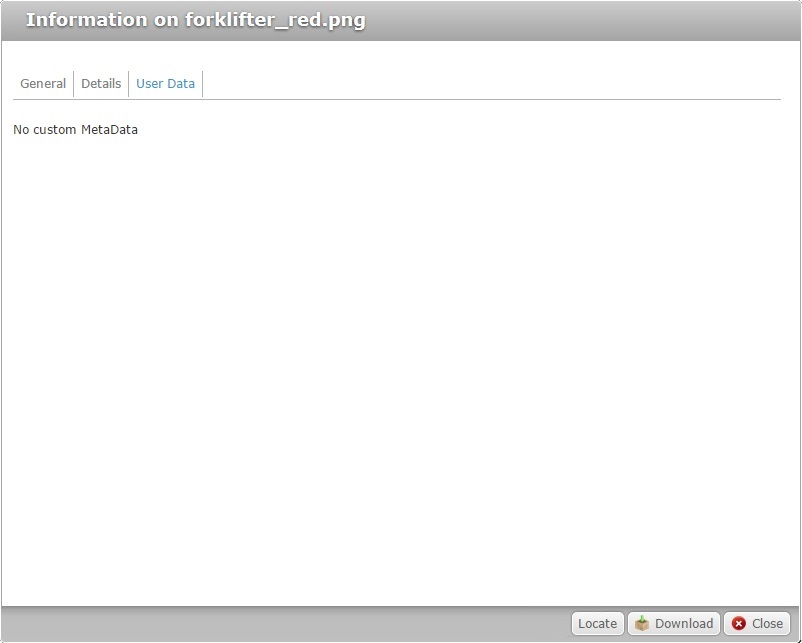
This tab only displays information if the file is created via device. The "MetaData" are provided by the device that originated the file.
Available operations in the Information on... window
![]() Click this button to download the file this window is concerned with. Depending on the web browser used, you can save the Excel file in your local computer or open it directly after the download.
Click this button to download the file this window is concerned with. Depending on the web browser used, you can save the Excel file in your local computer or open it directly after the download.
![]() If the sender device's GPS is active during synchronization, its coordinates are also sent. Use this button to view the device's location on a map.
If the sender device's GPS is active during synchronization, its coordinates are also sent. Use this button to view the device's location on a map.
To exit the file's information window, click ![]() .
.
Available Operations
The "Filebox" page provides direct access to specific operations that are available in both Filebox areas (Inbox and Outbox):
To delete files/folders, use the ![]() button. For more information, see Deleting Folders/Files in Filebox.
button. For more information, see Deleting Folders/Files in Filebox.
To create a new folder, use the ![]() button. For more information, see Creating a New Folder.
button. For more information, see Creating a New Folder.
To edit a folder, use the ![]() button. For more information, see Editing a Folder.
button. For more information, see Editing a Folder.
To upload files into a folder, use the ![]() button. For more information, see Uploading Files to Filebox.
button. For more information, see Uploading Files to Filebox.
To move files, use the ![]() button. For more information, see Moving Files.
button. For more information, see Moving Files.
To copy files, use the ![]() button. For more information, see Copying Files in Filebox.
button. For more information, see Copying Files in Filebox.
To download files/folders, use the ![]() button. For more information, see Downloading Files/Folders from Filebox.
button. For more information, see Downloading Files/Folders from Filebox.