Back-end Profiles
Overview
Within MCL-Mobility Platform, the term "back-end" refers to any external system that is authorized to communicate with your MCL-Mobility Platform account (specifically, a site or sites within the account). This data exchange is possible due to specific back-end services provided by MCL-Mobility Platform. See Back-end Services.
The "Back-ends" sub-module of the "Control Panel" is used, specifically, to manage the back-end profiles you create for the external systems that are authorized to communicate/request data from your MCL-Mobility Platform account as well as the number of back-end requests.
Each back-end profile handles the communication between that external back-end system and MCL-Mobility Platform (access rights, token use, request occurrence, etc.).
The "Back-end Management" Page
In the Admin Dashboard's "Control Panel", click 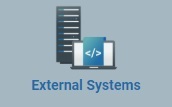 and, then, select the
and, then, select the 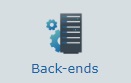 sub-module.
sub-module.
The available information is displayed in a list view:
Status column |
The initial column displays an icon that represents the back-end profile's current status regarding access to MCL-Mobility Platform. Available back-end status icons:
|
Name (in light blue) |
The name of the back-end profile. If you click it, you access the corresponding "Back-end Details" page. See Back-end Details. |
Site |
The site that can communicate with the external back-end. If the field is empty, it means the external back-end can communicate with all the account's sites. |
Services |
The back-end service(s) associated to the back-end profile. Ex: The "Reporting" service (MCL-Mobility Platform communicates with the external back-end to provide specific data on your account/subscription. See Reporting Service.). |
Note |
Info concerning the corresponding back-end profile. |
Creation |
When the back-end profile was created in the MCL-Mobility Platform account. |
Last Update |
The date for the back-end profile's last update. |
Last Updater |
The platform user that executed the last back-end profile update. |
Available Display/Navigation Options

![]()
a. Enter the value you want to search.
The display will change automatically to show a list of back-end profiles related to the searched value.
b. End the search operation/filtered display by emptying the search box OR by clicking ![]() (button to the right).
(button to the right).
If the searched value is not cleared before leaving the "Back-end Management" page, the next time this page is accessed it will still apply to the display.
Use this button to export a "*.csv" file with a back-end profile list.
![]()
The file will ONLY include the back-end profiles displayed at the moment of export. If you want to export all the back-end profiles included in the account, make sure no filters are applied - you can click the ![]() button to clear all filters at once.
button to clear all filters at once.
a. Make sure the intended back-end profiles are on display - you can use the search box to filter the list, if necessary.
b. Click ![]() .
.
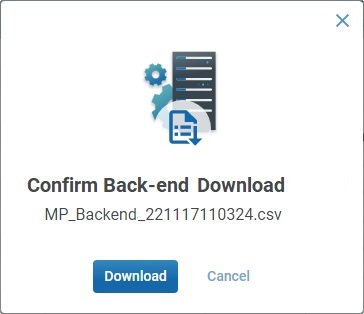
c. Click ![]() to confirm the operation.
to confirm the operation.
d. The export conclusion depends on the used web browser. You should be able to save the "*.csv" file in your PC or open it directly after the download.
Use this button to show or hide columns with back-end profile information:
a. Click ![]() to access a drop-down with the available columns.
to access a drop-down with the available columns.
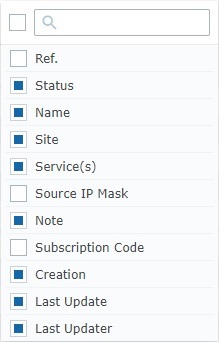
b. Select the column(s) to be shown by checking the corresponding ![]() . Checking the
. Checking the ![]() to the left of the search box, selects all the columns at once.
to the left of the search box, selects all the columns at once.
You can use the search box to look for specific columns. Enter a partial or complete column name into the search box and the list will be limited to that value.
Ex:
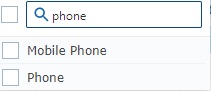
The checking/unchecking of a column name is immediately applied to the "Back-end Management" page.
Click it to clear the search value in the active search box of the "Back-end Management" page. It returns the page to its default full view.
![]() If you do not clear the entered search value before leaving the "Back-end Management" page, the next time you return to the page, the display will still be filtered which could be misleading.
If you do not clear the entered search value before leaving the "Back-end Management" page, the next time you return to the page, the display will still be filtered which could be misleading.
Use this button to refresh the page's information.
This bar provides the following options:
![]() Check this box (to the left of the column names) to select all the displayed back-end profiles, at the same time.
Check this box (to the left of the column names) to select all the displayed back-end profiles, at the same time.
Each cell with the column name includes buttons to help you organize the listed items in the corresponding column. Mouse over the cell with the intended column name to access them.
Ex:
![]()
![]() Click this button to organize the listed items by ascending/descending order (ex: A to Z/Z to A).
Click this button to organize the listed items by ascending/descending order (ex: A to Z/Z to A).
![]() Use this button to filter the column info based on specific rules/conditions. The available conditions are adapted to the info the column is meant to provide.
Use this button to filter the column info based on specific rules/conditions. The available conditions are adapted to the info the column is meant to provide.
The example below allows you to define rules for the filtering of the "Last Name" column:
a. Click ![]() to access the Rules window.
to access the Rules window.
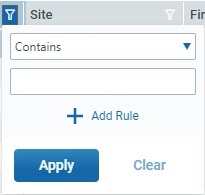
b. Select the desired condition from the drop-down (ex: "Starts with") and fill in the field with the string to be searched (ex: "Sit").
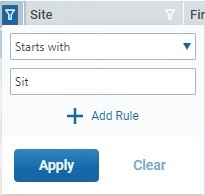
c. Click ![]() to apply and get a filtered view OR select
to apply and get a filtered view OR select ![]() to add a second rule (= condition + search string).
to add a second rule (= condition + search string).
d. Select a condition in the second drop-down, fill in another search string and, then, click ![]() .
.
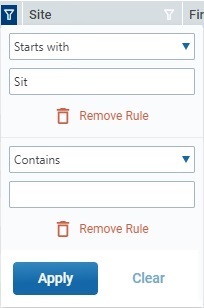
![]() Make sure the defined rules do NOT conflict with each other because it could lead to an empty view.
Make sure the defined rules do NOT conflict with each other because it could lead to an empty view.
If required, click ![]() to clear the corresponding rule from the Rules window (this button is only active once you click
to clear the corresponding rule from the Rules window (this button is only active once you click ![]() )
)
You can use the ![]() button to clear the defined rules OR the
button to clear the defined rules OR the ![]() button (to the right of the search box) which will remove all the filters defined for the page.
button (to the right of the search box) which will remove all the filters defined for the page.
If the defined rules are not cleared before leaving the "Back-end Management" page, the next time this page is accessed, they will still apply to the display.
Available Operations
The "Back-end Management" page also provides direct access to specific operations regarding back-end profiles:
To add a back-end profile, use ![]() . For more detailed information, see Adding a Back-end Profile.
. For more detailed information, see Adding a Back-end Profile.
To edit a back-end profile, use the ![]() button. This option is ONLY available if ONLY one back-end profile is selected. For more information, see Editing a Back-end Profile.
button. This option is ONLY available if ONLY one back-end profile is selected. For more information, see Editing a Back-end Profile.
To remove a back-end profile, use ![]() . This option is ONLY available after one or more back-end profiles are selected. For more detailed information, see Deleting a Back-end Profile.
. This option is ONLY available after one or more back-end profiles are selected. For more detailed information, see Deleting a Back-end Profile.
To activate/deactivate the selected back-end profiles, click ![]() and proceed as described in To Alter a Back-end Profile's Status. This option is ONLY available after one or more back-end profiles with the same status are selected.
and proceed as described in To Alter a Back-end Profile's Status. This option is ONLY available after one or more back-end profiles with the same status are selected.
This chapter describes the operations available regarding back-end systems/back-end profiles:
Topic/Operation |
Description |
|---|---|
Understand the data exchange between external back-end and MCL-Mobility Platform. |
|
View the selected back-end profile's details. |
|
Add a back-end profile to be used by an external back-end to communicate with MCL-Mobility Platform. |
|
Edit the details of the back-end profile, generate an access key, generate and/or deactivate a static token. |
|
Remove a back-end profile from the "Back-ends" module. |