Back-end Profile Details
Overview
The "Back-end Details" page displays information concerning the back-end profile itself (name, status, associated back-end services, etc.) as well as information on the back-end service requests.
It also allows you to manage the token usage of a back-end profile (standard and/or static tokens).
Click 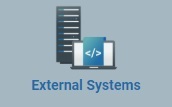 (on the Admin Dashboard's "Control Panel") and, then,
(on the Admin Dashboard's "Control Panel") and, then, 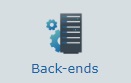 . This opens the "Back-end Management" page.
. This opens the "Back-end Management" page.
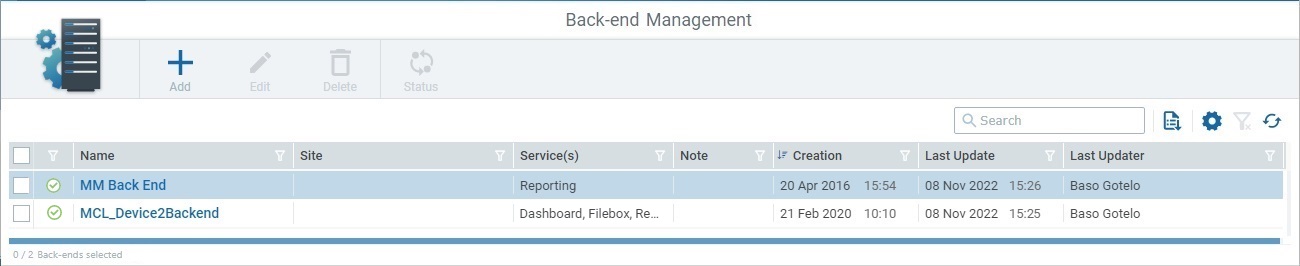
Click the name of the back-end profile (displayed in light blue) to view the corresponding details.
This page includes several tabs and a left panel. By default, the "Back-end Details" page is open in the "Service(s)" tab.
This tab includes the services associated to the selected back-end profile and the following related information:
Name |
The name of the associated back-end service. See Back-end Services.
Metrics Dashboard Filebox Messaging Reporting |
Description |
A description of the corresponding back-end service. NOT editable. |
Auth. Method |
The authentication method used by the corresponding back-end service. NOT editable. |
Documentation |
Click the link to have direct access to the MCL-Mobility Platform user guide chapter that describes the corresponding back-end service. |
If required, use Drag-and-Drop to enlarge or reduce a column/table area - mouse over a column's separation line and when the cursor turns into a double-arrow, drag it to the intended direction.
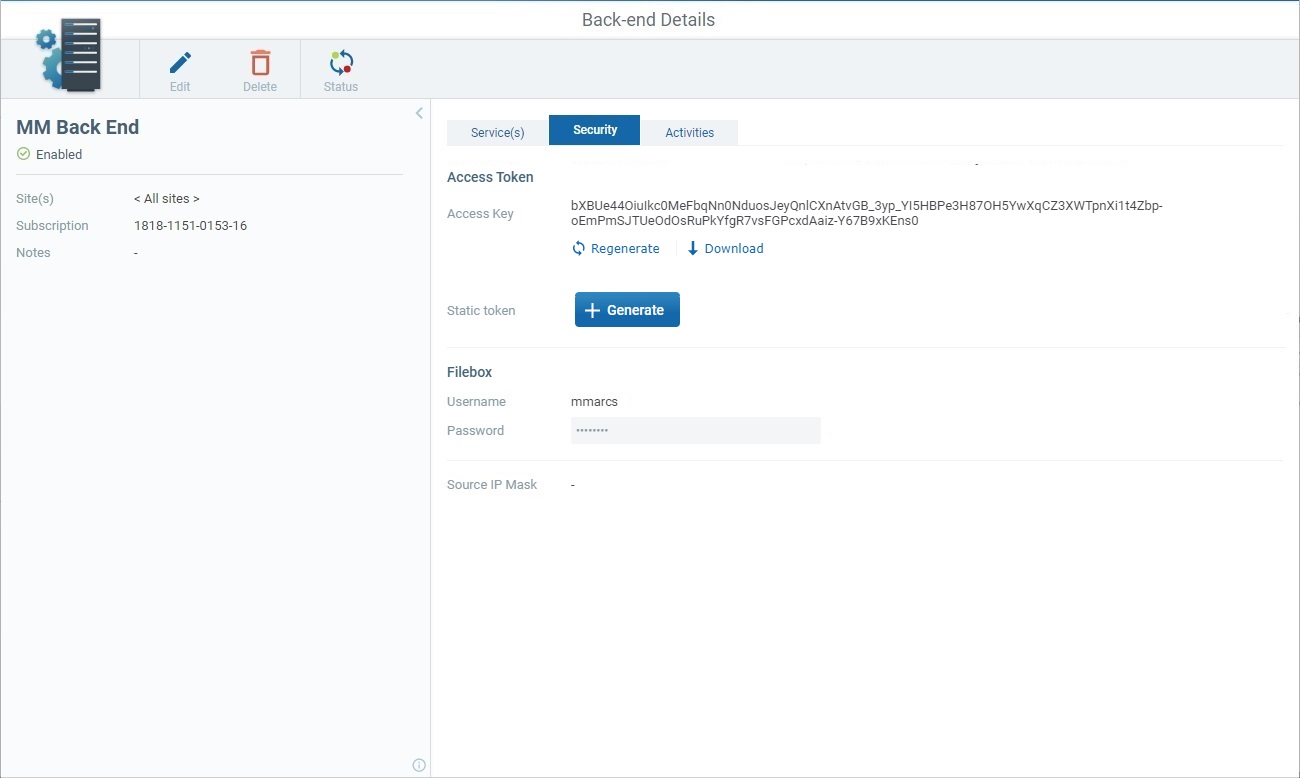
This tab displays the following information:
Access Token |
|
This option is ONLY available if the back-end services associated to the current back-end profile require an Access Token authentication.
A key (= data string automatically generated by your MCL-Mobility Platform account when creating the back-end profile) to be used by the external back-end for a token request.
If required (ex: for security reasons ), you can use the
You can also click |
|
Static Token |
This option is ONLY available if the back-end services associated to the current back-end profile require an Access Token authentication.
A perpetual type token to be used for data exchange between the external back-end and your MCL-Mobility Platform account.
This token is NOT automatically generated by the MCL-Mobility Platform - you must generate it.
If required, click
If necessary (ex: for security reasons), you can generate another static token by clicking See To Generate a New Static Token.
Once a static token is generated/regenerated, you can use
A static token does NOT expire. If it is stolen/misplaced, it will require a manual deactivation. See To Revoke a Static Token.
|
Filebox |
|
Username |
This option is ONLY displayed if there is a "Filebox" service associated to the current back-end profile.
It refers to the username defined for the virtual user that can access the "Filebox" service. |
Password |
This option is ONLY displayed if there is a "Filebox" service associated to the current back-end profile.
It refers to the password defined for the virtual user that can access the "Filebox" service. |
Source IP Mask |
The external back-end's IP addresses that are authorized to exchange data with MCL-Mobility Platform. This is an additional security measure - MCL-Mobility Platform only recognizes the back-end requests that come from the IP address(es) defined here. |
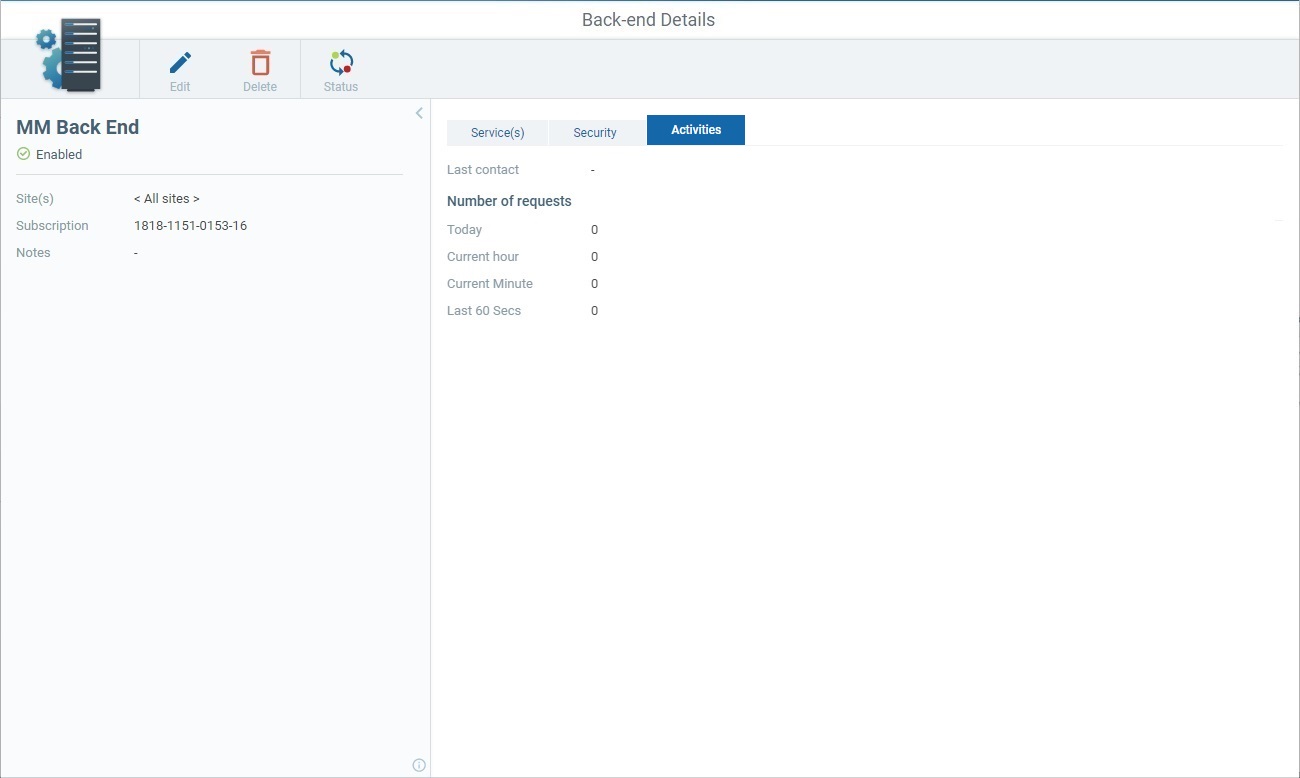
This tab displays the following information:
Last Contact |
The last time the external back-end communicated with MCL-Mobility Platform. |
Number of requests |
|
Today |
The number of requests executed during the current day. |
Current hour |
The number of requests executed during the present hour. |
Current minute |
The number of requests executed in this minute. |
Last 60 secs |
The number of requests executed in the last 60 seconds. |
This panel is displayed by default but it can be hidden. Use the ![]() arrow (in the panel's upper right corner) to hide the panel and
arrow (in the panel's upper right corner) to hide the panel and ![]() to expand it.
to expand it.
It includes the following information about the back-end profile:
|
(In blue) |
The name of the back-end profile. |
(status) |
The back-end profile's status:
If required, you can change the back-end profile's current status. See To Alter the Back-end's Status. |
|
Site(s) |
The site that can communicate with the external back-end when using the current back-end profile. If "<All sites>" is referred, it means the external back-end will be able to communicate with all the account's sites.
•Having "<All sites>" means the external back-end is communicating with the shared Filebox. If a specific site is referred, the external back-end is only communicating with that site's private Filebox.
•If the referred site does NOT have a private Filebox, the external back-end using this back-end profile will communicate with the shared Filebox. You can check if a site has a private Filebox in its details page and edit it, if necessary. See Site Details - Properties Tab.
|
|
Subscription |
The MCL-Mobility Platform subscription that is associated to the current back-end profile. |
|
Notes |
Possible notes about the current back-end profile. |
|
|
Mouse over the
|
Available Operations
The "Back-end Details" page also provides direct access to specific operations. There are shortcut icons in the page's header that become available according to the current context (ex: if the page is in view or edit mode).
To edit the selected back-end profile, click ![]() to set the corresponding details page to edit mode. This button is ONLY available if the page is in view mode. For more detailed information, see Editing a Back-end Profile.
to set the corresponding details page to edit mode. This button is ONLY available if the page is in view mode. For more detailed information, see Editing a Back-end Profile.
To delete the current back-end profile, use ![]() . This option is ONLY available if the page is in view mode. For more information, see To Delete a Back-end Profile in its "Back-end Details" Page.
. This option is ONLY available if the page is in view mode. For more information, see To Delete a Back-end Profile in its "Back-end Details" Page.
To enable/disable the back-end profile's status, use ![]() . This button is ONLY available if the page is in view mode. For more information, see To Alter a Back-end Profile's Status.
. This button is ONLY available if the page is in view mode. For more information, see To Alter a Back-end Profile's Status.
To discard any changes made while the page was in edit mode, click ![]() . This option is ONLY available if the page is in edit mode.
. This option is ONLY available if the page is in edit mode.