Deploying a Configuration
Overview
The ultimate target of a Configuration is always a Device Group. Instead of creating a deployment in the "Deployments" sub-module and choosing a configuration, you can assign a specific configuration to a device group in the "Configurations" page, meaning, create a deployment for the selected configuration.
Step-by-step
1. In the Admin Dashboard's "Control Panel", click 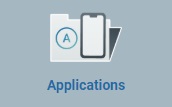 , and, in the resulting row, select
, and, in the resulting row, select 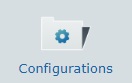 .
.

2. Select the configuration to be assigned to a device group by clicking the corresponding ![]() .
.
3. Click ![]() . This opens a New Deployment wizard.
. This opens a New Deployment wizard.
If an error message appears, check Possible Error Message(s) to know how to proceed.
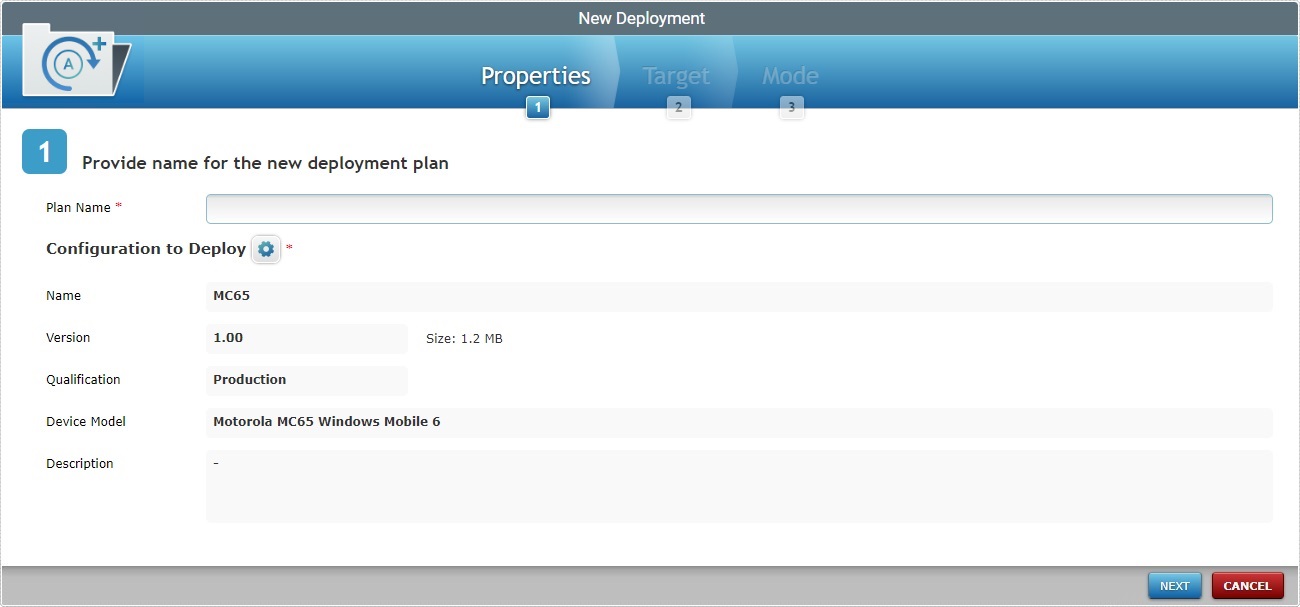
4. Fill in the available options (the fields marked with an asterisk are mandatory):
![]()
The configuration being deployed and the device group must be compatible. In this context (assigning a configuration to a device group), the "Configuration to Deploy" option is already filled in. Therefore, only device groups compatible with that configuration will be available in the "Target" tab.
Plan Name * |
Enter a name for the new deployment (minimum of 4 characters).
We recommend you avoid special characters and consider the related best practices when you define a deployment plan's name: •Use alphabetic/numeric characters (a-z; A-Z; 0-9); •Underscore and/or dash characters are allowed; •Always start the entity's name with an alphabetic character. |
|---|---|
Configuration to Deploy * |
This field displays the previously selected configuration's name and version. It is possible to change the configuration. To do so, click the corresponding |
Name |
Refers the selected configuration's name. NOT Editable. |
Version |
Refers the selected configuration's version. NOT Editable. |
Size |
Refers the selected configuration's size. NOT Editable. |
Qualification |
Refers the selected configuration's qualification. NOT Editable. |
Device Model |
Displays the configuration's target device: manufacturer, device model and Operating System. NOT Editable. |
Description |
Provides the notes of the previously selected configuration, if there are any. NOT Editable. |
By default, the "Configuration to Deploy" option displays the previously selected configuration but you can select a different configuration:
a. In the New Deployment wizard, click the
b. Select a configuration by checking the corresponding
c. Click
Use the following options to control the display of listed items:
•Select the most appropriate view by either clicking
•Define how many items are displayed, at a time, by clicking one of the buttons
•
I. Select the intended filters from the corresponding drop-down. II. Use
•
•
I. Enter what you want to search for. II. Click III. To conclude the search operation, empty the search box and click
• • •
|
5. Click ![]() to continue.
to continue.
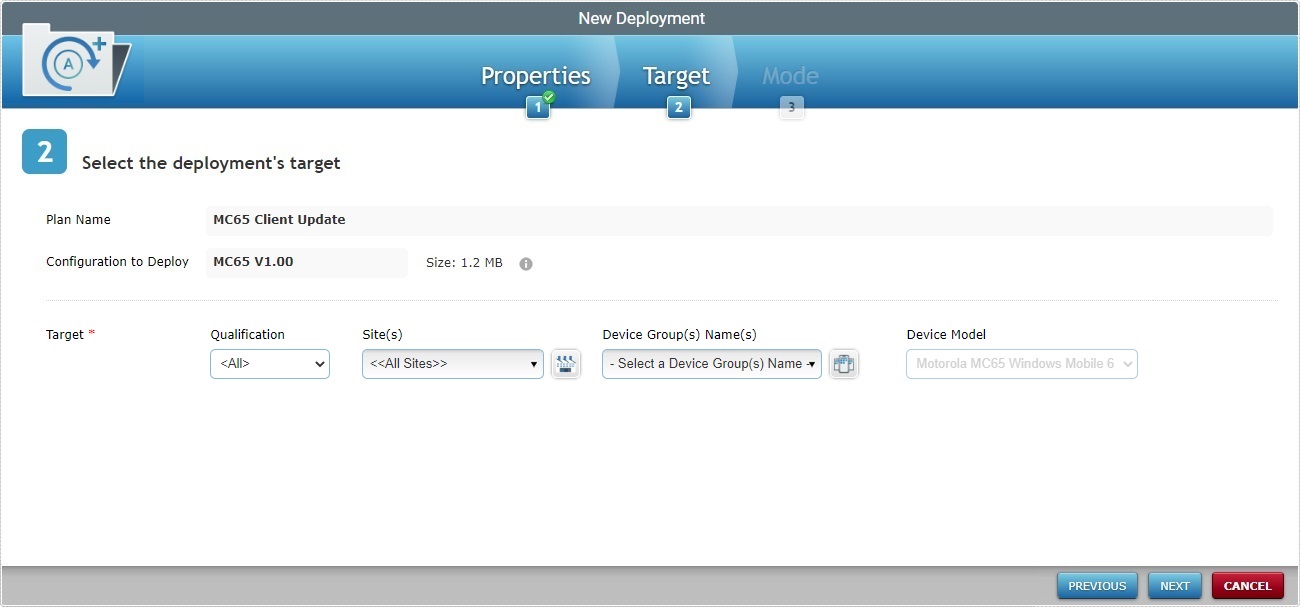
To return to the step 1 (Properties tab) wizard page, click ![]() or
or ![]() .
.
![]() Mouse over the
Mouse over the ![]() to see details on the configuration being deployed.
to see details on the configuration being deployed.
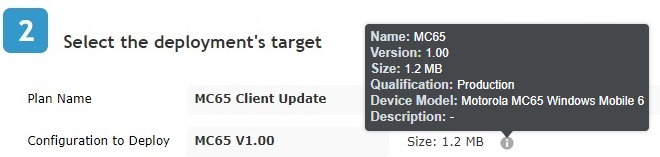
6. Fill in the available options (all fields are mandatory/must have information:
Target * |
|
|---|---|
Qualification(s) |
If available, select the qualification of the targeted site from the drop-down list. If the configuration being deployed is restricted to a site, this option will NOT be editable - it will display the qualification of the site the configuration is restricted to.
|
Site(s) |
If available, select the compatible target site(s) for the deployment from the drop-down list or click
If the configuration being deployed is restricted to a site, this option will NOT be editable - it will display the name of the site the configuration is restricted to.
|
Device Group(s) |
Select the target device group(s) for the deployment from the drop-down list or click |
Device Model |
Automatically filled in - it displays the target device model of the selected configuration. Not editable. |
![]() Click Here for Details on the "Select Sites" window
Click Here for Details on the "Select Sites" window
a. Click
b. Select the desired site(s) by checking the corresponding
c. Click
Use the following options to control the display of listed items:
•Select the most appropriate view by either clicking
•Define how many items are displayed, at a time, by clicking one of the buttons
•
Use
• Use the search box to filter the information:
I. Enter what you want to search for. II. Click III. To conclude the search operation, empty the search box and click
• • •
|
a. Click
•Example 1 - The configuration is restricted to the "London" site and "London" only includes one device group ("MC65") with the same device model as the configuration's target device (MC65 Windows Mobile 6).
•Example 2 - The configuration is NOT restricted so we have every site that includes a device group with the same device model as the configuration's target device available for selection. •
If the configuration being deployed has a specific target device, the "Device Model" filter is grayed out and cannot be changed - the field displays the configuration's target device model. Ex:
If the configuration being deployed has no device model defined, there is no "Device Model" filter. Ex:
b. Select the desired device group by checking the corresponding
c. Click
Use the following options to control the display of listed items:
•Select the most appropriate view by either clicking
•Define how many items are displayed, at a time, by clicking one of the buttons
•
Use
•
I. Enter what you want to search for. II. Click III. To conclude the search operation, empty the search box and click
|
7. Click ![]() to continue.
to continue.
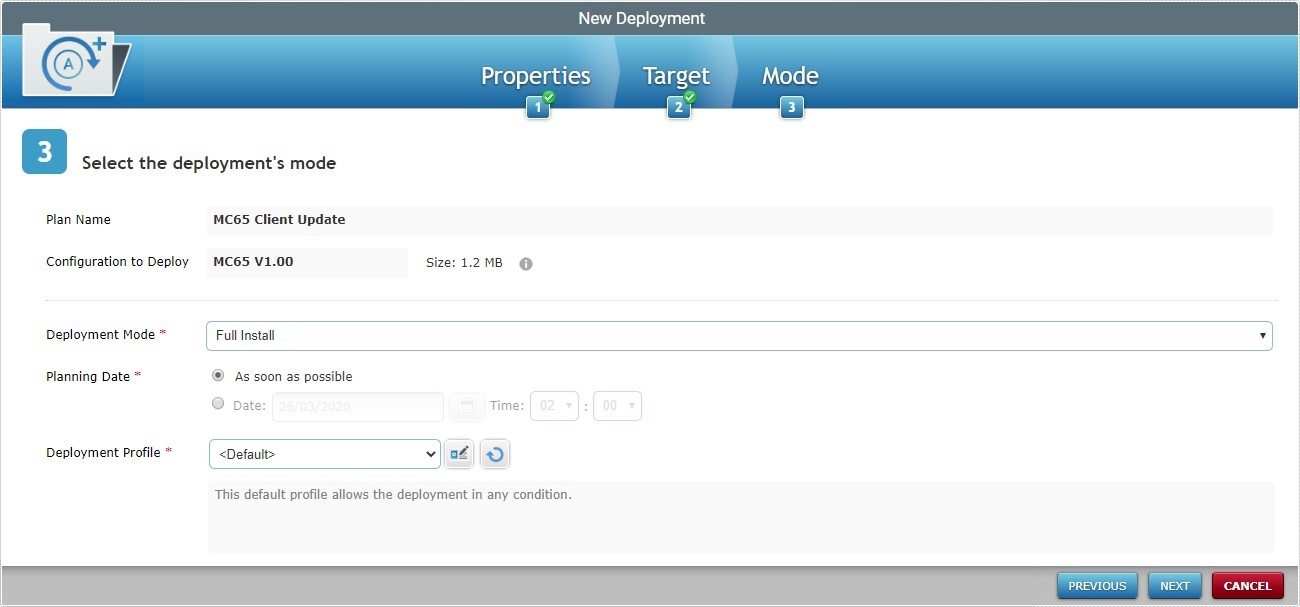
To return to the step 2 (Target tab) wizard page, click ![]() or
or ![]() .
.
8. Fill in the available options:
Deployment Mode * |
Select the deployment mode from the drop-down list. There are two available: Incremental: Only components present in the deployed configuration, that are not present on the device, will be implemented. Full install: Deletes all the applications/firmwares and forces the installation of the components present in the deployed configuration. |
|---|---|
Planning Date * |
Check the most appropriate scheduling for the deployment: As soon as possible: the deployment will happen as soon as the device contacts the account and the deployment criteria are met. Date: Click |
Deployment profile * |
Select the deployment profile to be used from the drop-down. Use the Use the |
Description box |
Not Editable - it provides deployment related information. |
9. Click ![]() .
.
To return to the step 2 (Target tab) wizard page, click ![]() or
or ![]() .
.
To cancel the wizard, click ![]() .
.
If an error message appears, check Possible Error Message(s) below to know how to proceed.
A summary window is displayed with the deployment's details.

10. If all checks out, click ![]() .
.
The new deployment will be displayed in the "Deployment Plans" page.
![]() Mouse over the
Mouse over the ![]() to see details on the configuration being deployed.
to see details on the configuration being deployed.
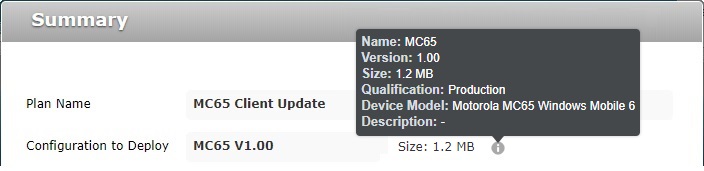
![]()
Occurrence: When clicking ![]() .
.
Cause: No configuration selected.
Action: Check the ![]() of the intended configuration and, then, click
of the intended configuration and, then, click ![]() .
.
![]()
Occurrence: When clicking ![]() .
.
Cause: Deployment name is less than 4 characters long.
Action: Enter a deployment name with 4 or more characters and, then, click ![]() .
.
![]()
Occurrence: When clicking ![]() .
.
Cause: No deployment name defined.
Action: Enter a deployment name (minimum of 4 characters) and, then, click ![]() .
.
![]()
Occurrence: When clicking ![]() .
.
Cause: More than one configuration selected.
Action: Check only the ![]() of the intended configuration and, then, click
of the intended configuration and, then, click ![]() .
.