Profile Details
Overview
The "Profile Details" page displays the selected profile's settings.
Since there are 4 types/sub-types of profiles (Deployment, Network- Wifi, Network-Cellular and Time Period), the corresponding details page will have different options.
To open the "Profile Management" page, click![]() in the Admin Dashboard's "Control Panel" and, then, the
in the Admin Dashboard's "Control Panel" and, then, the ![]() sub-module.
sub-module.
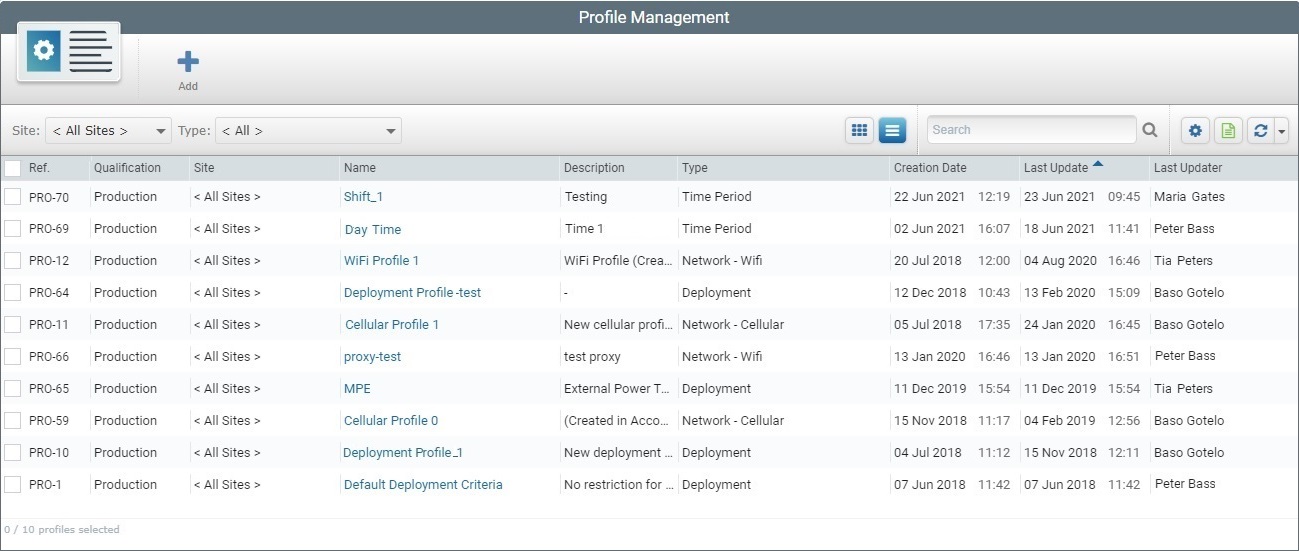
Click the name (displayed in light blue) of the intended profile to open its details page.
![]()
We recommend you use the ![]() and
and ![]() drop-downs to filter the list as much as possible.
drop-downs to filter the list as much as possible.
Check the links below to view each profile type's details page:
•Deployment Profile - "Deployment Profile Details" page.
•Network-Cellular Profile - "Cellular Network Profile Details" page.
•Network-Wifi Profile - "Wifi Network Profile Details" page.
•Time Period Profile - "Time Period Profile Details" page.
The "Deployment Profile Details" Page
This page allows you to define the conditions necessary to trigger a deployment that was planned within the account (at account or at site level).
Deployment profiles can be used in deployments, at account level, (see Mode tab in Account Deployment Plan Details) and/or site level (see Mode tab in Site Deployment Plan Details) to define the current site's default deployments settings.
This tab displays the following information:
Profile Name |
The profile's name. |
The profiles's qualification ("Production", "Acceptance","Test" or "Development"). See Qualification. Profiles can have one of 4 different qualifications: •"Production" - for deployment profiles that are used in the customer's working environment, to assist in day-to-day tasks. •"Acceptance" - for deployment profiles that are used for specific testing in an environment that mimics the customer's working environment. •"Test" - for deployment profiles that are used in more general tests. •"Development" - for deployment profiles that are used in a development environment. |
|
Active Period |
The allowed time frame for the deployment - specific days for the deployment to take place and the actual starting and ending time within the defined day(s). |
Power Condition |
The power conditions of the target devices that allow any scheduled deployment(s) to occur. |
Network Condition |
The network conditions of the target devices that enable the planned deployment to execute. |
Description |
Any relevant information about the profile. |
The "Cellular Network Profile Details" Page
Cellular Network profiles can be used, at account level, (see Network Profiles tab in Site Details) OR at site level (see Network Profiles tab in Site Details) to define the site's default cellular communication settings, for instance, for device pairing.
This tab displays the following information:
Cellular Setup |
|
Name |
The profile's name. |
Qualification |
The network profiles's qualification ("Production", "Acceptance", "Test" or "Development"). See Qualification. Profiles can be attributed one of 4 different qualifications: •"Production" - for network profiles that are used in the customer's working environment, to assist in day-to-day tasks. •"Acceptance" - for network profiles that are used for specific testing in an environment that mimics the customer's working environment. •"Test" - for network profiles that are used in more general tests. •"Development" - for network profiles that are used in a development environment. |
APN |
The profile's APN (Access Point Name). |
APN Type |
The profile's APN type (ex: default, mms, etc.). |
MMC |
The profile's MCC (Mobile Country Code). |
MNC |
The profile's MNC (Mobile Network Code). |
Proxy |
|
A checked option means that the current cellular network profile uses a proxy. |
|
Host |
The proxy's host address. This option is ONLY available if the "Proxy" option is checked. |
Port |
The proxy's port. This option is ONLY available if the "Proxy" option is checked. |
Description |
Relevant information about the profile. |
The "Wifi Network Profile Details" Page
Wifi Network profiles can be used at account level (see Network Profiles tab in Site Details) OR at site level (see Network Profiles tab in Site Details) to define the site's default Wifi communication settings to be used, for instance, for device staging/pairing.
This tab displays the following information:
Wifi Setup |
|
Name |
The profile's name. |
Qualification |
The network profiles's qualification ("Production", "Acceptance", "Test" or "Development"). Profiles can be attributed one of 4 different qualifications: •"Production" - for network profiles that are used in the customer's working environment, to assist in day-to-day tasks. •"Acceptance" - for network profiles that are used for specific testing in an environment that mimics the customer's working environment. •"Test" - for network profiles that are used in more general tests. •"Development" - for network profiles that are used in a development environment. |
SSID |
The profile's wifi SSID (Service Set Identifier). |
Hidden SSID |
A checked option means that the wifi network is hidden. |
Authentication Type |
The profile's wifi authentication type (None, WEP or WPA). |
Authentication Key |
The profile's MCC (Mobile Country Code). |
Wifi Proxy |
|
The current network profile may or may not use a wifi proxy to connect: "None" - the network profile does not make use of a wifi proxy. "Manual" - the network profile uses a wifi proxy with specific settings (Host; Port and Bypass List) defined manually. "Automatic" - the network profile includes a wifi proxy that uses a PAC File to define the connection. |
|
Host |
The proxy's host address. This option is ONLY available if the "Wifi Proxy" is set to "Manual". |
Port |
The proxy's port. This option is ONLY available if the "Wifi Proxy" is set to "Manual". |
Bypass List |
The proxy's bypass address list. This option is ONLY available if the "Wifi Proxy" is set to "Manual". |
Pac-File URL |
The proxy's PAC-File (Proxy Auto Config File). This option is ONLY available if the "Wifi Proxy" is set to "Automatic". |
Description |
Information about the profile's proxy. This field is always available. |
The "Time Period Profile Details" Page
Name |
The profile's name. |
Qualification |
The Time Period profiles's qualification ("Production", "Acceptance", "Test" or "Development"). Profiles can be attributed one of 4 different qualifications: •"Production" - for Time Period profiles that are used in the customer's working environment, to assist in day-to-day tasks. •"Acceptance" - for Time Period profiles that are used for specific testing in an environment that mimics the customer's working environment. •"Test" - for Time Period profiles that are used in more general tests. •"Development" - for Time Period profiles that are used in a development environment. |
Description |
Relevant information about the profile. |
(Time Periods Table) |
|
The time periods defined here are used to aggregate data sent by the devices. For instance, it is possible to aggregate specific data by shift. When the data is displayed in a dashboard widget, these time periods can work as a filter - they become available for selection in the dashboard.
There are already 2 default time periods - one representing a full day in UTC time and another one in Local Time. These default time periods CANNOT be deleted.
|
|
Name |
The name for the defined time period. |
Description |
Relevant information about the corresponding time period. |
Start Hour |
The beginning of the time period. |
End Hour |
The end of the time period. |
Time Zone |
The adopted time zone for the time period. |
The left side of the page also displays information which is adapted to the current type of profile :
|
(Profile Icon) |
|
Name displayed in blue |
The Deployment/Network/Time Period profile's name. |
|
Qualification |
The Deployment/Network/Time Period profiles's qualification ("Production", "Acceptance", "Test" or "Development"). |
|
Site Restriction |
The entity the Deployment/Network/Time Period profile is associated to. If a profile is restricted to a site, the site's name is displayed. If not, the field displays "<All Sites>", meaning, the profile is associated to the account and available to all the sites included in the account. |
|
Last Updater |
The name of the user that updated the profile last. |
|
Last Update |
When the profile was updated last. |
|
Creation Date |
When the profile was created. |
To edit the details of a profile, click ![]() to set the corresponding profile page to edit mode. For more detailed information, see Editing a Profile.
to set the corresponding profile page to edit mode. For more detailed information, see Editing a Profile.
To delete the profile, use the ![]() . For more information, see Deleting a Profile.
. For more information, see Deleting a Profile.
To duplicate the profile, use the ![]() . For more information, see Duplicating a Profile.
. For more information, see Duplicating a Profile.
To refresh the page's view, use the ![]() button.
button.