Deployment Plan Details
Overview
The "Deployment Plan Details" page provides information on the deployment's content and current progress.
To access the "Deployment Plan Details" page, click 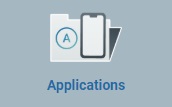 (located in the "Control Panel"), and, in the resulting row, select
(located in the "Control Panel"), and, in the resulting row, select 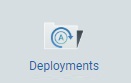 .
.
This opens the "Deployment Plans" page.
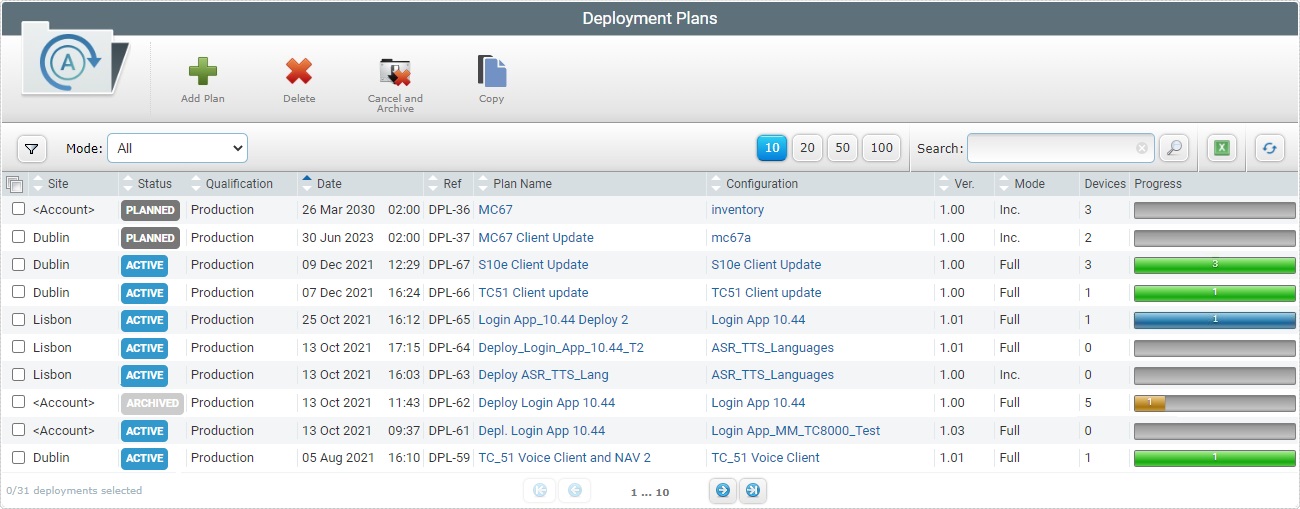
Click the plan name of the deployment you want to view (displayed in light blue) to open the corresponding "Deployment Plan Details" page. This page includes several tabs and a "left panel".
"Properties" tab
The "Properties" tab displays the following information:
Plan Name |
The deployment's name. |
Configuration to Deploy |
|
Name |
The name of the configuration being deployed. Provides direct access to the corresponding "Configuration Details" page. For more details, see Configuration Details. |
Version |
The version of the configuration being deployed. |
Qualification |
The qualification of the configuration being deployed. (ex: Production, Acceptance,Test and Development). See Qualification. |
Device Model |
The configuration's target device: manufacturer, device model and Operating System. |
Description |
Any relevant information about the selected configuration. For more details, see Configuration Details. |
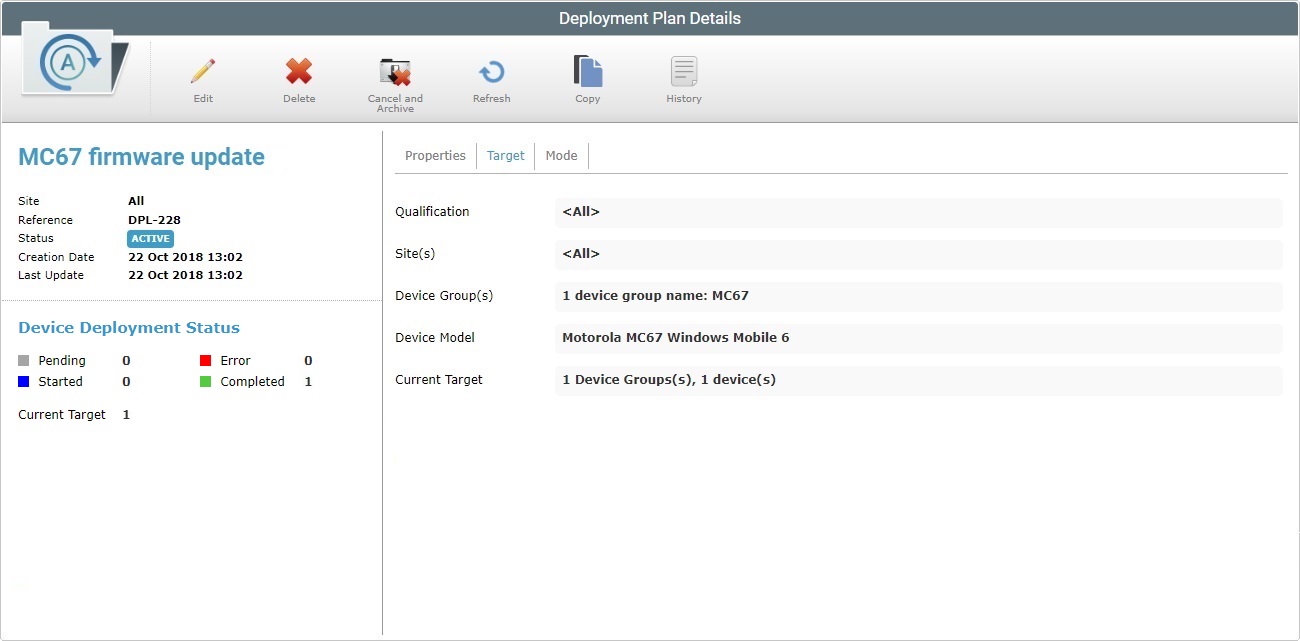
The "Target" tab displays the following information:
Qualification |
The qualification of the deployment's target site. See Site Details. |
Site(s) |
The deployment's target site(s) |
Device Group(s) |
The deployment's target device group(s) |
Device Model |
The deployment's target device manufacturer, model and OS. |
Current Target |
The number of devices in the deployment's target device group(s). |
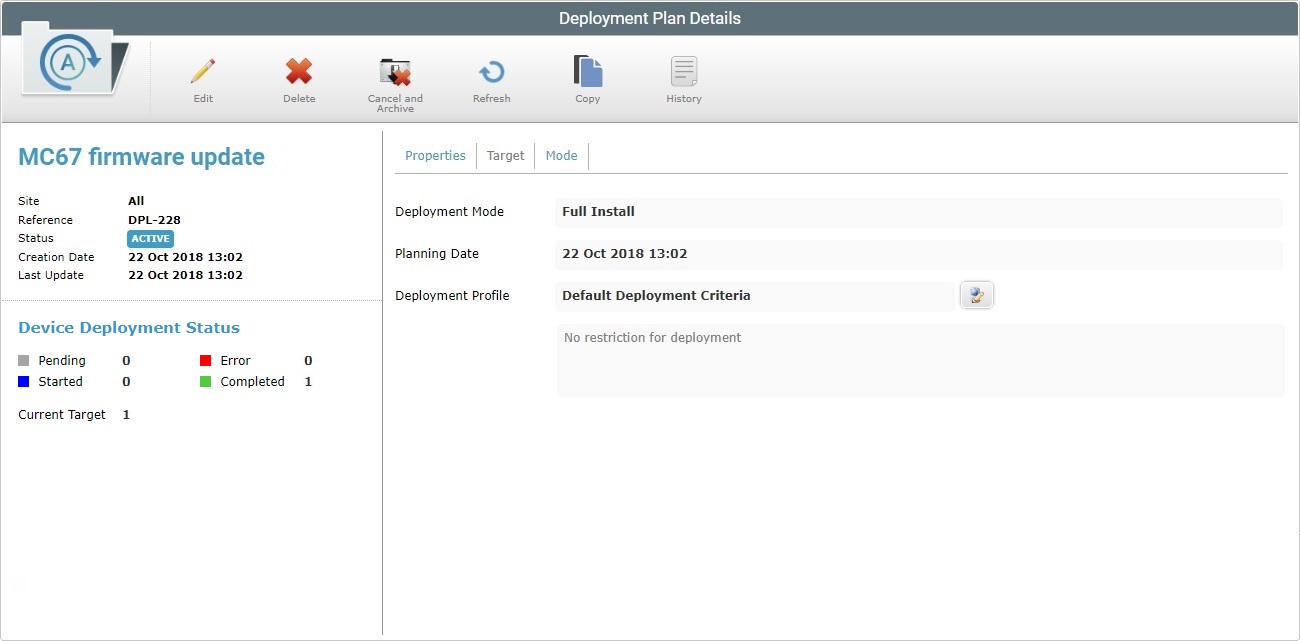
The "Mode" tab displays the following information:
Deployment Mode |
The mode of the deployment. There are two available: Incremental: only components present in the deployed configuration, that are not present in the device, will be implemented. Full Install: deletes all the MCL applications/firmware and forces the installation of the components present in the deployed configuration.
Check the following examples:
Due to their multipurpose nature, miscellaneous files are an exception. No matter what the selected deployment mode (“Incremental” or “Full Install”), deployed miscellaneous files are NOT removed from the target device, they are added to it. |
||||||||||
Planning Date |
When the deployment is scheduled to initiate. |
||||||||||
Deployment Profile |
The deployment profile (with the intended deployment criteria) to be used by the current deployment plan. Use the
This button is NOT visible, if the defined profile is "Default". The "Default" profile is provided by the system and if it is defined for the current deployment, it means the deployment will not have any restriction criteria (ex: specified battery level or network) associated to it. |
||||||||||
Description |
Any relevant information about the profile. |
The information displayed in the "left panel" depends on the deployment's progress.
|
(displayed in blue) |
The deployment's name (displayed in blue).. |
Site |
The name of the target site(s) OR "All" if all the sites in the account are to receive the deployment. |
|
Reference |
MCL-Mobility Platform's internal reference for the deployment. |
|
Status |
The deployment's current status. |
|
Active In |
For deployments with a "Planned" status and a specific planning date - a countdown til the defined deployment date is reached. |
|
Creation Date |
When the deployment was created. |
|
Last Update |
When the deployment was updated last. |
|
Device Deployment Status |
The deployment's current progress based on the devices in the target device group(s). "Pending" - Refers the devices included in the target device group(s) that are waiting for the deployment. "Started" - Refers the devices included in the target device group(s) that are receiving the deployment's configuration. "Completed" - Refers the devices included in the target device group(s) that have successfully received the deployment's configuration. "Error" - Refers the devices included in the target device group(s) with an unsuccessful deployment due to error. This information is also represented as a pie chart. |
|
Current Target |
The number of devices in the target device group. |
Available Operations
To edit a planned/active deployment, use ![]() . (Option only available if the deployment is NOT currently underway/finished, meaning, if it does NOT have a "Started" or "Archived" status.) For more information, see Editing a Deployment.
. (Option only available if the deployment is NOT currently underway/finished, meaning, if it does NOT have a "Started" or "Archived" status.) For more information, see Editing a Deployment.
To delete a deployment, use the ![]() button. For more detailed information, see Deleting a Deployment.
button. For more detailed information, see Deleting a Deployment.
To cancel/archive a deployment, use the ![]() button. For more detailed information, see Canceling/Archiving Deployment.
button. For more detailed information, see Canceling/Archiving Deployment.
To refresh the "Deployment Plan Details" page, click the ![]() button.
button.
To copy a deployment, use the ![]() button. For more detailed information, see Copying a Deployment.
button. For more detailed information, see Copying a Deployment.
To view a deployment's history, click![]() to open the corresponding "Deployment History" window. For more detailed information, see Detail of Deployment History window below.
to open the corresponding "Deployment History" window. For more detailed information, see Detail of Deployment History window below.
![]() Click Here for the Details on the "Deployment History" window
Click Here for the Details on the "Deployment History" window
The "Deployment History" window displays the communications log between the device's MCL-Agent and MCL-Mobility Platform. It includes the deployment's status history with info such as the deployment's target device(s), start and end dates, applied configuration, current deployment status and errors.
Deployment History navigation
You can control the information that is displayed. To do so, use the following buttons/boxes:
1. Click the corresponding
2. Select the appropriate date. Use the <</</>/>> to navigate the months/years.
If you want to clear any information, click If you want to select the current date, click If you want to exit the calendar, click
3. Click
If you want to enter a date directly, make sure you enter DD/MM/YYYY(space)HH:MM.
Available operations in "Deployment History" window
•
•
I. Enter what you want to search for. II. Click III. To conclude the search operation, empty the search box and click
•
•
•
|