Configurations
Overview
A Configuration is a container that can include applications and/or MCL firmware and/or other files created for a specific device model and, later on, deployed to a device group. For more detailed information about deployments, see Deployments.
Once created, a configuration can be available to all sites that have a compatible qualification or it can be restricted to a specific site (if a “Site Restriction” setting is defined in the "Configuration Details" page - in the "Properties" tab). See Editing a Configuration).
To access the "Configurations" page, click 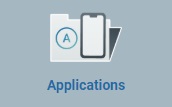 (located in the "Control Panel"), and, in the resulting row, select
(located in the "Control Panel"), and, in the resulting row, select 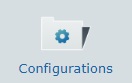 .
.
This page displays all configurations created within the account at Site and Account levels.
Information regarding configurations can be displayed in a grid or a list view. By default, configurations are displayed in a grid view but the view can be changed.
Click ![]() or
or ![]() to select the most appropriate view:
to select the most appropriate view:
•Click ![]() for a grid view:
for a grid view:

This view displays the following information:
Version |
The configuration's version number. |
(Displayed in light blue) |
The configuration's name. Click it to access the corresponding "Configuration Details" page. See Configuration Details. |
Qualification |
The configuration's qualification (ex: "Activate Remote" v 1.00" has a "Production" qualification). There are 4 qualifications available (see Qualification): •"Production" - for configurations that are used in the customer's working environment, for day-to-day tasks. •"Acceptance" - for configurations to be applied to sites/included device groups with an "Acceptance" qualification for specific testing purposes. •"Test" - for configurations that contain application/resources that will be used for general tests. •"Development" - for configurations to be used in a development environment. |
Site |
The configuration's site. If a configuration's version is restricted to a site, the site's name is displayed, if not "All" is displayed. |
Device Model |
The configuration's target device: manufacturer, device model and Operating System. If no device target is defined "-" is displayed. |
Size |
The size of the configuration package. |
Last Update |
The date of the configuration's last update. |
Status |
The configuration's status: "Available", "Active" or "Archived". |
OR
•Click ![]() for a list view:
for a list view:
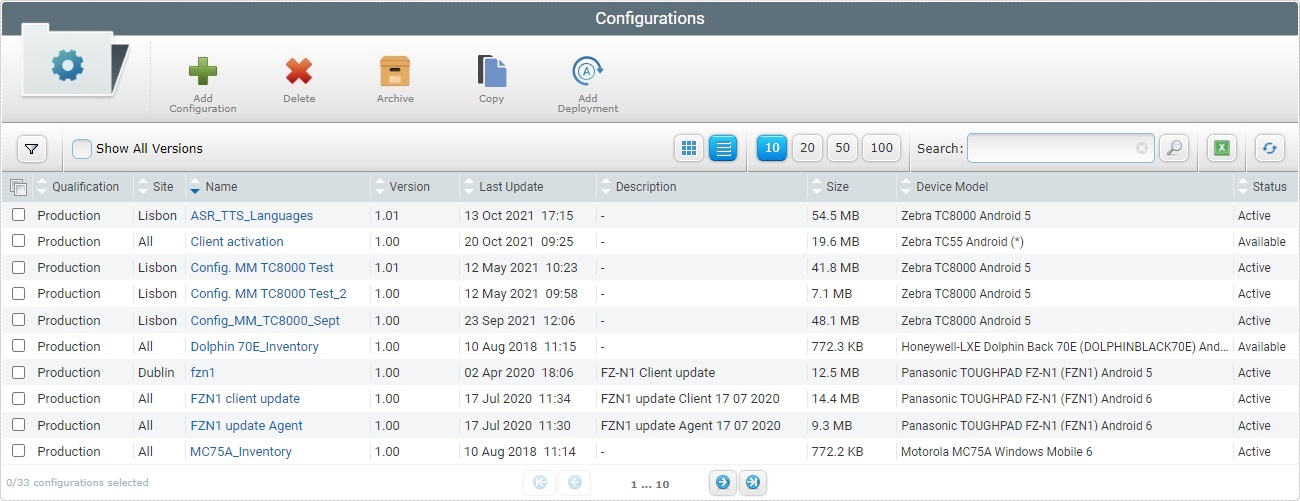
This view displays the following information:
Qualification |
The configuration's qualification (ex: "Activate Remote" v 1.00" has a "Production" qualification). There are 4 qualifications available - Production, Acceptance,Test and Development:
•"Production" - for configurations that are used in the customer's working environment, for day-to-day tasks. •"Acceptance" - for configurations to be applied to sites/included device groups with an "Acceptance" qualification for specific testing purposes. •"Test" - for configurations that contain application/resources that will be used for general tests. •"Development" - for configurations to be used in a development environment. |
Site |
The configuration's site. If a configuration's version is restricted to a site, the site's name is displayed, if not "All" is displayed. |
Name (displayed in light blue) |
The configuration's name. Click the name to access the corresponding "Configuration Details" page. See Configuration Details. |
Version |
The configuration's version number. |
Last Update |
The date of the last configuration update. |
Description |
The configuration's information added in the "Description" field of the "Properties" tab in the "Configuration Details" page. |
Size |
The size of the configuration package. |
Device Model |
The configuration's target device: manufacturer, device model and Operating System. If no device target is defined "-" is displayed. |
Status |
The current status of the configuration: "Available", "Active" or "Archived". |
The "Configurations" page also offers the following options:
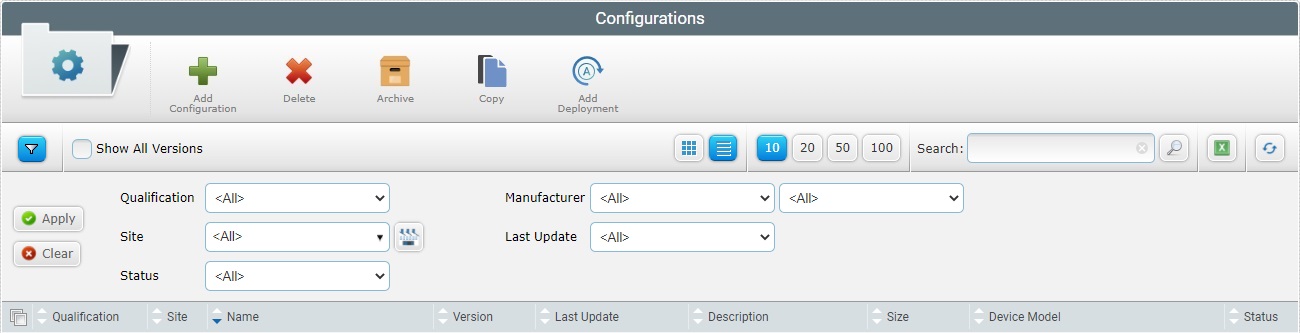
•![]() Click this button to access the "Qualification", "Site", "Status", "Manufacturer" and "Last Update" filters. Use them to limit the application's list:
Click this button to access the "Qualification", "Site", "Status", "Manufacturer" and "Last Update" filters. Use them to limit the application's list:
I. Enter data in the required fields/select from the drop-down. You can use as many filters, simultaneously, as necessary.
II. Click ![]() to filter the list according to the data you added in the "Qualification", "Site", "Status", "Manufacturer" and/or "Last Update" fields/drop-downs.
to filter the list according to the data you added in the "Qualification", "Site", "Status", "Manufacturer" and/or "Last Update" fields/drop-downs.
III. Click ![]() to empty all the filters simultaneously OR click the
to empty all the filters simultaneously OR click the ![]() button of the field you want to clear OR select the "All" option in the corresponding drop-down.
button of the field you want to clear OR select the "All" option in the corresponding drop-down.
•![]() Check this option to view all application versions and not just the latest version.
Check this option to view all application versions and not just the latest version.
•![]() Define how many items are displayed at a time by selecting one of the available options (10 items per page/20 items per page/50 items per page/100 items per page).
Define how many items are displayed at a time by selecting one of the available options (10 items per page/20 items per page/50 items per page/100 items per page).
•![]() Use the search box to look for listed configuration versions:
Use the search box to look for listed configuration versions:
a. Enter the name of the configuration you want to search for.
b. Click ![]() or press <ENTER> in your PC keyboard to initiate the search.
or press <ENTER> in your PC keyboard to initiate the search.
c. Use one of the following to clean the searched data to start a new search or return to a full view:
•empty the search box and click ![]() ;
;
•empty the search box and press <ENTER> in your PC keyboard;
•click the ![]() icon.
icon.
•![]() Click it to refresh the page's information.
Click it to refresh the page's information.
•![]() Use the buttons, included in this bar, to organize/select the listed items of the corresponding column:
Use the buttons, included in this bar, to organize/select the listed items of the corresponding column:
•![]() by ascending order.
by ascending order.
•![]() by descending order.
by descending order.
•![]() Click this button to select all the listed items. In this case, all the configurations.
Click this button to select all the listed items. In this case, all the configurations.
•Click the configuration's name (displayed in light blue) to access a page with the details of a particular configuration. See Configuration Details.
•![]() Use these buttons, located in the page's footer, to navigate the listed applications:
Use these buttons, located in the page's footer, to navigate the listed applications:
•![]() These buttons allow you to navigate between the next/previous grouped items per page.
These buttons allow you to navigate between the next/previous grouped items per page.
•![]() These buttons are used to navigate to the first/last grouped items per page.
These buttons are used to navigate to the first/last grouped items per page.
The "Configurations" page also provides direct access to specific operations:
To add a new configuration, use the ![]() button. For more information, see Adding a Configuration.
button. For more information, see Adding a Configuration.
To delete a configuration, use the ![]() button. For more information, see Deleting a Configuration.
button. For more information, see Deleting a Configuration.
To archive a configuration, use the ![]() button. For more information, see Archiving a Configuration.
button. For more information, see Archiving a Configuration.
To copy a configuration, use the ![]() button. For more information, see Copying a Configuration.
button. For more information, see Copying a Configuration.
To deploy a configuration, use the ![]() button. For more information, see Deploying a Configuration.
button. For more information, see Deploying a Configuration.
This chapter includes all the aspects associated to configurations (configuration details, the creating, editing and deleting of a configuration, etc.).
Topic/Operation |
Description |
|---|---|
View all configurations and explore all details that are a part of a configuration. |
|
Create a configuration to be deployed to specific device groups. |
|
Edit configurations that have NOT been associated to a deployment. If the configuration already has a planned/successful deployment, your editing will generate an incremented version of that configuration. |
|
Copy configurations. |
|
Archive configurations - recommended for configurations no longer in use. |
|
Deploy a specific configuration to specific a site or to more that one site with one deployment. |
|
Delete configurations that have NOT been associated with deployments. |