Editing a Configuration
Overview
It is possible to edit the details of a configuration, as long as the configuration is not associated to a deployment. If the configuration is, already, part of a deployment plan, by editing it, you will be creating an incremented version of that configuration.
Step-by-step
1. In the Admin Dashboard's "Control Panel", click 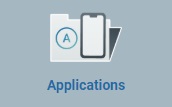 , and, in the resulting row, select
, and, in the resulting row, select 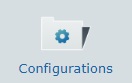 and view the list of configurations created within the account.
and view the list of configurations created within the account.

2. Click the name of the configuration you want to edit (displayed in light blue).

3. The resulting "Configuration Details" page is in view mode. Click ![]() to set the page to edit mode.
to set the page to edit mode.
The "Properties" tab is open, by default.
![]() If the configuration being edited is associated to a deployment and the deployment has started, the following message is displayed:
If the configuration being edited is associated to a deployment and the deployment has started, the following message is displayed:
![]()
The editing will result in an incremented version of that configuration.

4. Edit the available options and make sure that the mandatory fields (marked with an asterisk) contain information:
Name |
The configuration's name. This field is NOT editable. |
Version * |
Define a new version number. If you edit a configuration, already involved in deployments, and do not change it, when you save your modifications, the version number will automatically be incremented. |
Device Model |
The configuration's target device (manufacturer, model and OS version). This field is NOT editable. |
Qualification |
If required, change the configuration's qualification. See Qualification.
•"Production" - for configurations that are used in the customer's working environment, for day-to-day tasks. •"Acceptance" - for configurations to be applied to sites (and its device groups) with an "Acceptance" qualification for specific testing purposes. •"Test" - for configurations that contain application/resources that will be used for general tests. •"Development" - for configurations to be used in a development environment.
•A "Production" configuration is to be used in "Production", "Acceptance", "Test" and "Development" qualified site(s) with "Production" qualified application(s) . •An "Acceptance" configuration is to be used in "Acceptance", "Test" and "Development" qualified site(s) with "Production" and/or "Acceptance" qualified application(s) . •A "Test" configuration is to be used in "Test" and "Development" qualified site(s) with "Production", "Acceptance" and/or "Test" qualified application(s) . •A "Development" configuration is to be used in "Development" qualified site(s) with "Production", "Acceptance", "Test" and/or "Development" qualified application(s). |
Site Restriction |
If required, restrict access of this particular configuration to a site or available to all sites. This option is only available if, at the moment of editing, the configuration is not associated to a deployment. |
Description |
Maintain or edit the displayed information. These notes are displayed in the "Description" field of a "Configurations" page. |
5. Go to the "Firmwares" tab.
6. The editable options available depend on the selected Firmware product.
Below are some examples:
If you intend to keep this firmware/firmware version, there is nothing to edit. If you intend to edit the configuration's firmware, proceed as follows:
|
||||||||
|
||||||||||||||
![]()
When editing the TTS languages, do NOT select/add a standard and a compact TTS file for the same language/gender. The device will NOT run both files, it will ONLY use the more recently downloaded TTS language file.
7. Go to the "Applications "tab.
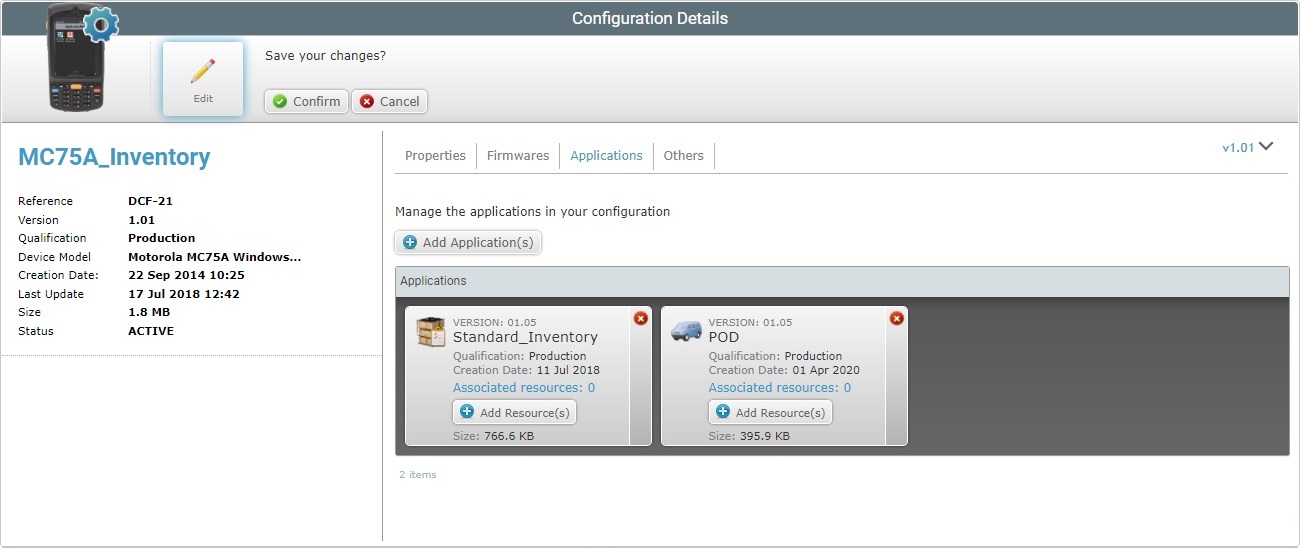
8. The "Applications" tab displays the applications included in the configuration.
Each application also displays its internal resources. You can click the corresponding "associated resources" option (which is displayed in light blue) to access those resources' details.
There are several operations available:
•A "Production" configuration is to be used in "Production" qualified site(s) with "Production" qualified application(s) . •An "Acceptance" configuration is to be used in "Acceptance" qualified site(s) with "Production" and/or "Acceptance" qualified application(s) . •A "Test" configuration is to be used in "Test" qualified site(s) with "Production", "Acceptance" and/or "Test" qualified application(s) . •A "Development" configuration is to be used in "Development" qualified site(s) with "Production", "Acceptance", "Test" and/or
a. Click
b. Select the required application(s) by checking the corresponding
c. Click
d. If this is all the editing you want to execute, click
|
a. Click
b. Click
c. Select the required file and click
The OS File Explorer window closes and the "Import Application" window displays the selected application file.
If necessary, you can delete added files. To delete one file, click the corresponding
d. Once you have imported the required application, click
The imported application is, now, displayed in the "Select Application" window and available to be added to the configuration.
If you have more files to add, repeat steps b and c.
e. Check the newly imported application's
f. If this is all the editing you want to execute, click
|
a. Click the
b. Confirm the operation, in the resulting window, by clicking
c. If you have finished your editing, click
|
a. Click the
b. Click
c. Select the appropriate file and click
d. The resource file is displayed in the "Upload Resource" window. If necessary, you can delete added files. To delete one file, click the corresponding If you are done adding resources, continue to step e. If you want to add more resources repeat steps b and c.
e. Click
The resource is automatically uploaded. It can be viewed, if you click the application's "Associated resources" option (displayed in light blue).
f. If you are done editing, click
|
a. Click the resource(s) of the application (displayed in light blue) to open the "Resources" window.
b. Select the resource(s) you want to remove by checking the corresponding
c. Click
d. If you have finished your editing, click
|
9. Once you have completed all the necessary changes in the "Applications" tab, proceed to the "Others" tab.
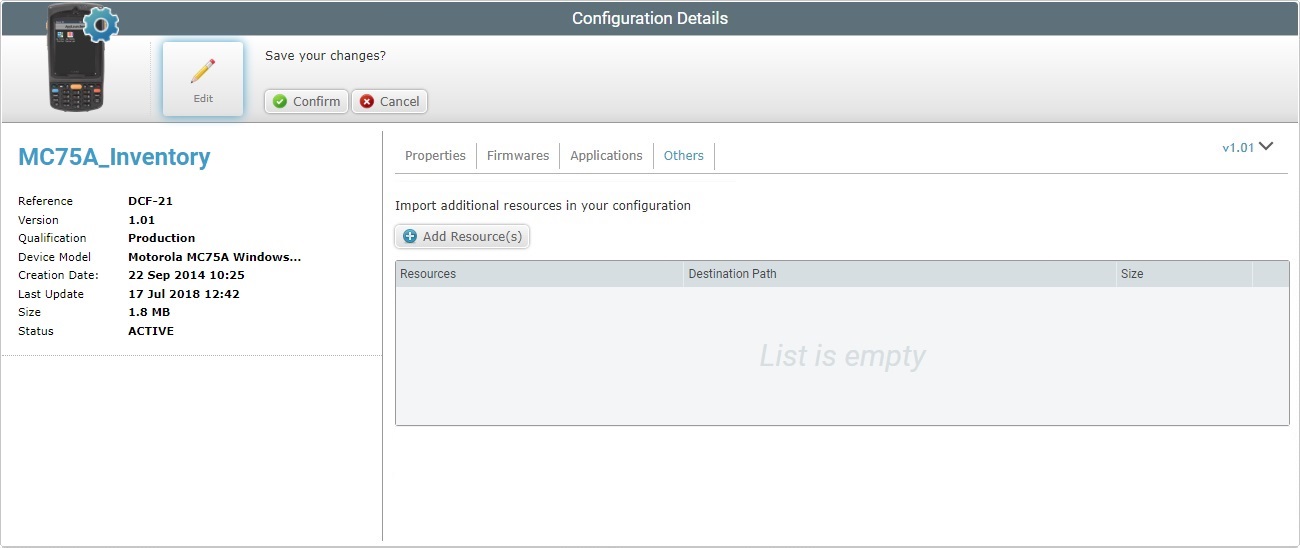
10. The "Others" tab allows you to:
a. Click
b. Click
c. Select the appropriate resource file and click
If you want to deploy files (with extensions other than ".pdk", an ".apk" or ".cab") to a known location, you can use the corresponding alias in the path. "<APPS>", "<SHARED>", "<MCL>", "<INSTALL>" and/or "<SYSTEM>" are the available aliases you can enter. Ex: <APPS>\User_Guide\; <INSTALL>\Zebra manifest file ("*.mprf"); <INSTALL>\parameter services files ("*.dpf", "*.upf", "*apf", "*.cpf"). For more information about aliases, see Details on Aliases below.
Any necessary MCL-Agent upgrades/downgrades MUST be performed in the "Firmwares" tab.
The size limit for file uploads into the "Others" tab of a configuration is 1 GB.
The resource file is displayed in the "Upload Resource" window. If necessary, you can delete added files. To delete one file, click the corresponding
d. If you have more resource files to add, click If you are done adding resources, continue to step e.
e. Click
|
a. Click the
|
a. Click the corresponding b. In the opened browser's page, if the file is a PDF file, or in the "Save as" OS window (for other file types) use the available Download/Save option to download and save the file.
|
a. Click the available
|
11. Once you have entered the required modifications, click ![]() to apply them. The page returns to view mode and displays the modifications.
to apply them. The page returns to view mode and displays the modifications.
![]() To have a configuration deployed into devices, you must create a deployment plan. For more detailed information, see Creating a Deployment.
To have a configuration deployed into devices, you must create a deployment plan. For more detailed information, see Creating a Deployment.
![]()
Occurrence: When trying to upload an imported application.
Cause: The imported file does not have a .pdk extension.
Action: Repeat the import operation and select a file with the correct extension.
![]()
Occurrence: When clicking ![]() .
.
Cause: The added resource does not have a .pdk, an .apk or .cab extension and no path was provided. Without the path, the file cannot be located.
Action: Enter a path to locate the file.
![]()
Occurrence: In "Step 2: Firmwares" when clicking ![]() to continue.
to continue.
Cause: The selected firmware option has options but none was selected.
Action: Select at least one option of the available firmware options.