Duplicating a User Profile
Overview
User profiles are ONLY managed, at account level, in the "User Profiles" sub-module.
The "User Profiles" sub-module is only available in MCL-Mobility Platform accounts with an active/in use OpenID Authentication method ("External System (OpenID Connect)" MUST be the default method - it is defined in the "Account Details" sub-module - "Authentication" tab. See Editing Account Details - Authentication Tab).
User profiles can be copied. Operationally speaking, it is another method to create a new user profile and having all the options filled in with the same settings as the original user profile.
This action can be performed in the "User Profile Management" page (see To Duplicate a User Profile in the "User Profile Management" Page below) and in the intended user profile's details page. See To Duplicate a User Profile in the Profile's "...Details" Page.
To Duplicate a User Profile in the "User Profile Management" Page
Step-by-step
1. To access the "User Profile Management" page, go to the Admin Dashboard's "Control Panel", click![]() and, then, select
and, then, select 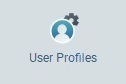 .
.
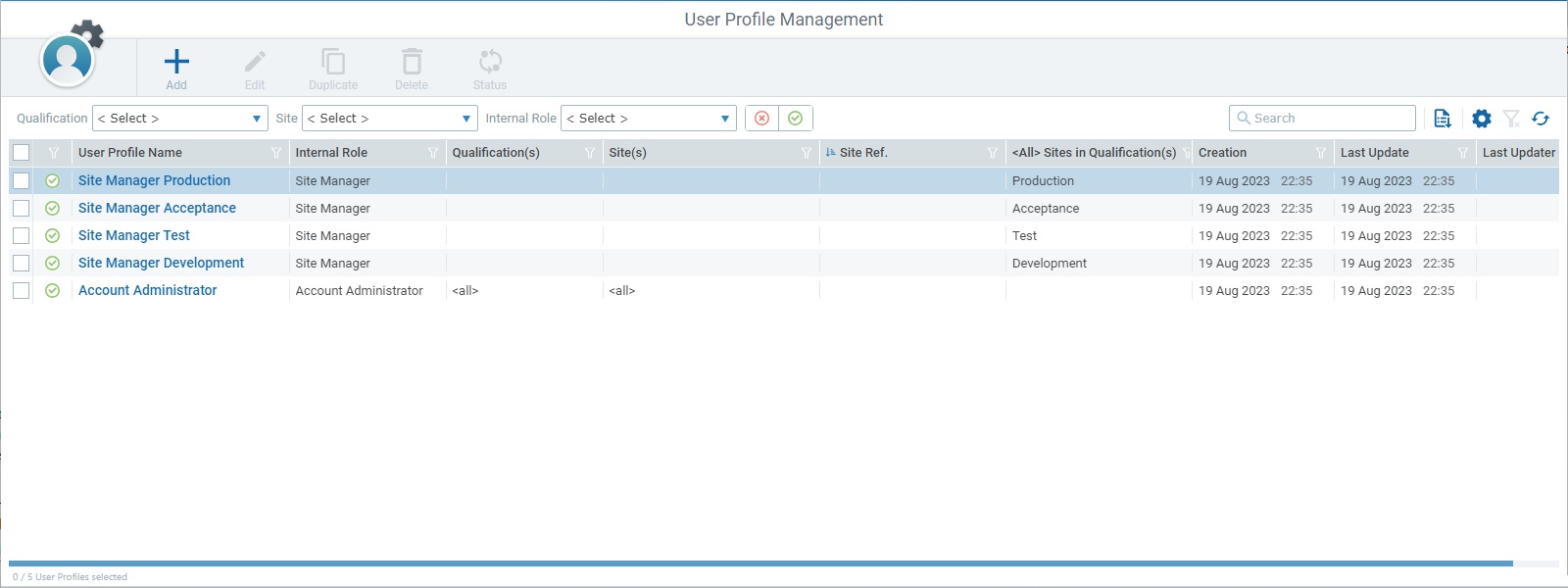
2. Select the user profile you want to duplicate by checking the corresponding ![]() .
.
![]()
You can ONLY select 1 user profile, if you want to access the ![]() option.
option.
3. Click ![]() . This opens the details page of the user profile copy set to edit mode. The copy has the same settings of the copied user profile:
. This opens the details page of the user profile copy set to edit mode. The copy has the same settings of the copied user profile:
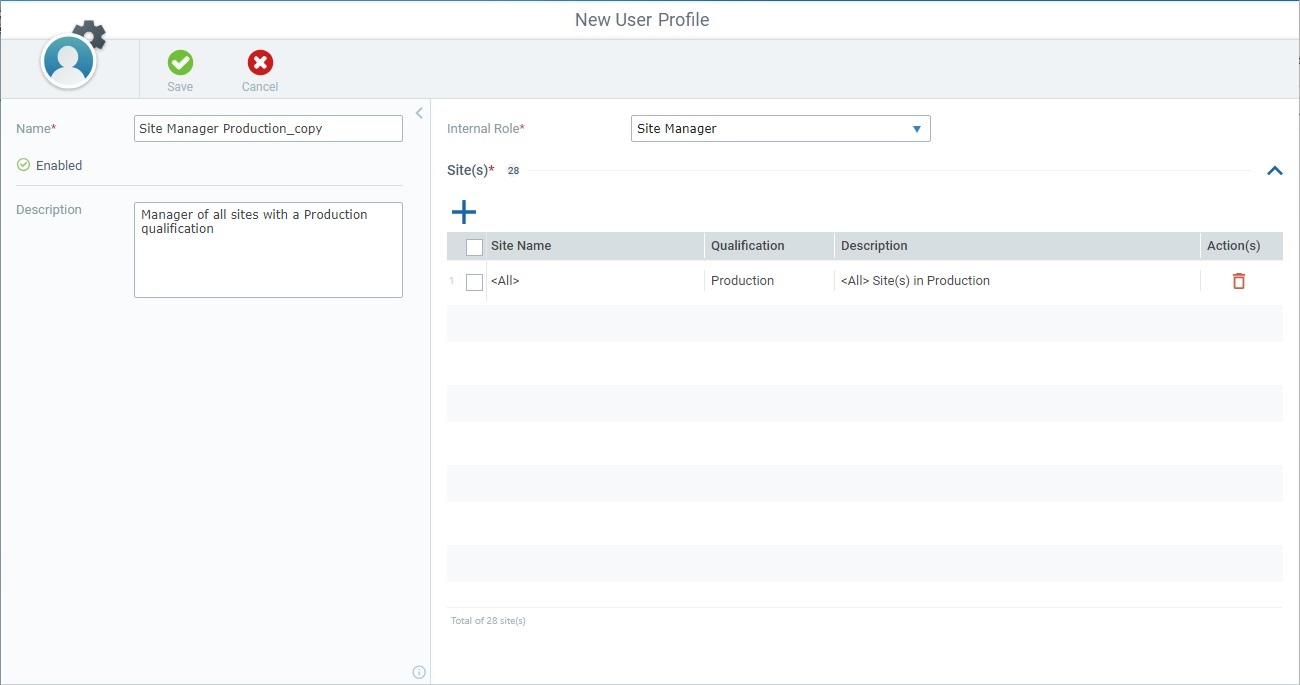
![]() The name of the copy is the same as the copied profile plus "_copy". We recommend you change it.
The name of the copy is the same as the copied profile plus "_copy". We recommend you change it.
4. Check out the Editing a User Profile chapter to help you with any necessary editing of the copy.
5. Click ![]() to apply the duplication/edition.
to apply the duplication/edition.
The copied/new user profile is displayed in the "User Profiles Management" page.
To Duplicate a User Profile in the Profile's "... Details" Page
Step-by-step
1. Open the details page of the user profile you want to duplicate (click the profile's name in the "User Profile Management" page).
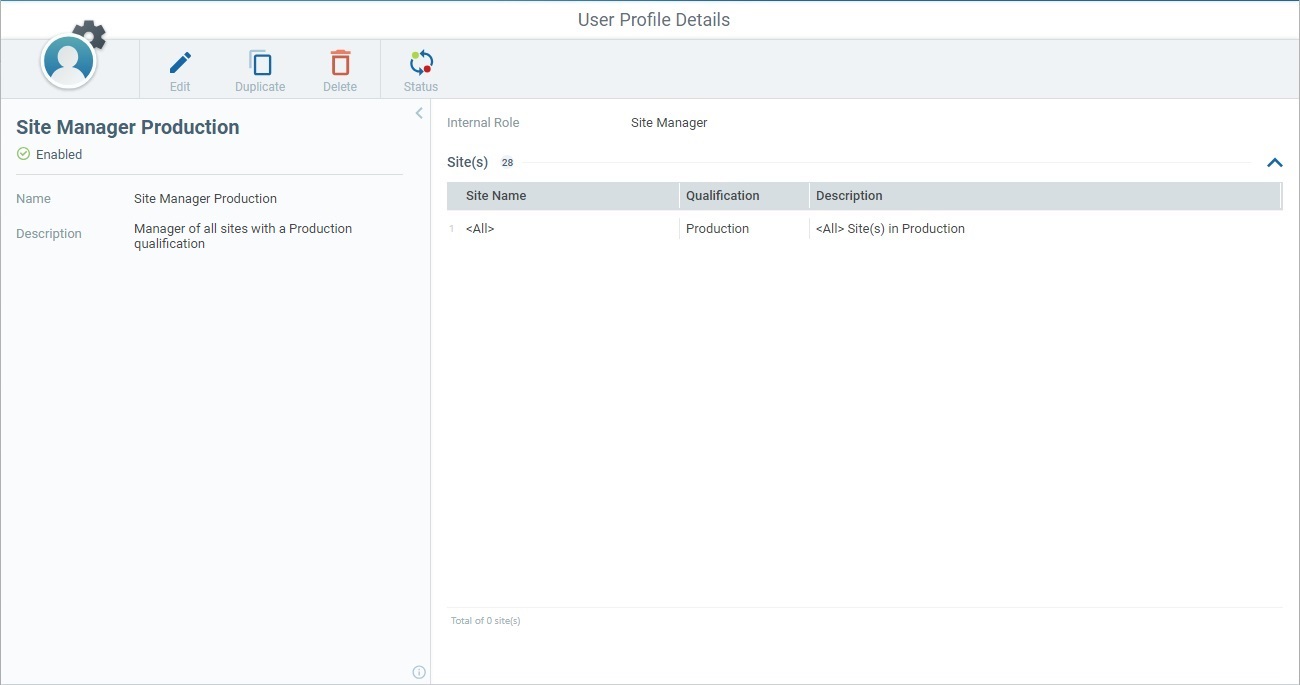
2. Click ![]() and the details page of the duplicate opens in edit mode. The copy has the same settings of the copied user profile:
and the details page of the duplicate opens in edit mode. The copy has the same settings of the copied user profile:
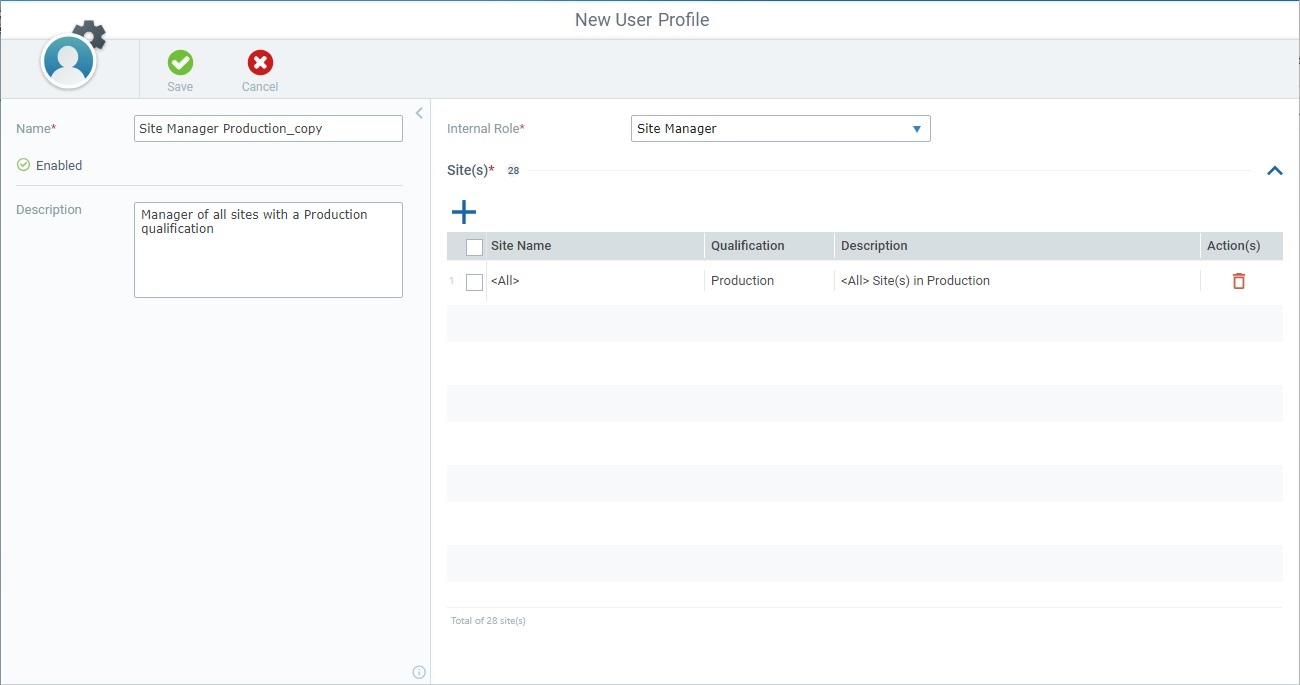
![]() The name of the copy is the same as the copied profile plus "_copy". We recommend you change it.
The name of the copy is the same as the copied profile plus "_copy". We recommend you change it.
3. Check out the Editing a User Profile chapter to help you with any necessary editing of the copy.
4. Click ![]() to apply the duplication/edition.
to apply the duplication/edition.
The copied/new user profile is displayed in the "User Profiles Manager" page.