User Profiles
Overview
The "User Profiles" sub-module relates to the use of an OpenID authentication method (= user management via an external authentication provider). See External System User Authentication Method.
The implementation of the OpenID Authentication method implies that a list of users is created externally and that those users must be connected to the MCL-Mobility Platform account via so-called "user profiles". Each user profile includes its own settings - a specific role, specific rights and assigned sites to be accessed. The external users that become connected to a user profile will adopt that profile's user role, have access to the associated sites and be able to perform the operations defined for that profile.
Operationally speaking, the user roles adopted by the external users list must be mapped to the user profiles within your MCL-Mobility Platform account. For instance, if you have 3 external users assigned to a "manager" role (they are in charge of the management of site A, Site B and Site C), you must, first, create a user profile with a "Site Manager" role that is associated to sites A, B and C and, then, map the external role "manager" to the user profile you created.
The "User Profiles" sub-module is where you create and manage the required user profiles that will be used to connect your MCL-Mobility Platform account to the external authentication provider you have in use. User profiles are ONLY managed at account level.
This sub-module already includes 5 default user profiles available for mapping - "Site Manager Production", "Site Manager Acceptance", "Site Manager Test", "Site Manager Development" and "Account Administrator" - but you can edit them or create other user profiles to fit your organizational needs.
![]() When editing/creating user profiles:
When editing/creating user profiles:
1. Make sure the external authentication provider includes the necessary user role attribute(s) and corresponding alias. See External System User Authentication Method.
2. Confirm/edit the user profile mapping within the "OpenID Connect Settings" page in your MCL-Mobility Platform account so that the connections between external authentication provider and MCL-Mobility Platform are NOT broken. In the case of a new user profile, after creating it, the profile MUST be mapped to the external user role generated within the external authentication provider. See To Edit OpenID Connect Settings.
![]() Be aware that the "User Profiles" sub-module ("Control Panel" > "Set Up" module > "User Profiles" sub-module) is only available in MCL-Mobility Platform accounts with an active/in use OpenID Authentication method.
Be aware that the "User Profiles" sub-module ("Control Panel" > "Set Up" module > "User Profiles" sub-module) is only available in MCL-Mobility Platform accounts with an active/in use OpenID Authentication method.
This method is implemented in the "Account Details" sub-module ("Control Panel" > "Set Up" module" > "Account Details" sub-module > "Authentication" tab) - the "External System (OpenID Connect)" MUST be the default method.
See "Account Details" - "Authentication" tab.
The "User Profiles Management" Page
To access the "User Profiles Management" page, click ![]() (located in the "Control Panel"), and, in the resulting row, select
(located in the "Control Panel"), and, in the resulting row, select 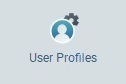 .
.
Default Info/View
User profiles are presented in a list view (by default, ordered according to creation date) with the following information:
Status column |
The initial column displays an icon that represents the user profile's current status regarding access to MCL-Mobility Platform. Available User Profile Status Icons:
|
User Profile Name (in light blue) |
The user profile's name. Clicking it opens the corresponding "User Profile Details" page. See User Profile Details. |
Internal Role |
The user profile's role within the account and/or site(s):
Account Administrator - Full access to the account and all its sites. Site Manager - Full access to the assigned site(s). Site Supervisor - Access to all the operational sub-modules of the assigned site(s). MDM Manager - Access to the sub-modules related to Mobile Device Management within the assigned site(s) - "Applications", Configurations", "Deployments", "Device Groups" and "Devices". Device Manager - Access to the "Devices" module of the assigned site(s) (= "Device Groups" and "Devices" sub-modules). Operator Manager - Access to the "Operators" module of the associated site(s) (= "Operator Groups", "Operators" and "Speech Profiles" sub-modules). Deployment Manager - Access to the "Device Groups", "Deployments" and "Configurations" sub-modules of the assigned site(s). Configuration Manager - Access to the "Applications" and "Configurations" sub-modules of the associated site(s). Custom User - Custom access to the selected sub-modules of the assigned site(s).
To check which modules/sub-modules can be accessed via a user profile with a "Custom User" role, open the profile's details page and expand the "Module Access Rights" section.
|
Qualification(s) |
The qualification of the site(s) that the user profile is assigned to.
If the user profile has an account administrator role, the "Qualification(s)" field will display "<All>" because this role implies full access to all the account's sites and not to a specific site.
If the user profile has been assigned to multiple sites with different qualifications, the "Qualification(s)" field will include the different qualifications. Ex: For a user profile with a site supervisor role and associated to Site A ("Production" qualification), Site B ("Production" qualification) and Site C ("Development" qualification), the "Qualification(s)" field will display "Production, Development". |
Site(s) |
The site or sites that the user profile is associated to. |
Site Ref. |
The identification reference for the site(s). |
<All> Sites in Qualification(s) |
When all the sites, within the account, with a specific qualification are assigned to a user profile, the column displays that qualification. Ex: If a user profile is associated to all sites with a "Test" qualification, this column will display "Test". |
Creation |
When the user profile was created. |
Last Update Date |
The user profile's last update date. |
Last Updater |
The name of the user that last updated the user profile's info. |
Available Display/Navigation Options

![]() Filters the information according to site qualification ("Production"; "Acceptance"; "Test" or "Development") - only user profiles assigned to sites with the selected qualification are displayed.
Filters the information according to site qualification ("Production"; "Acceptance"; "Test" or "Development") - only user profiles assigned to sites with the selected qualification are displayed.
![]() Limits the info display to user profiles belonging to the selected site.
Limits the info display to user profiles belonging to the selected site.
Once a site is selected, the corresponding site reference will also be displayed:
Ex: ![]()
![]() Filters the display to user profiles with the selected internal role (account administrator, site manager, site supervisor, MDM manager, device manager, operator manager, deployment manager, configuration manager or custom user.
Filters the display to user profiles with the selected internal role (account administrator, site manager, site supervisor, MDM manager, device manager, operator manager, deployment manager, configuration manager or custom user.
For a full view, make sure all drop-downs show the "<Select>" option.
Click the intended button to activate the corresponding filter.
![]() Displays the user profiles that have an "Enabled" status.
Displays the user profiles that have an "Enabled" status.
![]() Displays "Disabled" user profiles.
Displays "Disabled" user profiles.
Once the intended button is clicked (= filter is activated), the button changes color: ![]()
![]()
You can have one or more filters active at the same time.
To clear a button filter, click it again - it will return to its original color and the display will change accordingly.
![]()
a. Enter the value you want to search.
The display will change automatically to show a list of user profiles related to the searched value.
b. End the search operation/filtered display by emptying the search box OR by clicking ![]() (button to the right).
(button to the right).
If the searched value is not cleared before leaving the "User Profile Management" page, the next time this page is accessed, it will still apply to the display.
Use this button to export a "*.csv" file with a user profiles list.
![]()
The file will ONLY include the user profiles displayed at the moment of export. If you want to export all the user profiles included in the account, make sure no filters are applied - you can click the ![]() button to clear all filters at once.
button to clear all filters at once.
a. Check the displayed user profiles list - you can use filters, if necessary.
b. Click ![]() .
.
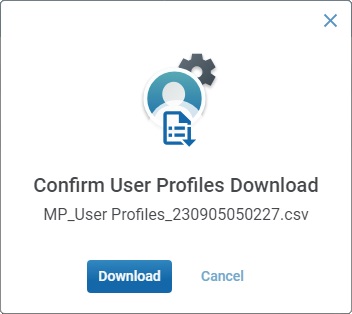
c. Click ![]() to confirm the operation.
to confirm the operation.
d. The conclusion of the export operation depends on the web browser used. You should be able to save the "*.csv" file in your PC or open it directly after the download.
Use this button to show or hide columns with user profiles information:
a. Click ![]() to access a drop-down with the available columns.
to access a drop-down with the available columns.
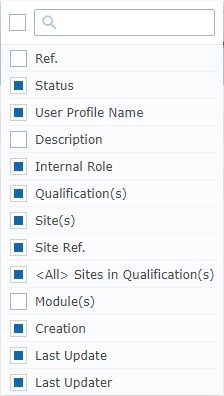
b. Select the column(s) to be shown by checking the corresponding ![]() . Checking the
. Checking the ![]() to the left of the search box, selects all the columns at once.
to the left of the search box, selects all the columns at once.
You can use the search box to look for specific columns. Enter a partial or complete column name into the search box and the list will be limited to that value.
Ex:
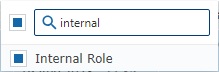
Any column checking/unchecking is immediately applied to the "User Profile Management" page.
Click it to clear all active filters and search value in the active search box of the "User Profile Management" page. It returns the page to its default full view.
![]() If you do not clear the active filters before leaving the "User Profile Management" page, the next time you return to the page, the filters will still be active - the visible information in the page will be defined by those active filters which could be misleading.
If you do not clear the active filters before leaving the "User Profile Management" page, the next time you return to the page, the filters will still be active - the visible information in the page will be defined by those active filters which could be misleading.
Use this button to refresh the page's information.
This bar provides the following options:
![]() Check this box (to the left of the column names) to select all the displayed profiles, at the same time.
Check this box (to the left of the column names) to select all the displayed profiles, at the same time.
Each cell with the column name includes buttons to help you organize the listed items in the corresponding column. Mouse over the cell with the intended column name to access them.
Ex:
![]()
![]() Click this button to organize the listed items by ascending/descending order (ex: A to Z/Z to A).
Click this button to organize the listed items by ascending/descending order (ex: A to Z/Z to A).
![]() Use this button to filter the column info based on specific rules/conditions. The available conditions are adapted to the info the column is meant to provide.
Use this button to filter the column info based on specific rules/conditions. The available conditions are adapted to the info the column is meant to provide.
The example below allows you to define rules for the filtering of the "Last Name" column:
a. Click ![]() to access the Rules window.
to access the Rules window.
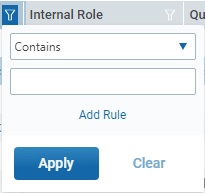
b. Select the desired condition from the drop-down (ex: "Contains") and fill in the field with the string to be searched (ex: "acc").
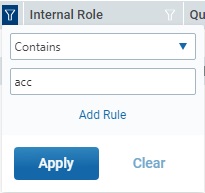
c. Click ![]() to apply and get a filtered view OR select
to apply and get a filtered view OR select ![]() to add a second rule (= condition + string to search).
to add a second rule (= condition + string to search).
d. Select a condition in the second drop-down, fill in another string to search (ex: adm) and, then, click ![]() .
.

![]() Make sure the defined rules do NOT conflict with each other because it could lead to an empty view.
Make sure the defined rules do NOT conflict with each other because it could lead to an empty view.
If required, click ![]() to clear the corresponding rule from the Rules window (this button is only active once you click
to clear the corresponding rule from the Rules window (this button is only active once you click ![]() )
)
You can use the ![]() button to clear the defined rules OR the
button to clear the defined rules OR the ![]() button (to the right of the search box) which will remove all the filters defined for the page.
button (to the right of the search box) which will remove all the filters defined for the page.
If the defined rules are not cleared before leaving the "User Profile Management" page, the next time this page is accessed, they will still apply to the display.
Available Operations
The "User Profile Management" page also provides direct access to specific operations concerning user profiles. There are shortcut icons in the page's header that become available according to the current context, meaning, depending on listed item selection.
To add a new user profile, use the ![]() button. It is always available. For more detailed information, see Adding a User Profile.
button. It is always available. For more detailed information, see Adding a User Profile.
To edit a user profile, click ![]() . This option is ONLY available after one profile is selected. See Editing a User Profile.
. This option is ONLY available after one profile is selected. See Editing a User Profile.
To duplicate a user profile, use the ![]() button. This option is ONLY available after one profile is selected. For more detailed information, see Duplicating a User Profile.
button. This option is ONLY available after one profile is selected. For more detailed information, see Duplicating a User Profile.
To delete selected user profiles, click ![]() . This option is ONLY available after one or more profiles are selected. See Deleting a User Profile.
. This option is ONLY available after one or more profiles are selected. See Deleting a User Profile.
To enable/disable the selected user profile's current status, click ![]() and proceed as described in To Enable/Disable a User Profile in the "User Profile Management" Page. This option is ONLY available after one or more user profiles with the same status ("Enabled" or "Disabled") are selected.
and proceed as described in To Enable/Disable a User Profile in the "User Profile Management" Page. This option is ONLY available after one or more user profiles with the same status ("Enabled" or "Disabled") are selected.
This chapter describes the operations available regarding users:
Topic/Operation |
Description |
|---|---|
View a user profile's details. |
|
Create the necessary user profiles to link to the external user roles provided by an external authentication provider so its user list can access the account and/or site(s). |
|
Modify details in a user profile as well as the current status. |
|
Duplicate a user profile |
|
Delete a user profile. |