Editing a User Profile
Overview
User profiles are managed, at account level, in the "User Profiles" sub-module.
This sub-module is only available in MCL-Mobility Platform accounts with an active/in use OpenID Authentication method ("External System (OpenID Connect)" MUST be the default method - it is defined in the "Account Details" sub-module - "Authentication" tab. See Editing Account Details - Authentication Tab).
Some details of a user profile are editable - the edition is performed in the intended user profile's details page. See To Edit a User Profile below.
You can also modify the profile's status, meaning, to enable or disable the user profile (depending on current status). This can be performed in the "User Profile Management" page and in the intended user profile's details page.
See To Enable/Disable a User Profile in the "User Profile Management" Page and/or To Enable/Disable a User Profile in a "User Details" Page.
![]() When editing user profiles:
When editing user profiles:
1. Make sure the external authentication provider includes the necessary user role attribute(s) and corresponding alias. See OpenID Connect Method.
2. Check/edit the user profile mapping within the "OpenID Connect Settings" page in your MCL-Mobility Platform account so that the connections between external authentication provider and MCL-Mobility Platform are NOT broken.
See Editing Account Details - To Edit the OpenID Connect Settings
To Edit a User Profile
Step-by-step
1. Open the "User Profile Management" page (Admin Dashboard's "Control Panel" > "Set Up" module > "User Profiles" sub-module).
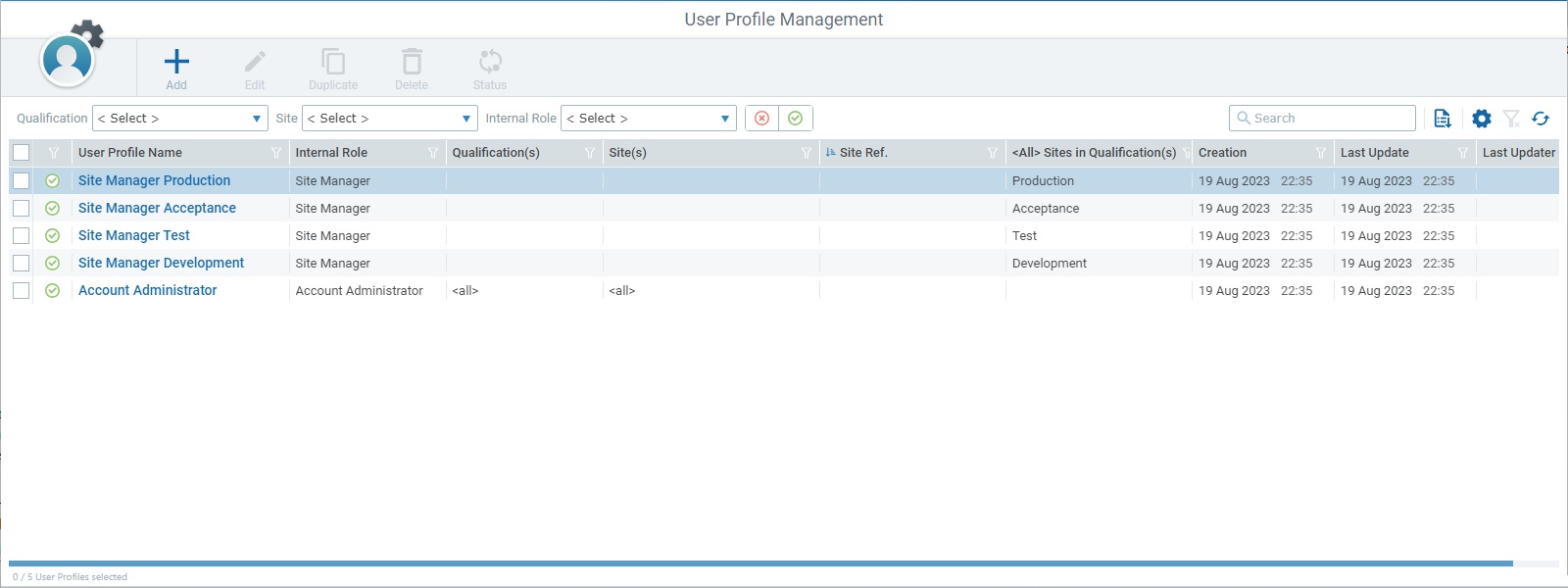
2. Use one of the following methods to access the details page of a particular user profile:
•Click the name of the intended profile (it is displayed in light blue) to open the corresponding "User Profile Details" page and, then, click ![]() to set the page to edit mode.
to set the page to edit mode.
|
|
|
•Select the intended user profile by checking the corresponding ![]() and, then, click
and, then, click ![]() . The user profile's details page opens in edit mode.
. The user profile's details page opens in edit mode.
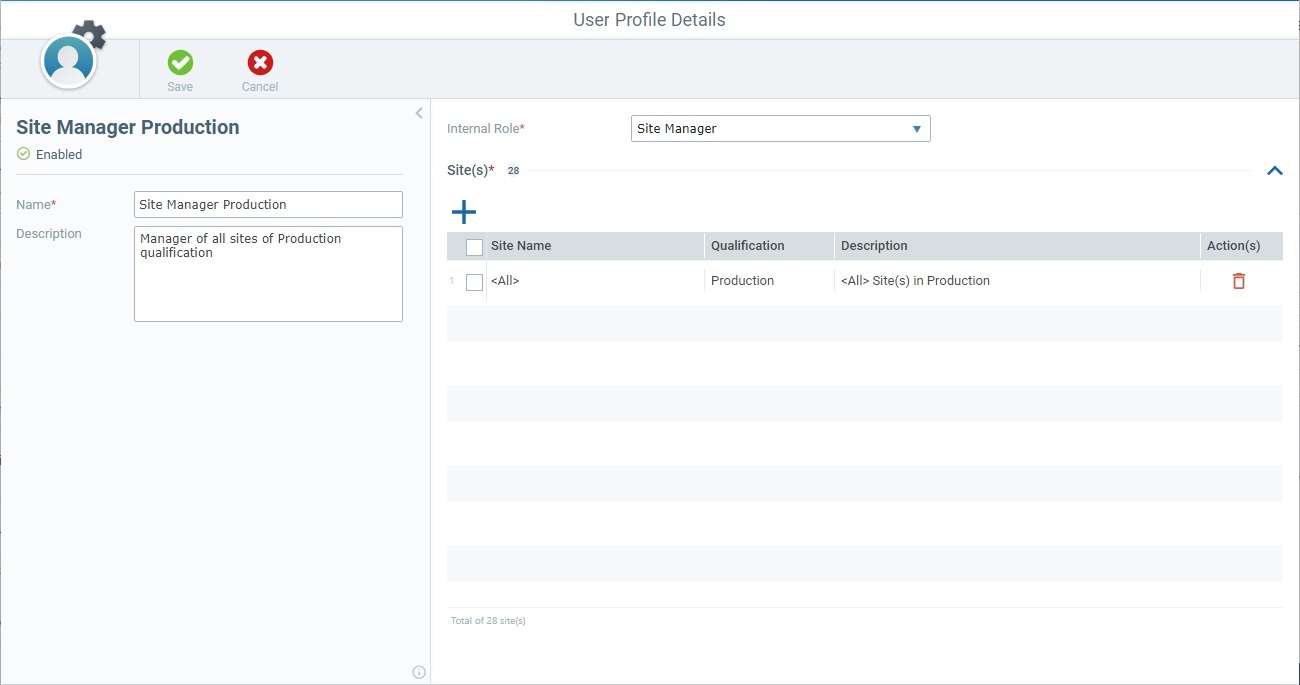
3. Edit the left and/or the right panel(s) as required:
Left Panel
If required, edit the user profile's name and/or description in the corresponding fields. The "Name" field is mandatory (marked with an asterisk) so, it must always contain information.
Right Panel
The available fields depend on the profile's role and must contain information after your edition (fields marked with an asterisk = mandatory).
Internal Role * |
Maintain or select a different internal role for the user profile from the drop-down. If the selected role is "custom user", you have the added possibility to edit the access rights (the access rights for all other roles are predefined/non-editable). See Access Rights Edition (Custom User). |
Site(s) * |
This section is available to all roles except for the account administrator who has full access to the account/sites, by default. If the section is hidden, click the arrow to the right to expand its content:
Maintain, remove or select a different site or sites from the drop-down: ▪Click For more details on this window, see Details of the Site Selection window. ▪If you want to remove an assigned site, click the
▪As an alternative to this single-site deletion, you can bulk-delete all sites: a. Click the check box to the right of the "Name" column to select all sites at once. b. Click |
Module Access Rights * |
This section is available to all roles except for the account administrator/site manager roles because they have full access to the account/assigned site(s), by default. If the section is hidden, click the arrow to the right to expand its content:
ONLY the sub-module(s)/access rights attributed to a custom user can be edited. The access rights of the other roles - site supervisor, MDM manager, device manager, operator manager, deployment manager, configuration manager - are predefined and CANNOT be edited.
To edit the access rights of a custom user role, see Access Rights Edition (Custom User) below. |
4. Once you have edited the required fields in the left and/or right panels, click ![]() to apply the modifications.
to apply the modifications.
ONLY the custom user role's rights can be edited - you can decide which of the listed operational sub-modules the external users associated to this user profile can access and which actions are available within each sub-module. The access rights defined in the "Module Access Rights" section apply to all the sites this profile is associated to.
If this section is hidden, click the arrow to the right to expand its content.
Set the "User Profile Details" page to edit mode and execute the intended operation(s).
To Remove Current Access Rights
Use one of the following methods to remove access rights from the "Module Access Rights" section:
▪Click the
▪Execute a Bulk Deletion: a. Check the box next to the "Name" column so all listed sites are selected (this activates the
b. Click
c. Confirm the deletion by clicking the resulting
To Add/Edit Access Rights
1. Click
2.Check the sub-modules you want to add. For more details on this window's available options, see Details on the Sub-Module Selection window.
3. Click
4. If required, open the drop-down in the "Rights" column for each listed sub-module and add/remove rights to the default ones by checking/unchecking the corresponding check box. You can use the search box to look for a specific right. Close the drop-down by clicking outside its box or the X button.
The rights you define here for the custom user role within this profile will be applied to all the sites this profile is associated to.
|
This pop-up window provides a list of sites so you can assign the intended sites to a user profile. The list includes all the sites that comply with the active filter (ex: selected "Production" button = all the account's sites with a "Production" qualification). Greyed out sites/without a check box represent the sites that are already assigned to the current user profile.
With the exception of the account administrator role (has full access to the account), all the other roles must have, at least, one site assigned to them.
Available options:
•Use the qualification buttons Qualification button availability depends on the existing sites. If the MCL-Mobility Platform account only includes sites with a "Test" and "Acceptance" qualification, only the corresponding buttons will be available. If a site with "Production" qualification is added, a "Production" button will be added to the window.
•Enter a site related value in The list will automatically change according to the search. To end the search, empty the search box OR click The search will ONLY apply to the currently displayed list.
•Use
•Click
•Click
•Use
•Use the options included in the header of each column to organize/filter the listed items:
Example:
Make sure the defined rules do NOT conflict with each other because it could lead to an empty view.
If required, click You can use the
|
This pop-up window provides a list of the sub-modules you can assign to a custom user. All the other roles have predefined access rights that cannot be edited so this pop-up window is not available to them. To open it, you must have the custom user's details page set to edit mode and click the
Available options in the sub-module selection pop-up window:
•Enter an access right related value in The list will automatically change according to the search. To end the search, empty the search box OR click The search will ONLY apply to the currently displayed info.
•Use
•Click
•Click
•Use
•Use the options included in the header of each column to organize/select/filter the listed items:
Example:
Make sure the defined rules do NOT conflict with each other because it could lead to an empty view. If required, click You can use the
|
To Enable/Disable a User Profile in the "User Profile Management" Page
A user profile can have one of 2 statuses - "Enabled" or "Disabled".
If you change a user profile's status to "Disabled", all users using this profile will NOT be able to access MCL-Mobility Platform until you change it back to "Enabled".
Step-by-step
1. In the Admin Dashboard's "Control Panel", click ![]() and, in the resulting row, select
and, in the resulting row, select 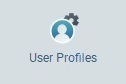 .
.
2. In the "User Profile Management" page, select the user profile(s) with the status you want to change by checking the corresponding ![]() .
.
![]() If you want to perform a bulk status change, make sure that all the selected user profiles have the same status, meaning, they must all have an "Enabled" or a "Disabled" status. Otherwise, the
If you want to perform a bulk status change, make sure that all the selected user profiles have the same status, meaning, they must all have an "Enabled" or a "Disabled" status. Otherwise, the ![]() button will NOT activate.
button will NOT activate.
3. Click ![]() . The ensuing "Change Status for ..." window will be adapted to the current status of the selected user profile(s).
. The ensuing "Change Status for ..." window will be adapted to the current status of the selected user profile(s).
Current Status = "Enabled" |
Current Status = "Disabled" |
|
|
4. Check the option that represents the opposite status to the current one and click ![]() . This button only becomes active after you have checked a different status from the current one.
. This button only becomes active after you have checked a different status from the current one.
The status changes are immediately applied to the selected user profile(s).
To Enable/Disable a User Profile in a "User Profile Details" Page
You can enable/disable a user profile whenever necessary.
If you change a user profile's status to "Disabled", all users using this profile will NOT be able to access MCL-Mobility Platform until you change it back to "Enabled".
Step-by-step
1. Open the "User Profile Details" page of the profile whose status you want to change.
2. Click ![]() and, then, change the user profile's status in the ensuing window:
and, then, change the user profile's status in the ensuing window:
User Profile's Current Status = "Enabled" |
User Profile's Current Status = "Disabled" |
|
|
3. Check the option that represents the opposite status to the current one and click ![]() which is, now, active.
which is, now, active.
The status change is immediately applied to the user profile.