Automatic Pairing/Staging onto a Device Group
Overview
The Automatic Pairing/Staging options are different when targeting a device group that is compatible with the Android device's manufacturer/model and when including it in the "Unassigned" device group.
This topic describes the automatic pairing/staging of an Android device to a compatible device group.
Before initiating the automatic mode, consider the following:
•The compatible MCL-Agent for Android devices MUST to be installed into the device(s) being paired/staged. See Installing MCL-Agent into an Android Device.
•There MUST be an Internet connection via Wifi.
•The site MUST include a device group that is compatible with the device(s) being paired/staged.
•The Android devices being paired/staged MUST have their system date up-to-date and their timezone MUST be the same as the one defined in the destination site.
Step-by-step
1. Access your MCL-Mobility Platform and click 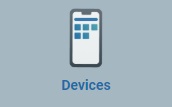 in the Site Dashboard's "Control Panel".
in the Site Dashboard's "Control Panel".
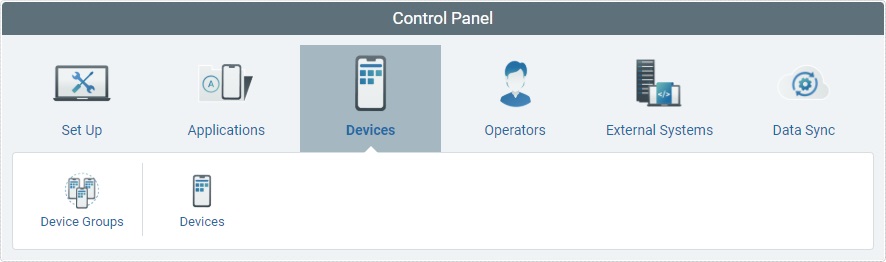
2. In the resulting row below, click ![]() to access the "Device Groups" page.
to access the "Device Groups" page.
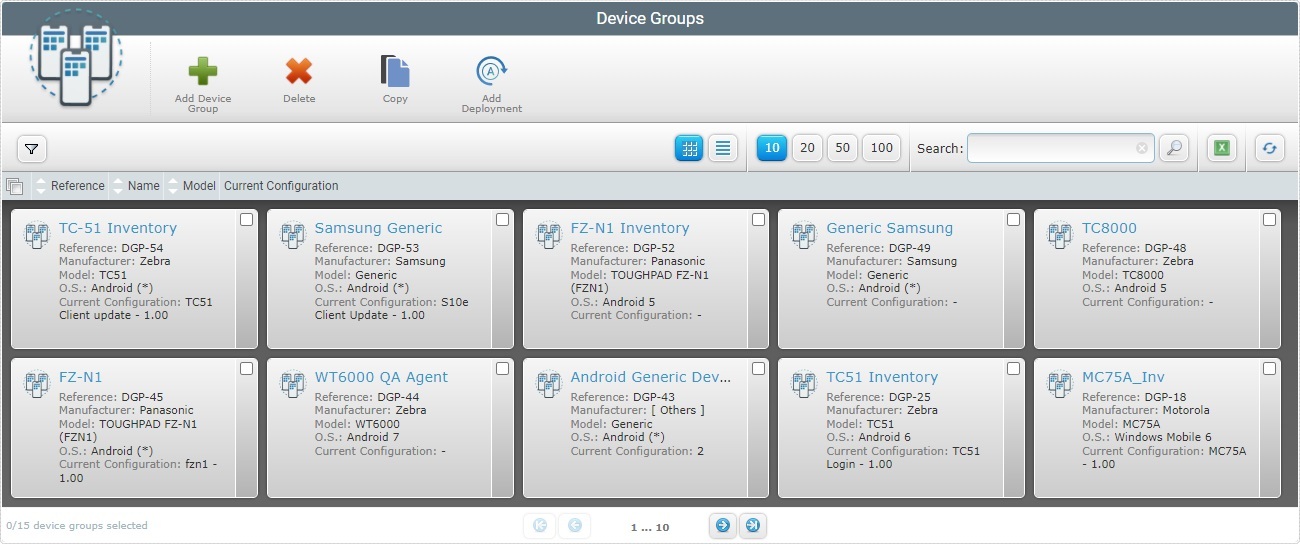
3. Select the device group you want to pair the device with by clicking its name (displayed in light blue).
This opens the corresponding "Device Group Details" page.
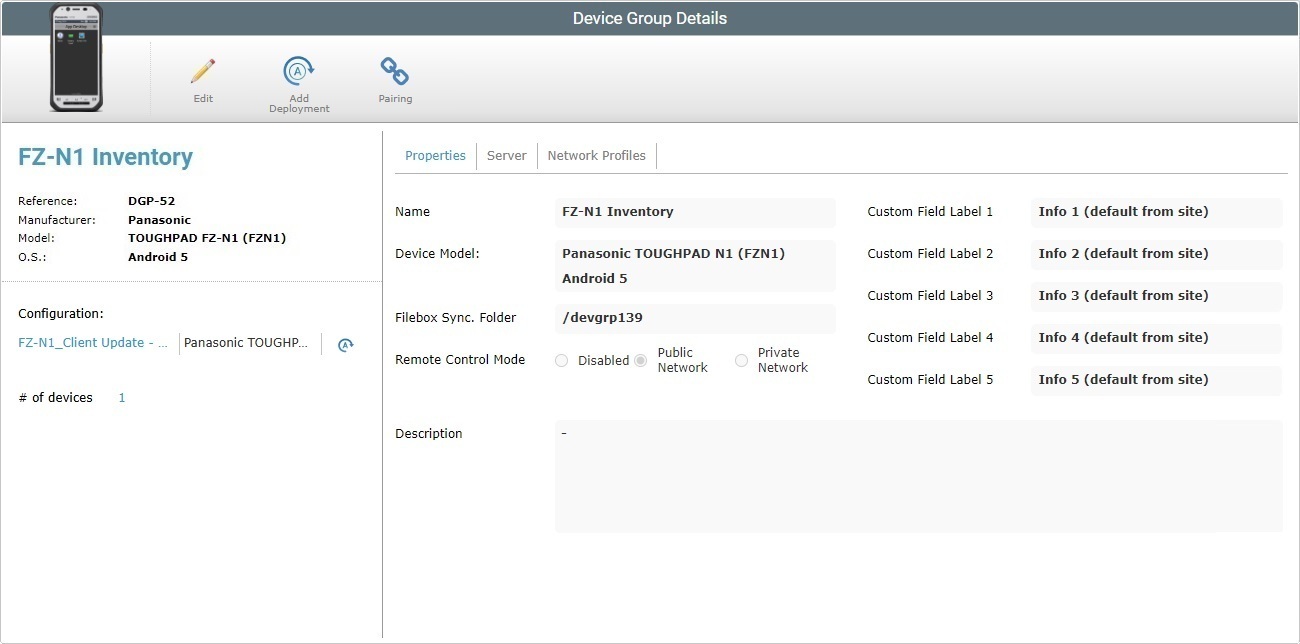
4. Click ![]() .
.
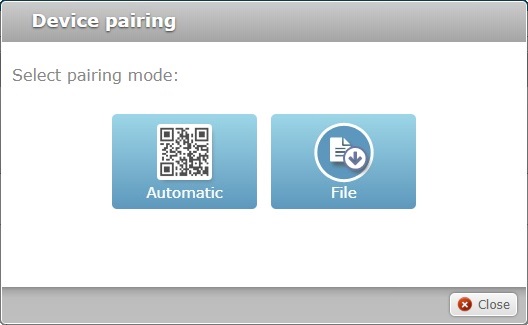
5. Select ![]()
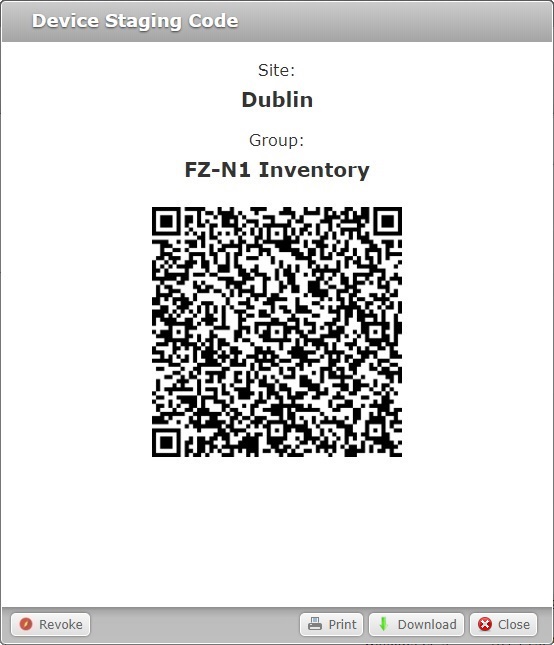
This pop-up window displays the following information/options:
Site |
The name of the target site for the pairing/staging. |
|---|---|
Group |
The name of the target device group for the pairing/staging. |
QR Code |
The QR code that contains the pairing/staging information (ex: the target for the pairing). This QR code must be read by the device. |
|
Use this option to revoke the current QR Code. See Revoking the QR Code for Pairing/Staging. |
|
Use this option to print the QR code so you can distribute it to the operator(s) performing the scan. |
|
Use this button to download the QR Code in a file format - an "*.mcfg" file that is used for "File Pairing/Staging". See File Pairing/Staging. |
|
Click this option to close this pop-up window. |
Now, it is time to use the device you want to pair/stage.
MCL App Desktop must be launched (it should launch automatically due to the MCL-Agent installed and running but, if necessary, click ![]() to open MCL App Desktop).
to open MCL App Desktop).
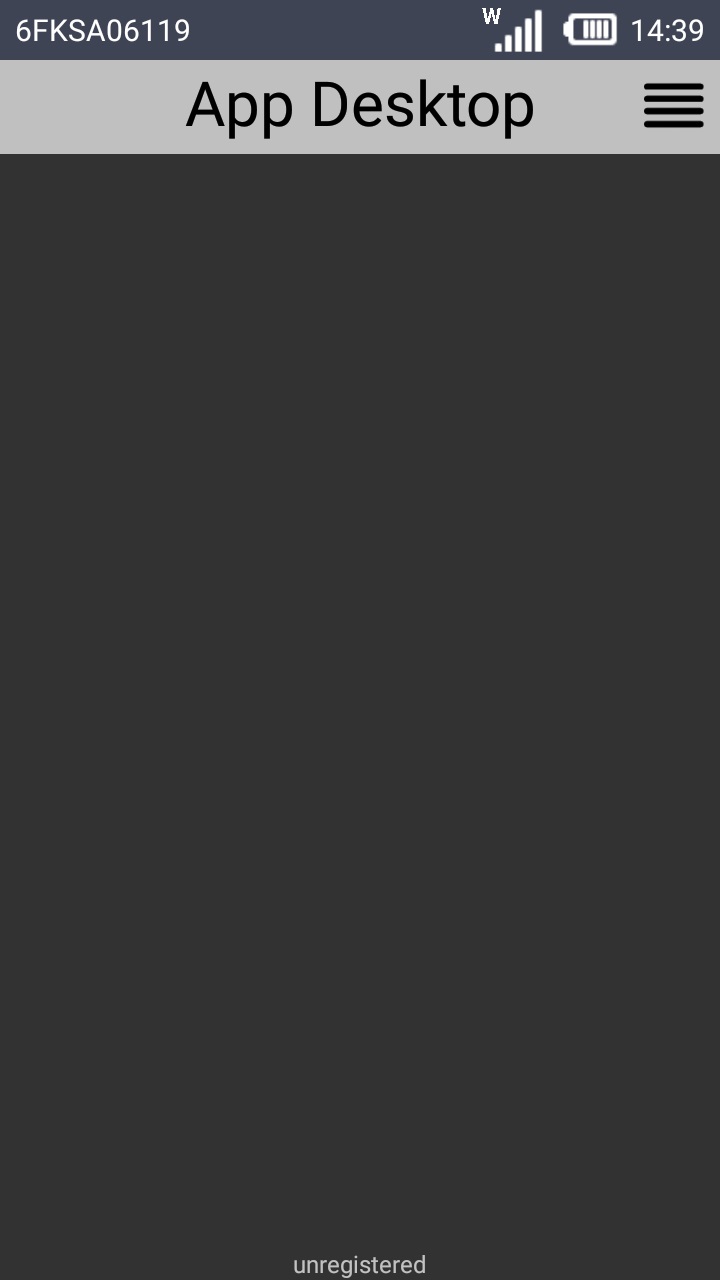
6. Click ![]() (located on the screen's upper right corner) to access MCL App Desktop's menu options.
(located on the screen's upper right corner) to access MCL App Desktop's menu options.
As an alternative, use the "Menu button" (![]() ) (a software or hardware key on the Android device).
) (a software or hardware key on the Android device).
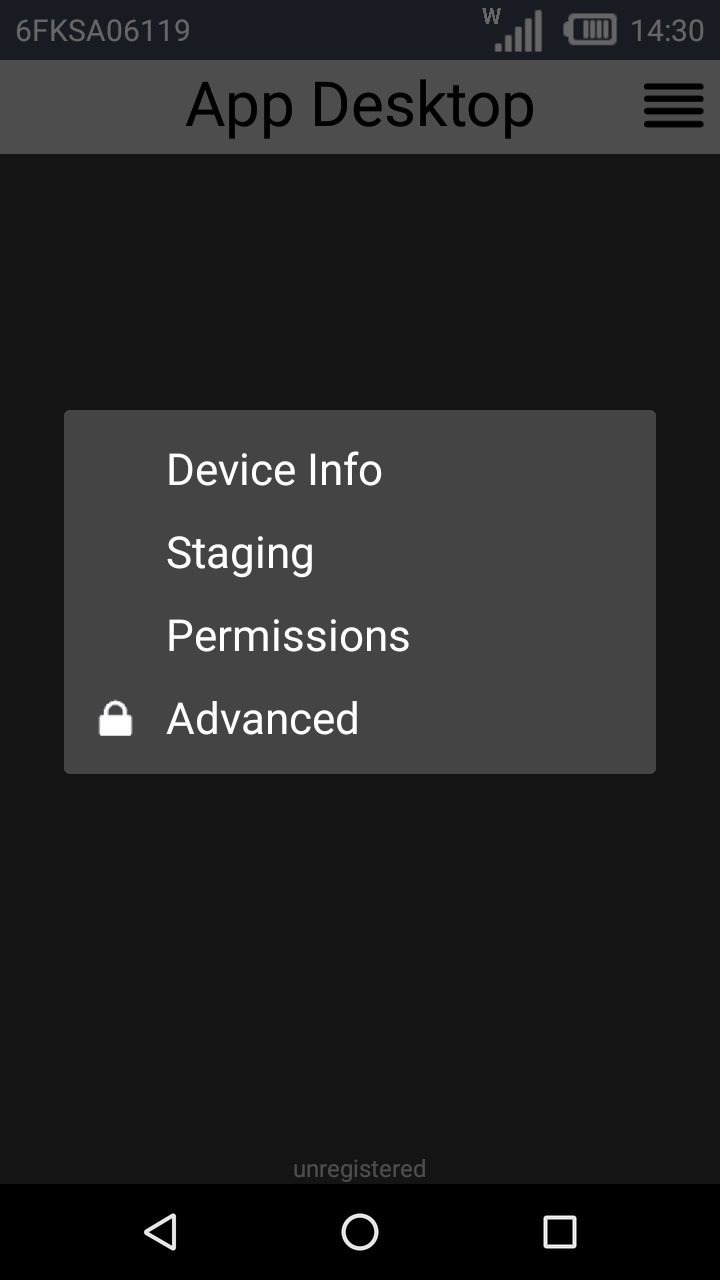
The options available in the MCL App Desktop menu depend on the device's OS version and manufacturer.
Our step-by-step illustrates the options/steps to take for the pairing/staging of an Android Panasonic FZ-N1 device.
7. Click ![]() .
.
![]()
If you get a message requesting "Desktop" to have access to the camera to take pictures and record video, click![]() to proceed with the Staging process.
to proceed with the Staging process.
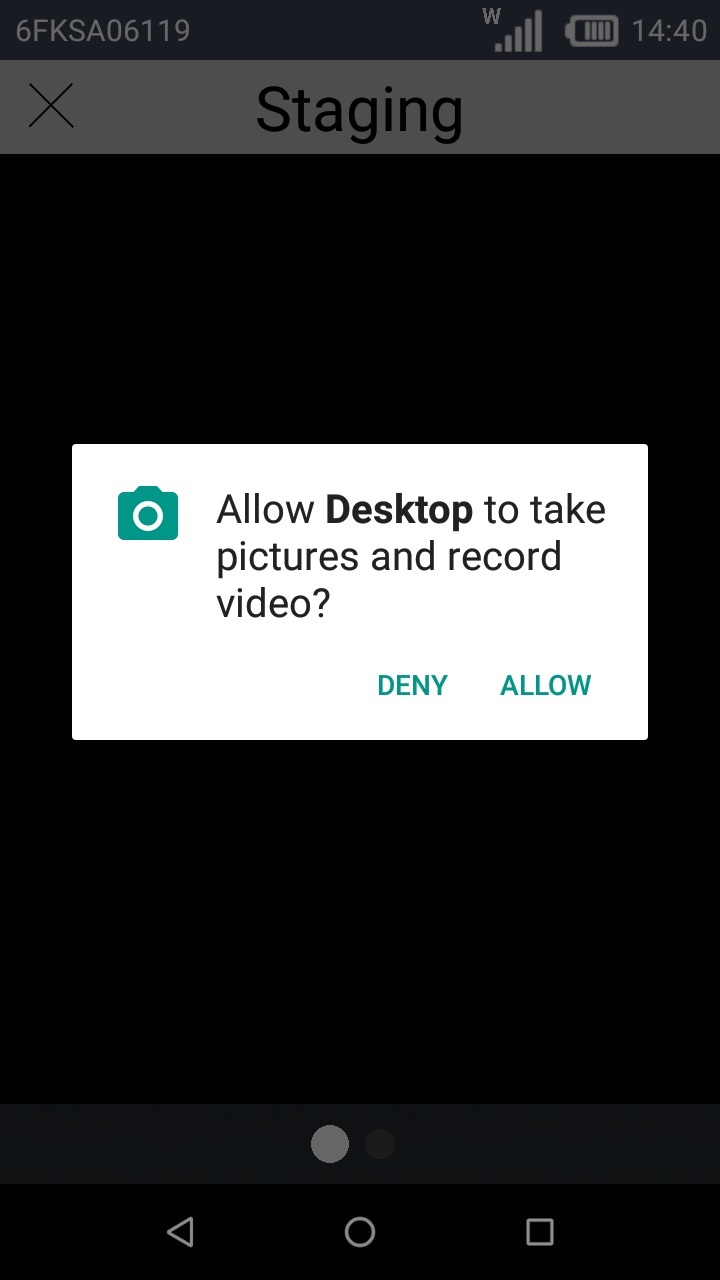
![]() During a Staging process (or when using MCL applications), you may be required to allow the use of the camera, storage, phone, microphone, location, or any other setting according to the application's needs. This is valid ONLY for devices with MCL-Agent v4.10 or above and it is manufacturer/device dependent - certain manufacturers/devices already have these permissions enabled by default.
During a Staging process (or when using MCL applications), you may be required to allow the use of the camera, storage, phone, microphone, location, or any other setting according to the application's needs. This is valid ONLY for devices with MCL-Agent v4.10 or above and it is manufacturer/device dependent - certain manufacturers/devices already have these permissions enabled by default.
Permissions can be granted when requested (ex: while running an MCL application, you may get a pop-up window requesting you grant a specific permission) or manually (access the MCL App Desktop menu, select "Permissions" and grant the intended permissions.
Once a permission is granted, it CANNOT be revoked.
Sometimes, when performing a staging, the system might not request a permission, such as the use of the device's camera, although it is necessary to that operation. In those cases, you can access the "Permissions" option of the MCL App Desktop menu and grant the intended permission(s) manually.
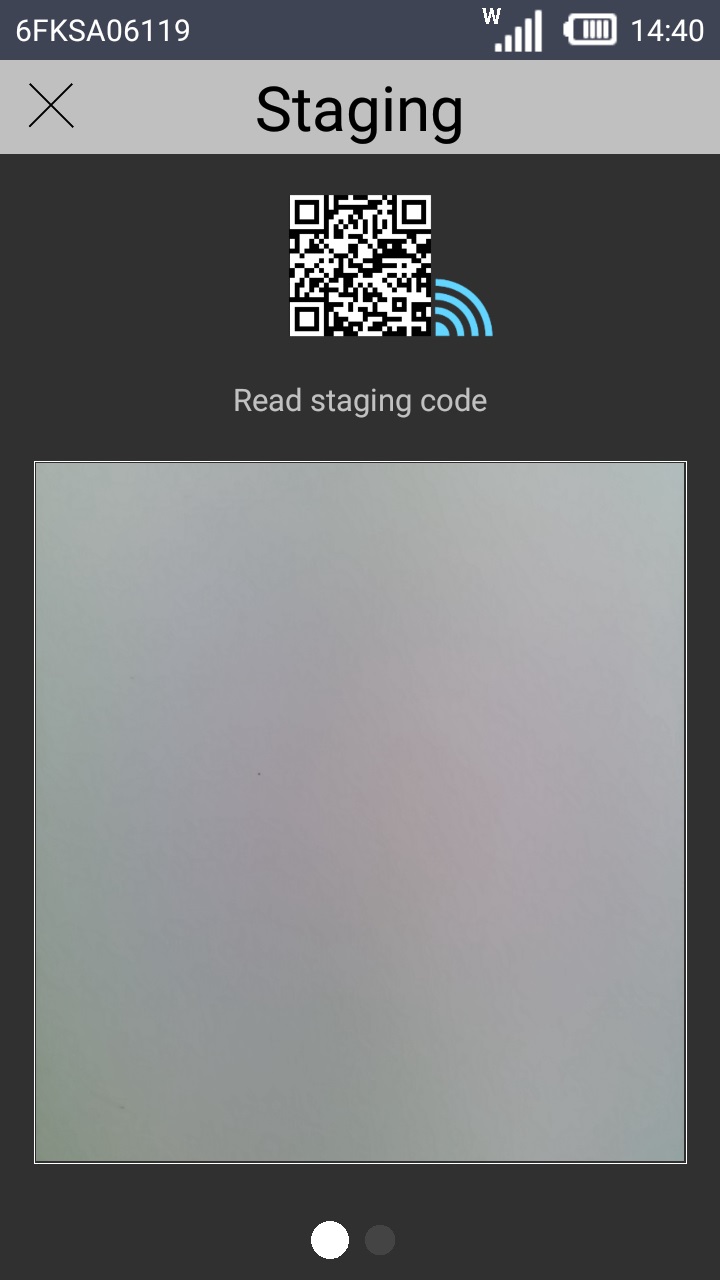
8. Read the QR code, provided by the MCL-Mobility Platform, with your Android device's camera.
|
|
|
|
|
![]()
If you get a message requesting you to "Activate device administrator?" rights, click ![]() .
.
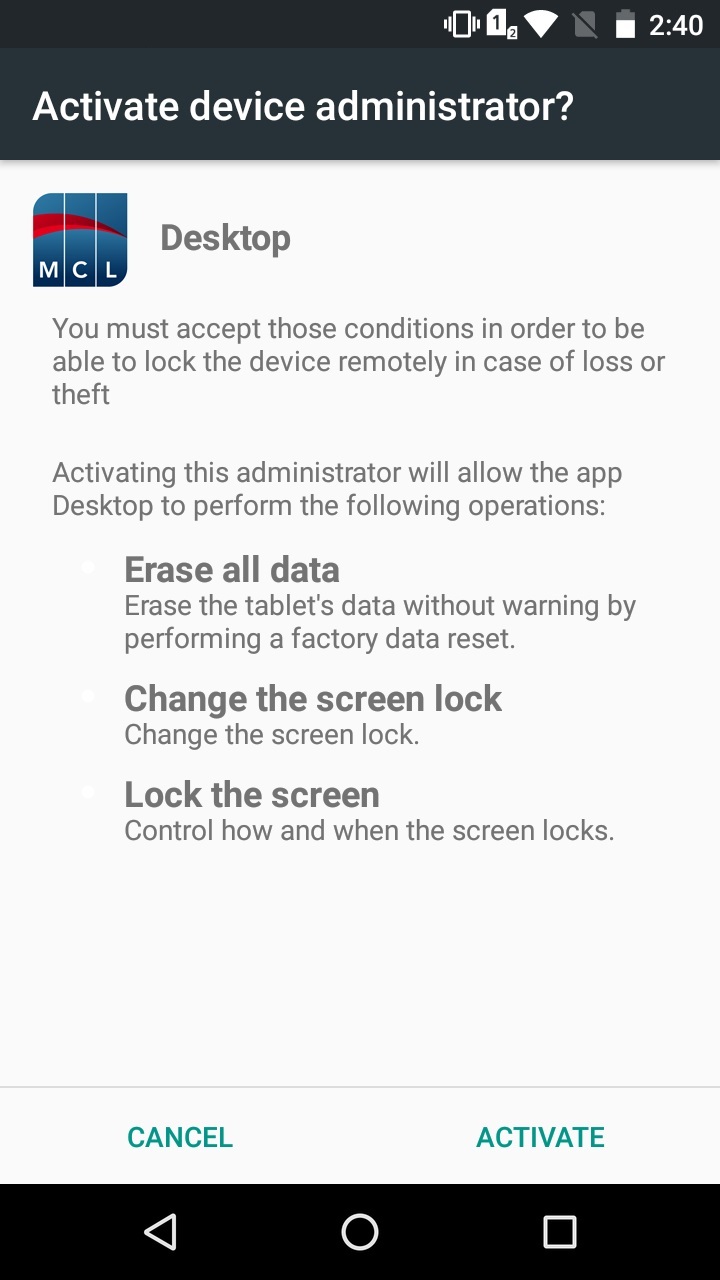
This is the device's screen once the pairing/staging is completed.
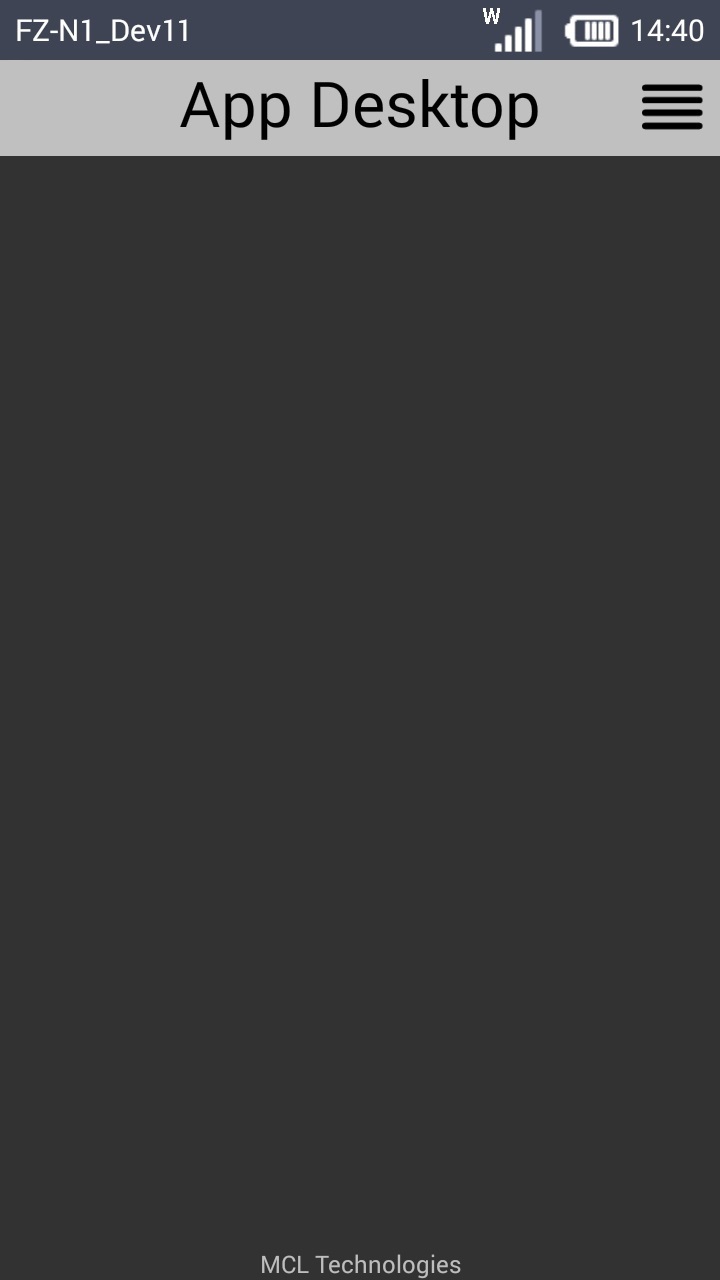
If an error message appears, check Possible Error Message(s) below.
![]()
If you get a pin code request, that means that the read QR code includes a setting regarding a pin code. This is NOT a default option. If you want to add this option ,you must revoke the current QR code and create a new one with this requirement. See Revoking the QR Code for Pairing/Staging and Generating a New QR Code for Pairing/Staging.
Enter the requested Pin Code and wait for the pairing/staging to proceed and conclude.
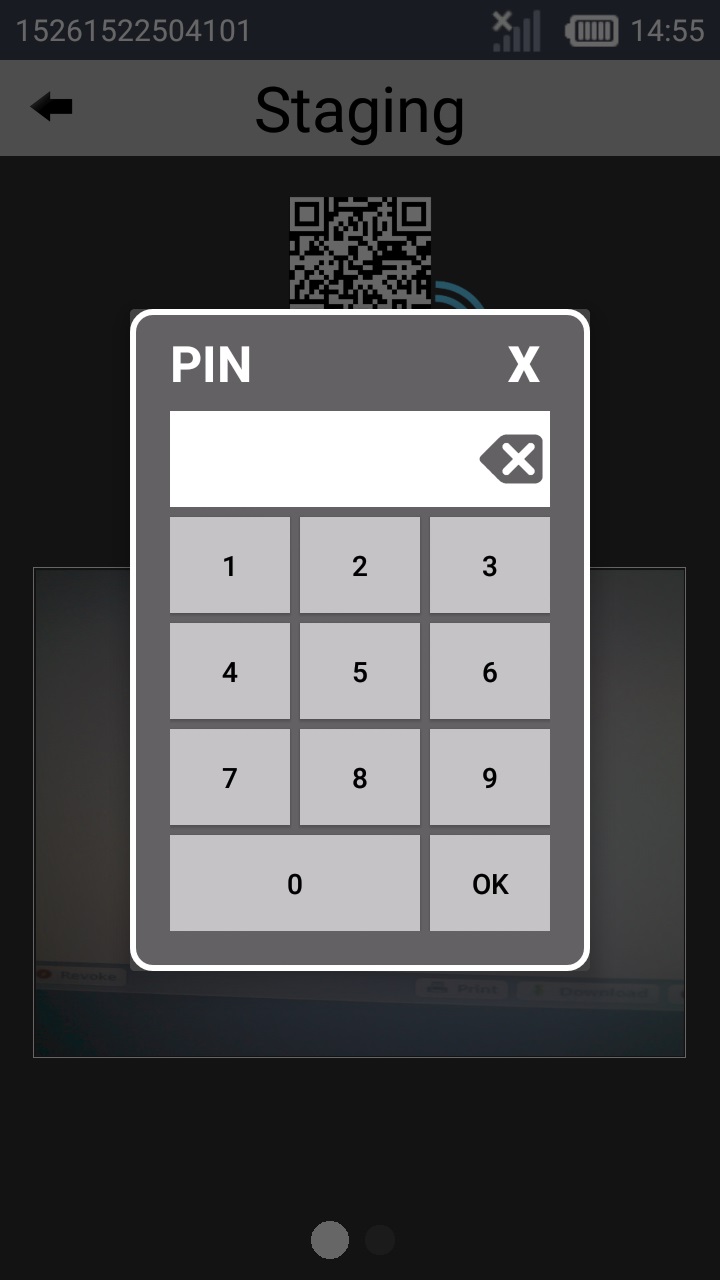
9. Back in the "Device Group Details" page, click ![]() to close the pop-up window.
to close the pop-up window.

Occurrence: When reading the QR code.
Cause: The site's network Wifi profile is not correctly configured OR the device reading the QR code is not compatible.
Action: Go to the site's "Network Profile" tab and check the selected network Wifi profile OR use a compatible device.
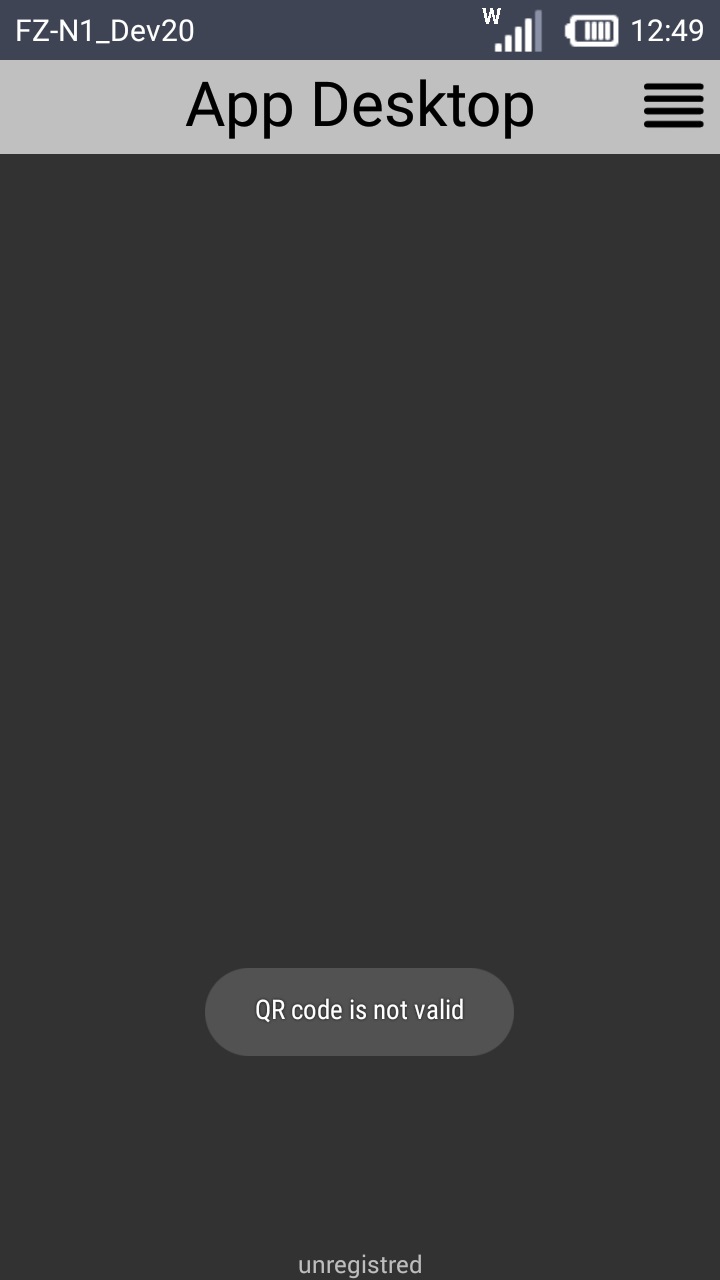
Occurrence: When reading the QR code.
Cause: The QR code has expired.
Action: Generate a new QR code.