Operator Group Details
Overview
Operators are organized into Operator Groups. The operators included in an operator group always share some characteristic (ex: operators working in the night shift, operators from a specific section, operators working with a specific device type, etc.). There are two types of operator groups:
Speech Operator Groups - have speech attributes, meaning, have a speech profile associated to them and can only include speech operators.
Non-Speech Operator Groups - Do not have speech attributes. Can only contain non-speech operators.
Speech operators and non-speech operators cannot be included in the same operator group.
To access the "Operator Groups" sub-module, click 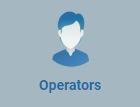 (in the "Control Panel" section) and, in the resulting row below, select
(in the "Control Panel" section) and, in the resulting row below, select 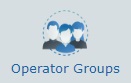 .
.
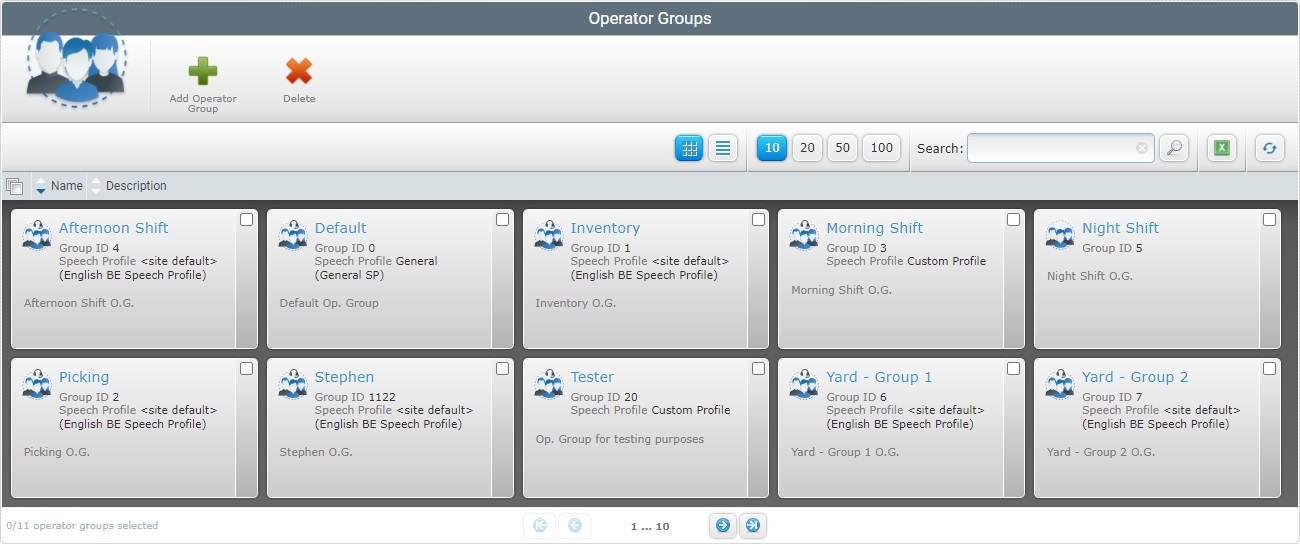
Select the operator group you want to view by clicking its name (displayed in light blue). This opens the corresponding "Operator Group Details" page which includes several tabs and a left panel.
By default, the "Operator Group Details" page opens in the "Properties" tab.
The "Properties" tab displays the following information:
Name |
The operator group's name. |
Group ID |
The operator group's identification number within the site. |
Default Language |
The default language used by the operators included in the operator group. |
Custom Field Label 1 > 5 |
The "Info 1, 2, 3, 4, 5" operator field labels are default values but they can be customized. The site manager or the account administrator can rename the field labels of an operator, in the "Site Details" sub-module, according to the information they want to retrieve. This customization is attributed to the operators of all operator groups within the site. See Editing Site Details - Custom Labels Tab. If the label renaming is done in the Operator Group Details page, it will only concern the operators of the corresponding operator group. |
Description |
Free text field that can include information on the operator group. |
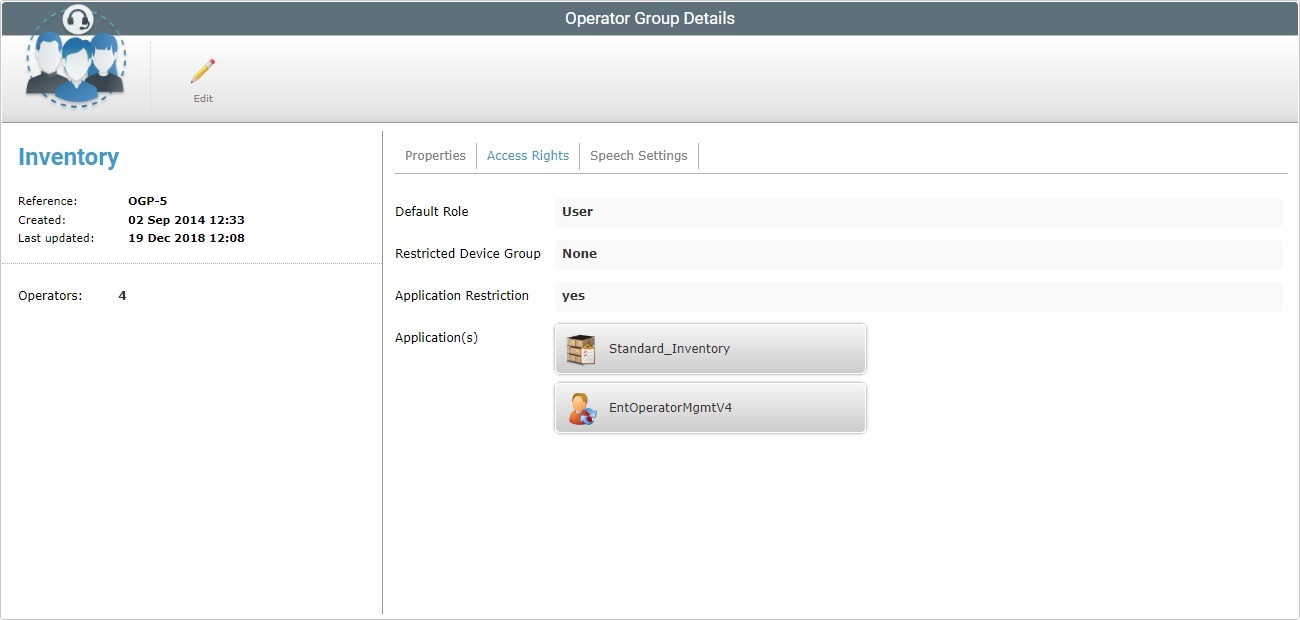
The "Access Rights" tab displays the following information:
Default Role |
The default role in the application of the operators included in the operator group. |
Restricted Devices |
The device group that the operator group is authorized to handle. If "None" is displayed, the operators included in the operator group can handle all devices included in all the site's device groups. |
Application Restriction |
"yes" means that there are applications restrictions for the operator group. "no" means the operator group can access all applications. This application restriction functionality is managed by MCL Operator Login - an application provided by MCL that uses the logged-in operator's profile to connect the device to the account. This means that the device becomes aware of the various access rights/limits of the logged-in operator (which are defined for his/her operator group profile as well as on the corresponding profile). Ex: If it is defined that an operator group can only access the "Standard_Inventory" application, any of the associated operators that log in on the device will only view/access this 1 application in MCL App Desktop, even though the device has more MCL applications installed. See MCL Operator Login Application. |
Application(s) |
The applications that the operator group is authorized to access. This field is only displayed if there are application restrictions. |
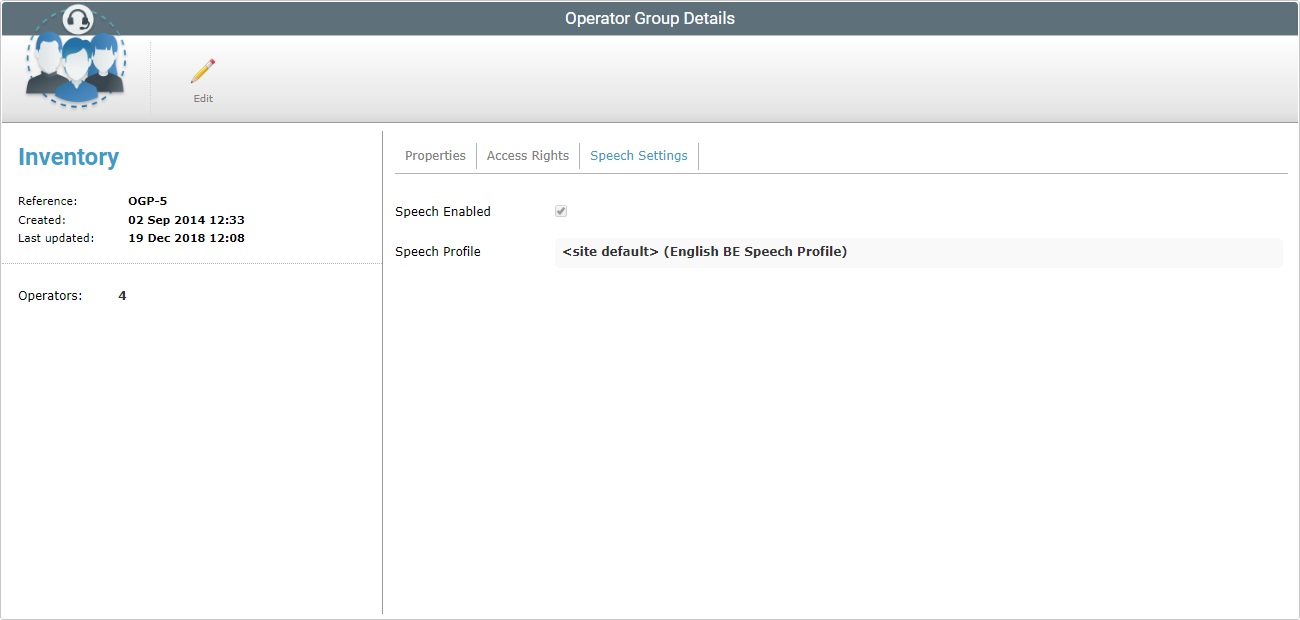
The "Speech Settings" tab displays the following information:
Speech Enabled |
If the option is checked, it means that the selected operator group is a speech operator group. If the option is not checked, it means that the operator group does NOT have speech attributes - it is a non-speech operator group. |
Speech Profile |
Only available for speech operator groups. The speech profile associated to the selected operator group. |
The left side of the page also displays information:
|
Operator Group Icon |
|
(displayed in blue) |
The operator group's name. |
|
Reference |
MCL-Mobility Platform's internal reference for the operator group. |
|
Created |
The operator group's creation date. |
|
Last Updated |
When the operator group was last updated. |
|
Operators |
The number of operators included in the selected operator group. |
If you want to edit the details of an operator group, click ![]() to set the corresponding "Operator Group Details" page to edit mode.
to set the corresponding "Operator Group Details" page to edit mode.
For more detailed information, see Editing Operator Group Details.