Overview
The operation of adding processes is the same, as far as Screens and Objects are concerned. It happens in the corresponding "Actions" tab.
To Add Processes ("Actions" tab)
To add a process to an "Actions" tab, use one of the following methods:
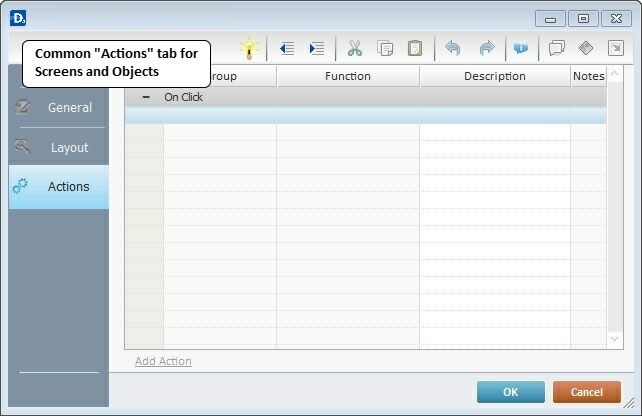
•Click ![]() , in the Editing Bar, to open a Process List (see Detail of a Process List )and select the desired process. See Detail of the Editing Bar.
, in the Editing Bar, to open a Process List (see Detail of a Process List )and select the desired process. See Detail of the Editing Bar.
•Double-click the row that will receive the desired process. This opens a Process List (see Detail of a Process List) where you can select the desired process.
•Use the menu that appears after right-clicking the selected row and select the ![]() option. This opens a Process List (see Detail of a Process List, where you can select the desired process. See Detail of the "Right-click Menu".
option. This opens a Process List (see Detail of a Process List, where you can select the desired process. See Detail of the "Right-click Menu".
•Use the drag-and-drop mechanism to add a process from the "Process Display Section" (located to the right of the "Work Area").
To select the appropriate processes to use in a project, go through this list of process groups.
Process Groups |
|---|