Overview
As far as Routines, Routines In, Local Procedures and Global Events are concerned, the adding of processes occurs in the "Process" window.
To Add Processes
To add a process to a "Process" window, use one of the following methods:
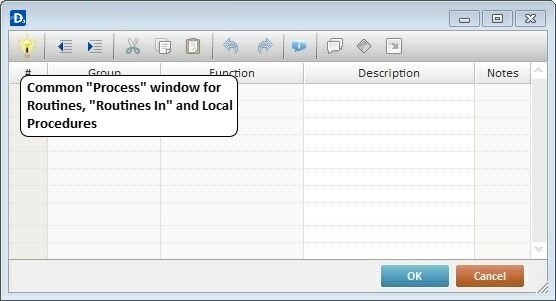
• Click ![]() , in the editing bar, to open a Process List (see Detail of a Process List below) and select the desired process. See Detail of the Editing Bar.
, in the editing bar, to open a Process List (see Detail of a Process List below) and select the desired process. See Detail of the Editing Bar.
•Double-click the row that will receive the desired process. This opens a Process List where you can select the desired process (see Detail of a Process List below).
•Use the menu that appears after right-clicking the selected row and select the ![]() option. This opens a Process List (see Detail of a Process List below) where you can select the desired process. See Detail of the "Right-click Menu"
.
option. This opens a Process List (see Detail of a Process List below) where you can select the desired process. See Detail of the "Right-click Menu"
.
•Use the drag-and-drop mechanism to add a process from the "Process Display Section" (located to the right of the "Work Area").
Detail of a Process List
|
To Add a Process: The left section named "Group" displays the existing process groups. Select the intended one and the processes included in it are displayed in the right section of the window (named"Process"). Double click the process you want to add. This opens a process properties window. Fill in the available options and click The selected process is added and appears in the object's "Actions" tab.
To Search for a Process: Enter the name of the process you are searching for in the search box The search results are viewed in the Process section (below the search box). |
To select the appropriate processes to use in a project, go through this list of process groups.
Process Groups |
|---|