Application Details
Overview
The "Application Details"page provides details regarding the selected application. These details are NOT editable. You can, however, restrict access to the application and add relevant information regarding the application. See Editing an Application.
To access the "Application Details" page, click 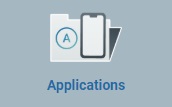 (located in the "Control Panel"), and, in the resulting row, select
(located in the "Control Panel"), and, in the resulting row, select 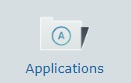 .
.
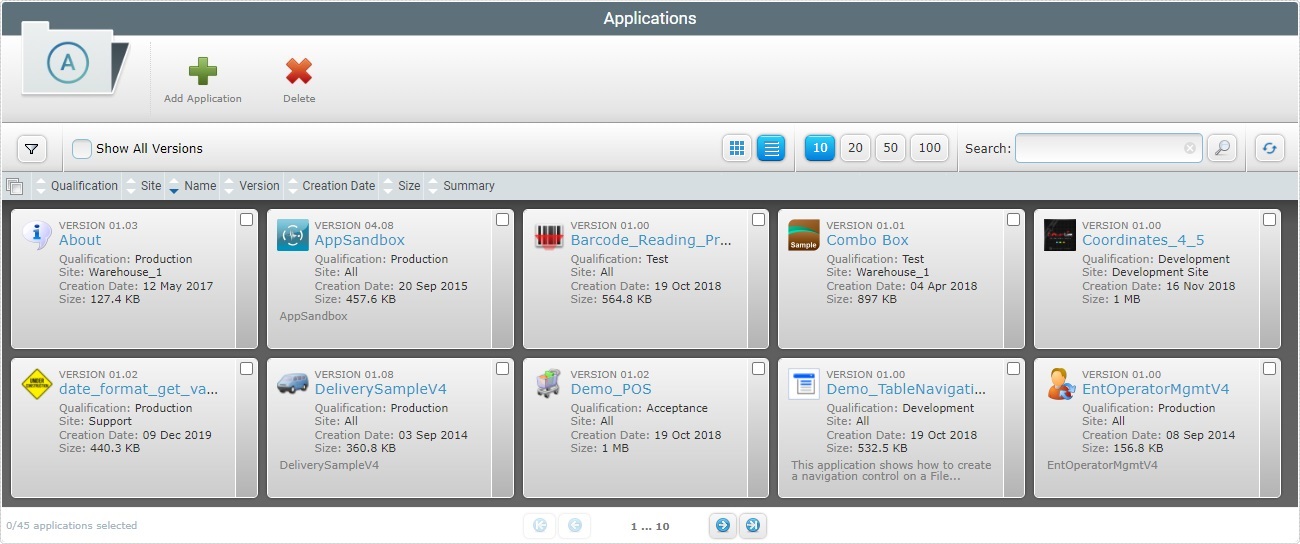
In the "Applications" page, select the application/application version you want to view by clicking its name (displayed in light blue).
If necessary, check ![]() to ensure the viewing of all application versions. If left unchecked, you only view the latest version of the application.
to ensure the viewing of all application versions. If left unchecked, you only view the latest version of the application.
In the "Application Details" page, the information regarding the application is spread out over several tabs and a left panel.
Use the ![]() drop-down (on the page's upper right corner) to open a different version of the application without having to return to the "Applications" page:
drop-down (on the page's upper right corner) to open a different version of the application without having to return to the "Applications" page:
I. Mouse over the version to expand a drop-down with the existing versions of the currently open application.
II: Click the intended version.
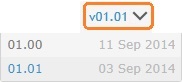
The "Application Details" page is refreshed with the new data of the selected application version.
By default, the "Application Details" page opens in the "Properties" tab.
This tab displays the following information:
Description |
Information on the current application version. |
Qualification |
The application version's qualification (see Qualification): •"Production" - for tested/complete application versions that are used in the customer's working environment, for day-to-day tasks. •"Acceptance" - for application versions that mimic the customer's operational needs but are still used for specific testing. •"Test" - for application versions that are used in more general tests. •"Development" - for applications that are still being developed (with MCL-Designer).
Qualification ensures that each entity can ONLY view/handle other entities that are compatible. The compatibility between each application qualification and other entities/qualifications is as follows: •"Production" applications are ONLY available for sites and configurations with a "Production" qualification. •"Acceptance" applications can be handled by "Acceptance" and "Production" qualified sites and configurations. •Applications with a "Test" qualification are accessible to sites and configurations with a "Test", "Acceptance" or "Production" qualification. •"Development" qualified applications are available to all sites and configurations, regardless of its qualification, unless they are restricted to a specific site.
|
Site Restrict |
The name of the site, if the current application version is restricted to a specific site. "<None>", if the application version is available to all the compatible sites in the account.
|
This tab displays information regarding the application.
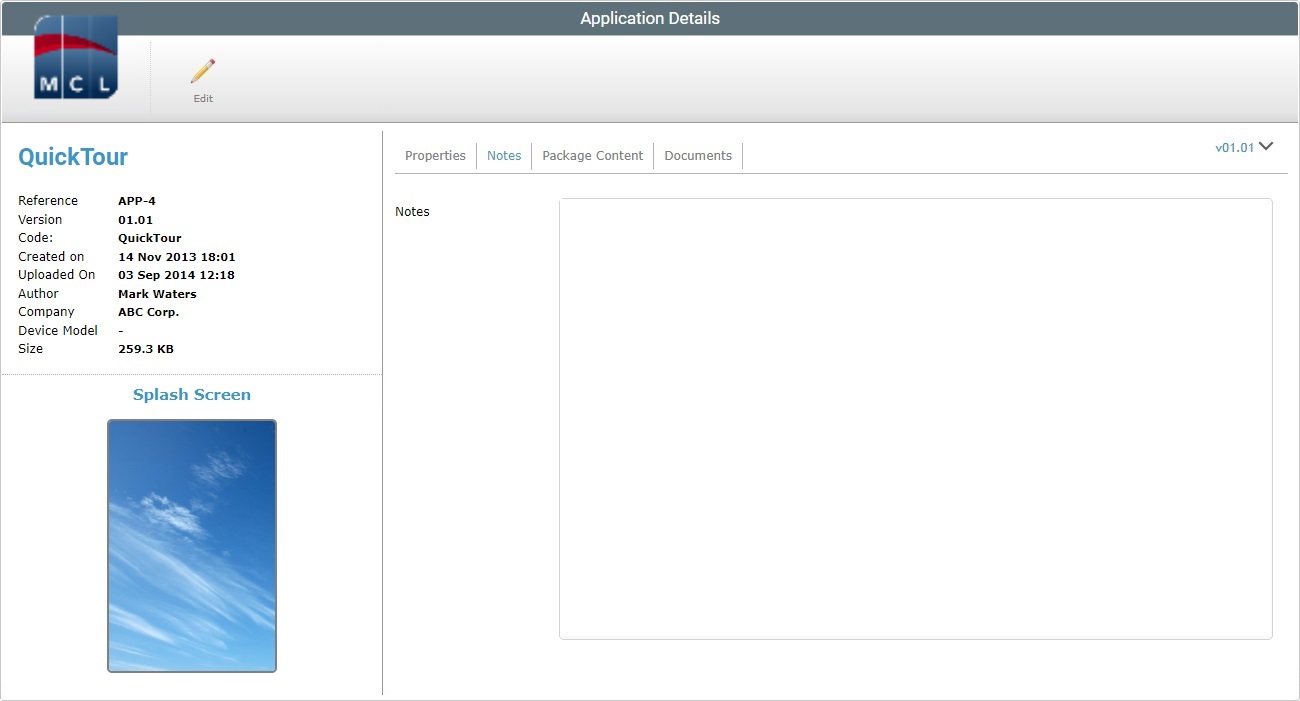
This tab refers the name/size of the selected application version's package and displays all the files included in it.
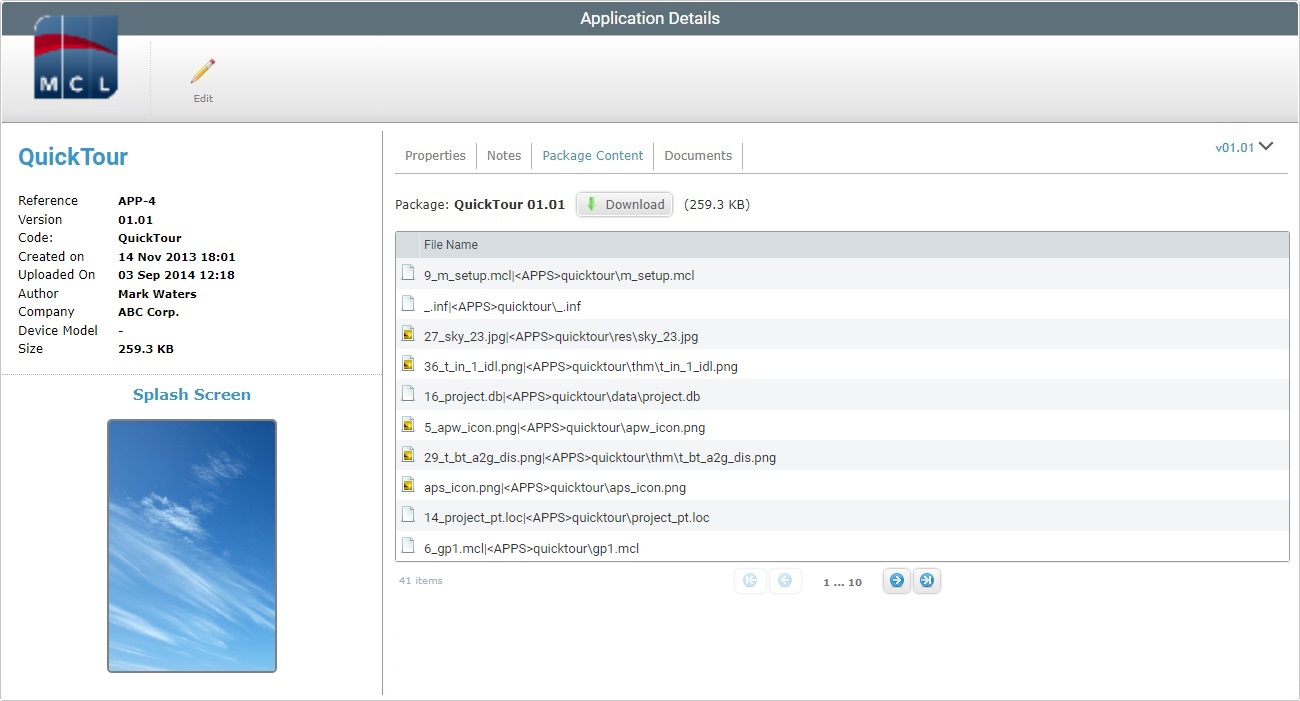
This tab is NOT editable but you can download the application package:
a. With the page in view mode, click ![]() to open an OS File Explorer window.
to open an OS File Explorer window.
b. Select the appropriate folder to save the package file into and click ![]() to conclude the operation.
to conclude the operation.
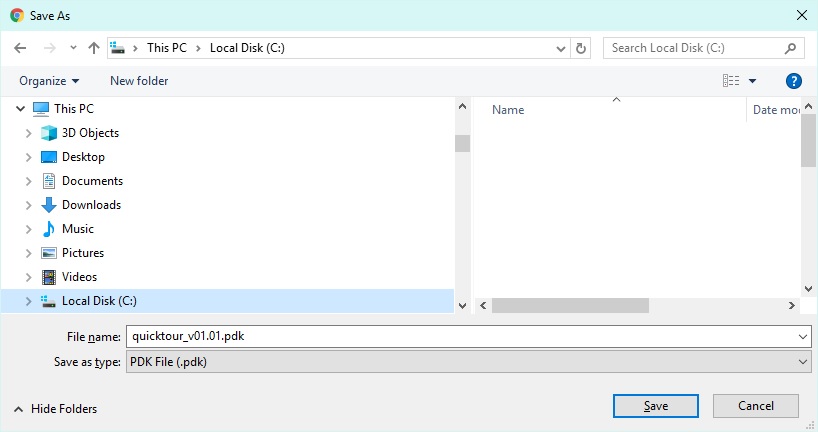
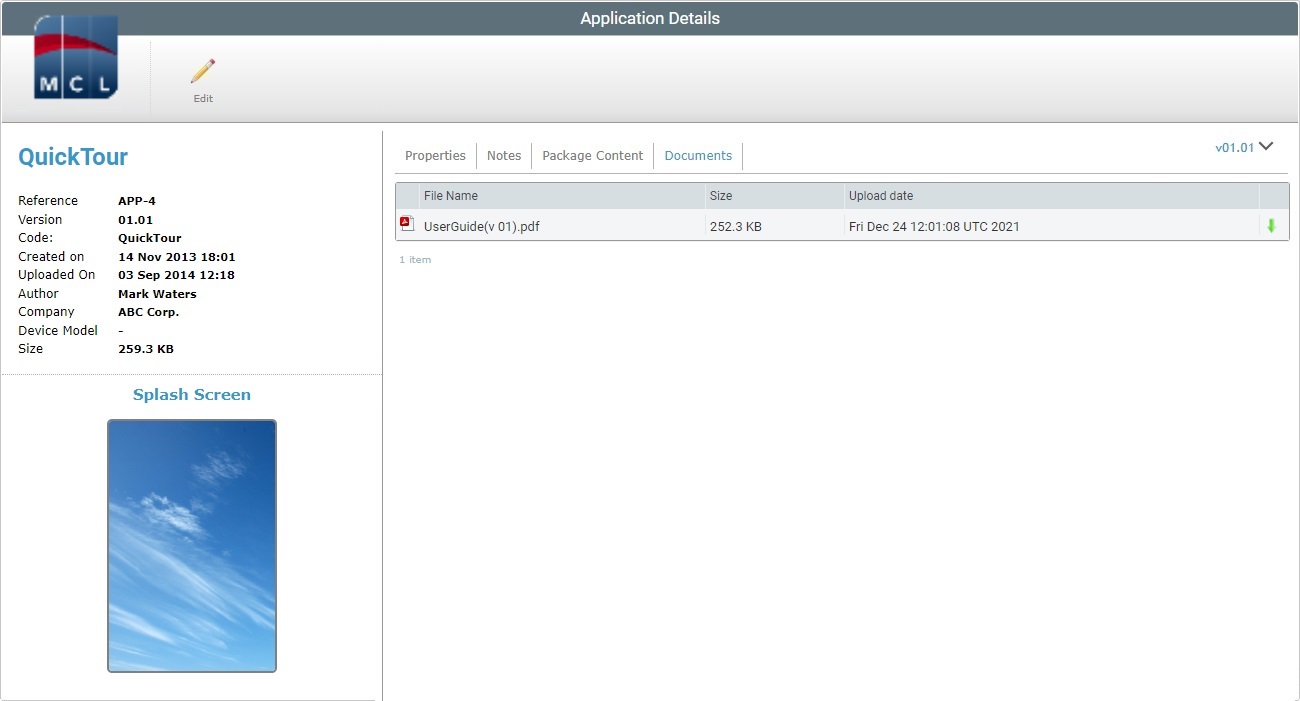
Some applications may require additional files (ex: a user guide).
This tab displays the files that have been attached to the application. See Appending Files to an Application.
If required, you can download the added file(s):
a. Click the ![]() of the file you want to download.
of the file you want to download.
b. In the opened browser's page (if the file is a PDF file) or in the "Save as" OS File Explorer window (for other file types), use the available Download/Save option to download and save the file.
The left side of the page also displays information:
|
Application Logo |
The logo that identifies the current application. |
(Displayed in blue) |
The name of the current application. |
|
Reference |
The MCL-Mobility Platform 's internal reference for the current application. |
|
Version |
The version of the current application. |
|
Code |
The application's name. |
|
Created on |
When the current application's version was created. |
|
Uploaded on |
When the current application's version was uploaded. |
|
Author |
Name of the application's developer. |
|
Company |
Name of the company that developed the application. |
|
Device Model |
The application's target device: manufacturer, device model and Operating System. |
|
Size |
The size of the application version's package. |
|
Splash Screen |
Preview of the application's splash screen. |
If you want to edit the details of an application, click ![]() to set the corresponding "Application Details" page to edit mode. For more detailed information, see Editing an Application.
to set the corresponding "Application Details" page to edit mode. For more detailed information, see Editing an Application.